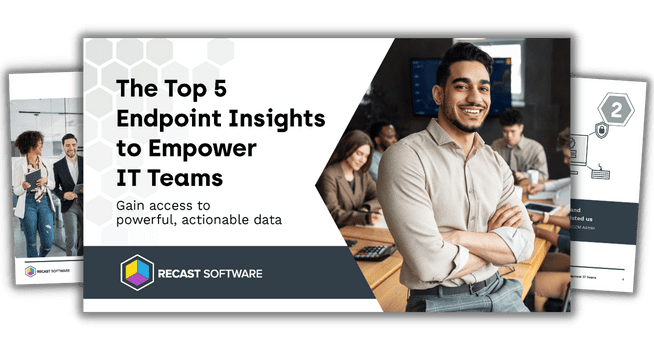Endpoint Insights
You Need Normalized Warranty Results
Topics: Endpoint Insights
You Need Normalized Warranty Results
I was recently asked, “How does Recast’s Endpoint Insights tool differ from some of the other solutions out there?” There are several ways that this tool is different from other solutions. For one, Endpoint Insights has a fully automated setup (a “set it” and “forget it” deployment), built-in reports (both Power BI and SSRS), and it works with any vendor (Dell, Lenovo, HP, etc.).
I think, though, that its most valuable feature is that it gives you normalized warranty results. This means that you don’t have to manually review each computer’s warranty expiry date or compare results from different vendors because Endpoint Insights automatically gives you the clear answers you need.
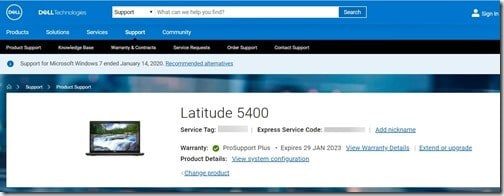
Normalized Warranty Results
What do I mean by, “Normalized Warranty Results?” As an example, let’s look at the warranty for this Dell Latitude 5400 (above screenshot). On the Dell Warranty Status look-up page, it says that the warranty expires on January 29, 2023. This is the normalized warranty result, and it is exactly what you would expect to see. When you click on the View Warranty Details link, however, you see something very different.
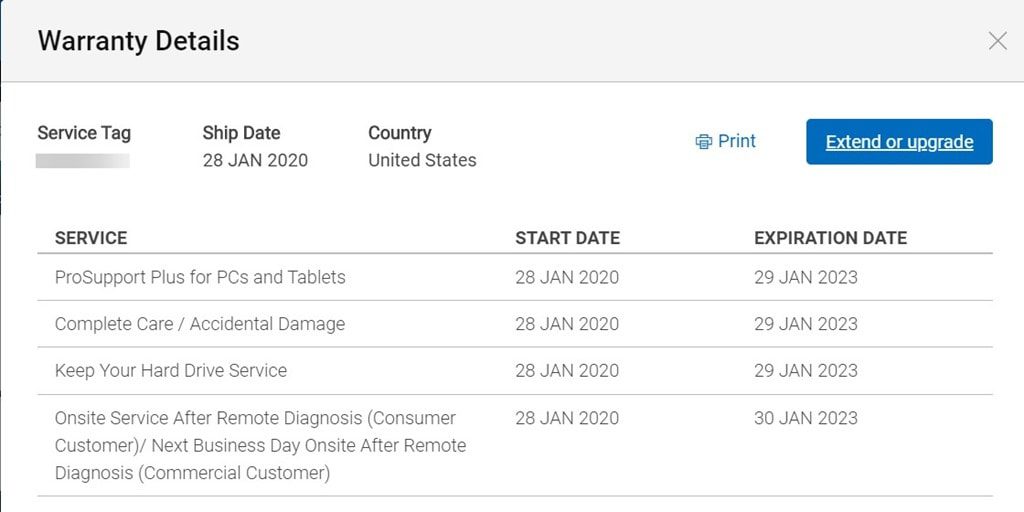
There are four different warranty service levels for this one computer. These are:
- ProSupport Plus for PCs and Tablets
- Complete Care / Accidental Damage
- Keep Your Hard Drive Service
- Onsite Service After Remote Diagnosis (Consumer Customer)/ Next Business Day Onsite After Remote Diagnosis (Commercial Customer)
Dell normalizes all these warranty service levels on their warranty status look-up page and tells you upfront that the warranty for this computer expires on January 29, 2023.
API Results
All the warranty reporting tools that I know about, including Endpoint Insights, rely on the Dell Warranty Status API. The API results are different from what appears on the warranty status look-up page.
If you parse the Dell API results, you see just about the same details as the information on the Warranty Details page (see above), but herein lies the problem with most solutions. They return all warranty states (I highlighted each of the states in the API results below) leaving it up to you to determine what results you want to see, and worse yet, you now have to adjust your reports to filter out all of the unwanted details for each computer.
This is what the API results look like:
[{“id”:xxxxxxxxx,”serviceTag”:”xxxxxxx”,”orderBuid”:11,”shipDate”:”2020-01-28T06:00:00Z”,”productCode”:”>/030″,”localChannel”:”42″,”productId”:”latitude-14-5400-laptop”,”productLineDescription”:”LATITUDE 5400″,”productFamily”:”Unknown”,”systemDescription”:”Latitude 5400″,”productLobDescription”:”Latitude”,”countryCode”:”US”,”duplicated”:false,”invalid”:false,”entitlements”:[{“itemNumber”:”997-8366″,”startDate”:”2020-01-28T06:00:00.651Z”,”endDate”:”2021-01-29T05:59:59.652Z”,”entitlementType”:”INITIAL”,”serviceLevelCode”:”ND”,”serviceLevelDescription”:”Onsite Service After Remote Diagnosis (Consumer Customer)/ Next Business Day Onsite After Remote Diagnosis (Commercial Customer)”,”serviceLevelGroup”:5},{“itemNumber”:”997-8382″,”startDate”:”2020-01-28T06:00:00.098Z”,”endDate”:”2023-01-29T05:59:59.1Z”,”entitlementType”:”INITIAL”,”serviceLevelCode”:”KK”,”serviceLevelDescription”:”Keep Your Hard Drive Service”,”serviceLevelGroup”:11},{“itemNumber”:”997-8380″,”startDate”:”2020-01-28T06:00:00.267Z”,”endDate”:”2023-01-29T05:59:59.269Z”,”entitlementType”:”INITIAL”,”serviceLevelCode”:”PY”,”serviceLevelDescription”:”ProSupport Plus for PCs and Tablets”,”serviceLevelGroup”:8},{“itemNumber”:”997-8383″,”startDate”:”2020-01-28T06:00:00.891Z”,”endDate”:”2023-01-29T05:59:59.893Z”,”entitlementType”:”INITIAL”,”serviceLevelCode”:”CC”,”serviceLevelDescription”:”Complete Care / Accidental Damage”,”serviceLevelGroup”:11},{“itemNumber”:”997-8381″,”startDate”:”2021-01-29T06:00:00.497Z”,”endDate”:”2023-01-30T05:59:59.498Z”,”entitlementType”:”EXTENDED”,”serviceLevelCode”:”ND”,”serviceLevelDescription”:”Onsite Service After Remote Diagnosis (Consumer Customer)/ Next Business Day Onsite After Remote Diagnosis (Commercial Customer)”,”serviceLevelGroup”:5}]}]
In the table below, you can see how I extracted the relevant details from the API.
Color | Service Level | Start Date | End Date |
Yellow | Onsite Service After Remote Diagnosis (Consumer Customer)/ Next Business Day Onsite After Remote Diagnosis (Commercial Customer) | 28/01/2020 | 29/01/2021 |
Blue | Keep Your Hard Drive Service | 28/01/2020 | 29/01/2023 |
Green | ProSupport Plus for PCs and Tablets | 28/01/2020 | 29/01/2023 |
Purple | Complete Care / Accidental Damage | 28/01/2020 | 29/01/2023 |
Red | Onsite Service After Remote Diagnosis (Consumer Customer)/ Next Business Day Onsite After Remote Diagnosis (Commercial Customer | 29/01/2021 | 30/01/2023 |
Each result, for the most part, is for a different warranty service level. They also happen to have similar start and end dates. Pay close attention, however, to the first and last results. The first result is for the standard one-year warranty (yellow) and the last result shows the extended 2-year warranty (red) for the same service level. If you look at the Warranty Details, again, you can see that both results were combined in the last service level.
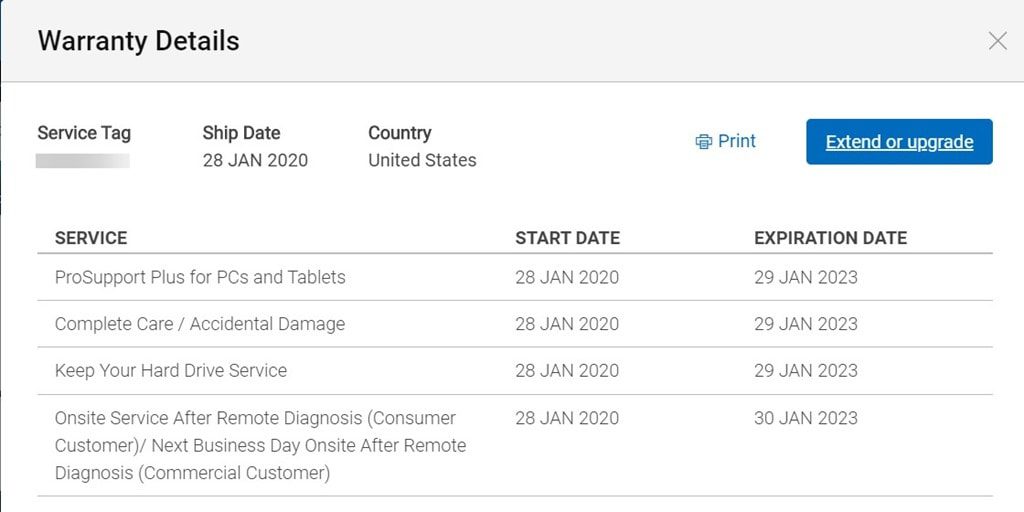
In reporting, it is possible to filter out the second, third and fourth API results (Keep Your Hard Drive Service, ProSupport Plus for PCs and Tablets and Complete Care / Accidental Damage). This leaves you with the first and last results for Onsite Service After Remote Diagnosis (Consumer Customer)/ Next Business Day Onsite After Remote Diagnosis (Commercial Customer). If you only list the last result, the warranty start date is in the future, Jan. 29, 2021, so that doesn’t work. Keeping both results, however, muddies-up your reports. The best option is to normalize the results by combining both the first and the last results.
A Clearer Warranty Picture
Now that you know how detailed the Dell API results are (this is also true of most computer vendors) you understand why this warranty information needs to be normalized. You must remove all the extra details to have a clear picture. This includes removing Dell Digital Delivery dates that are sometimes found in the API results. Not sure what I mean by digital delivery dates? Look at this post, Dell Warranty Status Woes.
The amount of extra work, on your part, of normalizing warranty results would be manageable if all computers had the exact same entries, but they don’t. On the bright side, you can be assured that the Recast team works with each computer vendor to give you the best results possible. It doesn’t matter if it is Dell, Lenovo, HP, etc. Endpoint Insights automatically removes the unnecessary data and gives you the most precise warranty service level and end date information you need about each computer!
Dell Normalized Warranty Results
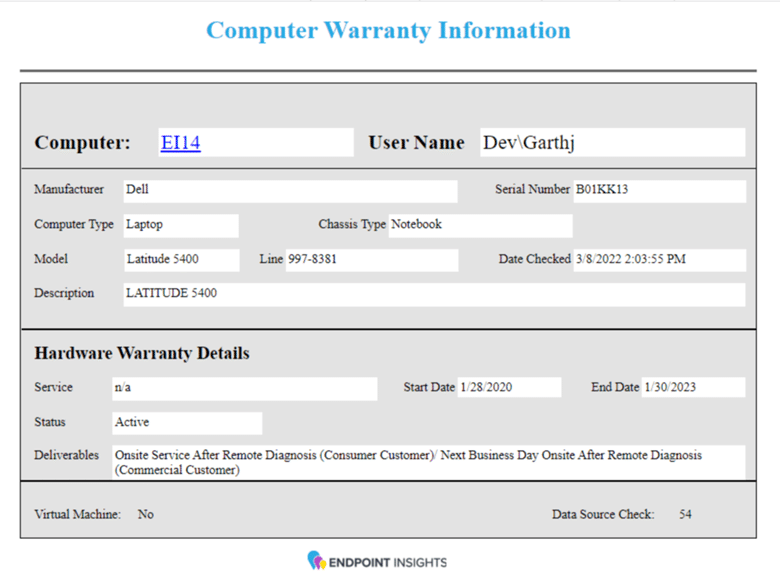
Lenovo Normalized Warranty Results
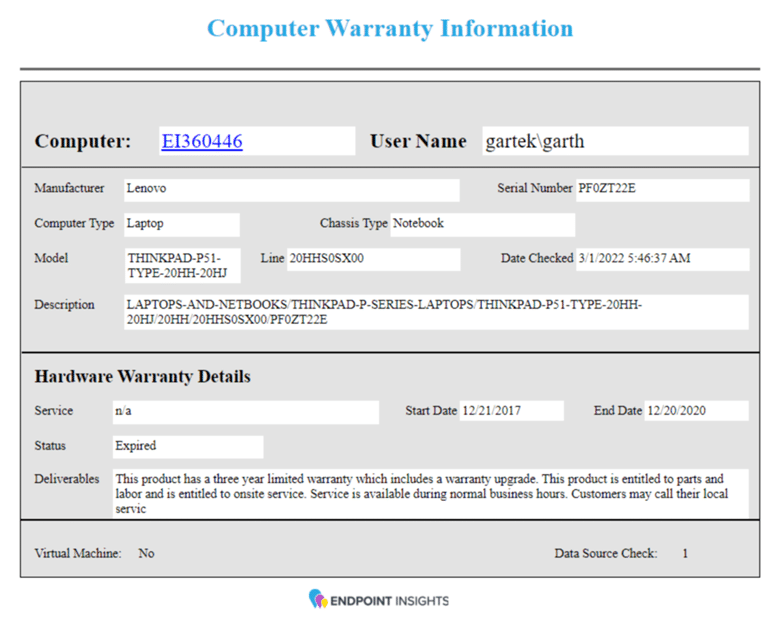
The above screenshots are reports for a Dell and a Lenovo computer from Endpoint Insights. See the normalized results? No matter the vendor, Endpoint Insights automatically gives you a clear and accurate understanding about your computers when the warranty status is checked. Having normalized warranty results means you have less work to do with reporting. By the way, Endpoint Insights comes with built-in Power BI and SSRS reports.
Please contact us to learn more about Endpoint Insights.