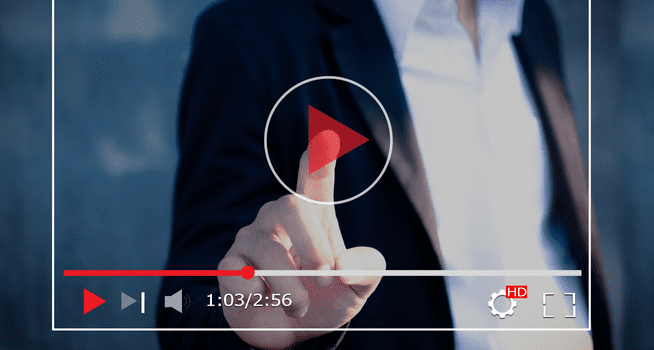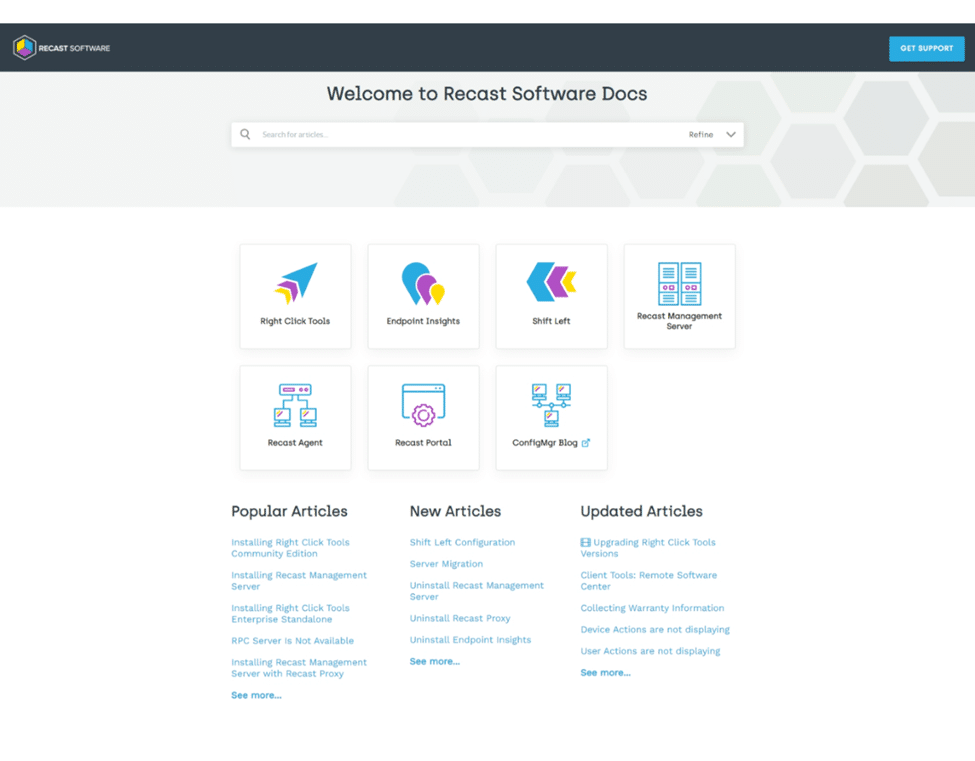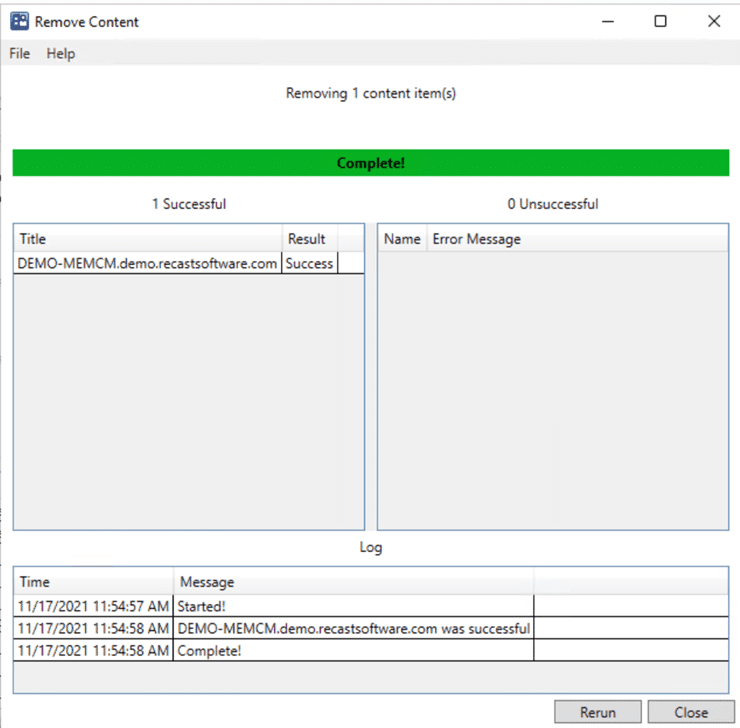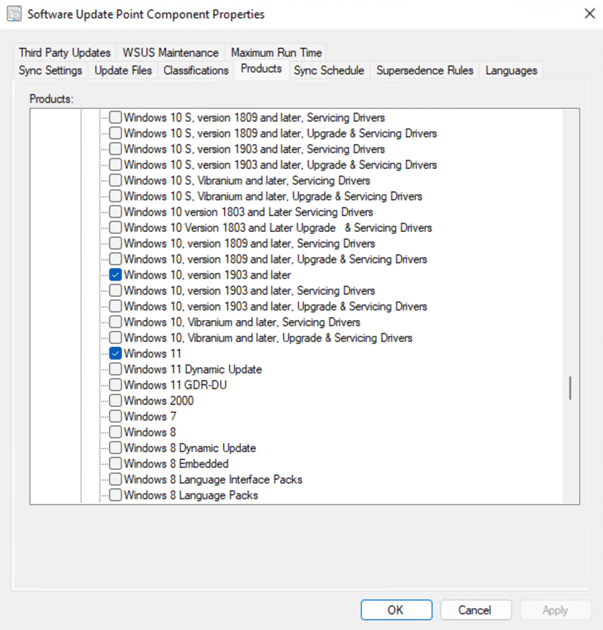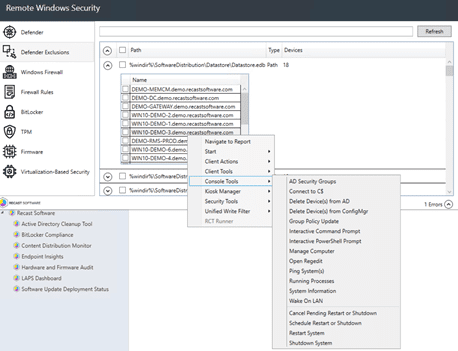Right Click Tools
How to Automate Deployment of Right Click Tools Community
Topics: Right Click Tools
How to Automate Deployment of Right Click Tools Community
This post covers the automated deployment of the Recast Right Click tools Community version. Using the Script provided and leveraging the ConfigMgr App Model, you’ll be able to:
- Install the Recast Right Click Tools MSI
- Copy 3rd Party Tools (PsExec / Explorer++) locally
- Copy a Pre-Created configuration.xml file into each profile
- Modify a current configuration.xml file in each profile
- Log install process
Completed Source Folder:
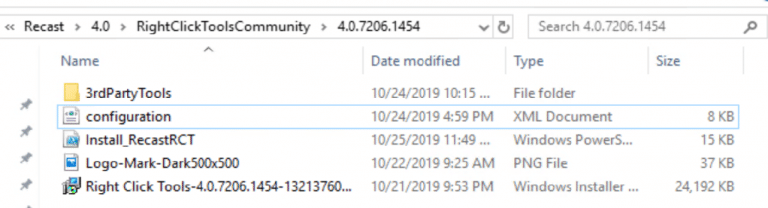

Creating the configuration.xml file for your source.
Install the Recast Right Click Tools on one machine, and open the configuration tool:
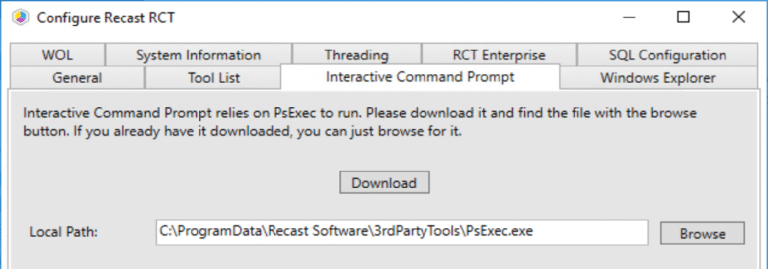
Configure all the settings you want as your default settings, then copy it to your source file.
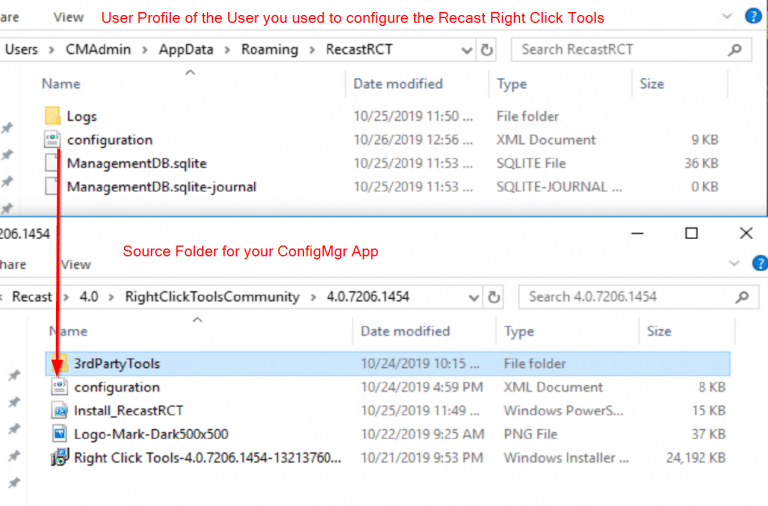
You can grab the script HERE & and the Logo below:
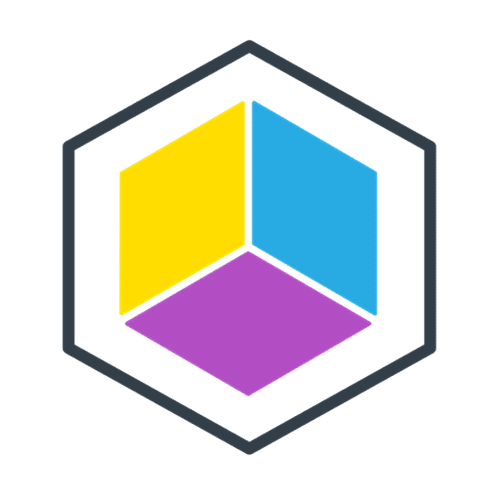
Now that you have your Source Files, lets create the Application.
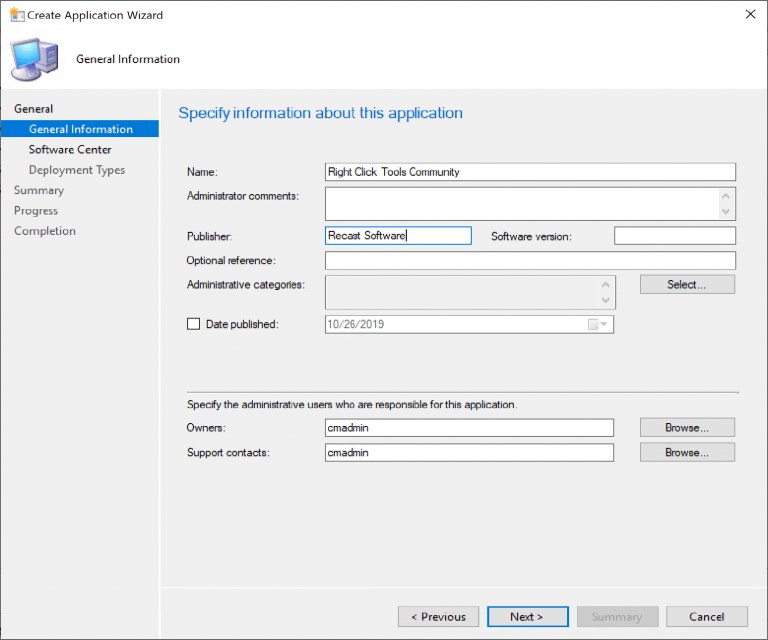
Fill in the Name and as much / little info as you want.
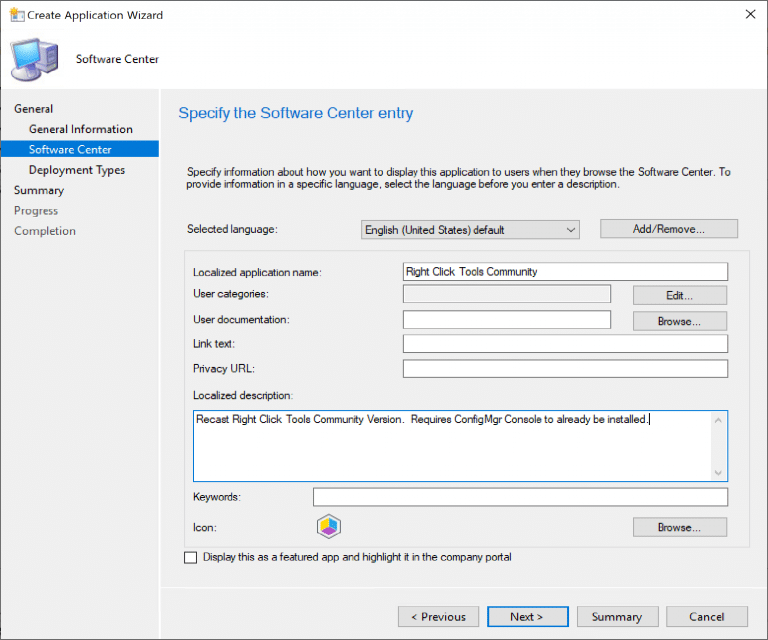
The Icon is available in the download link above.
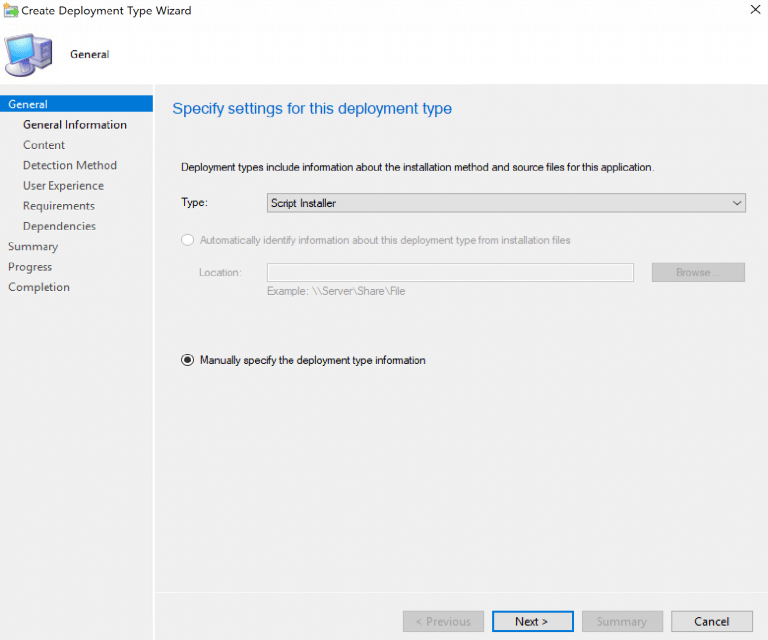
Use the Script Installer.
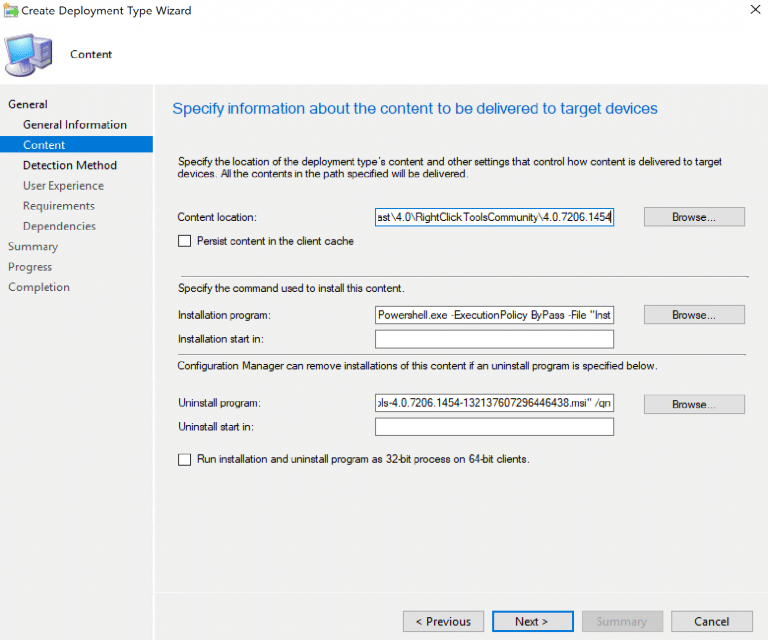
Install: Powershell.exe -ExecutionPolicy ByPass -File “Install_RecastRCT.ps1”
Uninstall: msiexec /x RecastRCT_FILENAME.MSI /qn (You could script this as well)
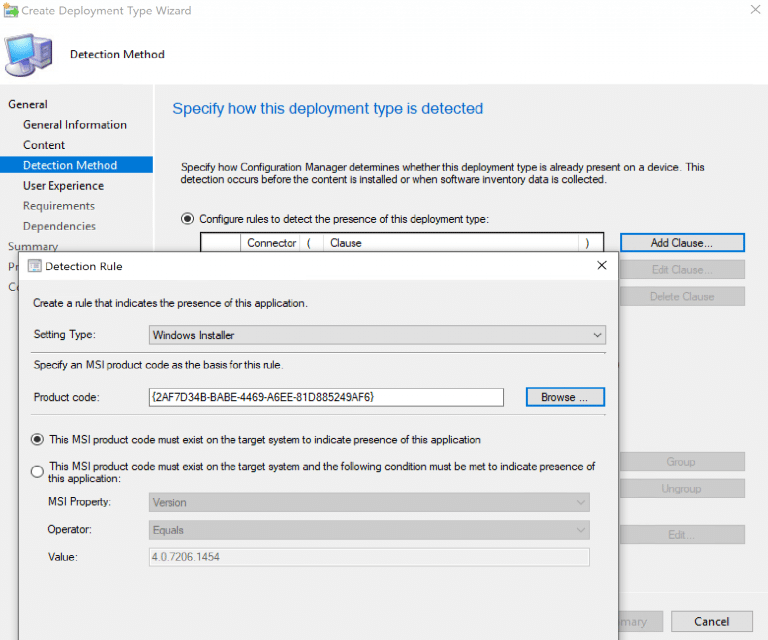
Detection is the MSI… just browse for the MSI and it will populate for you.
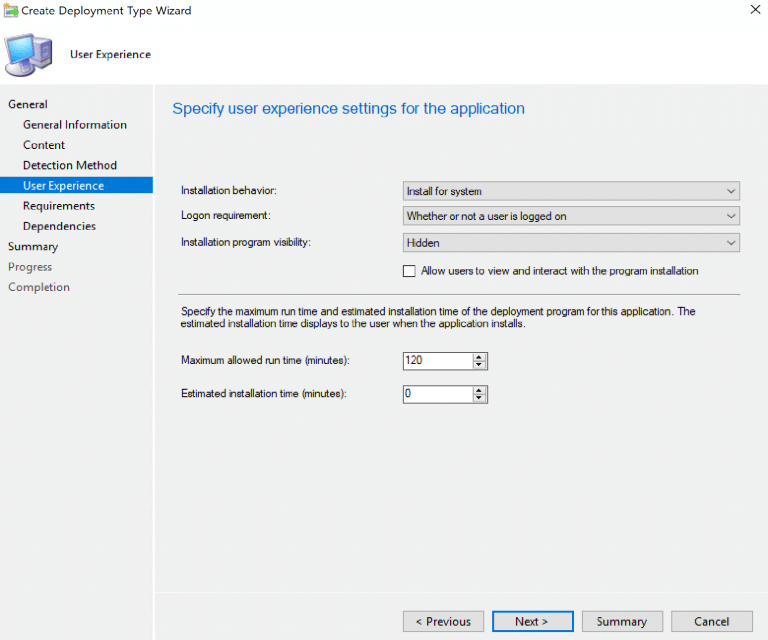
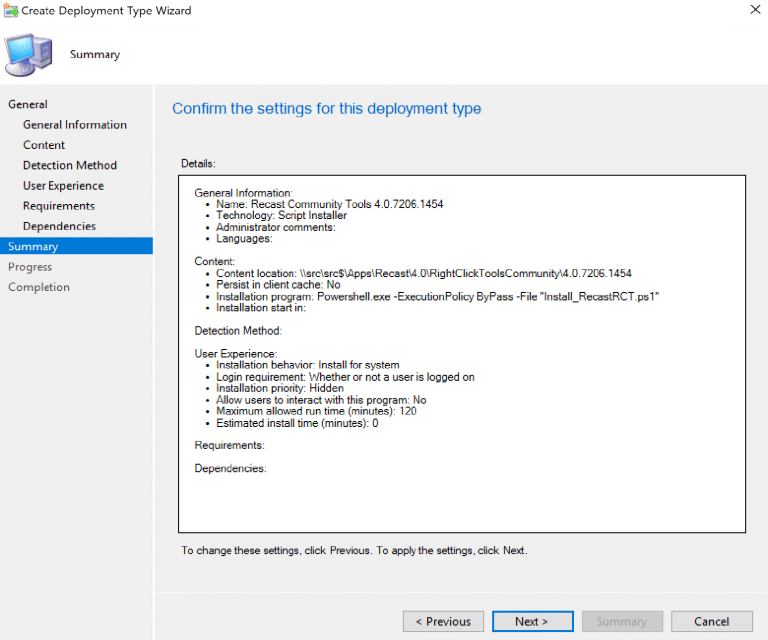
And now it’s Deployed and in Software Center:
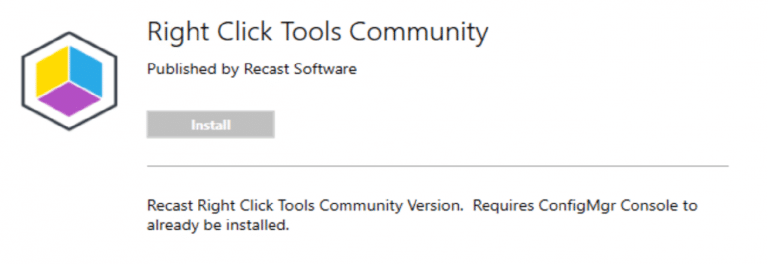
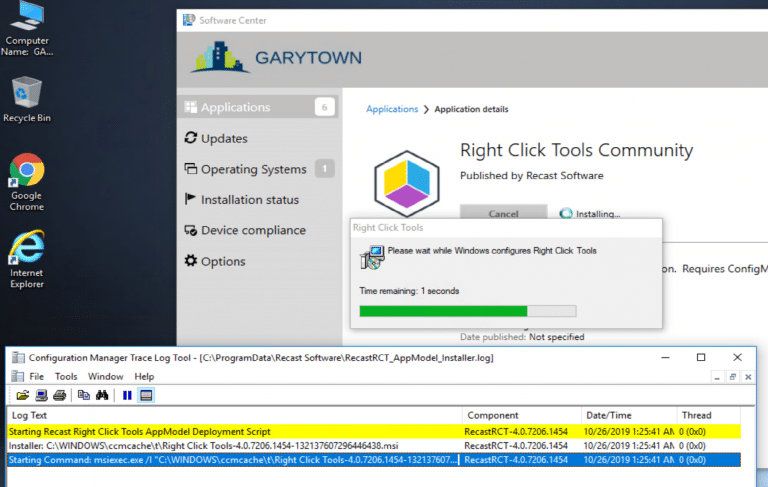
When installing, you can monitor with the custom log file C:programdataRecast SoftwareRecastRCT_AppModel_Install.log
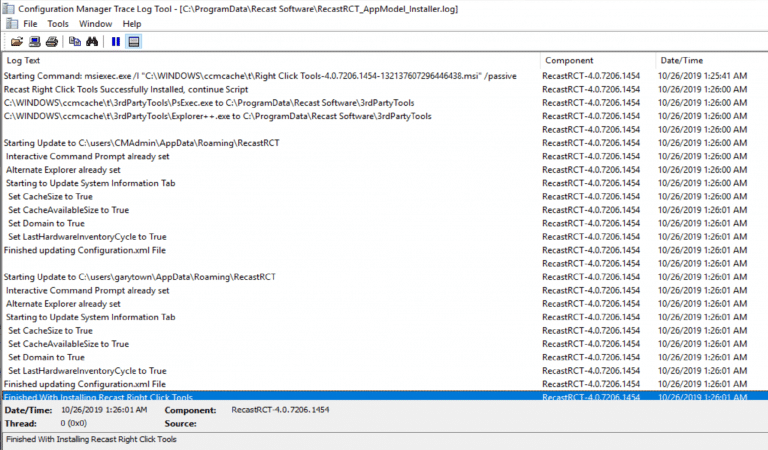
Conclusion: How to Automate Deployment of Right Click Tools Community
Now that you have an easy way to deploy the Right Click Tools along with managed settings, go out and use the tools.