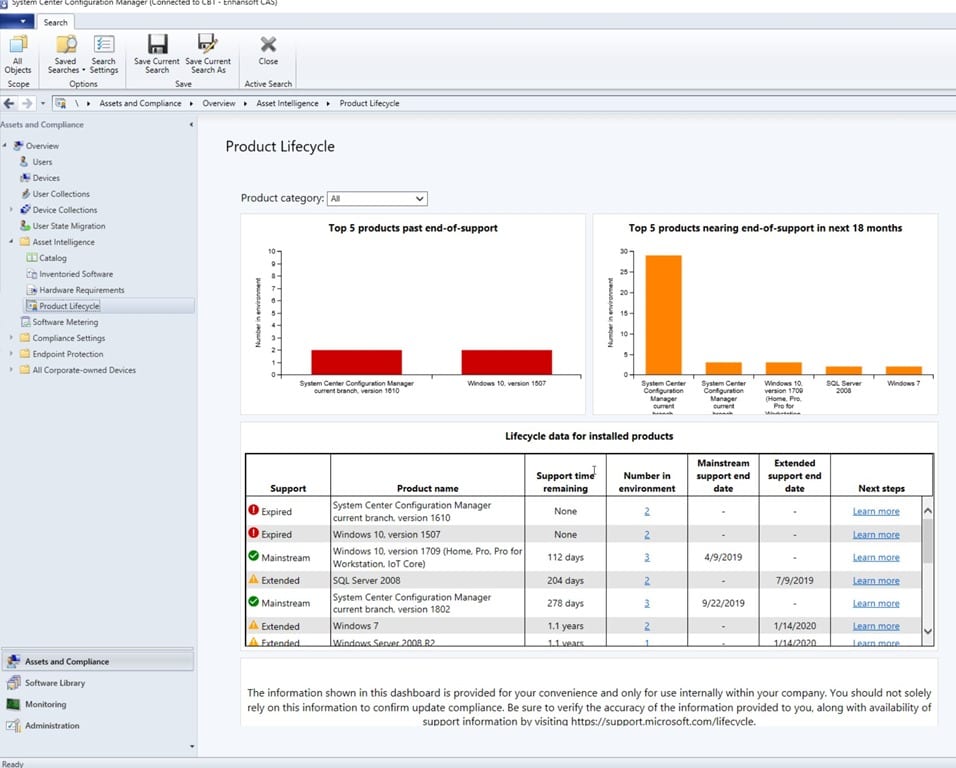Endpoint Insights
Product Lifecycle Dashboard
Topics: Endpoint Insights
The Product Lifecycle Dashboard is my new favorite report. Thank you, SCCM Product Team! You can find this new dashboard within the SCCM console. It quickly shows you what Microsoft software products you need to replace NOW! You can also start pro-actively planning for product upgrades because the dashboard displays what needs to be replaced within the next 18 months. In case you’re curious, this dashboard and its accompanying report set was first released in the 1806 version of SCCM current branch.
Product Lifecycle Dashboard
This dashboard leverages both Asset Intelligence (AI) details and the Asset Intelligence Synchronization Point. Once AI is configured, the dashboard helps you understand when the lifecycle of each Microsoft product is ending.
For details on how to install and configure AI and the Asset Intelligence Synchronization Point, please see this post, How to Setup, Configure and Use SCCM’s Asset Intelligence.
Looking at my dashboard in the screenshot above, I can see that there are a couple of items that can’t wait. First, there are a few computers which have the SCCM current branch version 1610 client installed. On top of that, I can also see that there are a few computers running Windows 10 version 1507. These will all need to be upgraded. On the planning front, I can see that the end-of-life for SQL Server 2008 will be in 204 days, so these instances will need to be replaced.
How can I tell which computers are running these older versions of SCCM, Windows and SQL Server? I can drill-through to another report by simply clicking on the hyperlinks found in the Number in environment column. Doing this brings me to the, Lifecycle 01A – Computers with a specific software product report. Did I mention that there are other NEW AI reports? Wow!
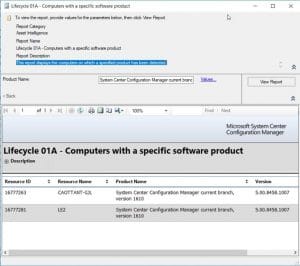
Now that I know which computers need to be upgraded to the latest SCCM client, I can direct my attention to them. How useful is that? Previously, there wasn’t a built-in report where you could see these details. Instead, you would have to investigate problem clients individually before knowing if an upgrade was needed. By the way, I found out that my current test computer (which is sitting right beside me) is the first one on this list! I had no idea how out-of-date the software products were on this laptop.
What Are the Reports in the Product Lifecycle Set?
In addition to the dashboard there are five other reports newly added to the AI folder in SCCM 1810. Here’s what the SCCM docs say about the reports:
Lifecycle 01A – Computers with a specific software product: View a list of computers on which a specified product is detected.
Lifecycle 02A – List of machines with expired products in the organization: View computers that have expired products on them. You can filter this report by product name.
Lifecycle 03A – List of expired products found in the organization: View details for products in your environment that have expired lifecycle dates.
Lifecycle 04A – General Product Lifecycle overview: View a list of product lifecycles. Filter the list by product name and days to expiration.
Lifecycle 05A – Product lifecycle dashboard: Starting in version 1810, this report includes similar information as the in-console dashboard. Select a category to view the count of products in your environment, and the days of support remaining.
The only one I don’t like is the Lifecycle 04A – General Product Lifecycle overview report. Why? Well to be honest, I first wondered how to use this report and then I had a hard time figuring out what it was showing me. See the screenshot below.
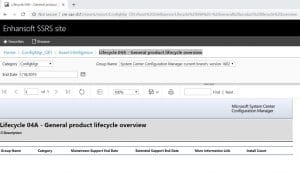
The day I ran this report was on January 18, 2019. I selected System Center Configuration Manager current branch, version 1802 for the product which was listed as a group name. I reviewed the report, but nothing showed up. Why? What did this mean?
I talked to the SCCM product team and was told to change the End Date to a time in the future. I then started randomly selecting dates until I finally got results for this report. In this case, September 23, 2019 did the trick (see the screenshot below). This date is one day after mainstream support ends for SCCM current branch, version 1802.
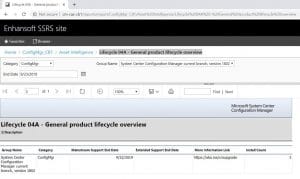
In my opinion this doesn’t make sense to me. I would get rid of the end date prompt and just show the details for that product. On top of that, I can’t drill down to see where this product is installed. I plan to pass along my feedback to the product team so hopefully in the next version this will get updated.
What other dashboards/reports should the Microsoft team create around product lifecycle? Do you have other dashboard/report ideas? Feel free to send them to me. If you have any questions about the Product Lifecycle Dashboard or SCCM reports in general, please feel free to contact @GarthMJ.