Endpoint Insights
Set-up a Windows File Share Subscription
Topics: Endpoint Insights
First, you might be wondering, what is a Windows File Share subscription? In SQL Server Reporting Services (SSRS), you can use Windows File Share (WFS) to run a SSRS report and save a copy of it to a file share. But, why would you want to do that? The answer is simple – to keep “historical” reports! In my opinion, WFS subscriptions in SSRS are under-used, but they shouldn’t be over-looked.
How often are you asked to provide daily or weekly stats for a project, and then asked to upload these files to a SharePoint server or something similar? This is a “Project Management 101” request. Using WFS to automate reporting for any project is a great place to start. I used WFS at a customer’s for exactly this purpose. The Enhansoft-created custom report shows the roll-out of Office 2016 to every desktop. Then WFS was setup to create and upload the report daily to the project SharePoint site. With the WFS subscription, the customer never has to manually run or save the report again.
How Do You Set-up a Windows File Share Subscription?
This video shows you, step-by-step, how to create a WFS subscription in SSRS. Note: I did this video a while back, but the steps are the same today as they were back then. I then wrote an accompanying blog post in order to give folks more details, such as, how to create a subscription within the MECM console.
Can I Setup a Windows File Share Subscription within the ConfigMgr Console?
Yes, you can do that too. The steps (see the step-by-step guide below) are more or less the same as what you would do from the SSRS website.
Why Use the SSRS Website Over the Console?
This is a bit of a trick question. At the end of the day, there is NO difference in setting-up a subscription in SSRS or the console. I use the SSRS website for almost all tasks because it is faster than the console. But, that is the only reason.
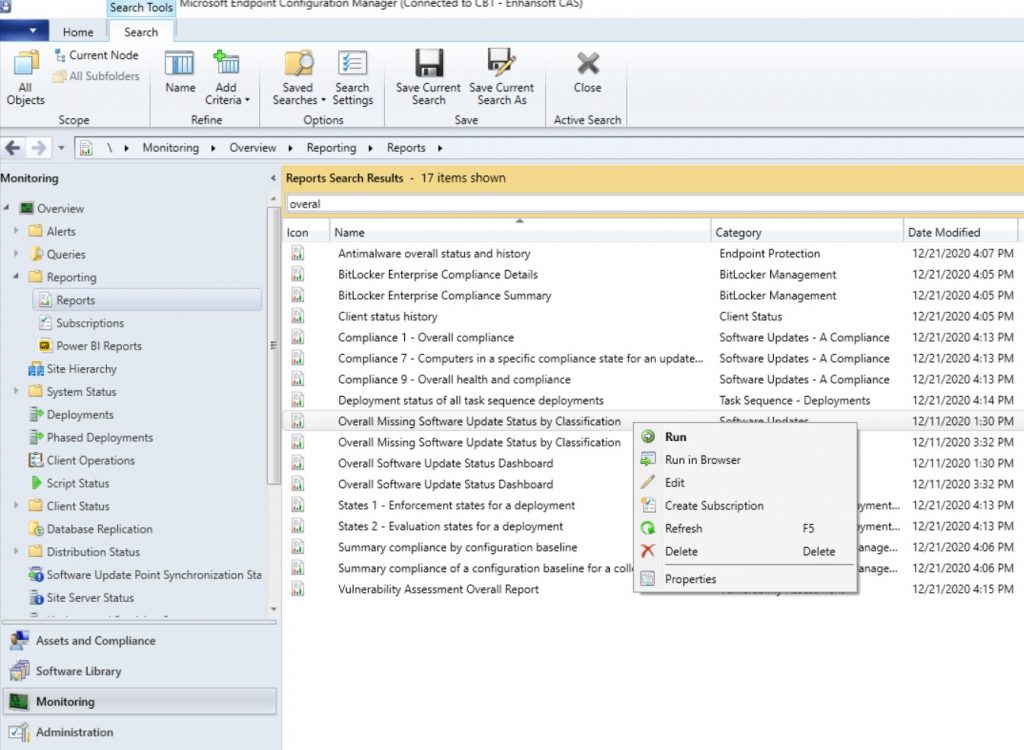
Start from the Monitoring | Overview | Reporting | Reports node. Right-click on the report you want to create a subscription for and select Create Subscription.
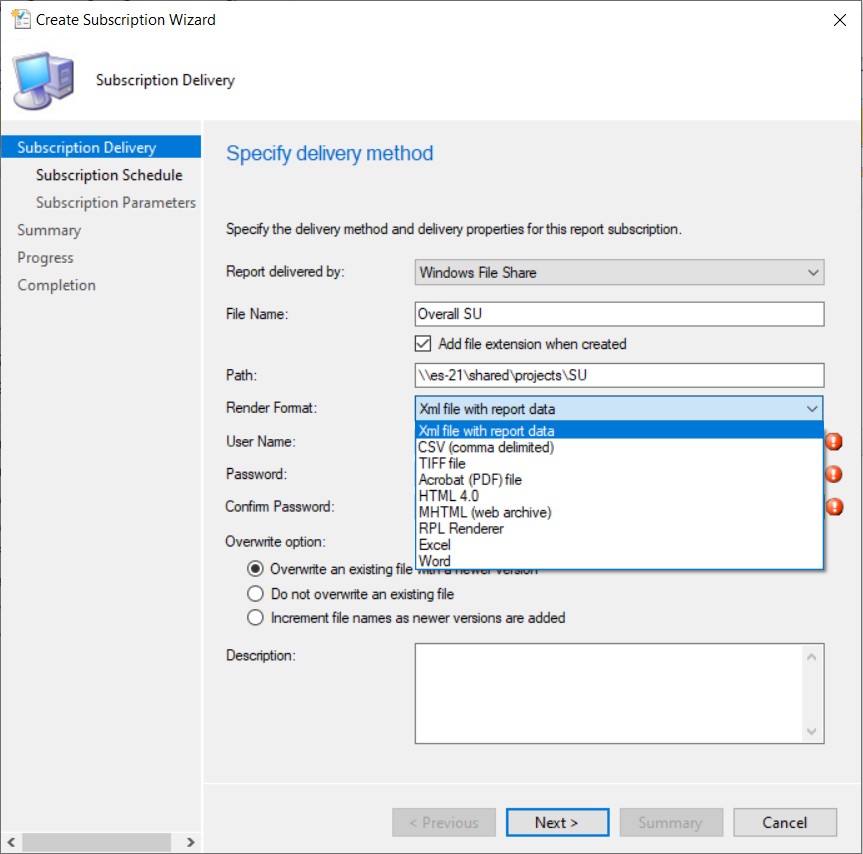
Enter the report’s File Name, the Path where you want to store the file, and then select the appropriate format from the Render Format drop-down. I would suggest either PDF or Excel.
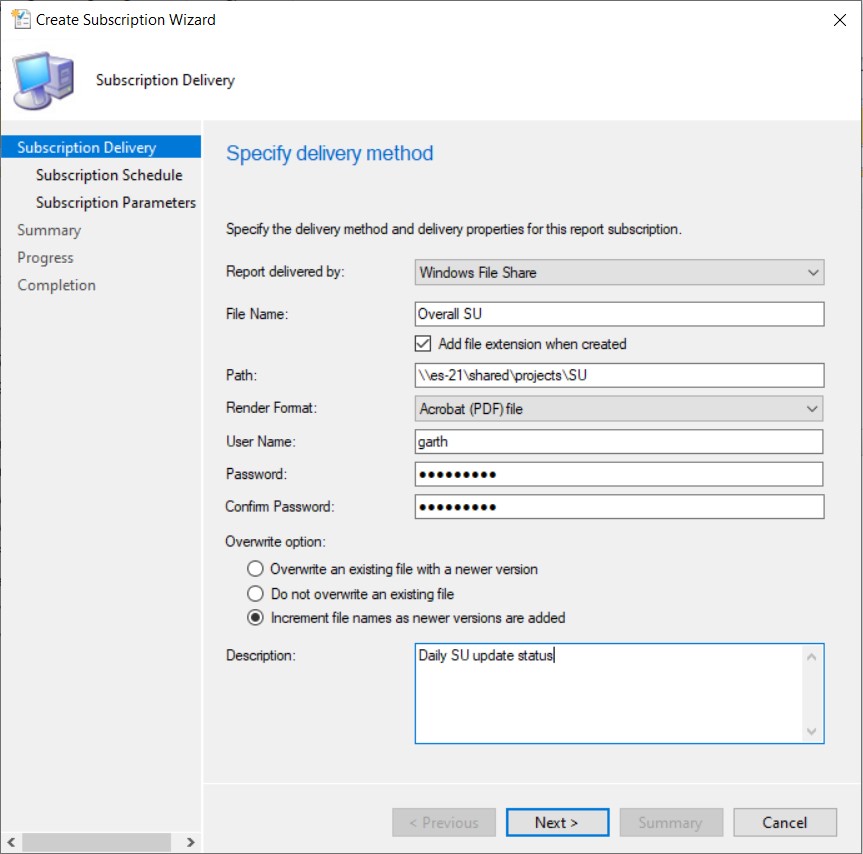
Complete the rest of the form before you click Next. By the way, I recommend using the Increment file names as newer versions are added option as the Overwrite option.
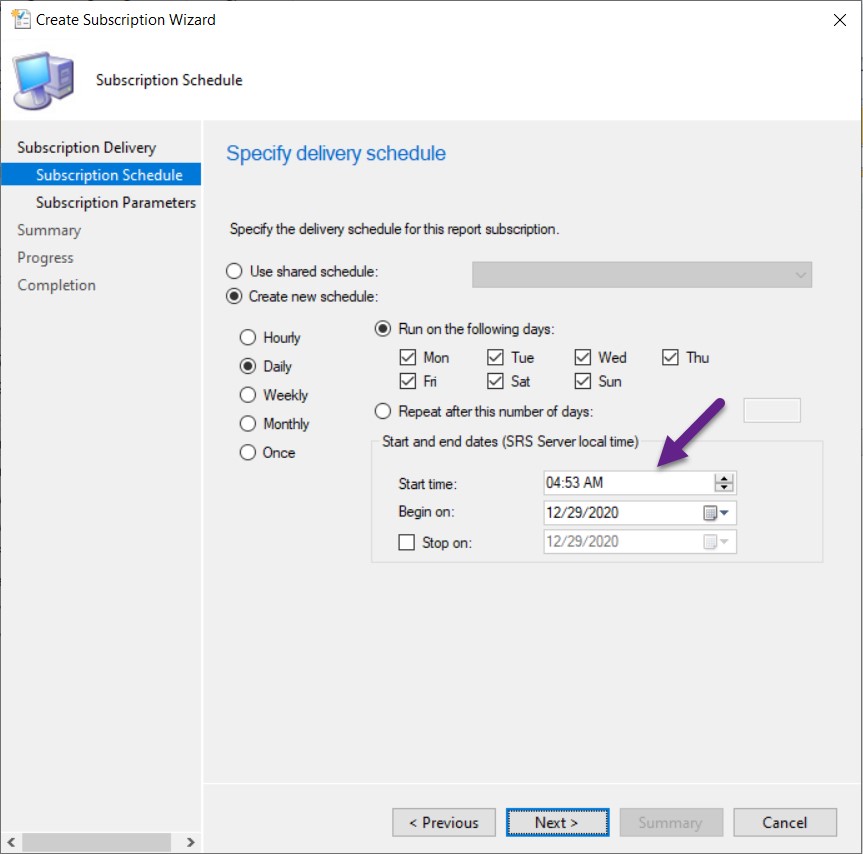
Select a schedule and click on the Next button. I recommend that you DON’T have reports running at the same time as other ConfigMgr tasks (i.e. don’t schedule reports to run on the quarter hour). Differing the times helps to avoid conflicts, so choose a random time.
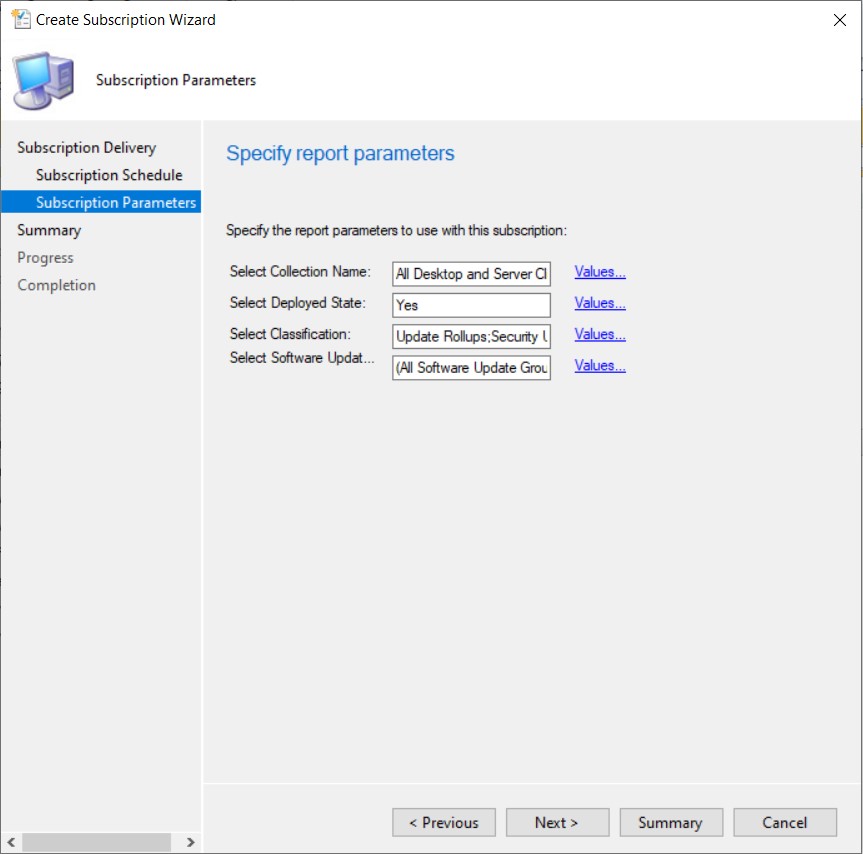
On the Subscription Parameters screen, ensure that all prompted values are selected, then click Next.
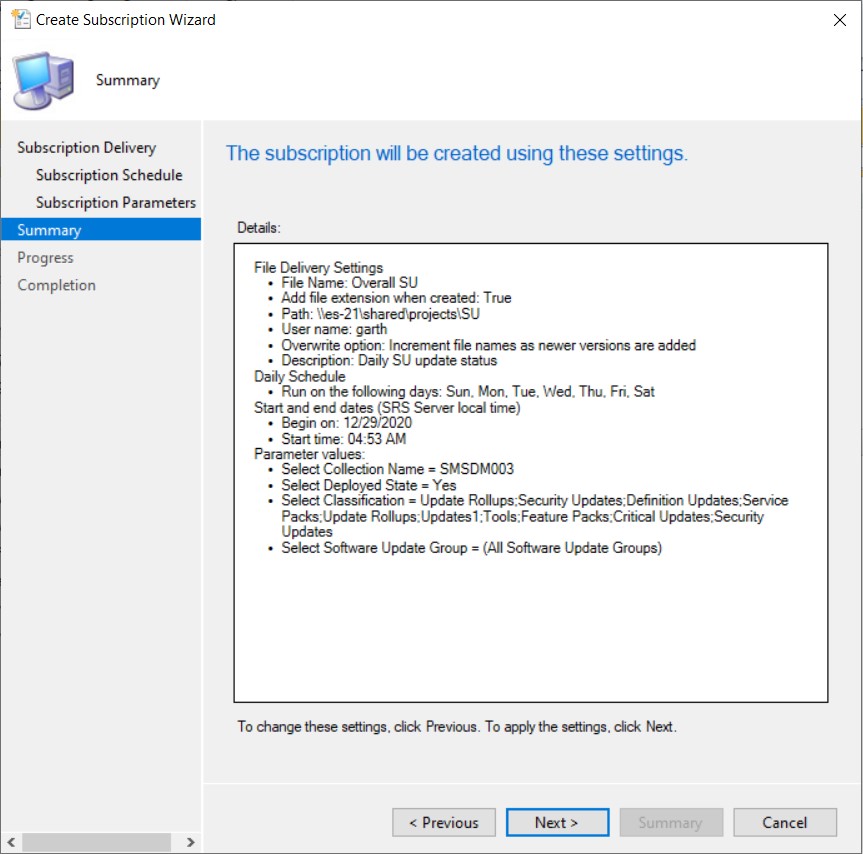
Click Next on the Summary screen.
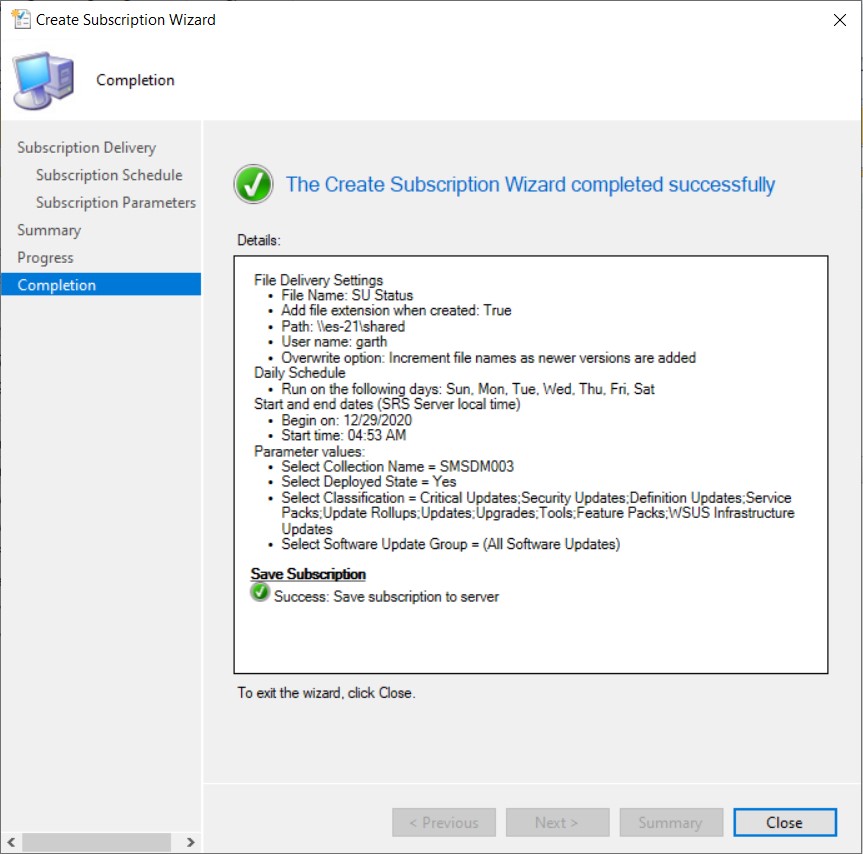
Finally, click on the Close button.
What Subscriptions Exist?
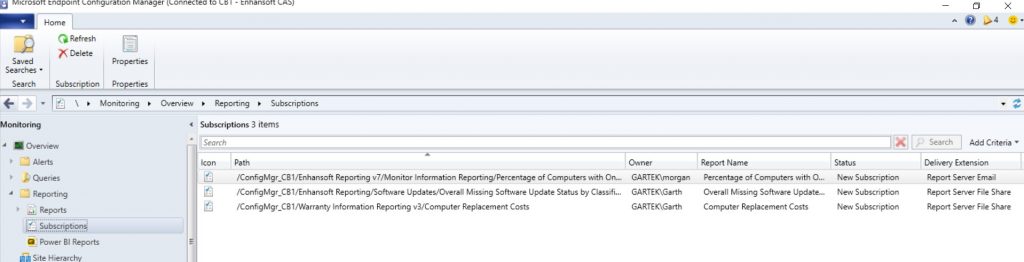
This is one area where the console is easier to use than the SSRS website. Under the Subscriptions node you will see a list of ALL subscriptions. It does not matter how they were created, the subscription type (file or email) or who created them. Notice that there are three subscriptions listed in the above screenshot.
SSRS Website
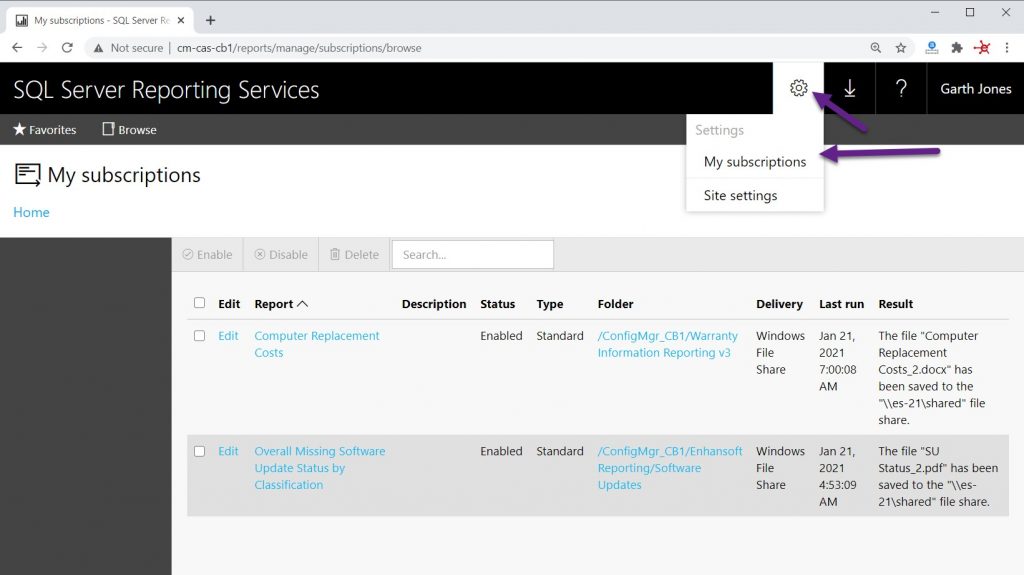
On the SSRS website, there is no easy way to see all report subscriptions for ALL users! At best, I can only see the subscriptions for my account. You can check your subscriptions by clicking on the cog wheel and then selecting the My subscriptions node. Notice that there are only two subscriptions listed above. The third subscription that you saw in the previous screenshot (from the console) is for another user.
Can I Email Reports Instead of Creating a Subscription?
Yes, you can email reports instead of creating a WFS subscription. It does require you, however, to set up an email account within the SSRS service first. In order to help you out with that, here are three blog posts on this topic. The third blog post is the one you need to look at if you are running Office 365 instead of Exchange or SMTP server.
How to Set-up an Email Subscription in SSRS
How to Add the Email Option to SQL Server Reporting Services (SSRS)
How to Subscribe to SCCM Reports Using Office 365
If you have any questions about how to subscribe to ConfigMgr/MEMCM/SCCM reports, please feel free to contact me @GarthMJ.





































