Endpoint Insights
Perform a Full Hardware Inventory for a PC Collection the Easy Way
Topics: Endpoint Insights
In my last blog post I showed you how to force a full hardware inventory for a PC using SCCM Client Center, but what if you needed to perform a full inventory on a large number of PCs? First, why would you want to do this? One of the most common reasons is that the site server was restored. Also, you need to ensure that every PC has the most current data in the Configuration Manager database. In this post I’ll show you how to perform a full hardware inventory for a PC collection – the easy way!
I love the SCCM Client Center tool I demonstrated in the previous blog post, however, it clearly isn’t practical to use with a large number of PCs. What should you use instead for large numbers of PCs? A Right Click Tool that enables a full hardware inventory for a PC collection!
How does it work? First install Recast Software’s Right Click Tools into your console.
The Steps
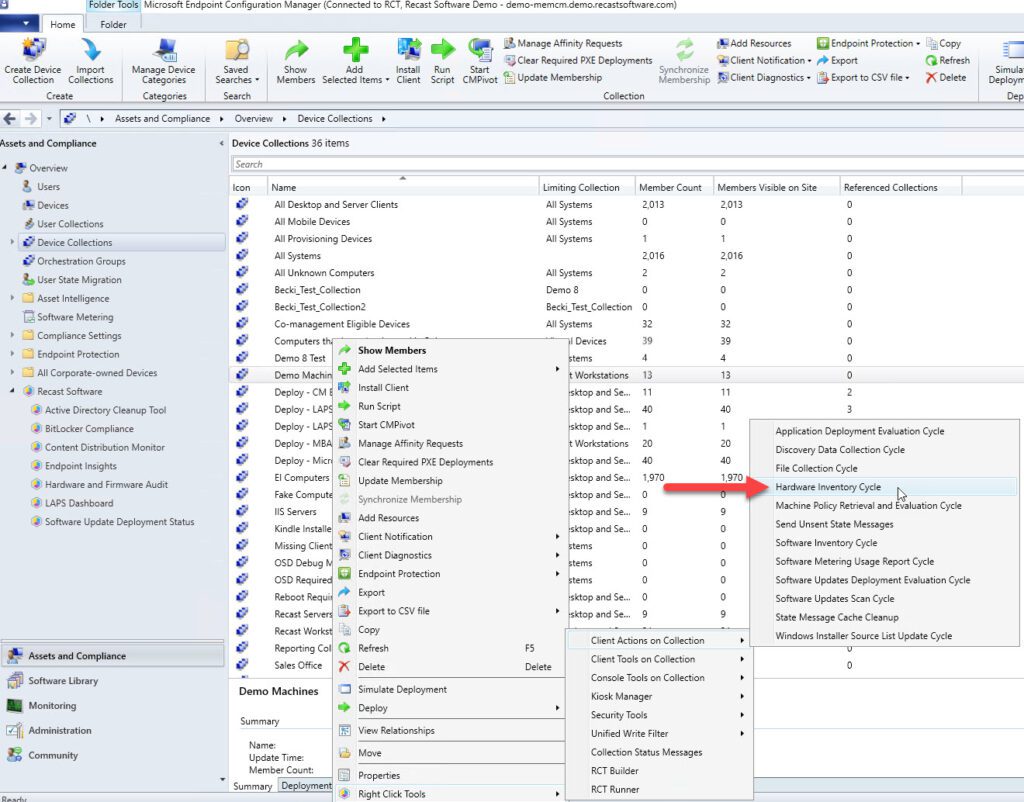
1. Right-click on the collection, point to Right Click Tools |point to Client Actions on Collection | Click Hardware Inventory Cycle.
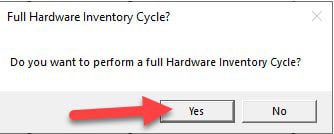
2. This will open a new PowerShell interface. Click Yes to perform a full hardware inventory cycle.
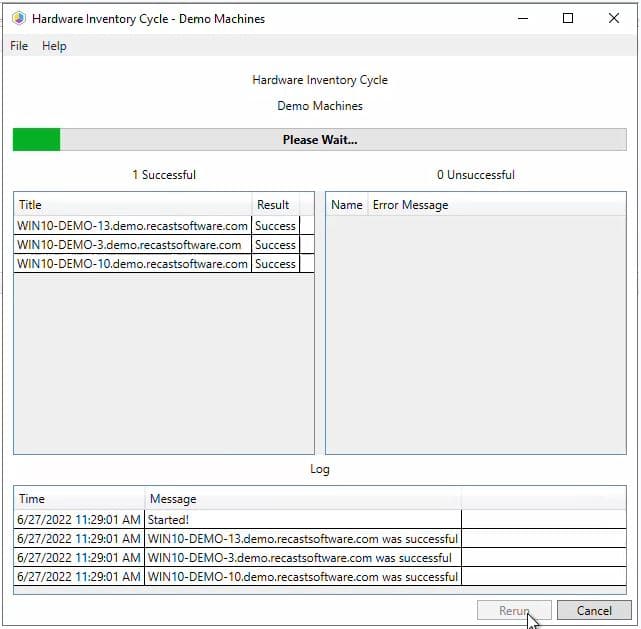
3. Wait while the inventory cycle is completed. Depending on the number of PCs within the collection, it might take some time to complete.
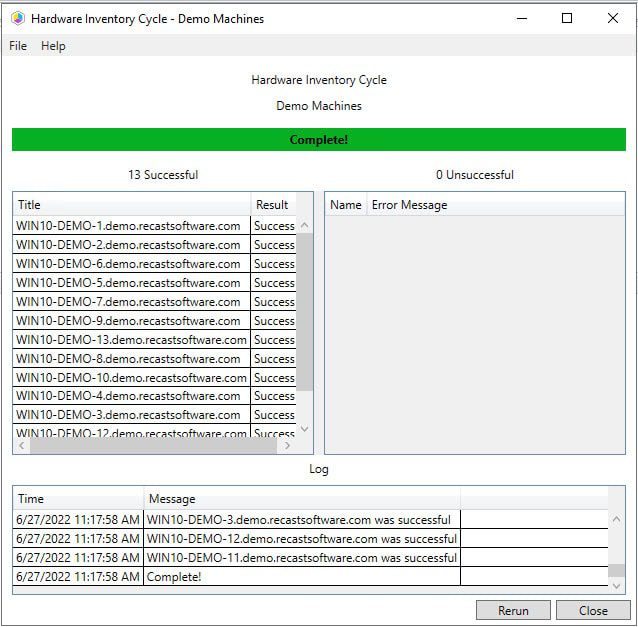
4. When the hardware inventory cycle is finished you will see a list of PCs where hardware inventory was triggered.
Up Next
In tomorrow’s blog post, I will show you how we automate the inventory tasks for our VMs. We do this to ensure that the VMs are always up-to-date and that they never have any sync issues.






































