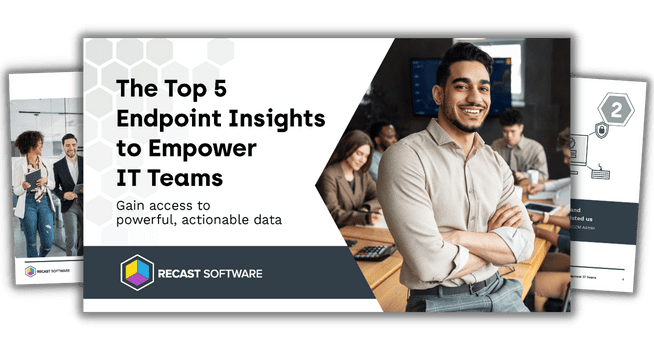Endpoint Insights
How to Find Computers Missing Applications
Topics: Endpoint Insights
Have you ever been asked to quickly find out what computers are lacking a specific piece of software by version? It can feel like you are searching for needles in an exceptionally large haystack. This is exactly why Computers Without an Application is one of my all-time favorite reports for tracking down computers missing applications.
Security Concerns from Missing Applications
From an overall security standpoint, there will be times when you are asked to verify if specific software installations are missing or out of date on collections. Perhaps your networking team has requested that you make sure everyone in a specific collection has your VPN client installed and that the version installed is the latest release available from the vendor. This can be a very tedious and lengthy process to go out and manually gather all this information, especially when you also have all your other systems administration responsibilities to manage.
Guide to Computers Without an Application Report
In this guide, I am going to show you how to access the Computers Without an Application report within Endpoint Insights which will help you more easily handle these scenarios. In this example, I will be looking for computers in one of our collections that are missing the most recent Recast Agent installation. As I just mentioned, you can search for different VPN client installation versions or any other specific piece of software.
How-to Find Computers Missing Applications
After these step-by-step instructions, you’ll see that I’ve put together a quick video to illustrate what you’ll be doing. First, open the Configuration Manager console, navigate to MonitoringOverviewReportingReportsEndpoint InsightsSoftwareSoftware Inventory, and double-click on Computers Without an Application.
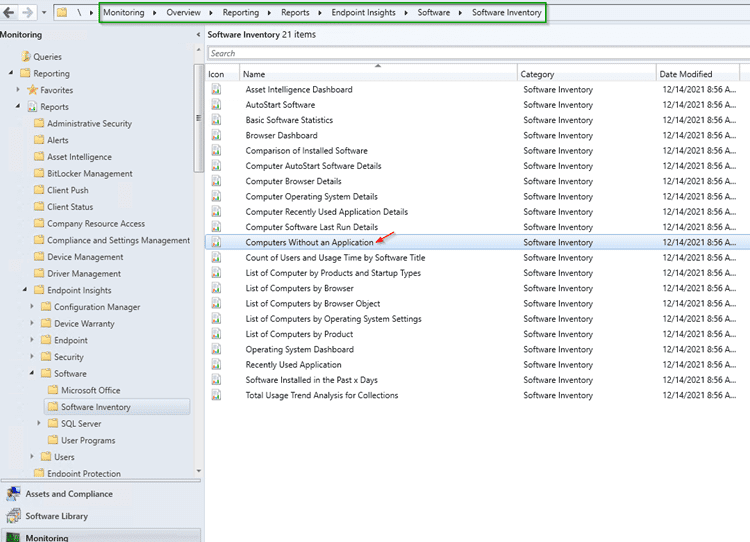
Next, click on the Values… hyperlink to the right of the Select Application Name: field.
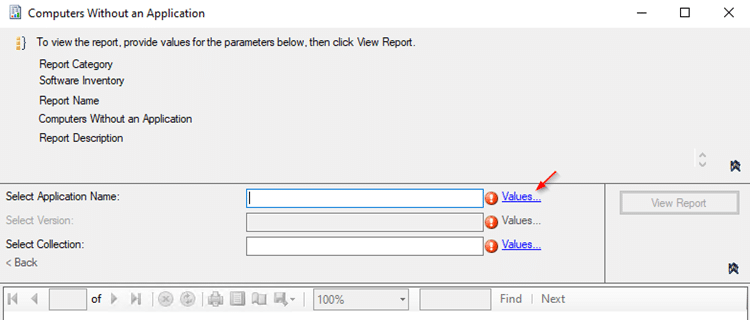
Search for the software that you would like to audit (1). Highlight the application name that populates (2) and click on the OK button (3).
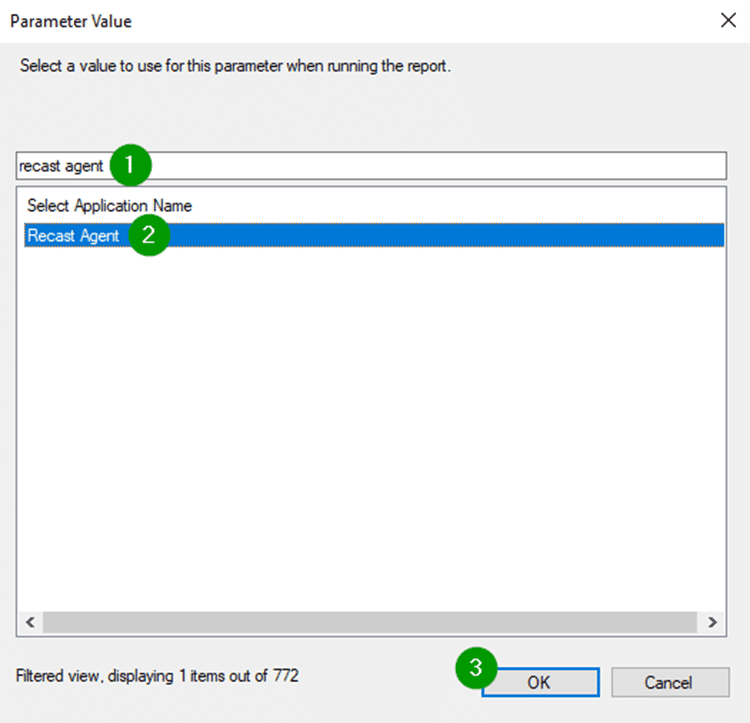
Now you are going to click on the Values… hyperlink to the right of the Select Version: field.
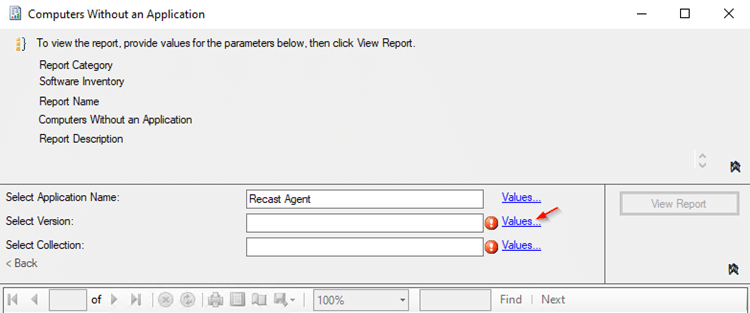
Search for the most recent version number (1), select the row to highlight it (2), and then click on the OK button (3).
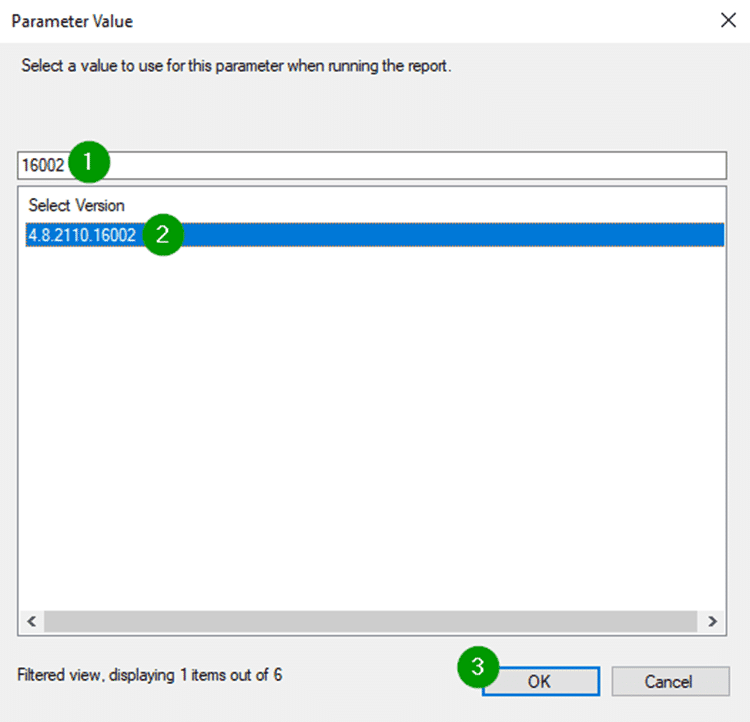
You probably guessed it; the next step is to click on the Values… hyperlink to the right of the Select Collection: field.
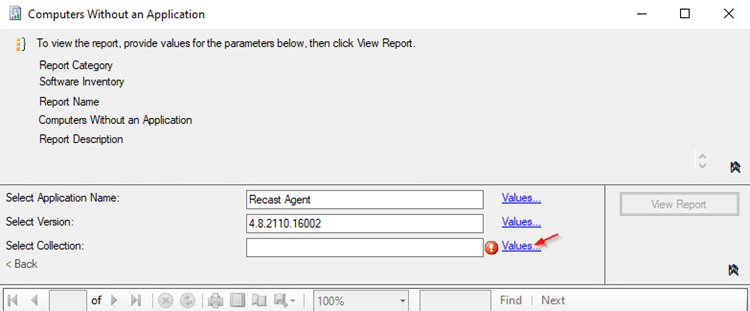
Search for the collection that you want to target (1), highlight the collection (2), and then click OK (3) to proceed to the next step.
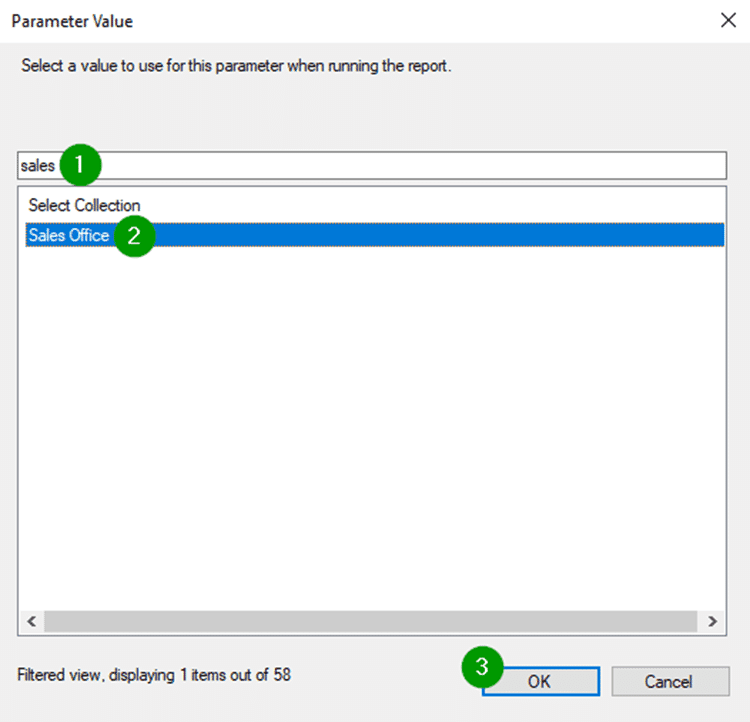
With the application name chosen, the version specified, and the collection selected, you can now click on the View Report button to generate the report.
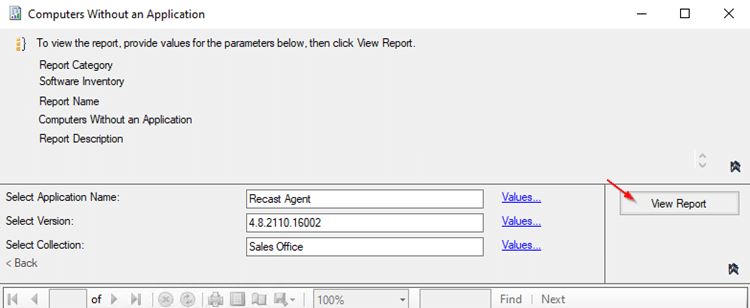
Computers Without an Application
The report lists out all the devices missing the specified software version in the target collection that you selected. You can click on any column title to sort by that column. When I use this report, I like to sort by the version column to get a gauge for how far out of date devices are currently.

Lastly, you can save the report file to a CSV and then create a collection with the CSV to begin working on remediations.
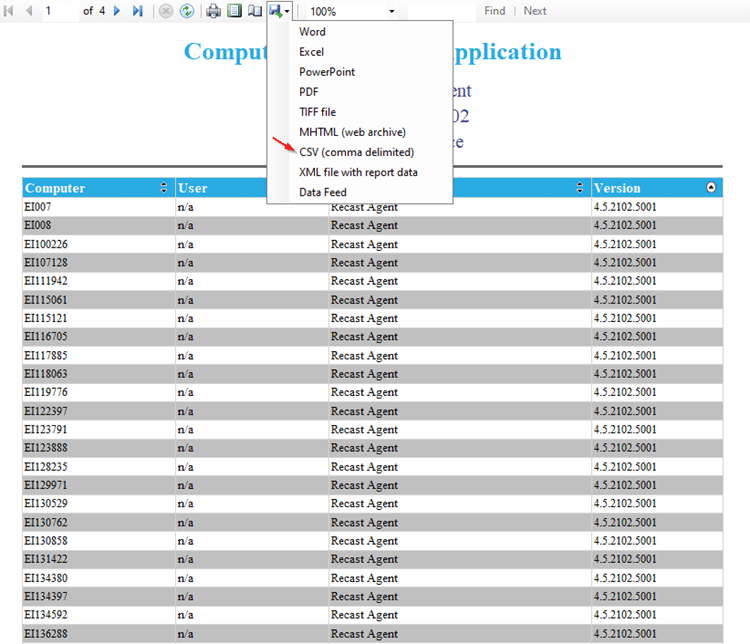
Find Computers Missing Applications Demo
As I mentioned earlier, I also put together a short video to show you how to access this report:
You’ll see that the info you want is quickly at your fingertips.
I hope you find this guide and the video helpful!
Next Steps
If you are an Endpoint Insights customer and have any questions about finding computers missing applications in the Computers Without an Application report, feel free to reach out to us https://www.recastsoftware.com/support/ or directly to me on Twitter @BrandenHammann.
If you’d like to see Endpoint Insights in your environment, you can request a quote.