Endpoint Insights
Determining the Microsoft Azure Tenant ID
Topics: Endpoint Insights
There is a long story behind why I wrote this blog post, but the short version is that I had a couple of Azure tenants with the same name, so I needed to find the Azure tenant ID info. You probably have at least two Azure tenants too. Why do I say, “At least two?” Well, you most likely have one for production and one for development work. Did you make the same mistake as me and call your tenants the same name? I used the same name for creating documentation, of course! Did you also do it for the same reason? As I soon discovered, this causes problems. Not only is it a pain when you are logging on to Azure, but you can’t tell which tenant is associated with the ConfigMgr server.
Before starting to write this post, however, I should have asked how to do this on Twitter. Once this post was published I received a message from my friend John Marcum telling me that there was an easier way. All you have to do is go to this website, Find your Microsoft Azure and Office 365 Tenant ID – What is my Tenant ID? logon and it will tell you your tenant ID. It is a lot simpler than going through all the steps below! At the end of the day, I think it’s important to know both ways, especially if you don’t trust the website method.
This blog post shows you how to determine the Azure tenant ID. With this information, you can then see which SCCM site server is associated with it.
Azure Tenant IDs
I have several Azure tenants and there is no easy way for me to identify them from their GUIDs. Microsoft loves GUIDs. They are great for their uniqueness, but tell me, which of my four Azure tenants does this GUID (aka Tenant ID) belong to? This was the question I was trying to answer one afternoon. It took me over 30-minutes to dig through various blog posts in order to finally piece together the steps on how to determine which tenant is associated with what GUID.
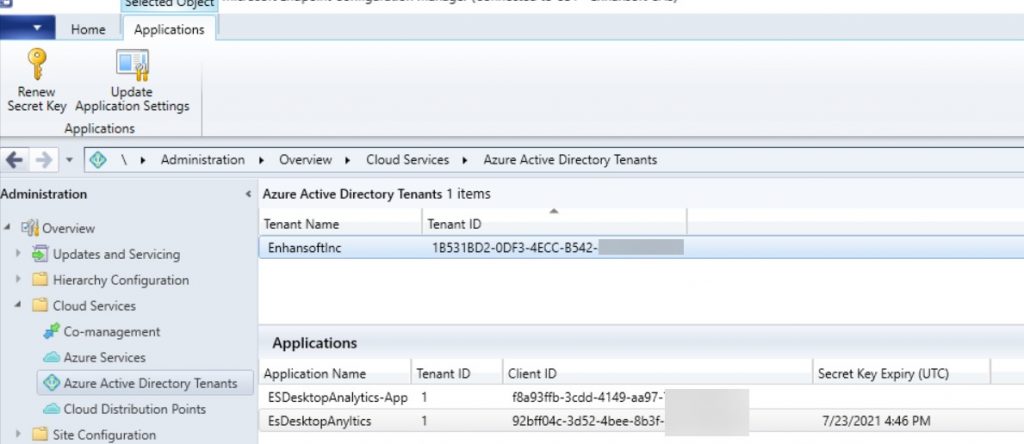
In the above screenshot you see my main lab. Notice the Tenant ID and the Tenant Name? Yes, the name is EnhansoftInc, but wait for the next screenshot.
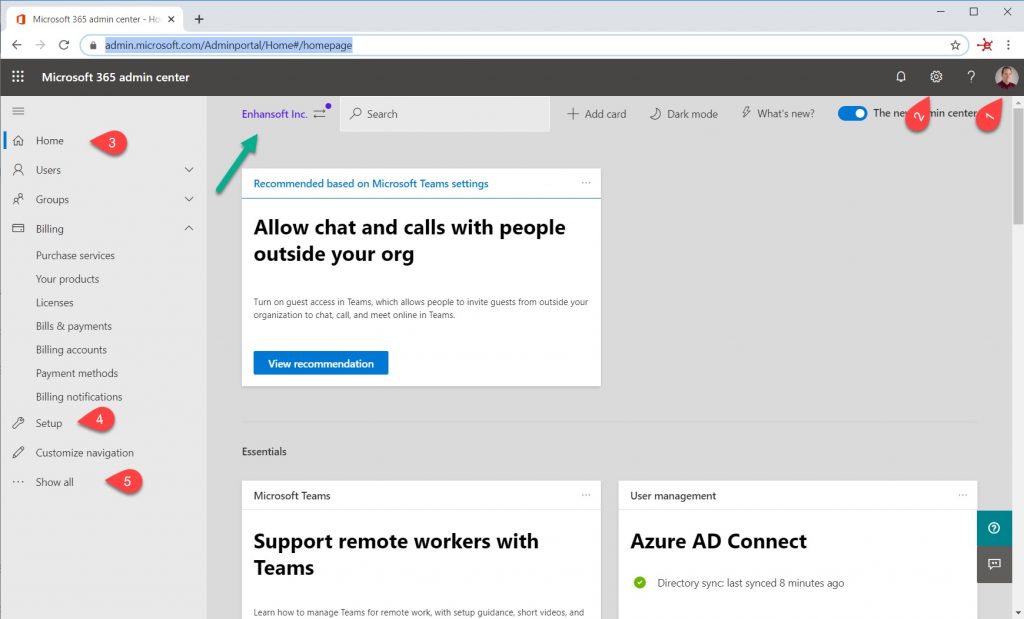
In the previous screenshot, the tenant name was EnhansoftInc, so is Enhansoft Inc. in this screenshot (green arrow) the same tenant? Without knowing what the GUID is, there is no way to know for sure. And, I learned a long time ago, never, ever, assume anything because it is going to “bite you,” or in this case, “byte you,” later on. At first, I thought that I could simply logon to my home page https://admin.microsoft.com/Adminportal/Home#/homepage and find the tenant ID under my profile (1), but that was wrong. Next, I looked at the Settings icon (2) because that seemed like a great place too, but nope, I was wrong again. How about the Home node (3)? Nope. Setup (4)? No, again.
Finally, I turned to see if anything new was listed under Show all (5). Yes, there were new items listed, but nothing gave me the tenant ID directly. Plus, there were a TON of red herrings that I had to sort through, BUT hidden in the Show all link was the All admin center link. Keep in mind that you must click on the Show all link first before clicking on the All admin center link.
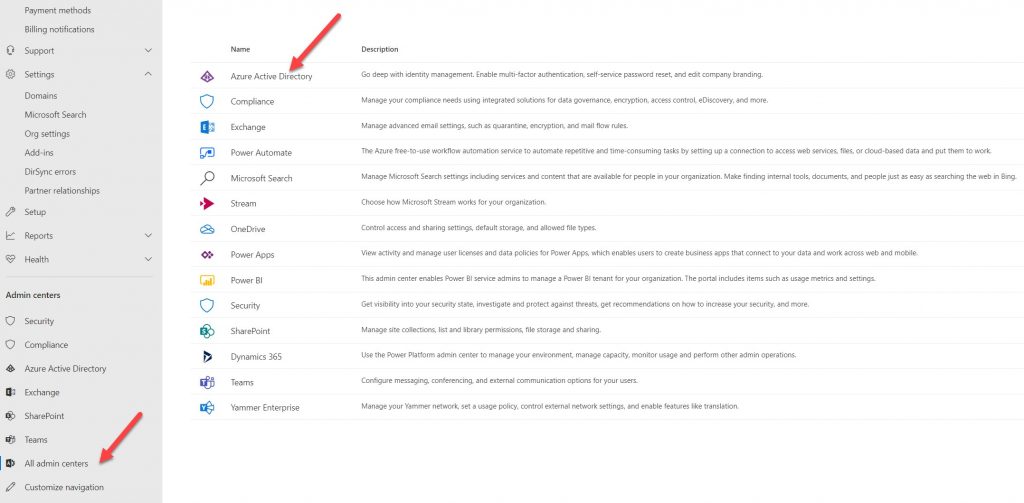
Next, I clicked on the Azure Active Directory link.
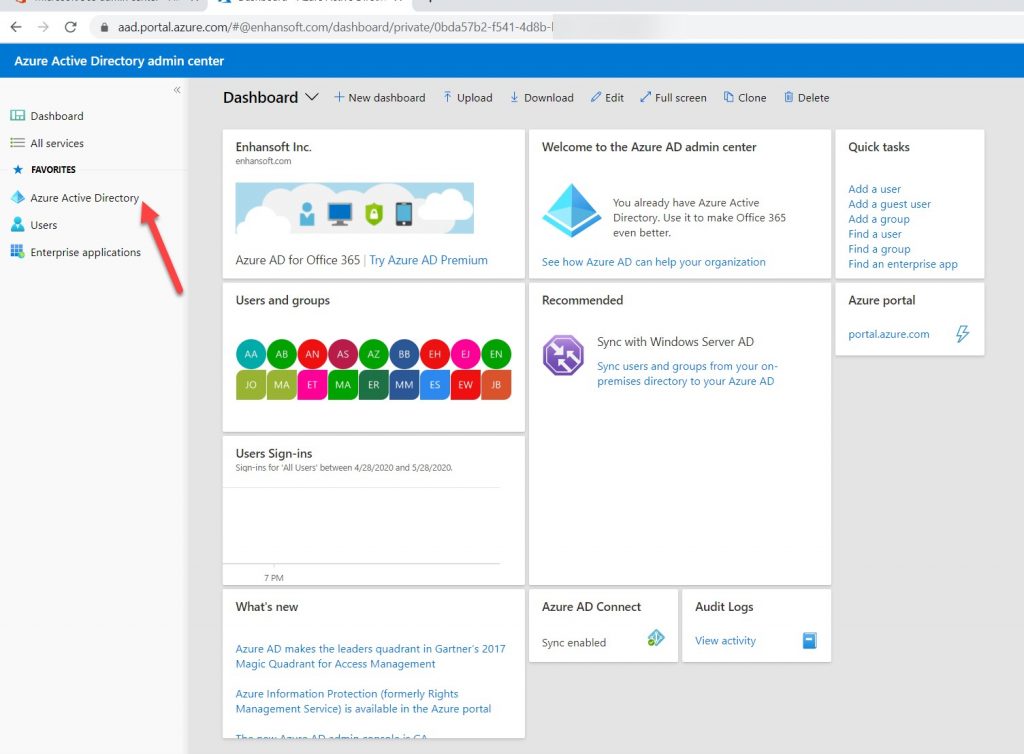
This logged me into a new node. Next, I clicked on the Azure Active Directory node.
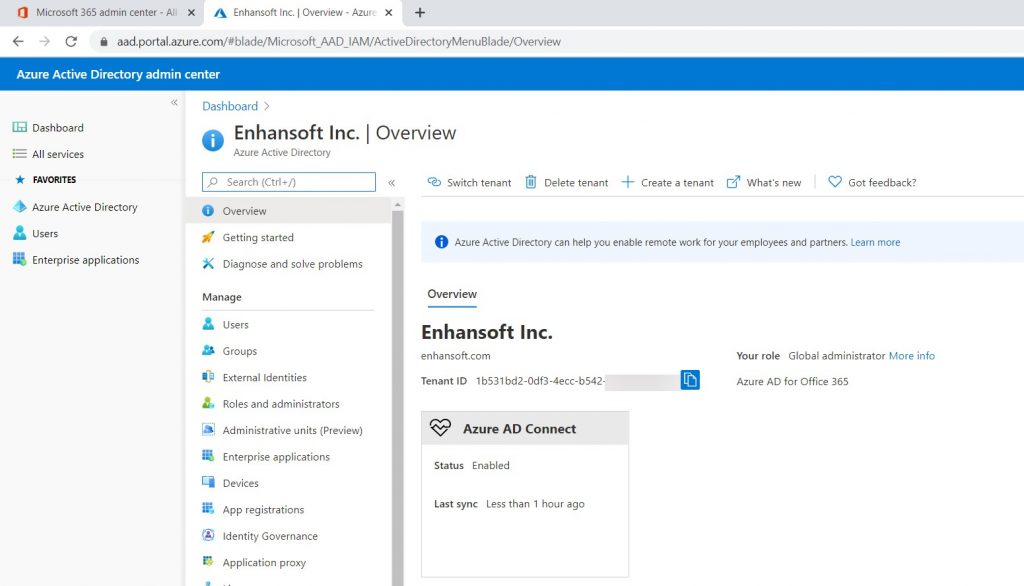
There, sitting directly in front of me, was my Tenant ID! It matched exactly with the one in ConfigMgr! I had my answer, EnhansoftInc does indeed match Enhansoft Inc. as the tenant name. Please don’t make the same mistake as me and give your tenants similar names. If you do, here is how you can check the Azure tenant ID.
Cloud Management Gateway
Now, I have my starting point for ConfigMgr Cloud Management Gateway (CMG). That’s my next task. This will undoubtedly lead to other ConfigMgr/SCCM cloud services and new report sets for Enhansoft Reporting! If you have any questions, please feel free to touch base with me @GarthMJ.






































