ConfigMgr
How to Create a SQL Server Computer Account Login
Topics: ConfigMgr, Endpoint Insights
It is not always obvious how to add a SQL Server computer account login, but you will need to create one when SQL Server is remote to the Configuration Manager primary site server or CAS server.
Start by opening SQL Server Management Studio (SSMS) and connect to your SQL Server. Remember, in SQL Server 2012 and later, SSMS is NOT included with the ISO media, so you may have to add an extra step here to download it first.
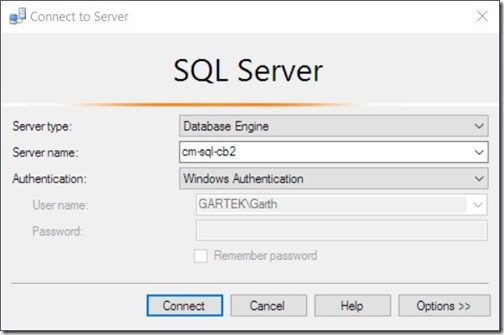
In the Object Explorer window, expand the Security | Logins nodes.
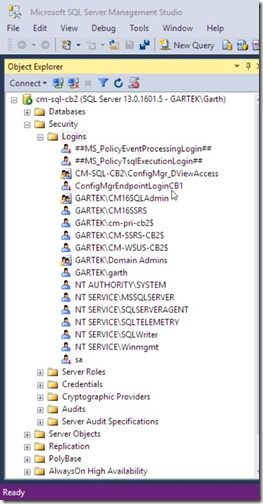
Right-click on the Logins node and then click on New Login…
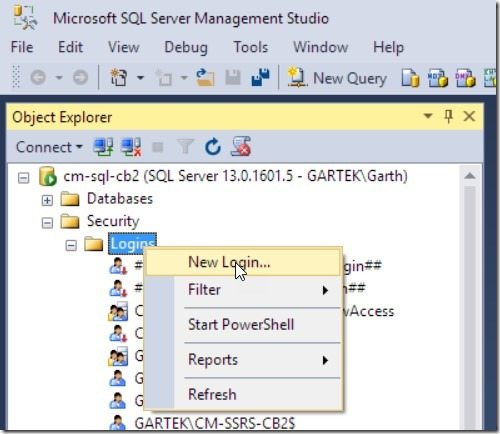
In the Login – New window, select the Search… button.
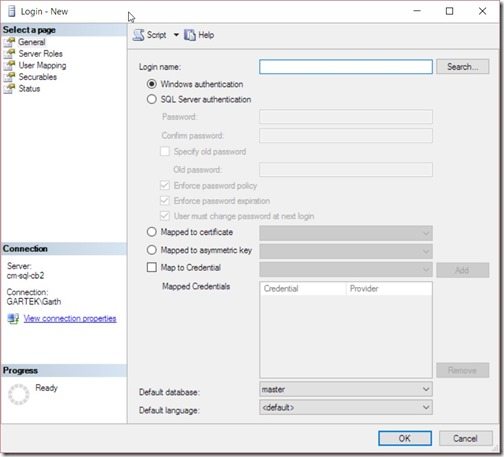
In the Login name text box, type:
<domain name><computer name>$
It is important to include the dollar $ sign because if you don’t, the login name will be treated as a user account and not a computer account.
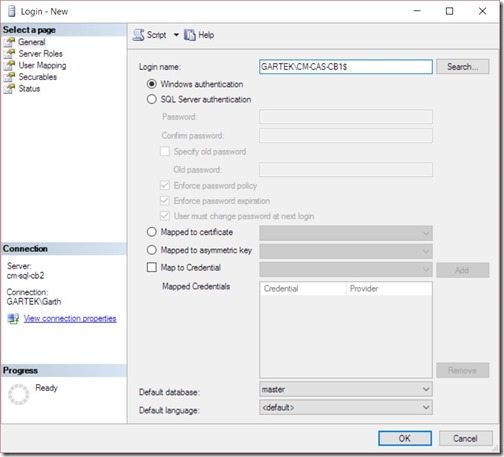
After you assign the appropriate rights to the computer account, don’t forget to click on the OK button in order to close the window.
With that last step completed, the computer account will be able to login immediately.
Conclusion: How to Create a SQL Server Computer Account Login
If you have any questions about the steps in this blog post, please feel free to contact me @GarthMJ or reach out to Recast Software here.



































