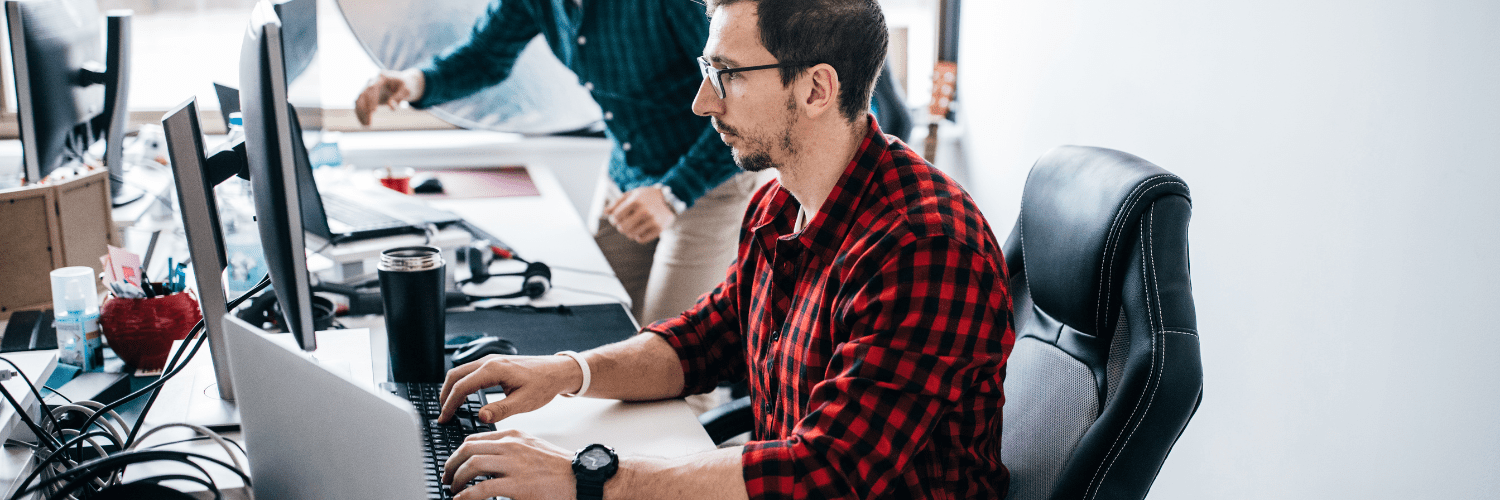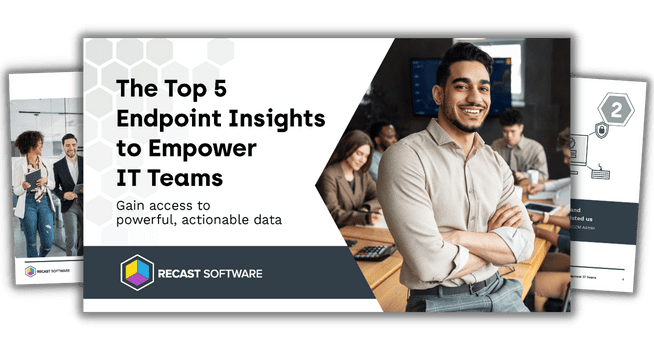Endpoint Insights
How Old are Our Computers?
Topics: Endpoint Insights
How Old are Our Computers?
Let’s be frank. There are many different ways to determine the age of a computer. I’m a Configuration Manager (ConfigMgr / SCCM) guy, so my go-to solution always involves SCCM and I often get asked what best SCCM method answers the question, “How old are our computers?”
10 Ways to Leverage ConfigMgr to Determine a Computer’s Age
Here are 10 ways ConfigMgr can be leveraged to determine a computer’s age:
- Active Directory (AD) Record Age
- BIOS Date
- Community Scripts
- Guestimate
- OS Install Date
- Systems Management Record Date
- Spreadsheets
- Vendor Tools
- Vendor Websites
- Warranty Information Reporting
Active Directory (AD) Record Age
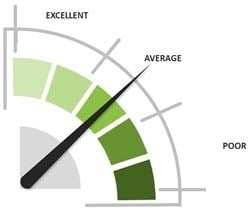
You can use the AD WhenCreated attribute in order to determine the age of a computer. This works as long as the computer is not removed and re-added to AD. Given this factor, its reliability is average when compared to other methods.
BIOS Date
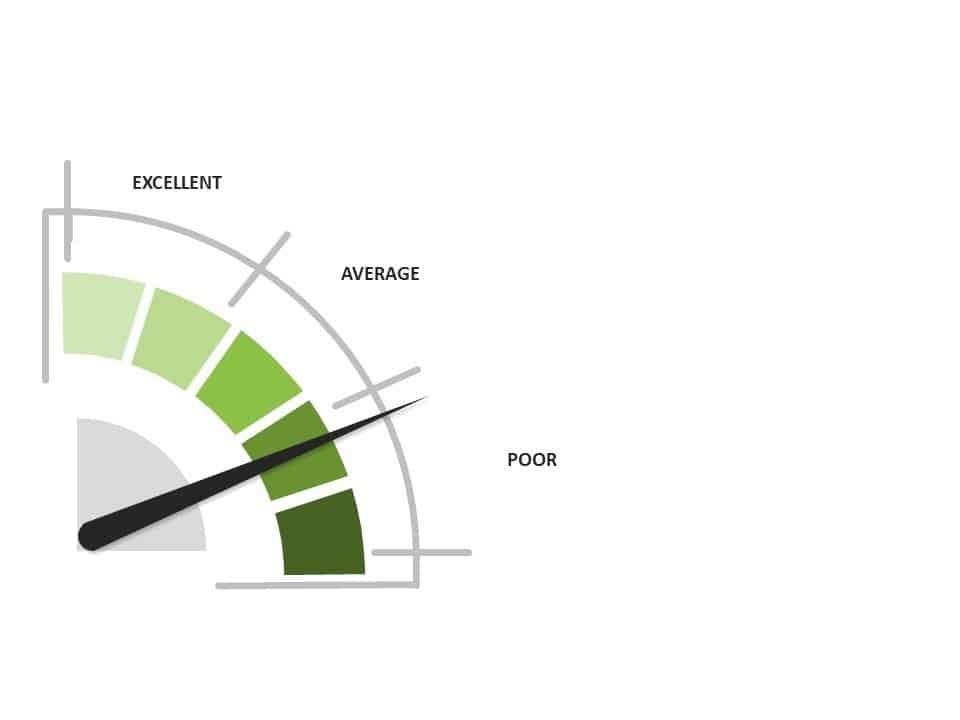
The BIOS date can give you a good idea about a computer’s age as long as you don’t update the BIOS. Many organizations, however, had to update the BIOS in order to protect themselves from Meltdown and Spectre which were discovered in early 2018. As a result, a computer appears to be newer when it is not, so this date is highly unreliable in determining the true age of a computer.
Community Scripts
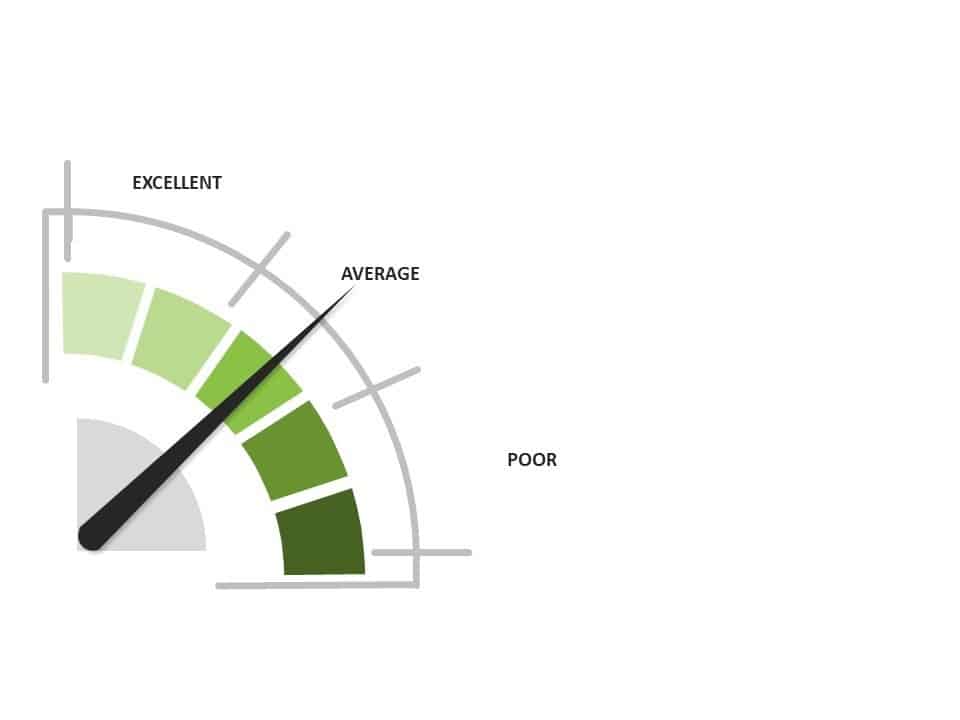
If you can find a community script that works for all of your vendors and includes reports, that’s great! Otherwise you have a lot of work ahead of you because you need to not only normalize the results, but you also need to create the reports.
Guestimate
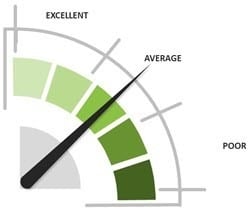
As the name implies, this method involves guessing the age of each computer. You might be right or you might be wrong!
OS Install Date
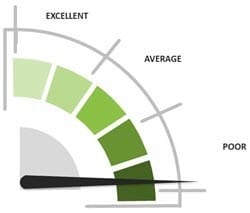
Whenever an Operating System (OS) is installed, the date and time of the setup is recorded in the registry. This information was fairly reliable with Windows 8.1 and below. Starting with the release of Windows 10, however, each time you upgrade to a newer version of Windows 10 the date is reset. Given that new versions of Windows 10 are released on a regular basis, this makes this method one of the least reliable in determining the age of your computers.
Systems Management Record Date
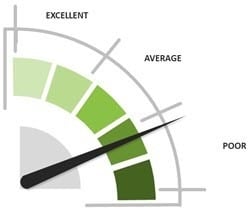
When a computer is added to any IT inventory system/systems management tool, the date and time are recorded. This information becomes the Systems Management Record Date. In SCCM this date can be fairly reliable as long as you never re-use the computer name, delete the computer out of SCCM, or in some cases, re-image the computer. Considering that all three scenarios are fairly common tasks performed by IT, using the Systems Management Record Date to determine the age of your computers is not very reliable.
Spreadsheets
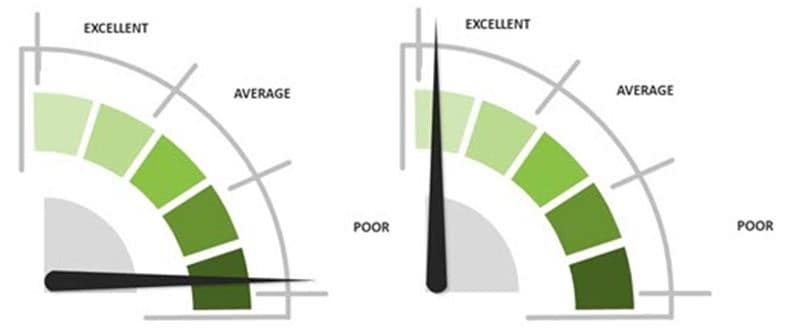
Manually recording the age of each computer in a spreadsheet is a very time-consuming task. As for the results, they differ wildly from poor to excellent depending on who is entering the data. The key to getting excellent results hinges on who manages the process. The more management involvement, however, the higher the cost.
Vendor Tools
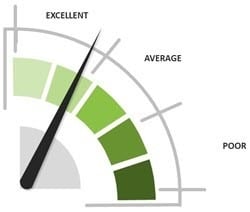
A few computer vendors provide their customers with add-on scripts which allow users to collect warranty details for their specific brand of computers. By knowing the warranty start date you can determine the computer’s age. If you have a single vendor who offers this feature, then this is an excellent method. If you have more than one vendor, however, then this method requires a lot of data manipulation in order to aggregate the results. You will also need to display your findings in reports, so you must create custom reports yourself.
Vendor Websites
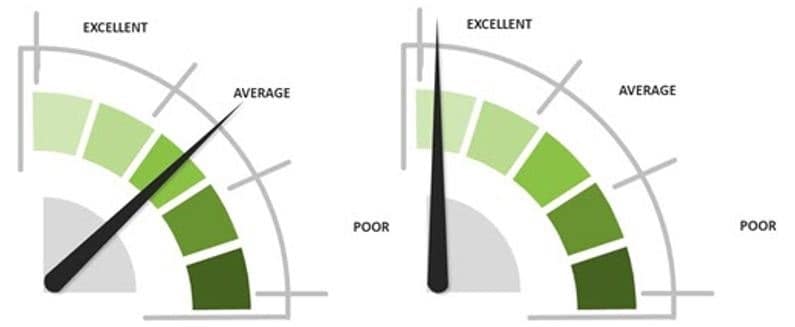
This method is really a hybrid of the spreadsheet method and the vendor tools method. In this case, someone takes a list of computers and looks-up the warranty details on the vendor website, or they may even call their sales rep for the details. Then they enter each computer’s warranty details into a spreadsheet. This, again, can be a lot of manual and time-consuming work. Having the warranty information, however, is more detailed then simply adding the age of a computer to a spreadsheet.
Warranty Information Reporting
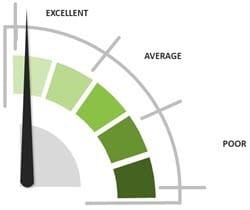
The Warranty Information Reporting in Endpoint Insights is an add-on to SCCM. This software automatically collects age and warranty details from multiple computer vendors for every computer within your SCCM environment. Additionally, it comes with reports, so you can always quickly answer the question, “How old are our computers?”
Why You Want to Know the Age of Your Computers
It all comes down to computer replacements. Before you can even start planning, you need know your computer ages. You are clearly not going to replace a computer that is only 6-months old, but you probably should replace your bookkeeper’s computer that is over 10-years old!
Replacing computers can be an expensive and long process. There are many factors involved including:
- Determining which computers should ideally be replaced within a year.
- Setting a budget.
- Depending on your budget, calculating which computers can wait another year before they are replaced and which ones can’t wait.
I hope you find this post useful and that it gives you insights as to what you can do better within your own SCCM environment. Learn more about Endpoint Insights here or reach out to our team.
Additional Computer Age and Warranty Resources
- How to Improve Warranty Information Reporting
- You Need Normalized Warranty Results
- Dell Warranty Status Woes
- Get Your Hardware Refresh Budget Right
- Cost Effective Computer Replacement Plans