Systems Management
Office 365 Deployment Series with ConfigMgr: Post 1 – Intro & PreReqs
Topics: Systems Management
Office 365 Deployment Series with ConfigMgr
Post 1: Intro & PreReqs
Preface
Here are two different series about how to deploy Microsoft 365. The first is a broader overview, followed by a second series that covers how to apply it in an enterprise setting.
Microsoft 365 Deployment Series with MEMCM
- Intro and PreReqs – you are here
- Creating the Office Installer – Simple
- Creating the Office Installer – Advanced
- Deployment Methods
- Office Updates / ADR
- Channel Info
Microsoft 365 Enterprise Deployment
Lessons Learned
- Part 1 – Content
- Part 2 – Changing Channels
- Part 3 – Deployments
- Part 4 – Baseline – Toast Notifications
I wrote this blog series about a week before Microsoft decided to change the product name from Office 365 to Microsoft 365. While I’m going to do my best to update these posts, I’m sure I’ll miss some references, so I apologize now for any inconsistencies. As always, feel free to hit me up on Twitter to ask any questions. – Gary Blok (@gwblok)
Overview
This is the first post in a series that will go over the Deployment and Maintenance of Office 365 using Microsoft Endpoint Configuration Manager (SCCM).
Configuration Manager has a node dedicated to Office 365. [MS Docs] We’re going to leverage it for this series, but I’ll also point to parts of the process that can be done outside of CM for additional flexibility. We’re also going to cover prerequisites for these features. [MS Docs]
Prerequisites
Client Settings
I’ve added these to the main Default Client Settings but show them in a new Client Setting for example. The first one is enabling CM to manage the Office Updates. [MS Docs]
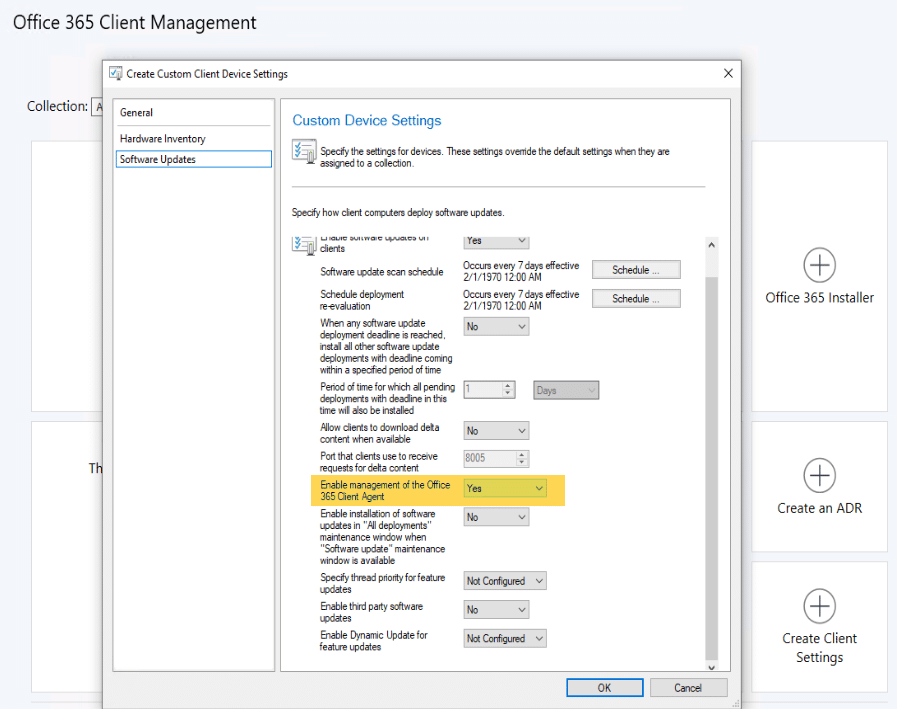
Hardware Inventory for Office Information [MS Docs]
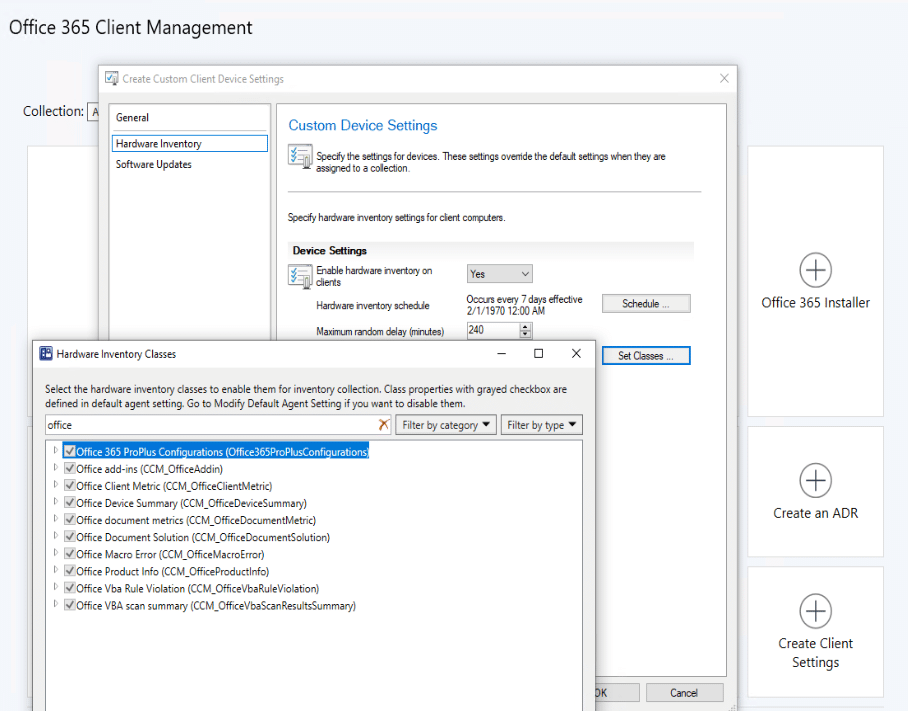
Make sure you have Office 365 Pro Plus enabled. You might as well add the rest, so you’ve got the data to make informed decisions.
Group Policy / Enable Data Collection [MS Docs]
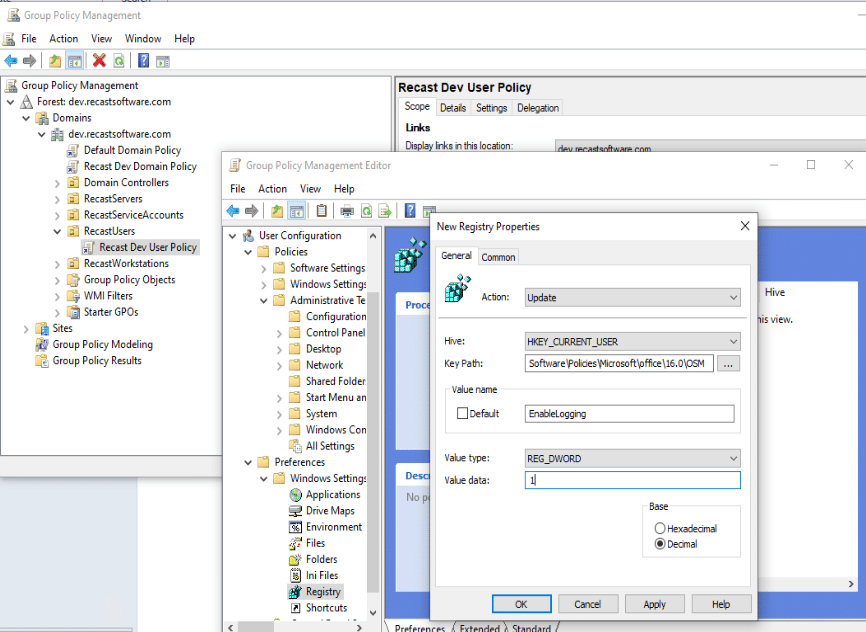
Office 365 Collection [Used to deploy Updates]
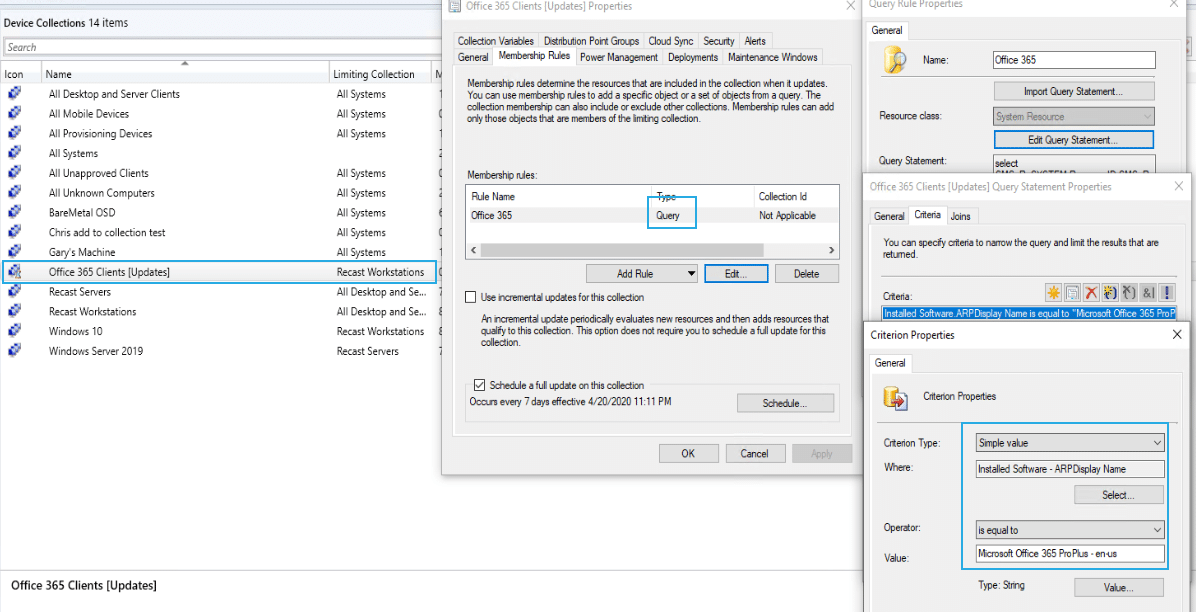
Software Updates
Let’s add Office 365 updates to our software updates list. [MS Docs]
Note, in POST 5, I get much more in-depth and show more images about getting updates going, then monitoring systems, but for now, just the basics.
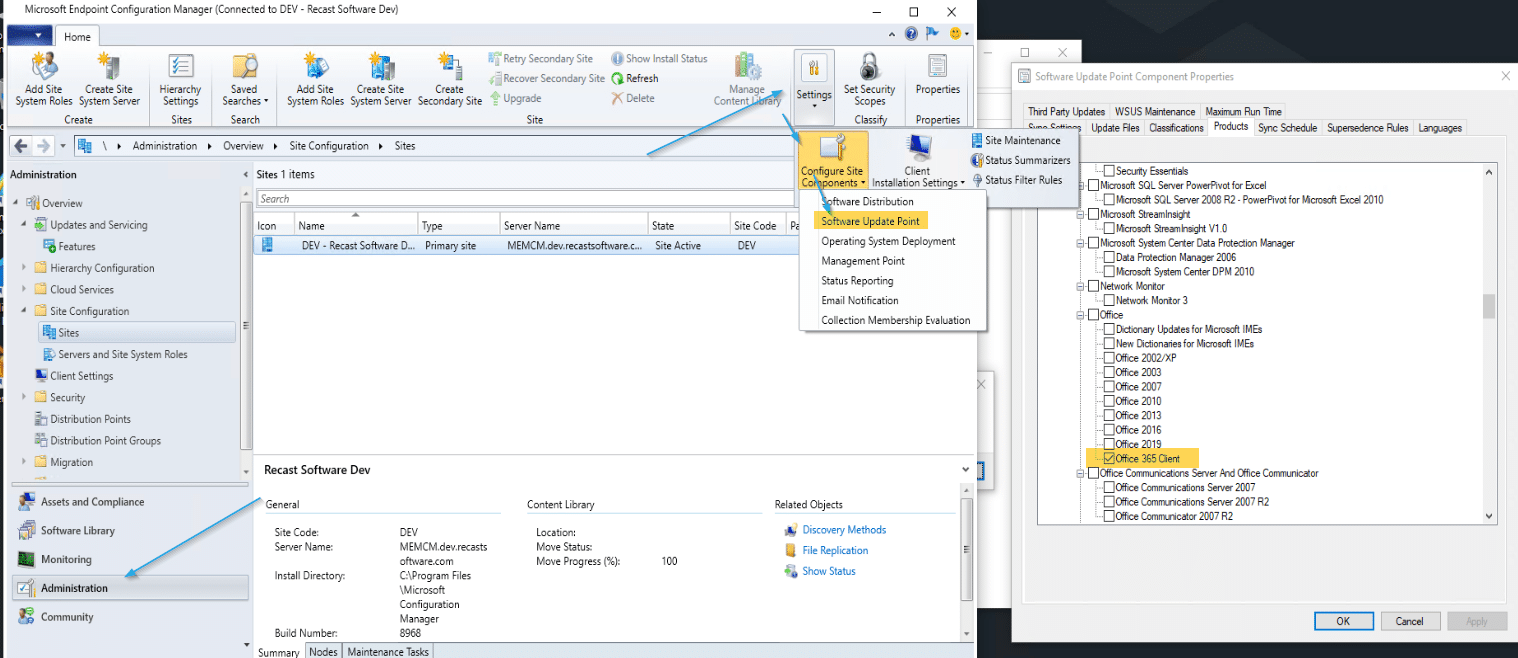
Now let’s create the ADR [MS Docs]
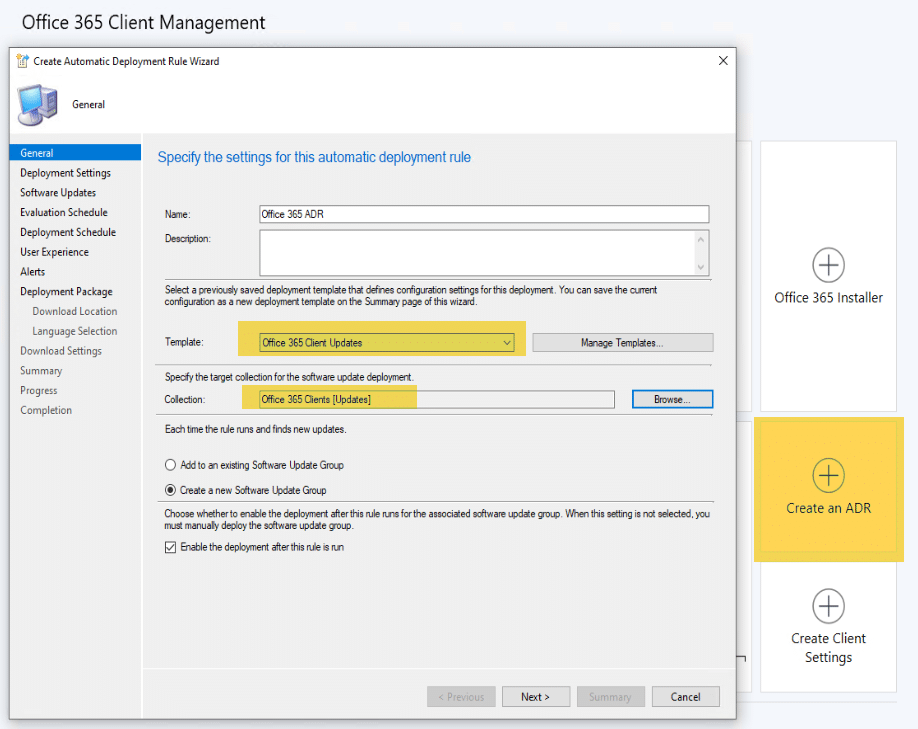
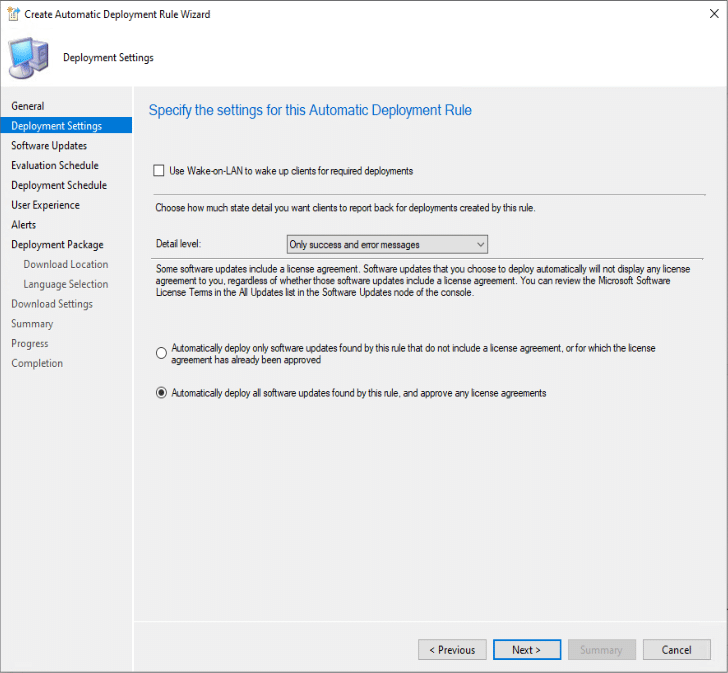
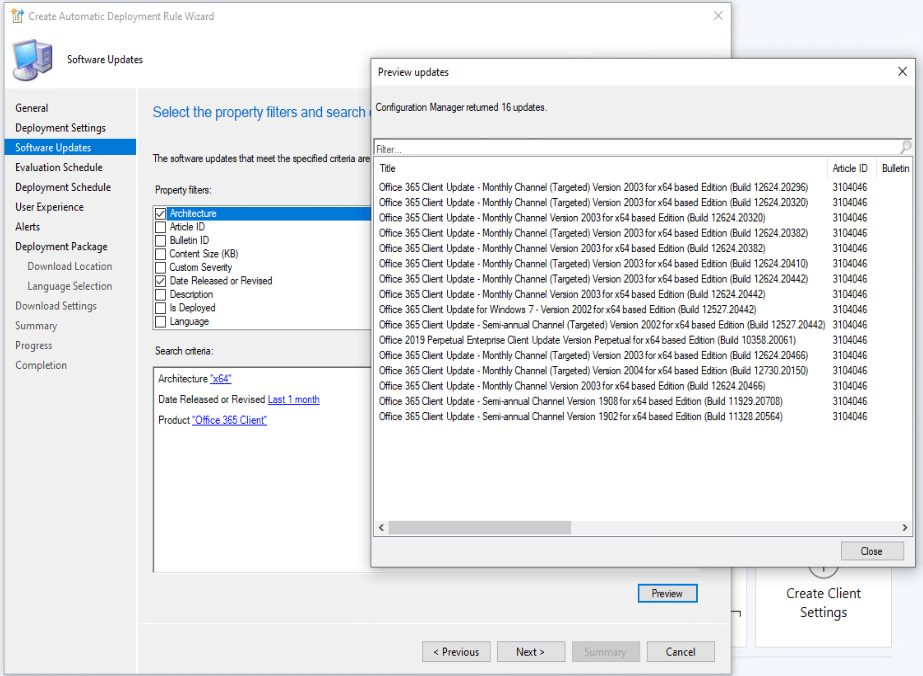
Under Software Updates, you can change it to fit your needs, but since I’m deploying Office x64, I’m limiting to x64 and setting the Released date to the last 1 month. Clicking Preview confirms the patches that will be made available to that collection.
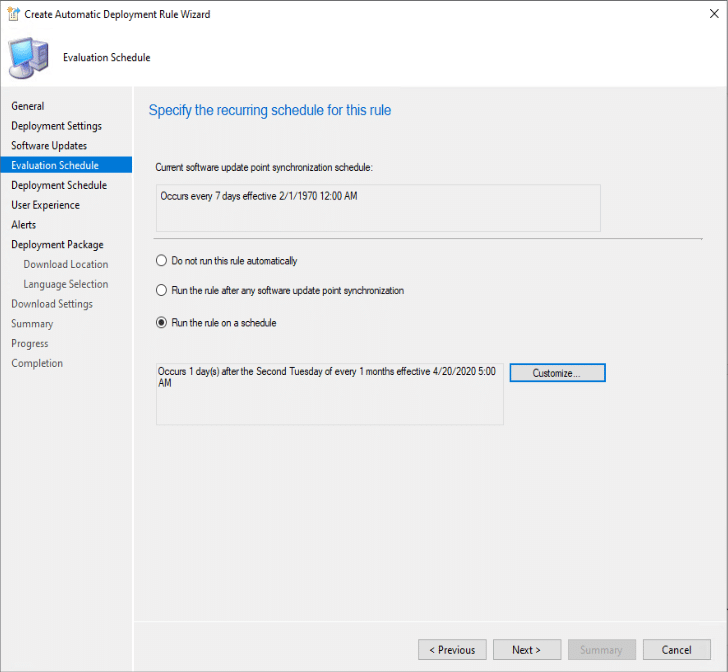
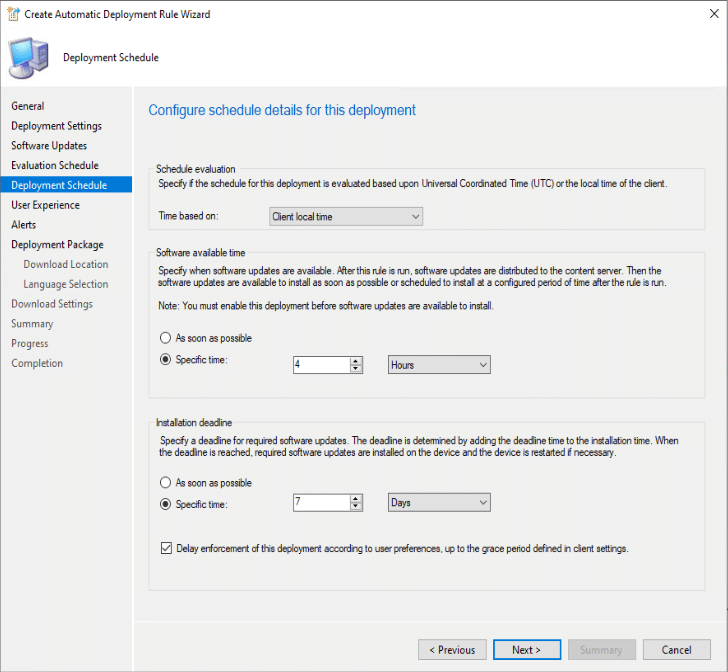
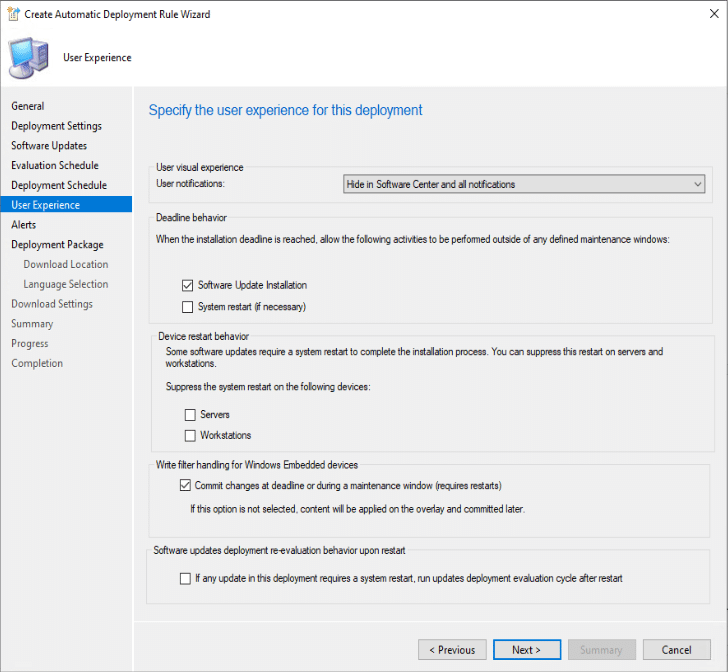
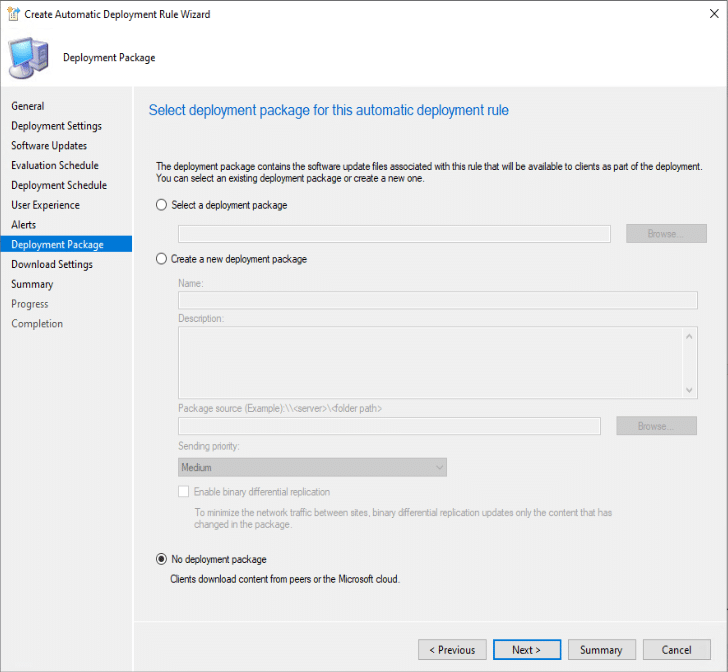
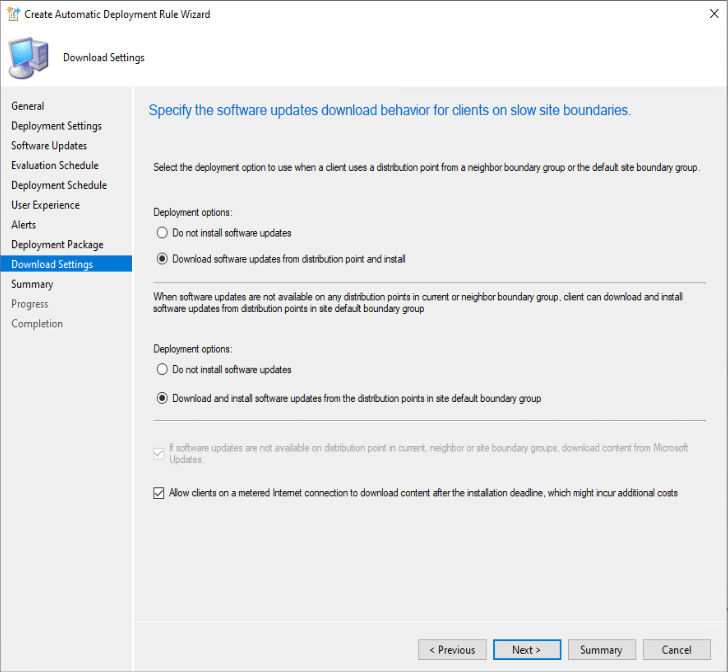
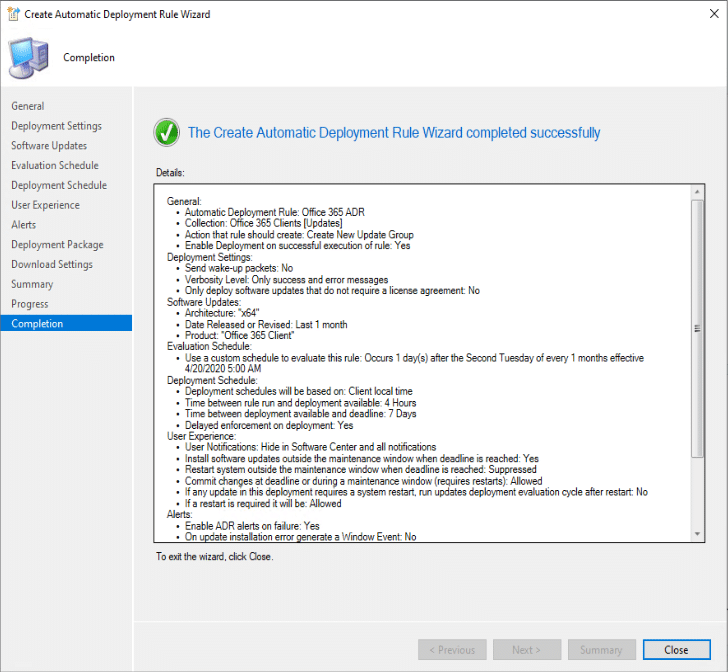
Alright, there you have it.
Office 365 Deployment Series with ConfigMgr
- Intro & PreReqs – you are here
- Creating the Office Installer – Simple
- Creating the Office Installer – Advanced
- Deployment Methods
- Office Updates / ADR
- Channel Info





















