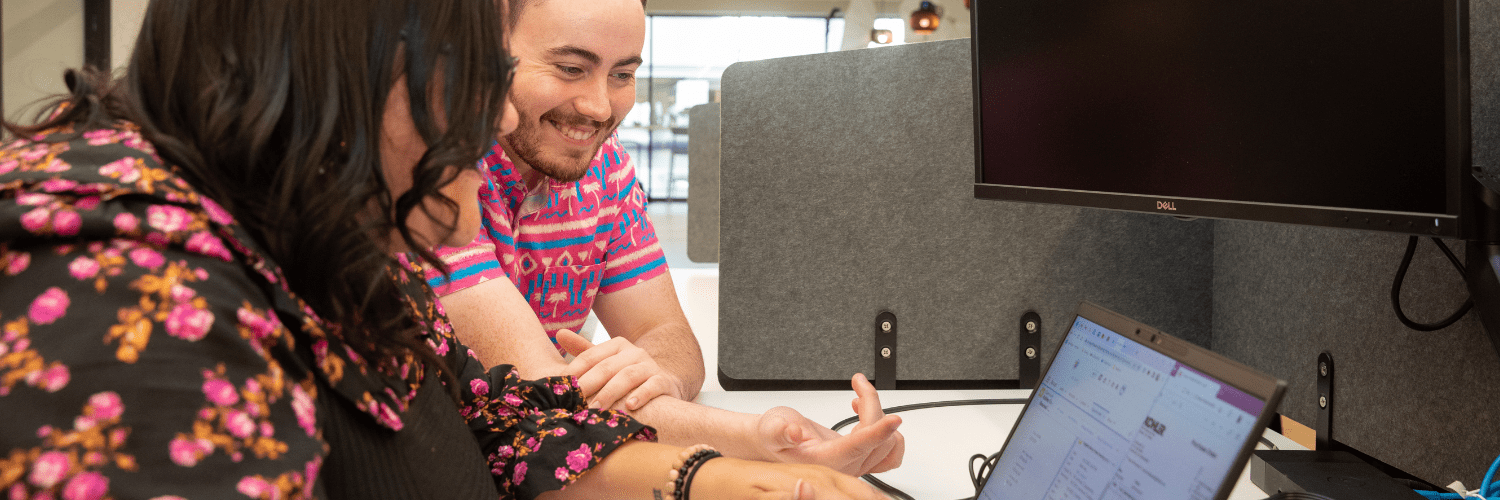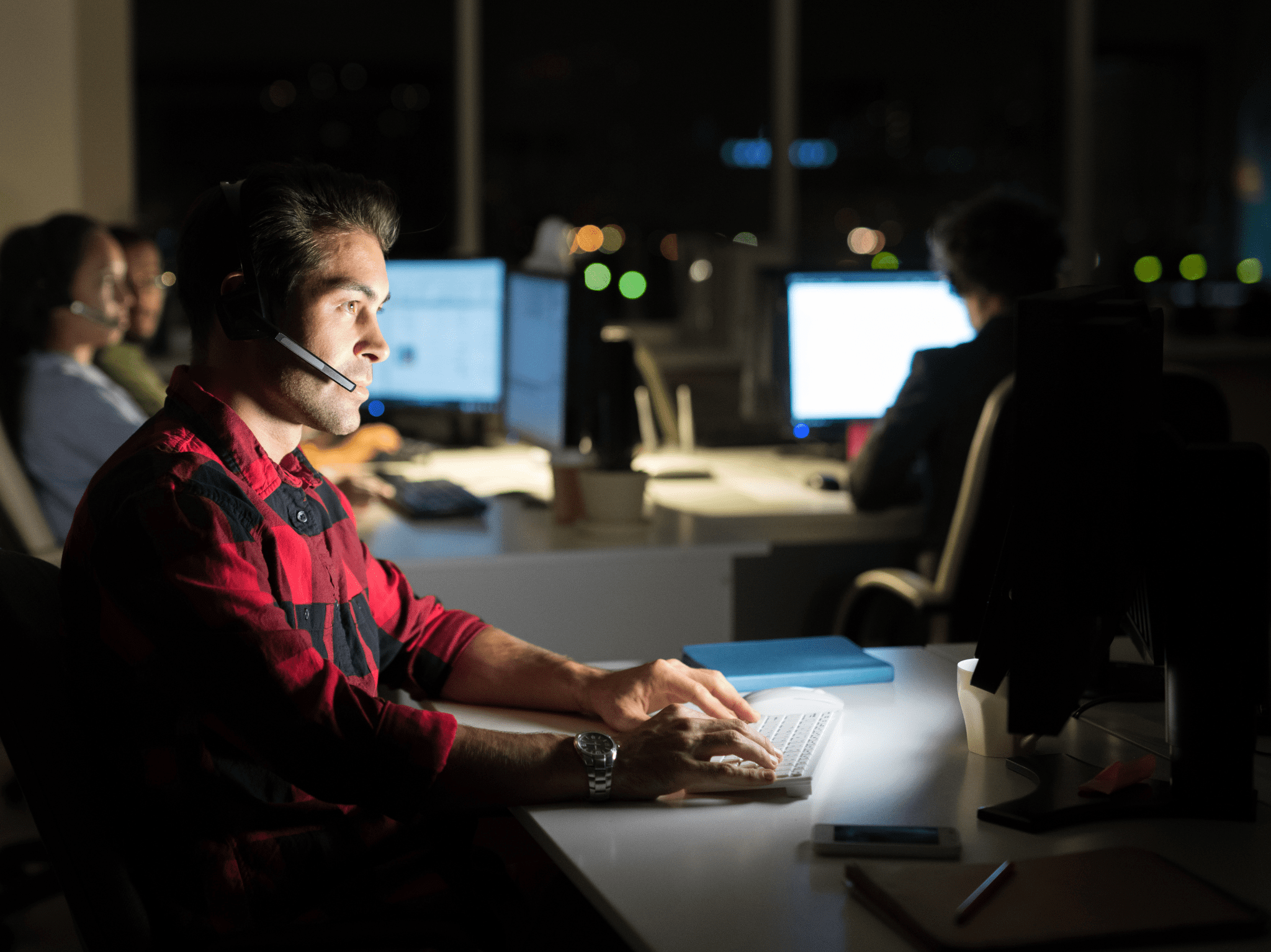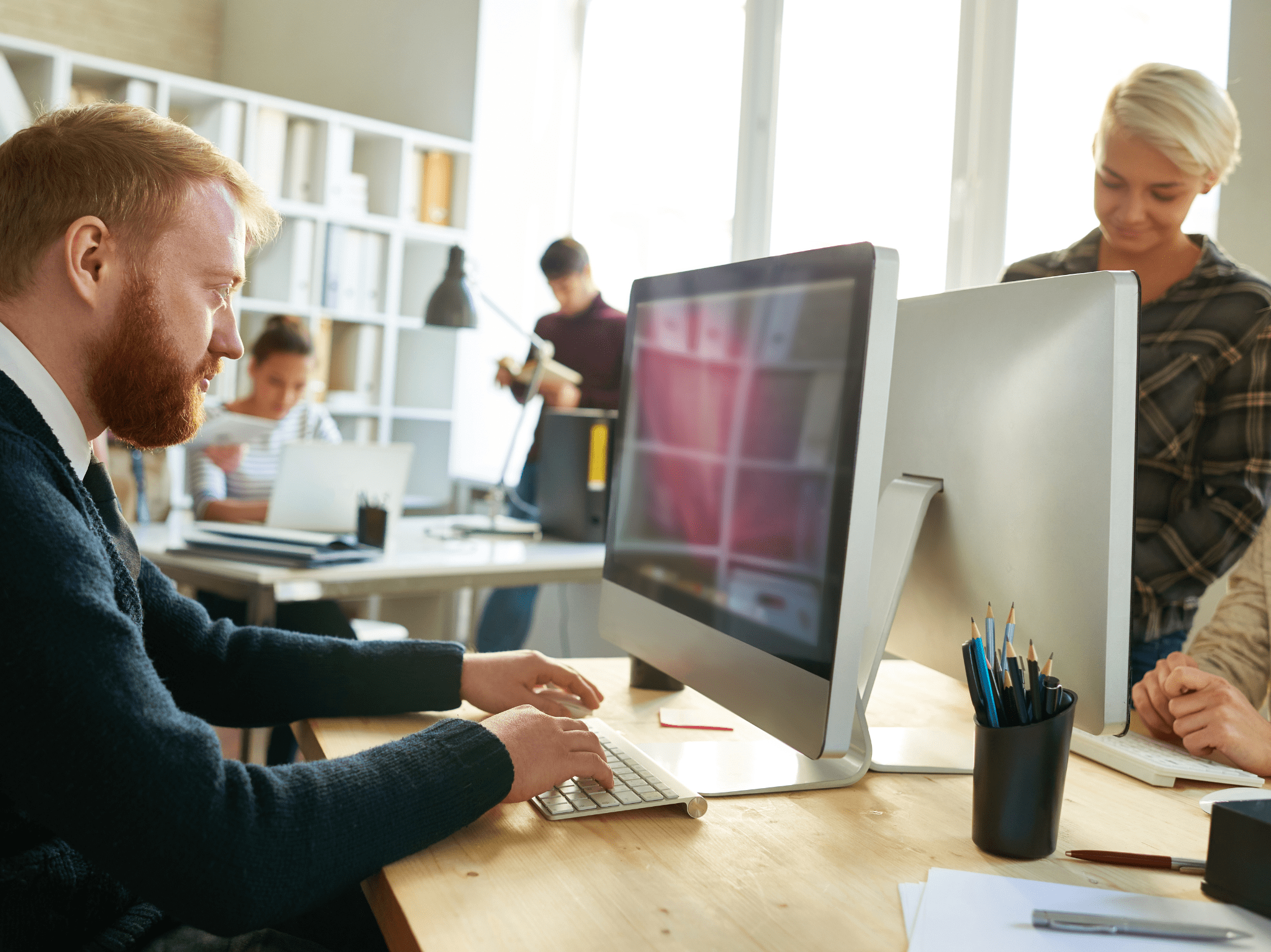ConfigMgr
Building a ConfigMgr Lab from Scratch: Series Intro
Topics: ConfigMgr
Building a ConfigMgr Lab from Scratch
In this series, I’ll be walking through how I’ve setup our Dev ConfigMgr Lab. There is one physical server running Server 2019 DataCenter Edition, then several Virtual Machines setup for the Lab itself. This post will give the basic overview, and then link to all posts in the Building a ConfigMgr Lab Series.
Post Layout
- Lab & VM Setup
- Blog Post List
Assumptions
- You already know how to setup a virtual environment and virtual networking
- You already know how to install Windows Server on a VM
Lab Info & VMs
- The Lab will have a separate IP Subnet, completely separated from the host’s network.
- Domain Name: dev.recastsoftware.com
Virtual Machines
- Gateway Server
- Name: GATEWAY.dev.recastsoftware.com
- LAN 1: DHCP (External Network)
- LAN 2: Static IP (Internal Lab Network) 192.168.1.1
- Windows Roles: RAS [MS Docs]
- C Drive = 100GB (1 Virtual Disk)
- Memory = 1GB
- CPU = 2 Cores
- Domain Controller
- Name: DC.dev.recastsoftware.com
- LAN 1: Static IP (Internal Lab Network) 192.168.1.199
- Windows Roles: Domain Controller, DHCP, DNS
- C Drive = 100GB (1 Virtual Disk)
- Memory = 2GB
- CPU = 2 Cores
- Additional Roles: Certificate Authority.
- ConfigMgr Server – Current Branch
- Name: MEMCM.dev.recastsoftware.com
- LAN 1: Static IP (Internal Lab Network) 192.168.1.200
- C Drive = 100GB (1 Virtual Disk)
- D Drive = 50GB (1 Virtual Disk) Used for SQL Database
- E Drive = 500GB (1 Virtual Disk) Used for DP Content Source Server
- Memory = 8GB
- CPU = 4 Cores
- ConfigMgr Server – Tech Preview
- Name: MEMCMTP.dev.recastsoftware.com
- LAN 1: Static IP (Internal Lab Network) 192.168.1.201
- C Drive = 100GB (1 Virtual Disk)
- D Drive = 50GB (1 Virtual Disk) Used for SQL Database
- E Drive = 200GB (1 Virtual Disk) Used for DP Content
- Memory = 4GB
- CPU = 4 Cores
- Recast Management Server
- Name: RecastMS.dev.recastsoftware.com
- LAN 1: Static IP (Internal Lab Network) 192.168.1.3
- C Drive = 100GB (1 Virtual Disk)
- Memory = 2GB
Active Directory Accounts
- Configuration Manager Admin (CMAdmin)
- Network Access (CM_NA)
- Domain Join (CM_DJ)
- Workstation Client Push Account (CM_CP_Workstations)
- Server Client Push Account (CM_CP_Servers)
- Several Co-Workers (Mark, Bryan, Chris..)
Active Directory Groups
- CM_Servers
- CM_Admins
- SQL_Admins
- Server_LocalAdmins
- Workstation_LocalAdmins
- CM_App_DeployUsers (Contains the Co Worker Users, used as my )
- Certificate Admins (Allows users to enroll in the Web Server we’ll set up)
- Web Server Cert Enrollment (Contains any Webservers)
Building a ConfigMgr Lab from Scratch Series
- Setting up your Domain Controller
- Creating a Router for your Lab using Windows Server
- Certificate Authority – On Domain Controller [Optional]
- ConfigMgr Server Pre-Reqs (Windows Features)
- Configuration Settings (AD & GPOs)
- Source Server (File Share)
- ConfigMgr SQL Install
- ConfigMgr Install
- ConfigMgr Basic Settings
- ConfigMgr Collections & App Deployment
- ConfigMgr OSD
- ConfigMgr Reporting Services
- Cloud Management Gateway (CMG) – Certs PreReq
- Cloud Management Gateway (CMG) – Azure Subscription
- Azure Services Connection
- Setting up CMG in the Console
- Cloud Management Gateway (CMG) – Post CMG Config
- Cloud Management Gateway – Client CMG Endpoints