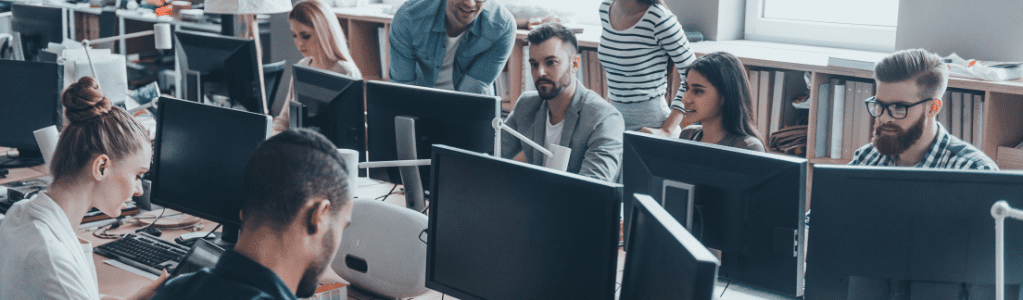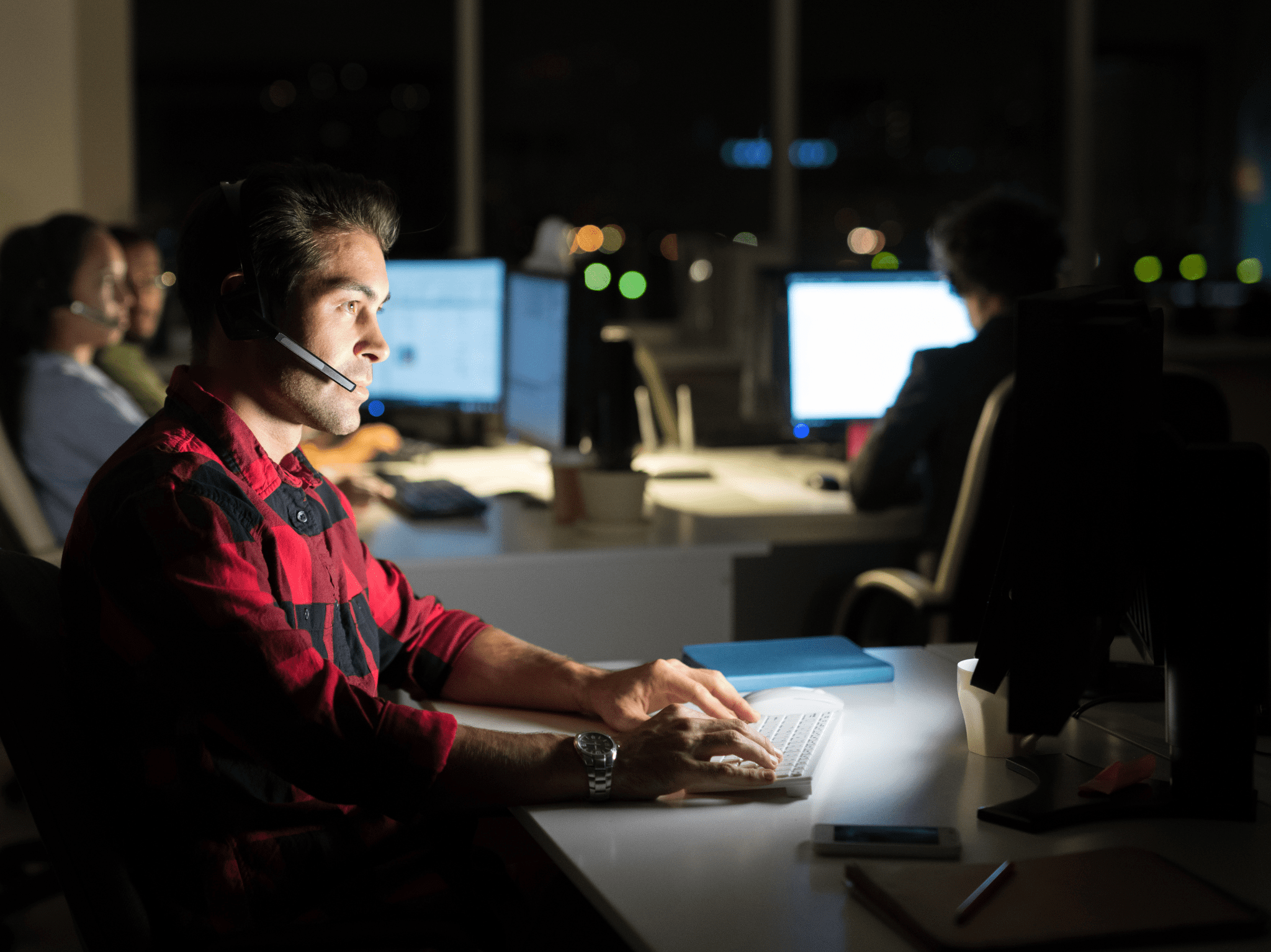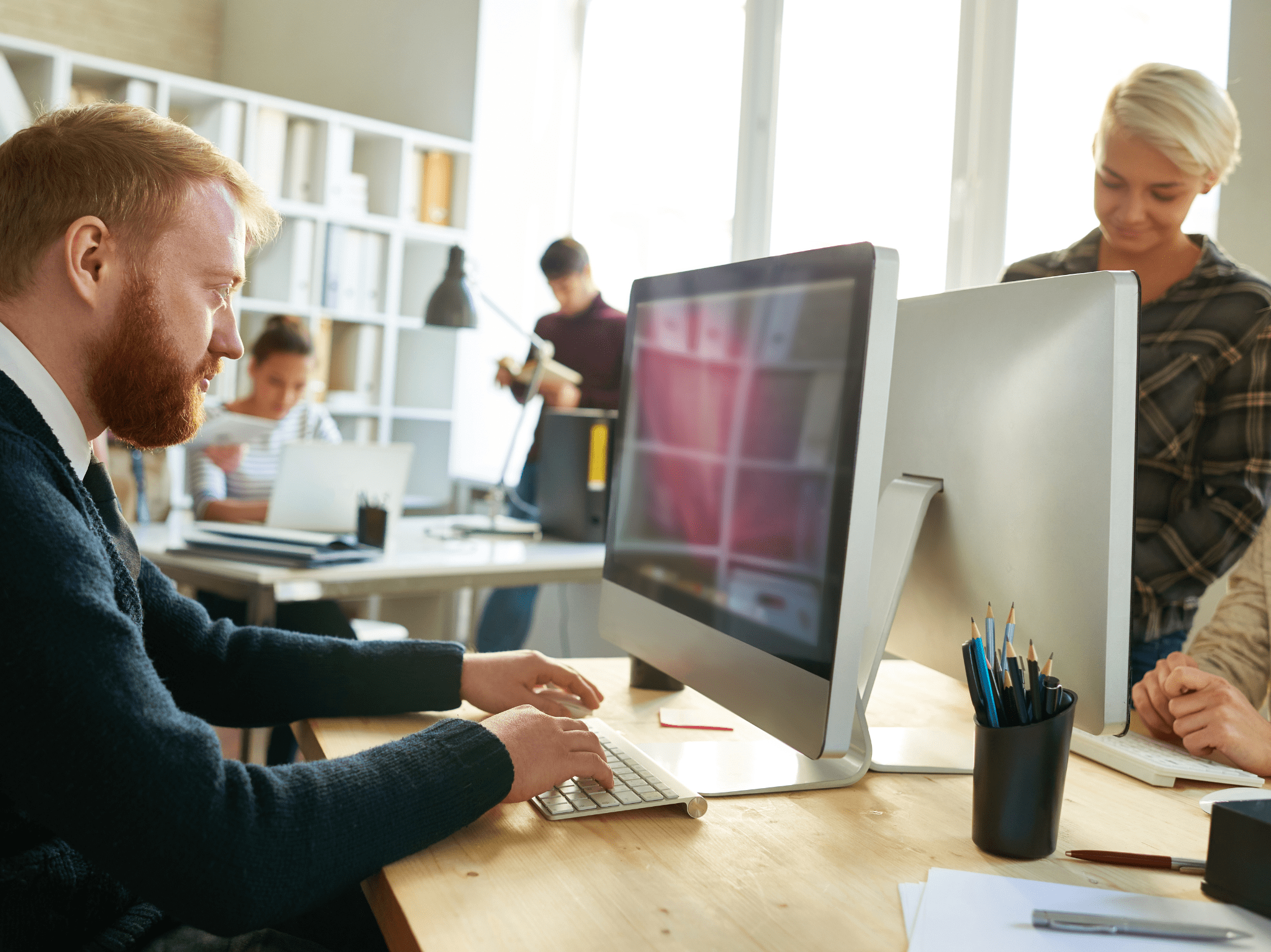ConfigMgr
Building a ConfigMgr Lab from Scratch: Step 4 – ConfigMgr Server Pre-Reqs
Topics: ConfigMgr
Building a ConfigMgr Lab from Scratch: Step 4
ConfigMgr Server Pre-Reqs
This is the big one. This is our ConfigMgr server, so much is happening to set up this server it’s going to take a few posts. This post is covering some basics, and the prereqs, we’ll move into SQL & the actual CM Install in upcoming posts.
Overview:
- ConfigMgr Server – Current Branch
- Name: MEMCM.dev.recastsoftware.com
- LAN 1: Static IP (Internal Lab Network) 192.168.1.200
- C Drive = 100GB (1 Virtual Disk)
- D Drive = 50GB (1 Virtual Disk) Used for SQL Database
- E Drive = 500GB (1 Virtual Disk) Used for DP Content Source Server
- Memory = 8GB
- CPU = 4 Cores
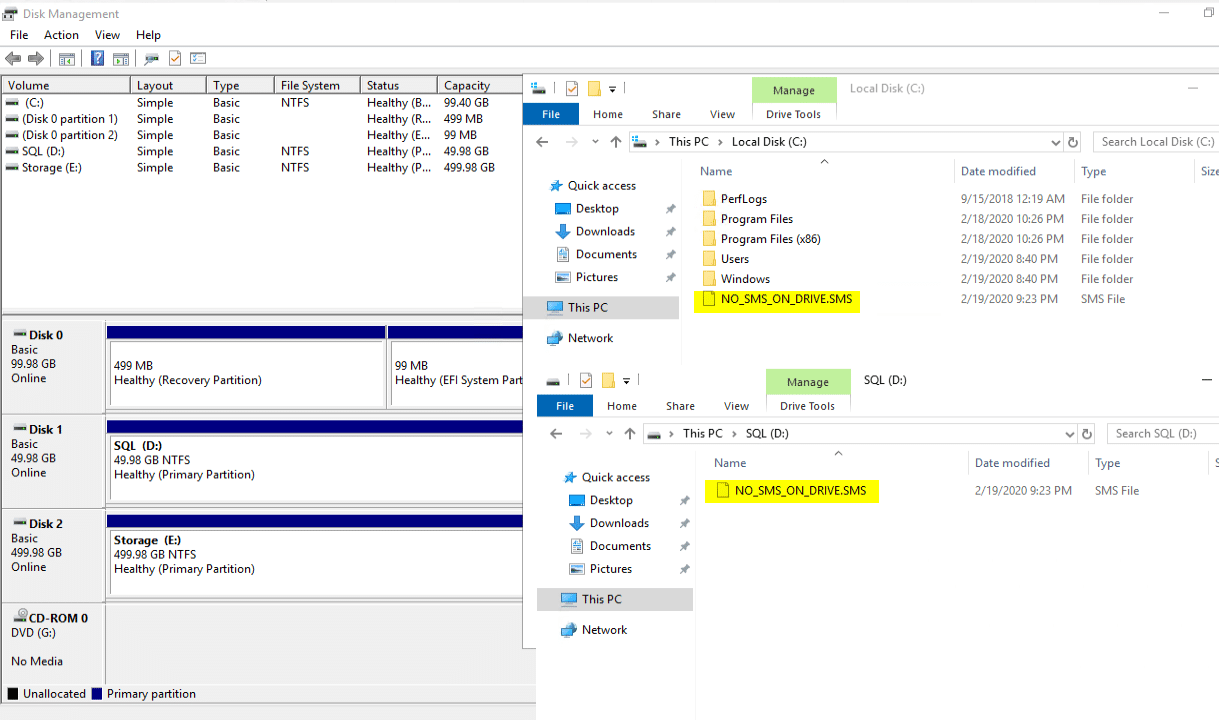
Drive Layout. NO_SMS_ON_DRIVE.SMS on all drives except the drive that I’m planning to hold the CM Content.
The first thing I’m going to do is save myself a bunch of time and use ConfigMgrPrerequisites Tool – MSEndpointMgr to get my server ready. Because this is my lab server, I’m comfortable installing Microsoft Edge and using that to connect to the internet when I need to download things like this. I would not recommend this in production, and honestly, once this is set up and I’ve created an “Admin Workstation”, I’ll probably remove it as I’ll barely ever connect to the server again.
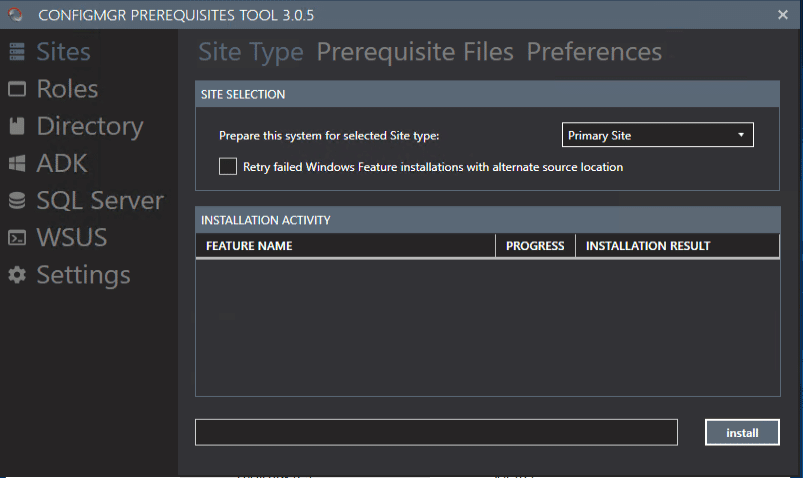
Once I launched the Tool, I installed the Primary Site Pre Reqs.
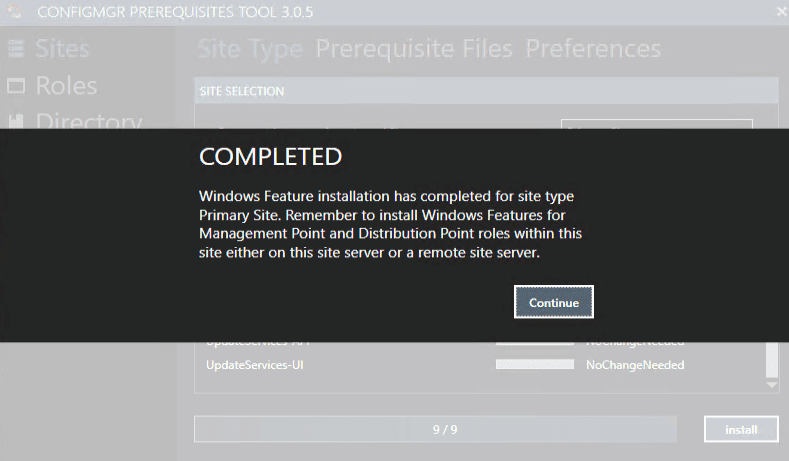
Once this is completed, I go ahead and install the prereqs for the MP & DP roles.
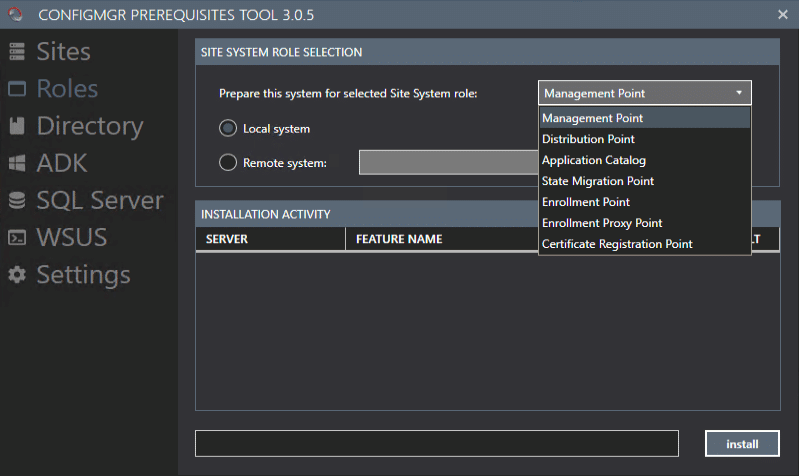
On this screen above, I choose Management Point and click Install, then when complete, I choose Distribution Point and click Install. For now, that’s all I plan to set up in my lab, if you have additional roles you want to use, you can add the prereqs now.
Now using this tool, I’m going to extend the AD Schema. The Account I’m logged in with doesn’t have this right, so I need to add an account that does.
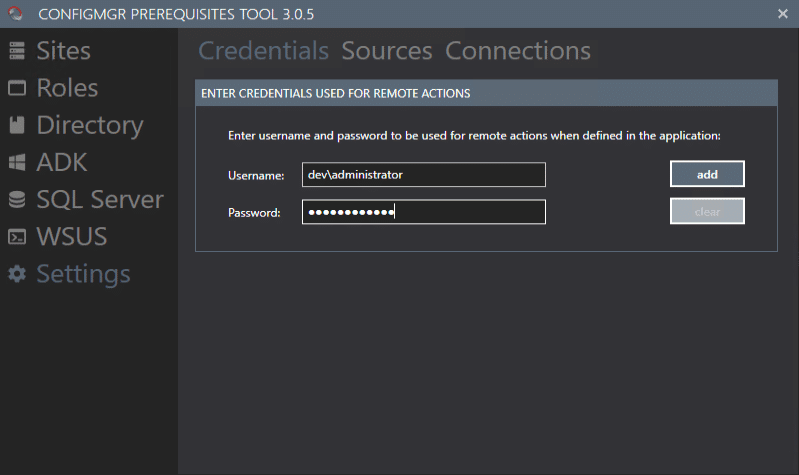
Using the Directory / Schema tool, I have it detect my DC, then I browse to where I have the file. I’ve mounted the ConfigMgr ISO as drive F. The tool then so nicely shows me where to browse to so I can connect to the required exe. I also then check the box to use the alternate credentials I created in the last step.
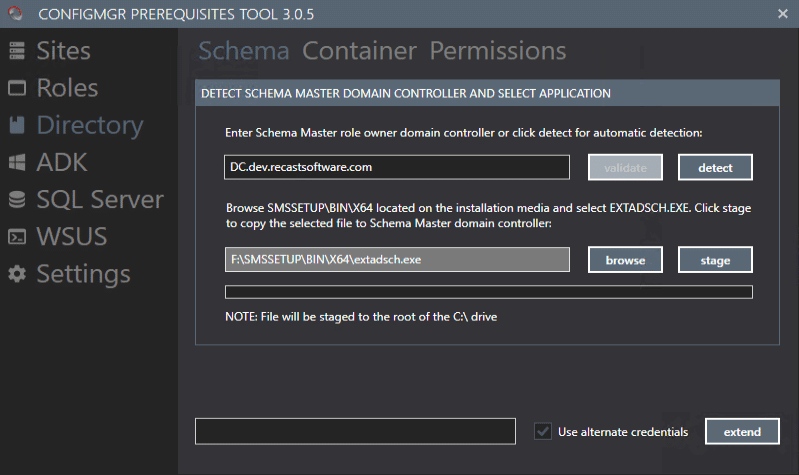
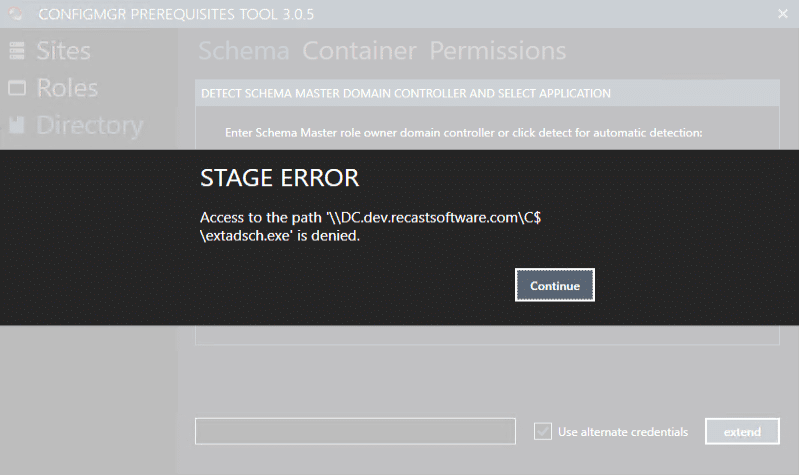
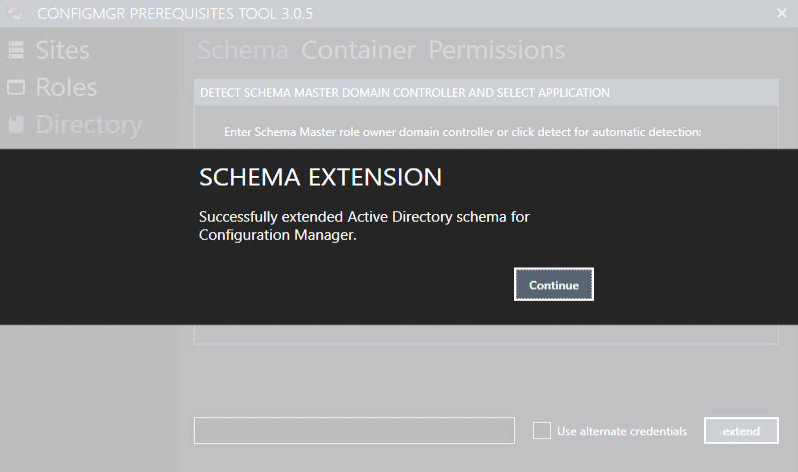
No surprise there, making my account domain admin resolved the issue!… but still recommend just doing this on the DC instead of remotely from the CM Server.
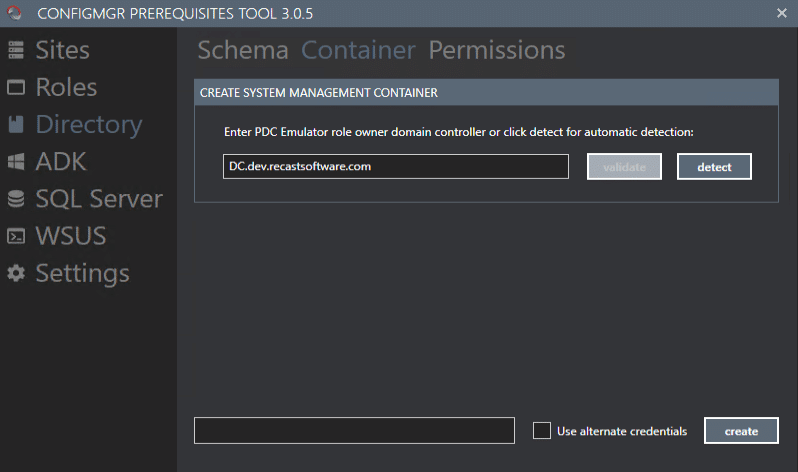
Now we’ll create the AD Container, avoiding the need to open ADSI Editor and do this manually.
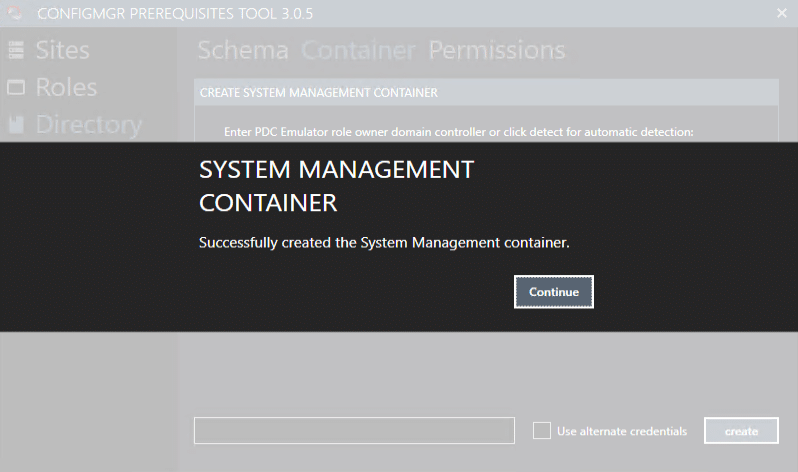
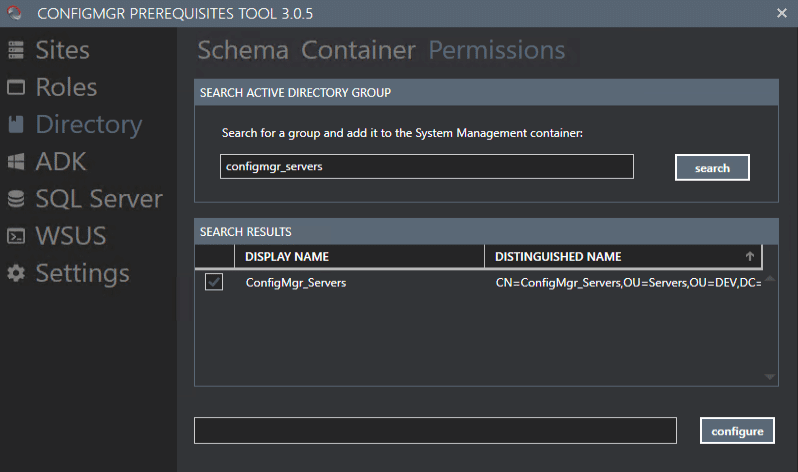
Now I’m going to ad my configmgr_servers AD Group to the with full rights.
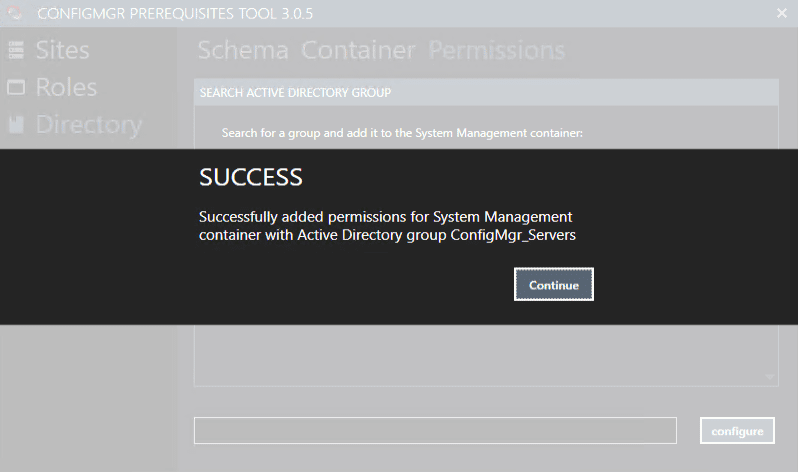
It says success, but can we trust it?
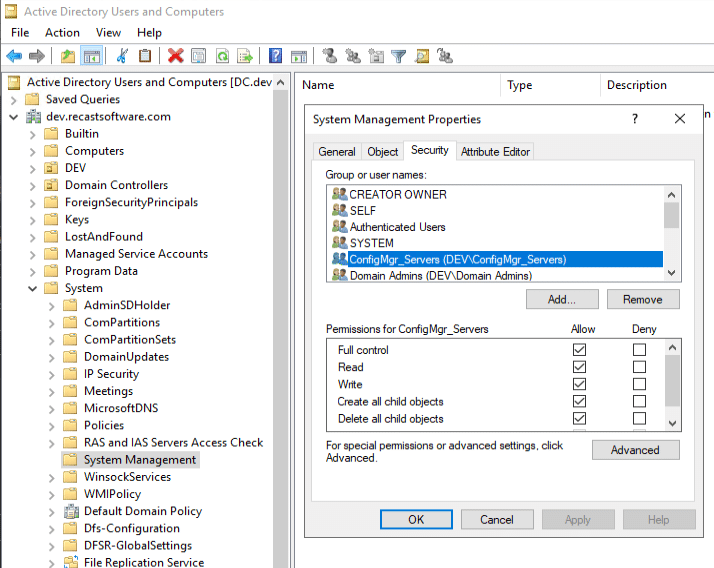
Yes, apparently we can. Everything is here.
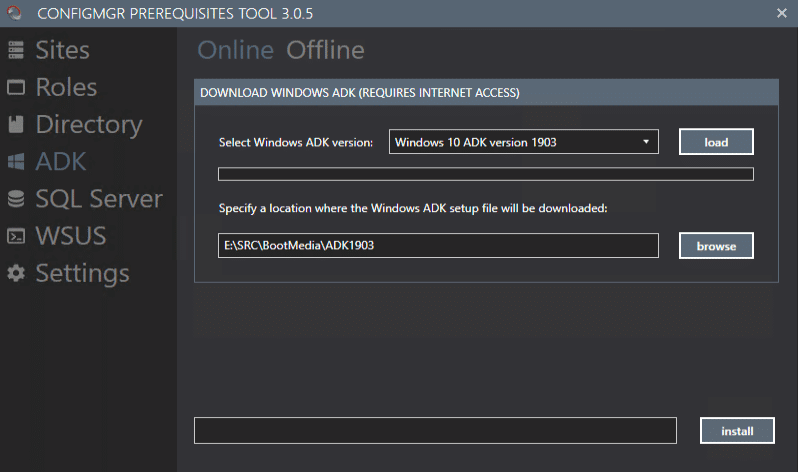
So let’s finish up the prereqs with the ADK – You also have to choose the WinPE addon for 1903!
ConfigMgr Support for ADK [MS Docs] More info about the ADK [MS Docs]
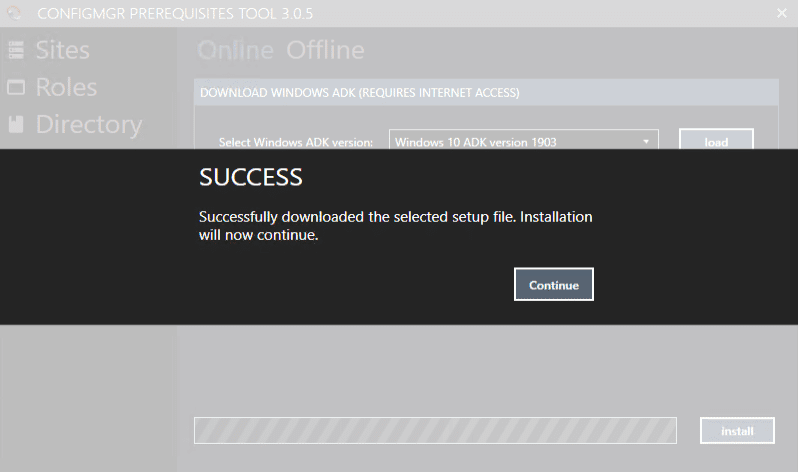
Alright, we’ve got our server in a good place for doing the next thing… setting up SQL.
Building a ConfigMgr Lab from Scratch Series
Series Introduction – Building a CM Lab from Scratch
- Setting up your Domain Controller
- Creating a Router for your Lab using Windows Server
- Certificate Authority – On Domain Controller [Optional]
- ConfigMgr Server Pre-Reqs (Windows Features) – You are Here
- Configuration Settings (AD & GPOs)
- Source Server (File Share)
- ConfigMgr SQL Install
- ConfigMgr Install
- ConfigMgr Basic Settings
- ConfigMgr Collections & App Deployment
- ConfigMgr OSD
- ConfigMgr Reporting Services
- Cloud Management Gateway (CMG) – Certs PreReq
- Cloud Management Gateway (CMG) – Azure Subscription
- Azure Services Connection
- Setting up CMG in the Console
- Cloud Management Gateway (CMG) – Post CMG Config
- Cloud Management Gateway – Client CMG Endpoints