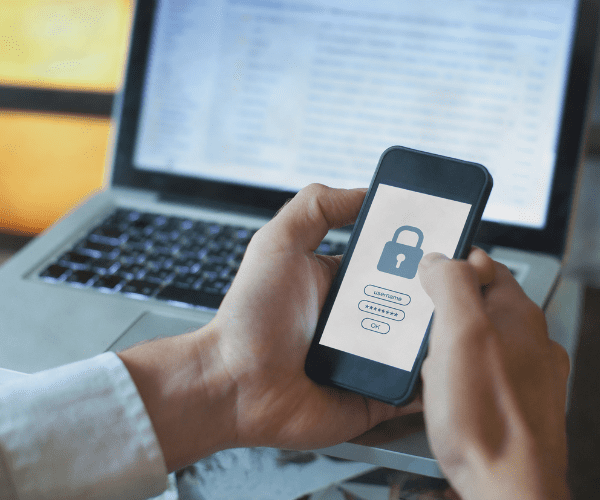Systems Management
Optimizing Application Management for Windows and macOS
Topics: Systems Management
We recently hosted a webinar titled Navigating the Complex Landscape: Managing Apps Across Windows and macOS. This post is a follow-up to the webinar on optimizing application management for Windows and macOS devices.
As of February 2024, Windows continues to dominate the global market with an impressive 72% share of all Operating Systems (OSs) worldwide, according to StatCounter. MacOS market share has been steadily climbing the ranks with 16% market share. Over the years, macOS has carved out a respectable niche, growing to approximately a fifth of the market.
As diversity in OSs is the norm, largely due to employees having the free choice of their device and therefore OS, this makes it more challenging for IT Professionals.
With that information in mind: How do you manage both needs and provide the right application, package, versions, and patches regardless of Windows or macOS Operating System? This blog showcases how Application Workspace solves for this problem.
Note: Liquit was rebranded to Application Workspace in 2024.
Application Management: Application Workspace and Intune
I have often been asked how Application Workspace compares to Intune. To get straight to the point, we are not a replacement for Intune but rather a powerful enrichment. Application Workspace complements Microsoft Intune by providing distinct advantages that ease the frustrations faced by users and IT teams.
Microsoft Intune is a popular Mobile Device Management (MDM) solution used by many organizations for managing their Windows devices. Support for macOS was added to Intune back in 2015, though the feature set and capabilities were not as extensive back then. This may have caused organizations to avoid Intune in the past. However, the features in Intune have grown and improved in recent years, likely aided by the free choice of a device at many companies and the steadily climbing macOS market share. The improvements within Intune make it interesting for many organizations to reconsider it now, providing an option for one MDM solution already used for Windows that can now also manage macOS devices, improving security and productivity.
Intune is an excellent MDM solution, but still has some shortcomings regarding Application Management and deployment. Some of the well-known challenges include:
- The Application packaging and patching struggle, which are time consuming.
- The application deployment process, which can take significant time.
This is where Application Workspace steps in to help. While not an MDM solution, Application Workspace serves as a powerful application management platform. Intune serves as the MDM software (security, compliance, Windows updates, and device provisioning) and Liquit as the app management platform across Windows and macOS.
Application Workspace Deployment Enables Application Management in both Windows and macOS
Application Workspace can do a single deployment to deliver a basic set of applications for both platforms. Microsoft Intune and Windows Autopilot will deploy the Universal Agent. After the Universal Agent is installed and active, Application Workspace kicks off a deployment. When packages are being created from the Setup Store, you will always have the latest version of those applications installed.
Later this year, applications for macOS will also be available within Application Workspace. This will work the same way as Windows applications in the Setup Store. You can, of course, also make use of applications from the Microsoft Store.
For the recent webinar, I created a Application Workspace Deployment called “Webinar Demo” which contains the applications shown below.
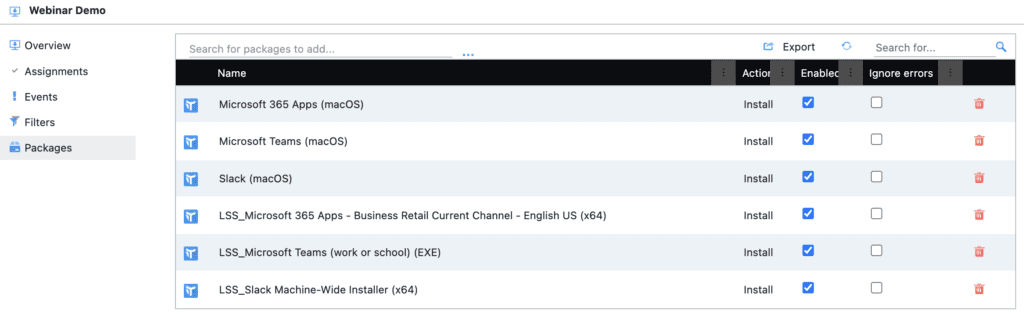
For Windows, I created a couple of packages from the Setup Store. Because macOS applications are becoming available later this year in Application Workspace, I worked around the current limitation by creating custom packages where I use bash script to download the latest version, install, and cleanup the files. See the example below for Slack.
Created Action
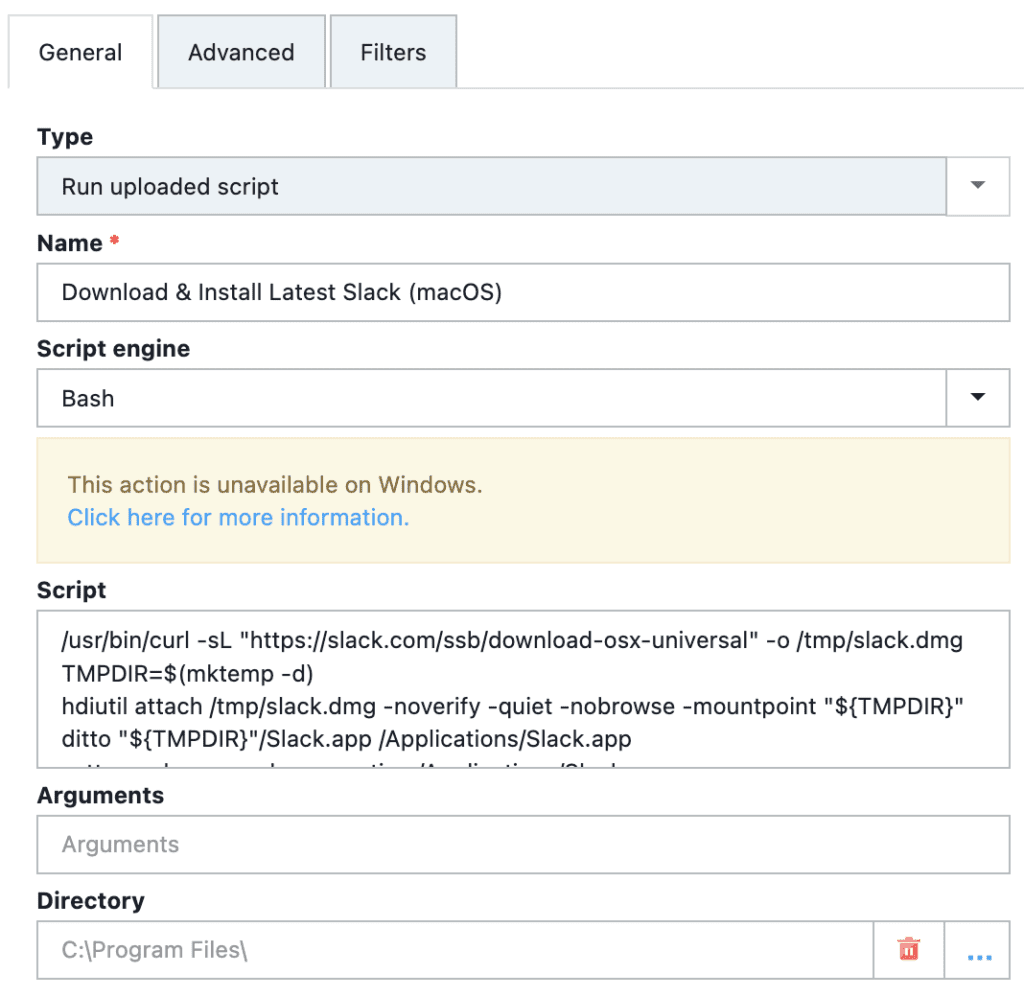
Example Bash Script
/usr/bin/curl -sL "https://slack.com/ssb/download-osx-universal" -o /tmp/slack.dmg
TMPDIR=$(mktemp -d)
hdiutil attach /tmp/slack.dmg -noverify -quiet -nobrowse -mountpoint "${TMPDIR}"
ditto "${TMPDIR}"/Slack.app /Applications/Slack.app
xattr -r -d com.apple.quarantine /Applications/Slack.app
hdiutil eject "${TMPDIR}"
rm /tmp/slack.dmg To ensure that applications land on the correct Operating System, I used filters for the platform type for the packages.
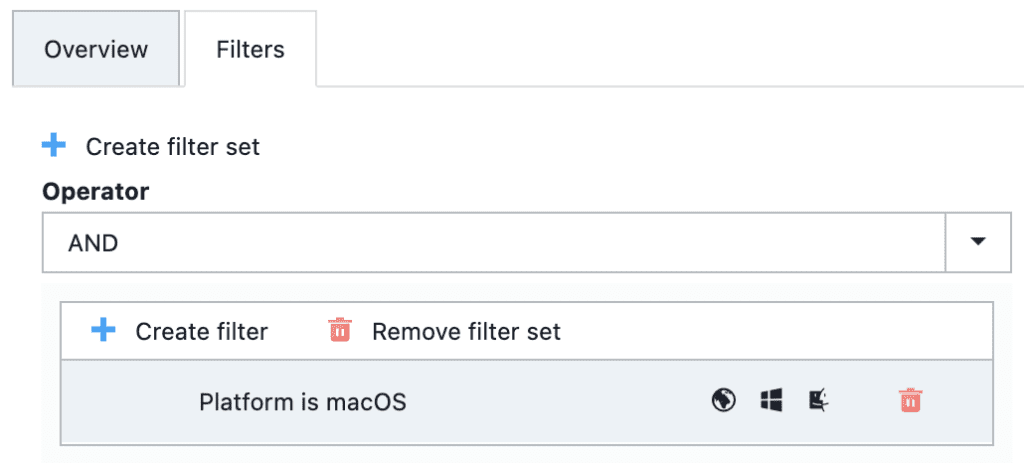
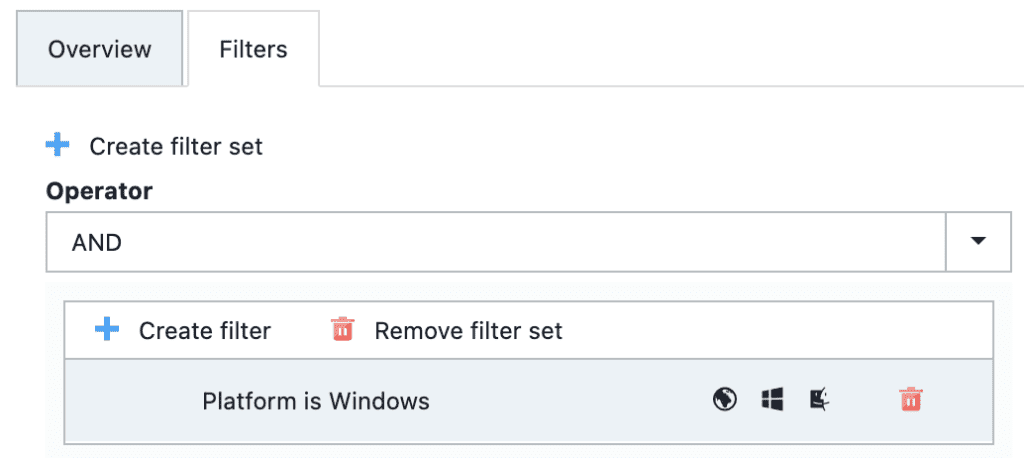
Smart Icon Technology
Smart Icon technology is where it all comes together. IT teams get to decide the automated flow behind an icon. From a user perspective it’s a typical icon to click and open apps. However, it is much more behind the scenes.
Without Smart Icon technology, organizations face several challenges:
- Lack of Immediate Contextual Access: Without Smart Icons, end-users don’t have quick, context-aware access to applications. They’d need to navigate through multiple steps or interfaces to launch an application.
- Manual Intervention for Critical Tasks: Tasks like starting Excel and connecting drive mappings and network printers would normally require manual intervention. Without Smart Icons this leads to inefficiencies and user frustration.
- Complexity in Dependency Delivery: Without Smart Icons, ensuring that all dependencies are delivered seamlessly becomes challenging. End-users too often encounter issues when launching applications due to missing components.
- Reduced User Productivity: The absence of Application Workspace’s streamlined approach means that users would spend more time managing application settings and less time concentrating on their work.
- Difficulties Managing Patches: Without Smart Icons, organizations may need to rely on manual processes to check for updates and install them. This can be time-consuming and prone to human error. Smart Icons automatically check if the app is already installed and using the latest version. If not, Application Workspace installs or updates the application on-demand without the users even noticing.
Smart Icon technology simplifies application delivery regardless of the device or location and improves the user experience, empowering employees to be more productive by automating critical tasks and providing immediate contextual access.
Smart Icon Demos
In the recent webinar, I demonstrated a Smart Icon for WhatsApp, which contained two actions in one Install action. The Windows application is set to be installed from the Microsoft Store, while macOS will use the custom application I created. To ensure that applications land on the correct Operating System, I used filters for the platform type for each of the packages.
This Smart Icon contains two actions in one Launch action set. Stop at first effective action’ is activated:
- The first action launches the WhatsApp macOS application bundle.
- The second action launches the WhatsApp Microsoft Store app.
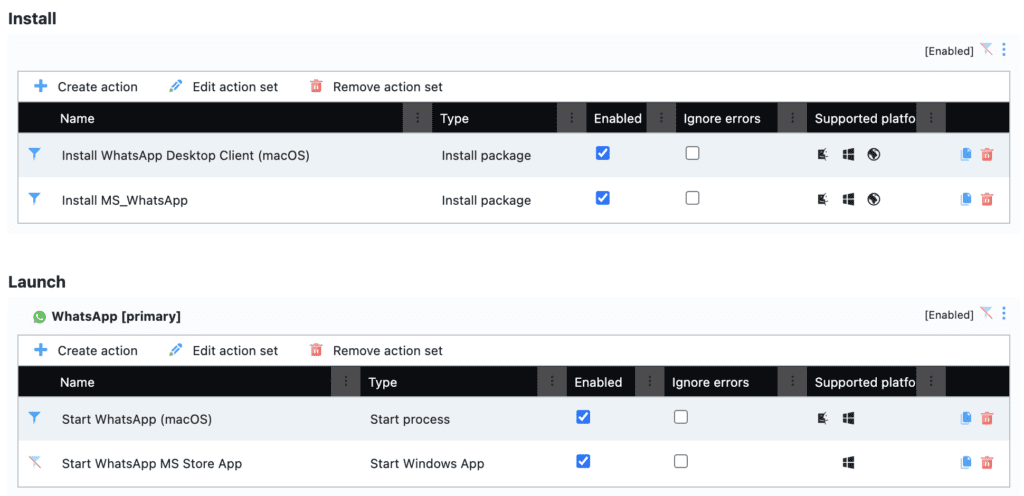
I used Microsoft Teams as a second example. During the recent webinar, this application was already installed. The Smart Icon for Microsoft Teams contained four actions in one Launch action. ‘Stop at first effective action’ was again activated:
- Launches the Microsoft Teams Windows App (New)
- Launches the Microsoft Teams app (Classic)
- Launches the Microsoft Teams macOS application bundle
- Launches the Microsoft Teams Online url
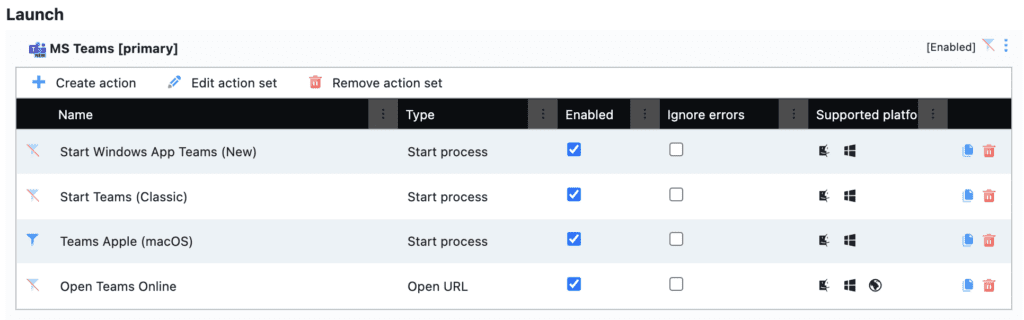
Context Aware Automation
In the webinar, I showed a demo where Smart Icons from WhatsApp and Google Chrome were placed on the desktop. Next, I set a custom wallpaper. Application Workspace enables one unified workspace on both operating systems, Windows and macOS. The trick here lies in the context: I created a context for Windows and one for macOS to get this done. The demo videos below show how this looks.
Because both devices are not connected to Microsoft Entra ID, Single Sign-on (SSO) is impossible, so I must log in.
Demo Videos: Below, I first launch the Smart Icon for Microsoft Teams from the Application Workspace Launcher. Then, I click the desktop Smart Icon for WhatsApp, it auto-installs, and then launches.
Conclusion: Application Management for Windows and macOS
Application Workspace offers a strategic enhancement to Intune, specifically tailored to bridge the gaps in application management across Windows and macOS environments. By integrating Application Workspace’s comprehensive application deployment and Smart Icon technology, organizations can streamline their IT processes, ensuring seamless application management and deployment. This not only simplifies the IT team’s workload but also elevates the overall user experience, making application management more efficient and effective. For those looking to optimize their application management strategy, exploring Application Workspace’s capabilities is a logical next step.