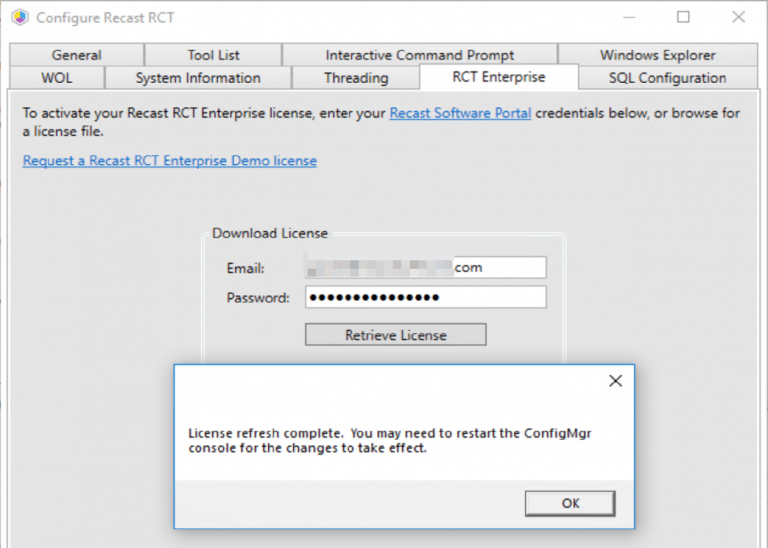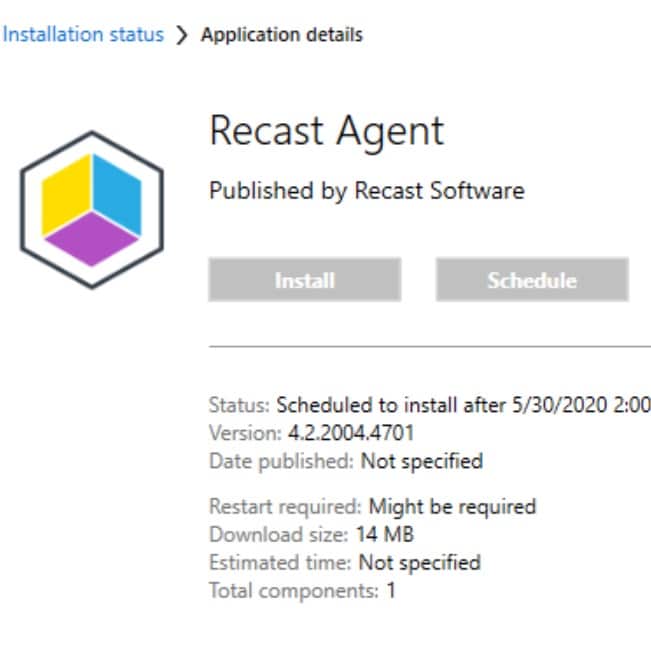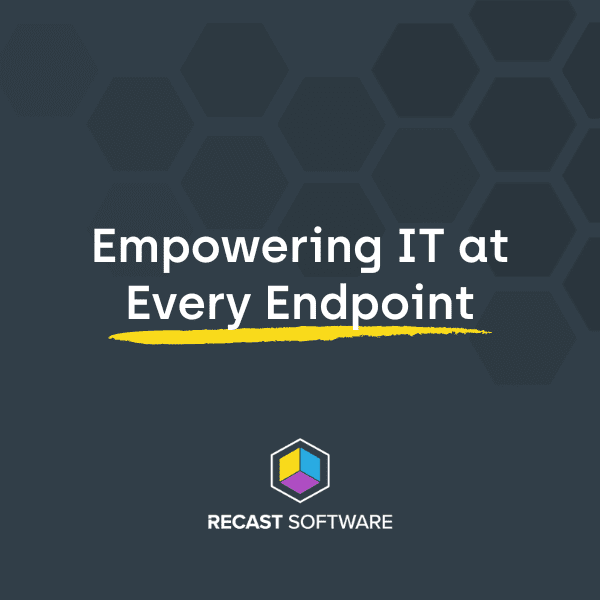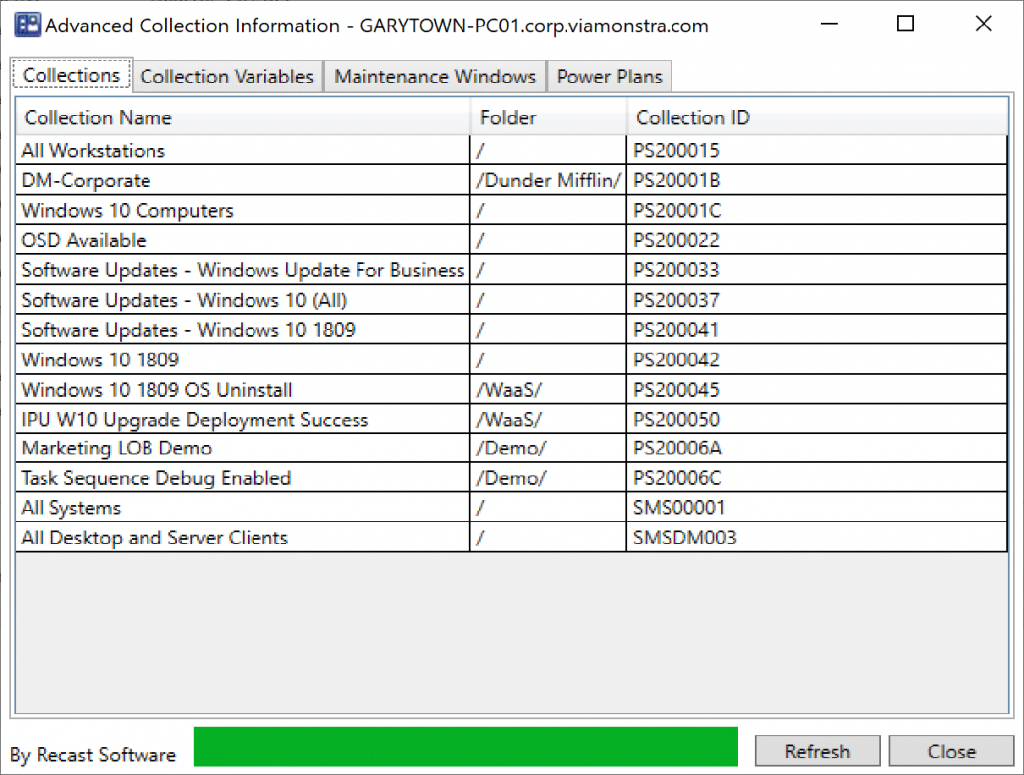ConfigMgr
Recast’s New Agent, Leverage the ConfigMgr Fast Channel
Topics: ConfigMgr, Right Click Tools
Recast’s New Agent, Leverage the ConfigMgr Fast Channel
Here at Recast Software, we are always adding new functionality to benefit our users. We were asked if we could have our tools leverage the ConfigMgr fast channel, so after a bit of development time, a few “debates” among our team, and two HR interventions, we’ve come up with the Recast Agent.
Recast Agent is an OPTIONAL add-on that you deploy to all endpoints to install a WMI provider that can be called over the ConfigMgr Fast Channel to run the Right Click Tools on the device. What is the Fast Channel, or “Client Notification”? [MS Doc] By using client notification, clients can establish a persistent connection with a management point. Subsequently, the server can notify the client of time-sensitive or urgent tasks over the channel and the client can perform an action in response to the message. Think Run Scripts or CMPivot, real-time communication with devices.
Tapping into the Client Notification channel, we can now send Recast Actions to workstations on the fast channel, bypassing the requirements for Remote Powershell or WinRM, and allowing the ability to send Recast Actions over the CMG (Client Management Gateway) to your internet-connected devices.
How Recast Agent Works
When you have a workstation with the Recast Agent setup, and you configure a ConfigMgr device Scope in Recast Management Server, then assign that scope to a ConfigMgr Fast Channel Route, the Recast Management Server will send actions over the fast channel, similar to how the ConfigMgr console sends Client Notification Commands.
Recast Agent Setup
Steps: (Steps with Images below) [Recast Docs]
- In the ConfigMgr Console, import and approve the “ConfigMgr Fast Channel” Script from the Extras Folder in your Right Click Tools installation (Requires minimum 2004 release of Recast Software)
- On the endpoint device(s), install the Recast Agent
- In the Recast Management Server Console, create a ConfigMgr Site scope or ConfigMgr Device Collection Scope
- In the Recast Management Server Console, create a ConfigMgr Fast Channel route
Using the Audit log feature in the Recast Management Console, you’ll get a good idea of which devices can be routed via the fast channel. [Recast Docs]
Note, when you make the switch to using the Fast Channel, the time to return the results will take longer and it adds additional hoops into the process vs going straight out to the endpoint.
Step 1: In the ConfigMgr Console, import the “ConfigMgr Fast Channel” Script from the Extras Folder in your Right Click Tools installation
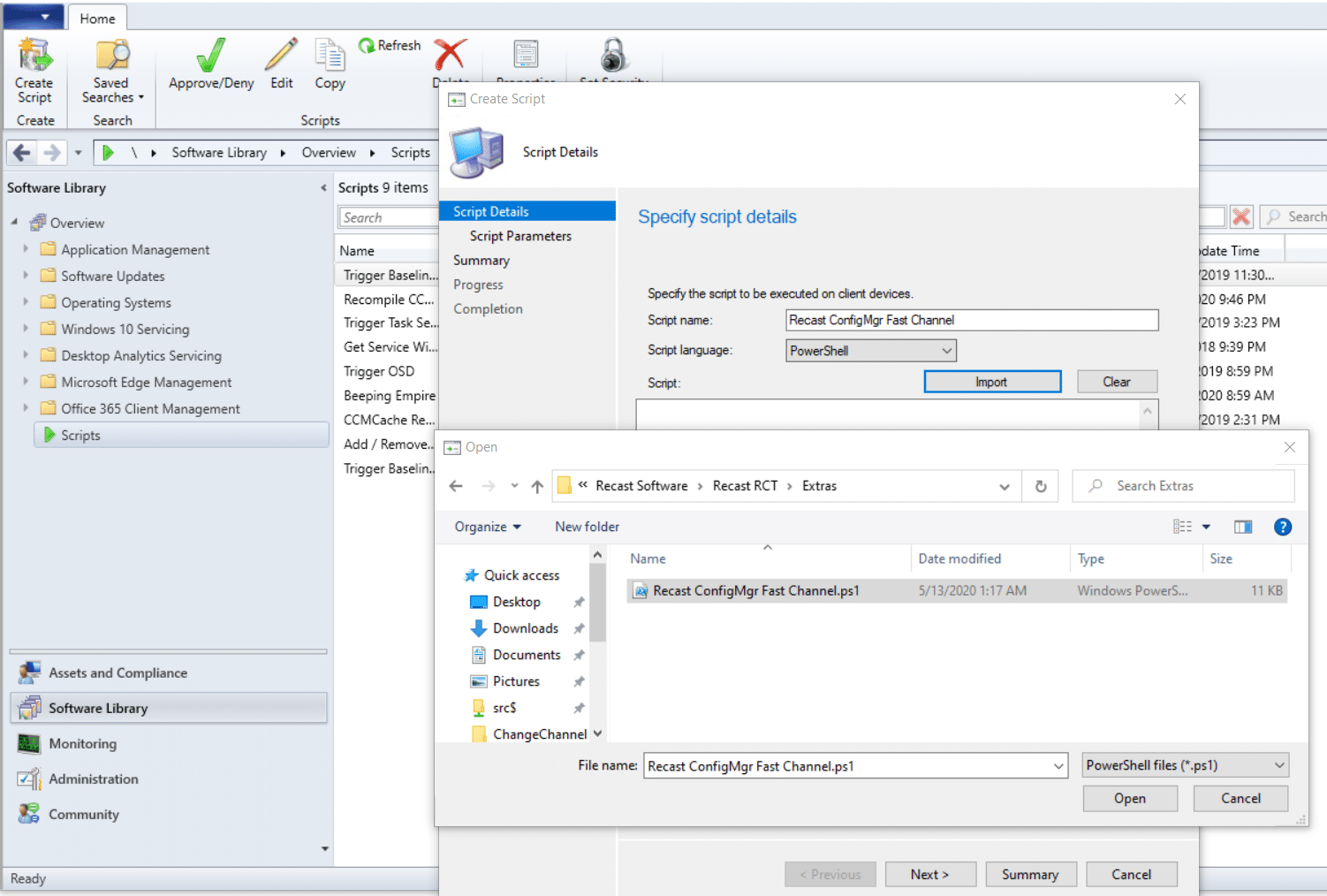
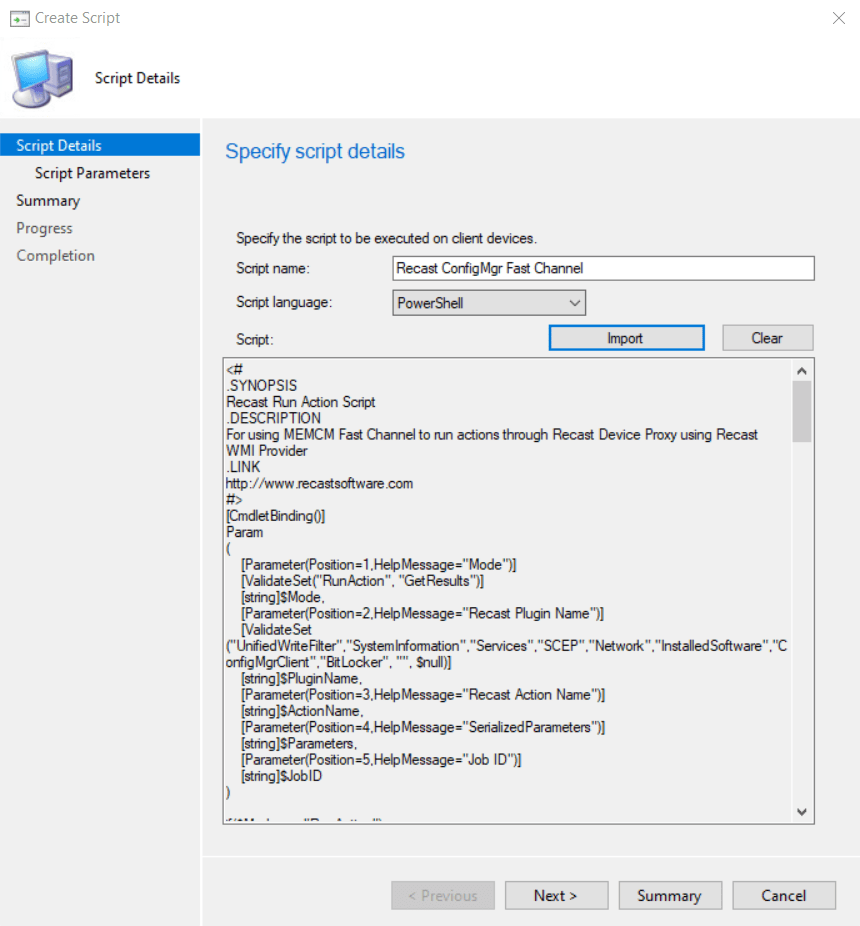
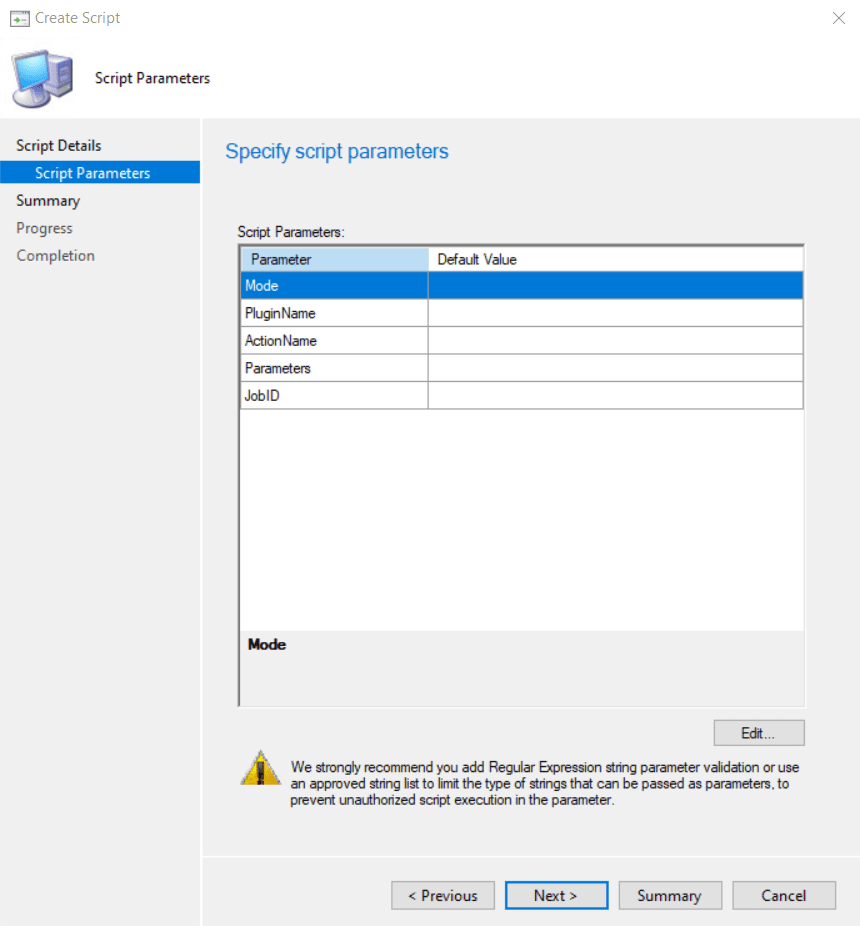
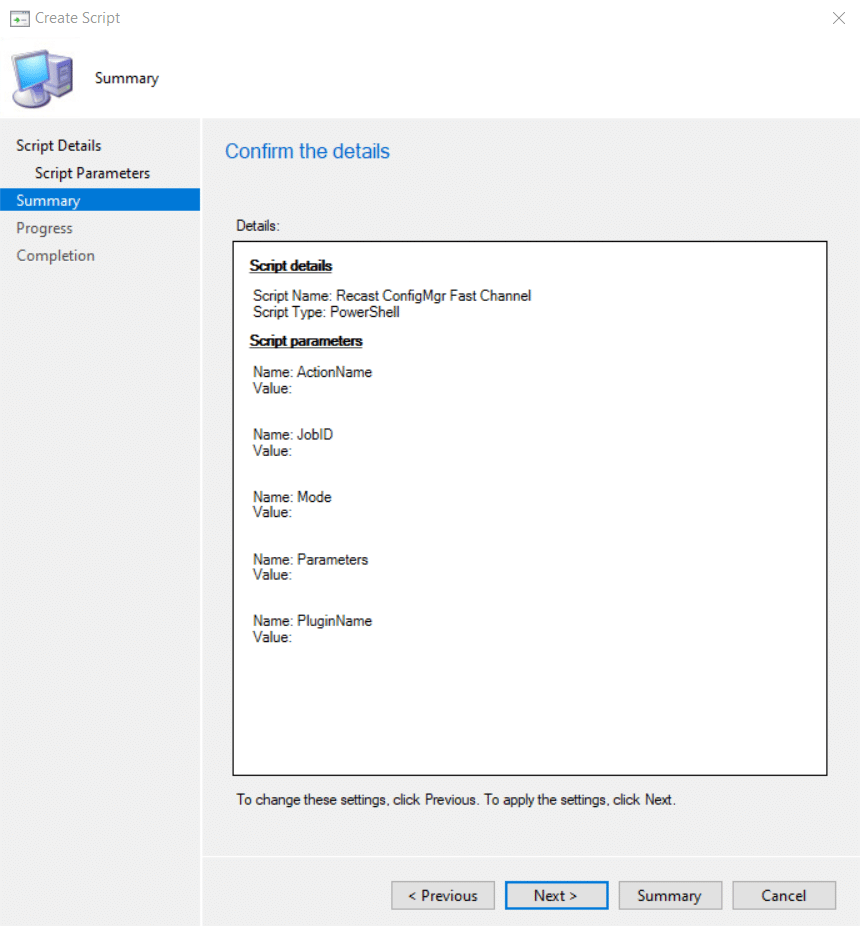
Step 2: On the endpoint device(s), install the Recast Agent.
For silent deployment leveraging CM, check out more info in the Recast Docs, for now, I’m going to do a manual install to get it running for this demo. You’ll need to specify a few options in the command line, which will be discussed in the docs.
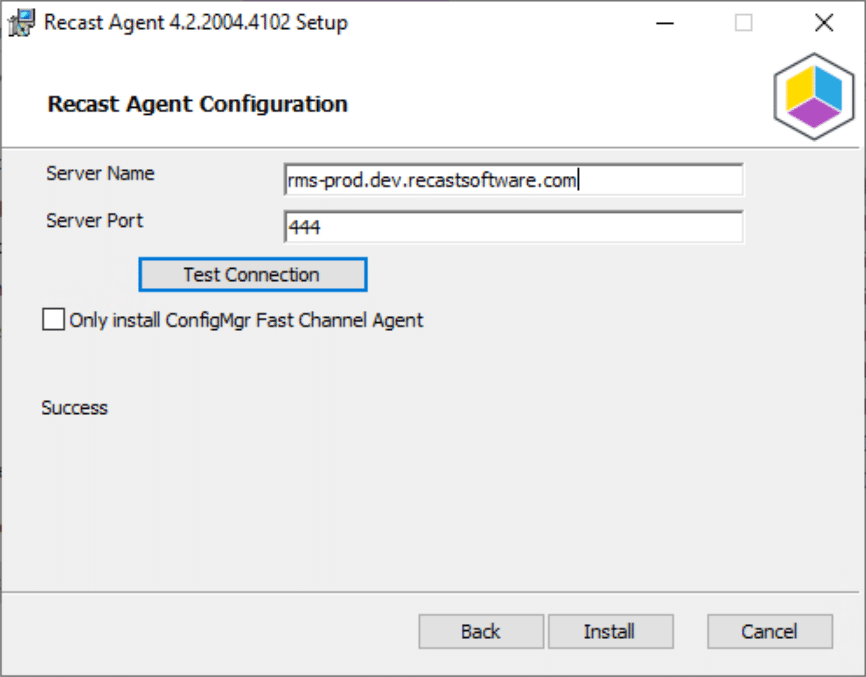
Please note, similar to the Proxy, this is HTTPS traffic and requires certificates setup. If the certificate is not set up properly, you’ll see a warning message instead of the “Success”
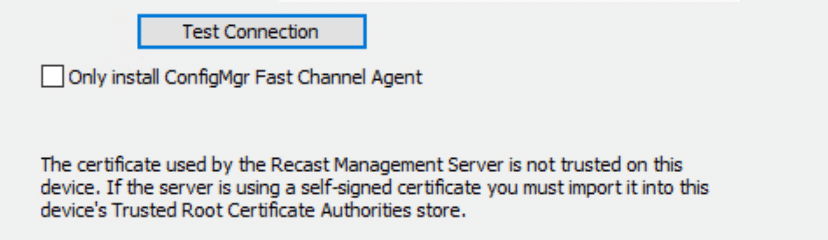
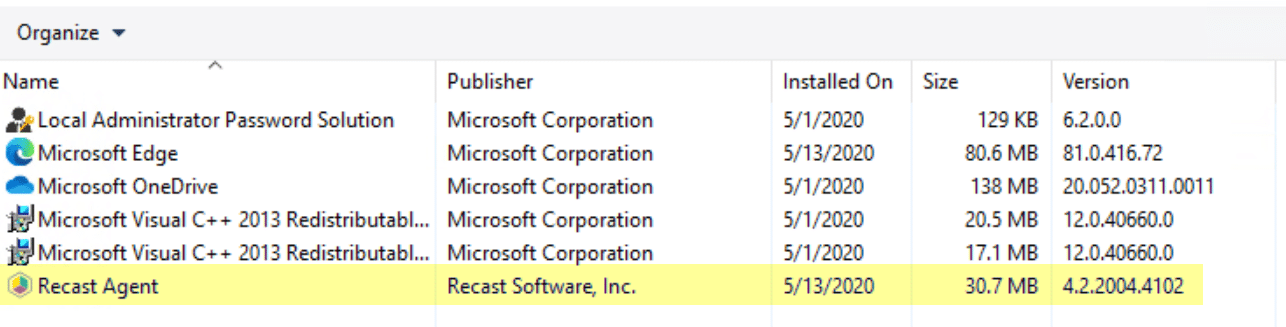
Step 3: In the Recast Management Server Console, create a ConfigMgr Site scope or ConfigMgr Device Collection Scope
ConfigMgr Site Scope (If you want to enable this for all devices on your site)
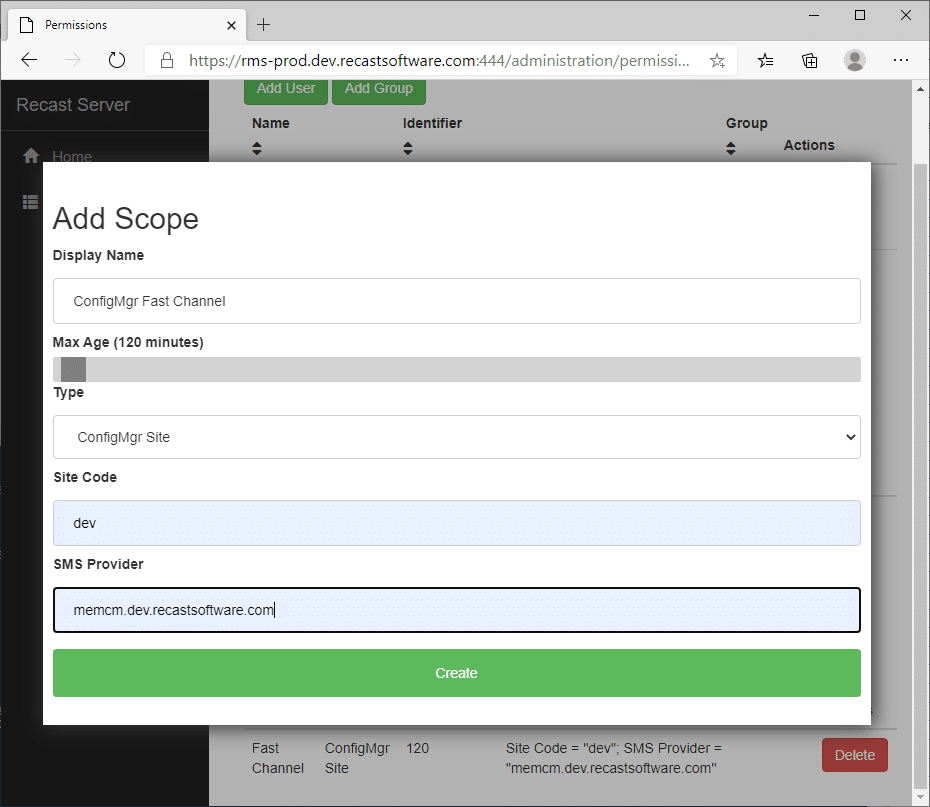
ConfigMgr Device Collection Scope (If you want to limit this to a subset of computers, perhaps just machines you have connected through the CMG)
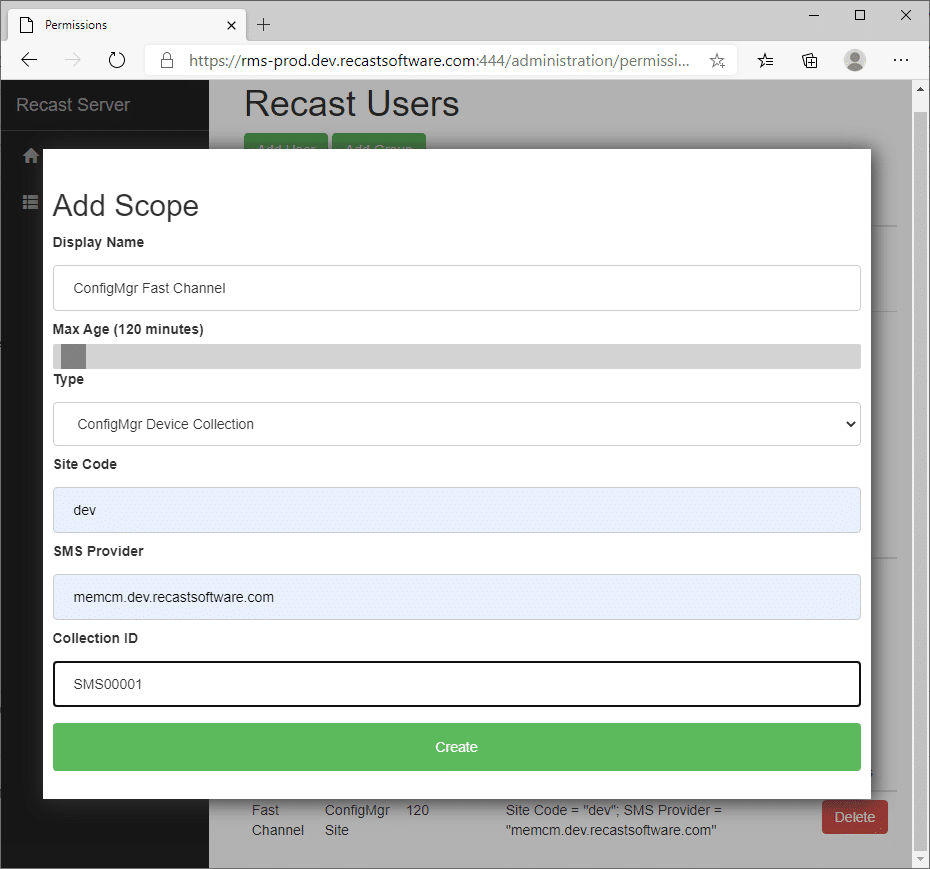
Step 4: In the Recast Management Server Console, create a ConfigMgr Fast Channel route
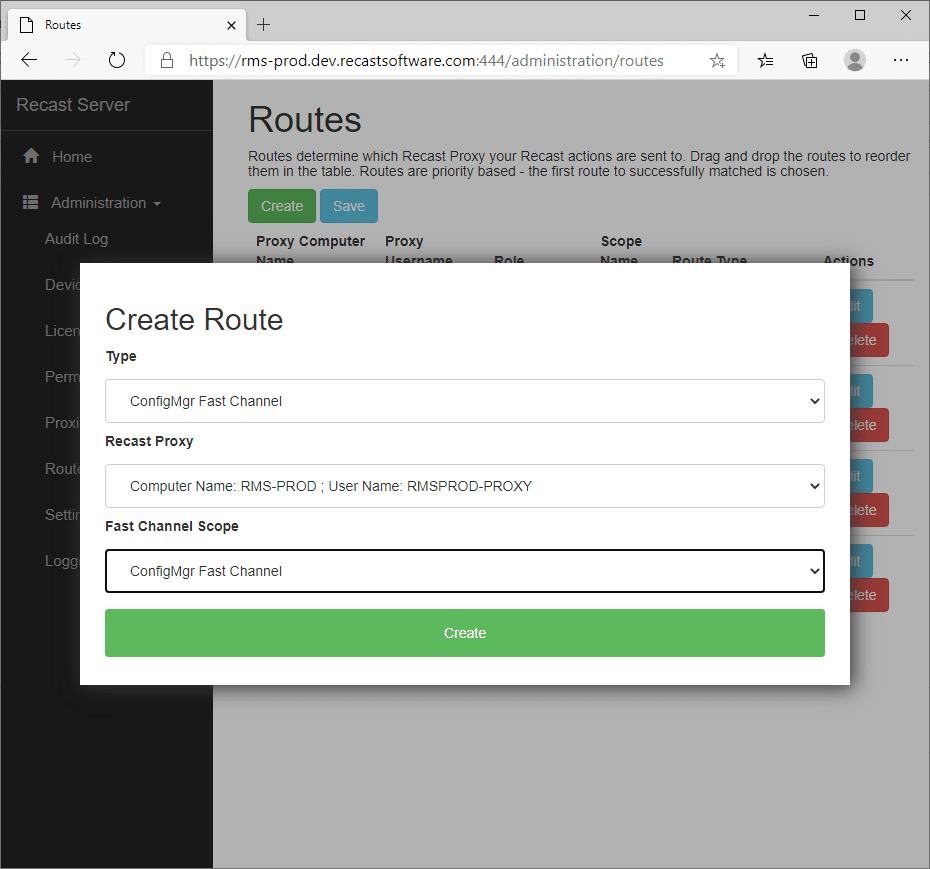
After you’ve set everything up, it can take a bit for everything to sync. Hardware Inventory on the Clients needs to run. Just be patient for everything to start working.
Demo
In Action Demo in my Personal Lab:
I’ve installed the Recast Agent on PC05 and PC06.
I’ve created a Query Collection that populates with machines that have the Recast Agent.
I’ve used that Collection to create a Recast Scope and set the Route to that.
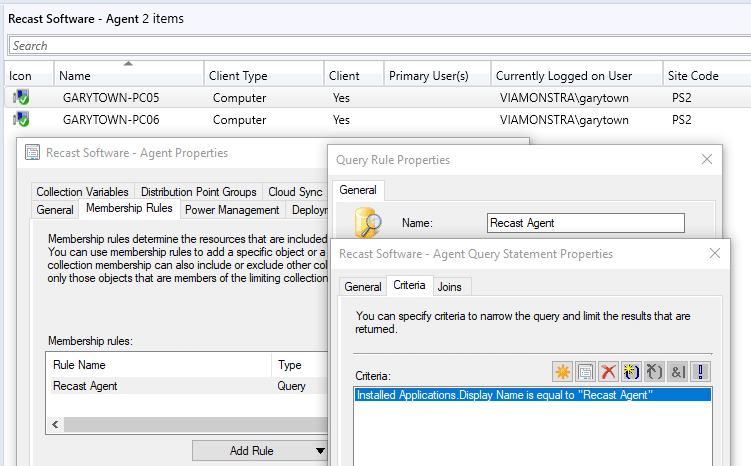
I have a collection for each Recast Software (Proxy, Agent, Right Click Tools) to make deploying updates easier.
In this Demo, I’m going to right-click on the Recast Agent Collection and choose System Information.
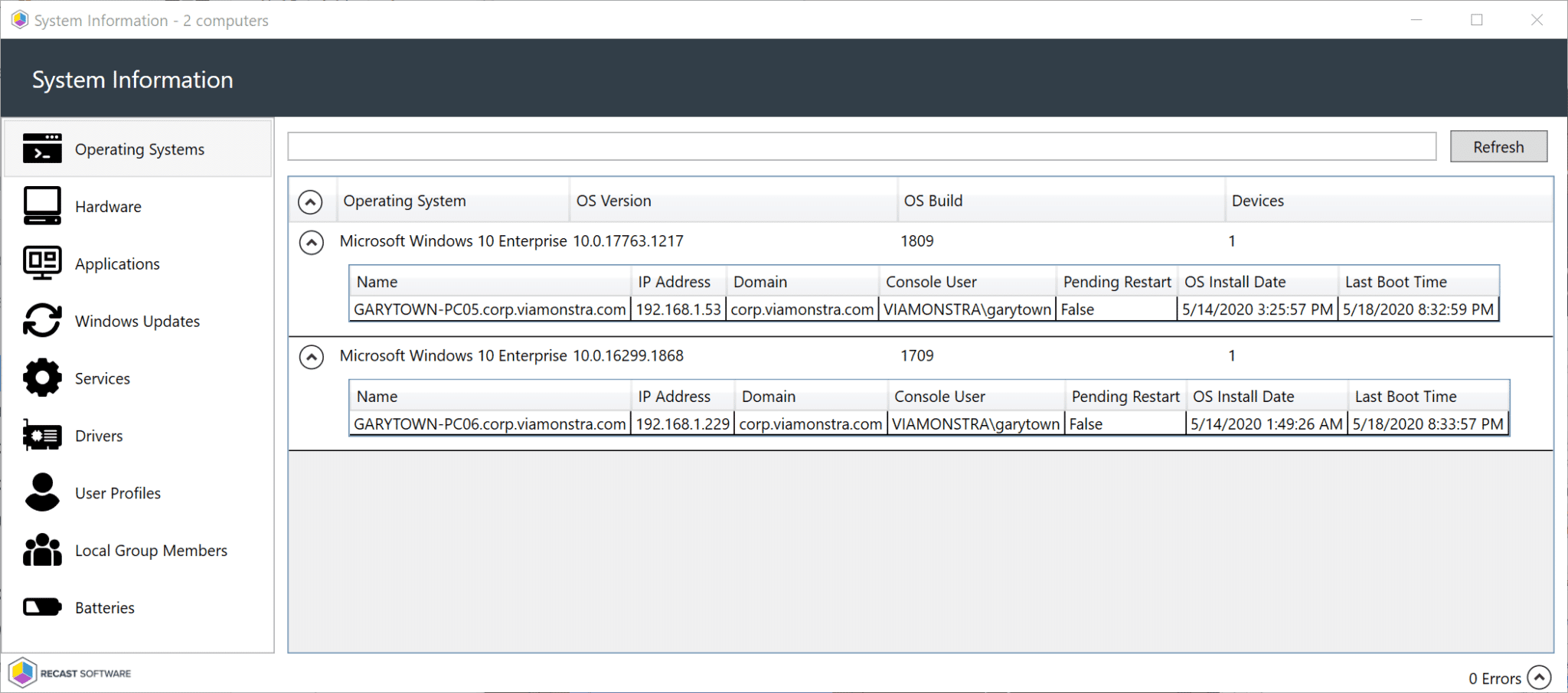
So here I’m going to run the Machine Policy Cycle on the collection so I can better display what’s going on:
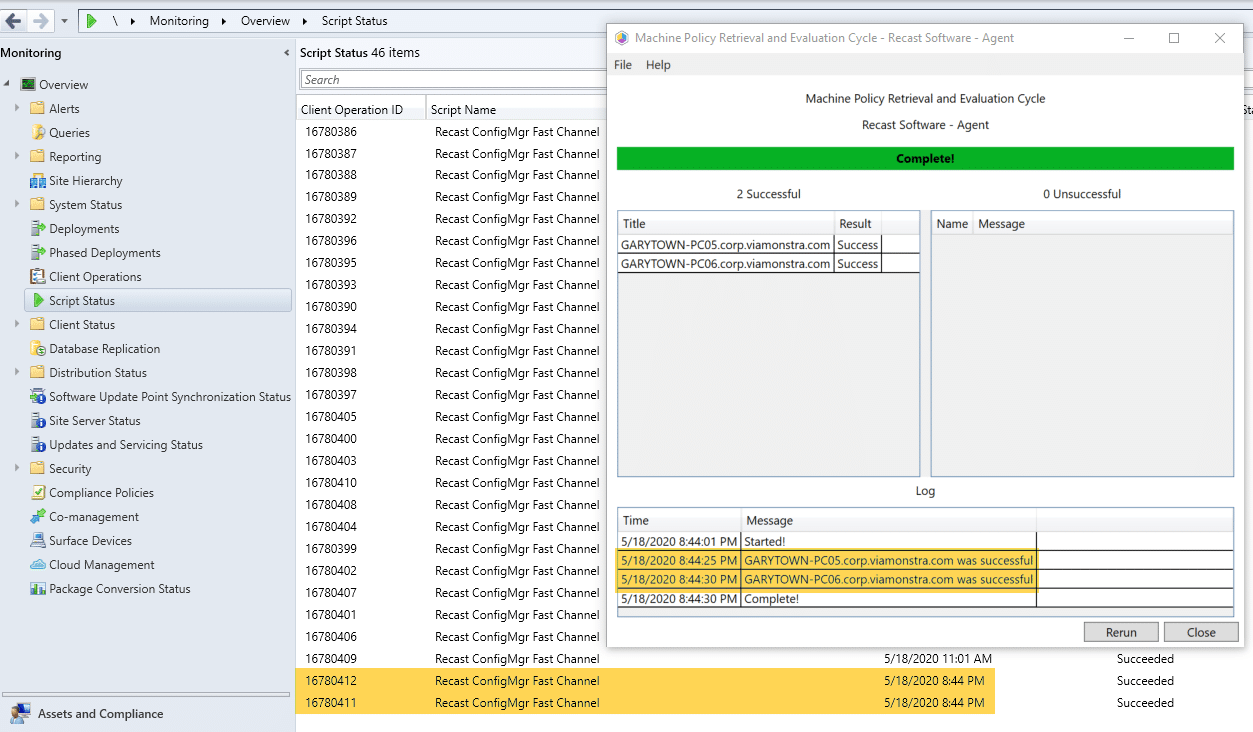
On the workstation PC05, you can look in the Recast WMI Provider Log: c:programdataRecast SoftwareLogsRecastAgent.WMiProvider.log
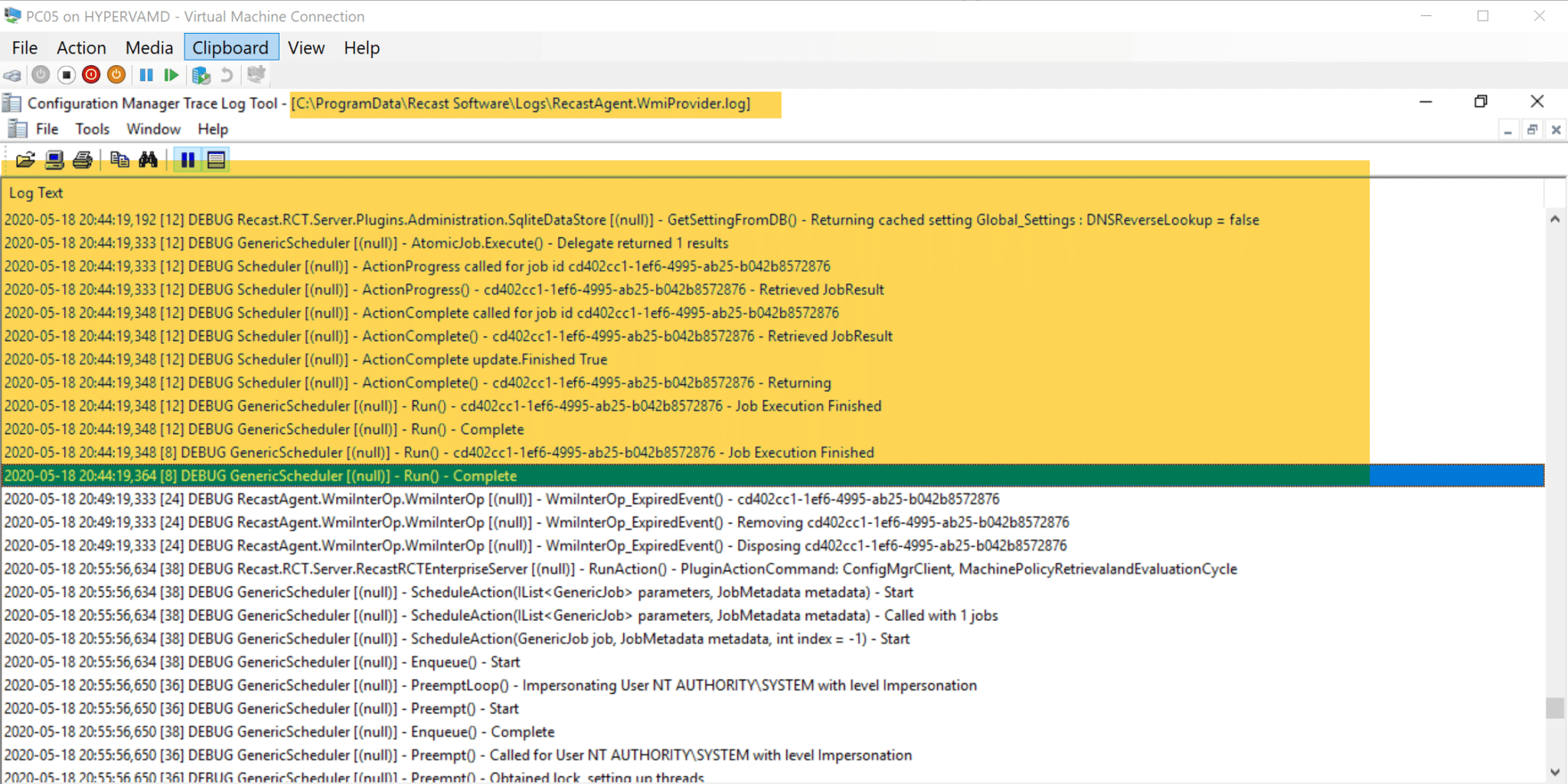
Leveraging the ConfigMgr Fast Channel with Recast Agent
This is a really nifty enhancement, allowing you to run actions over the fast channel. If you have any feedback or additional feature requests, please submit in on our feature request portal.