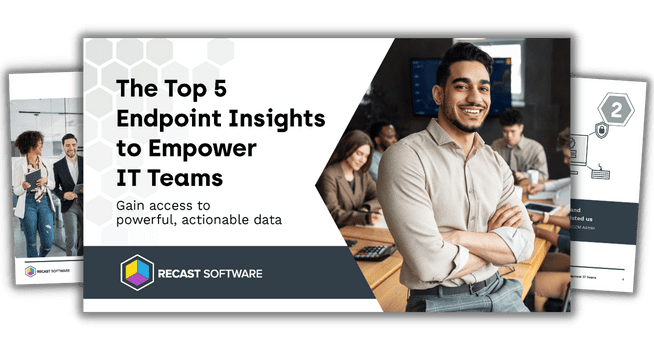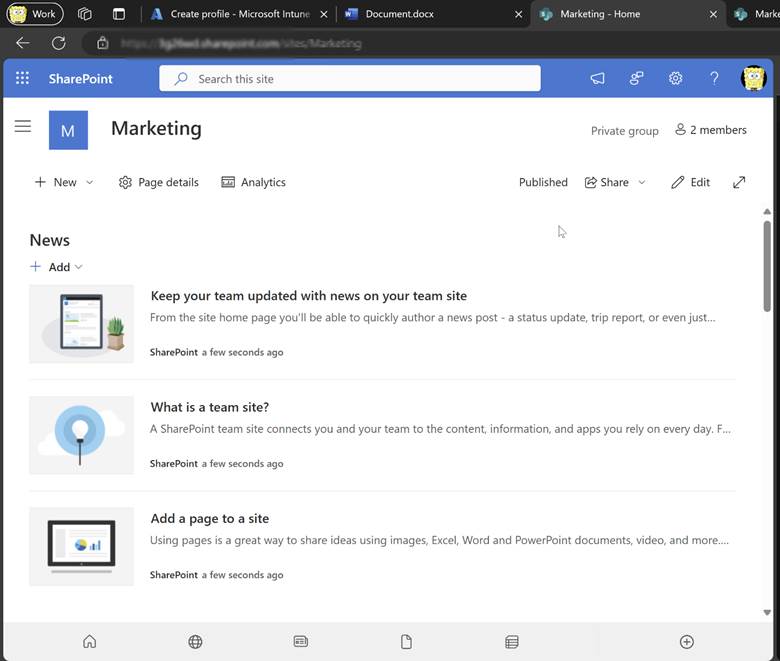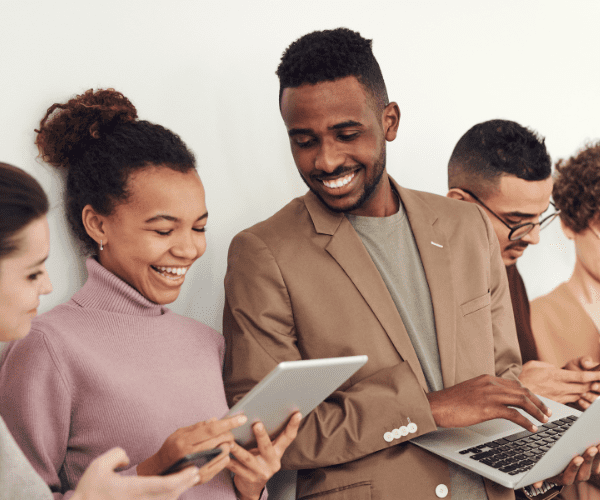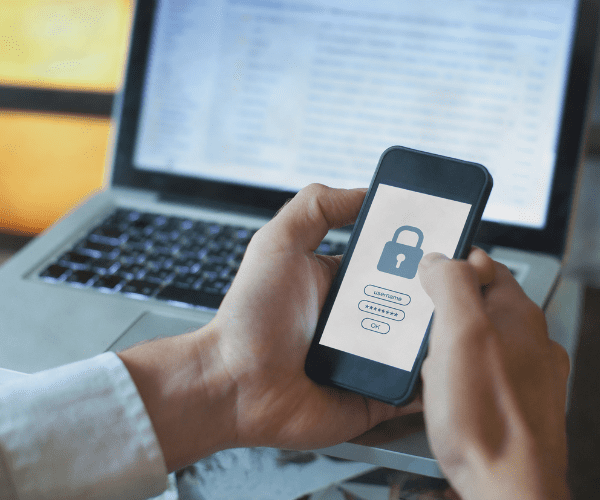Intune
How to Enable Device Hardware Inventory with Microsoft Intune
Topics: Intune
If you’ve been creating configuration policies for the past couple of months, you might have noticed something new: the Properties catalog option under Profile type. I was surprised by this update as well. Keeping up with every Microsoft Intune release can be challenging, but this update caught my attention. I investigated its features and will walk through how it works.
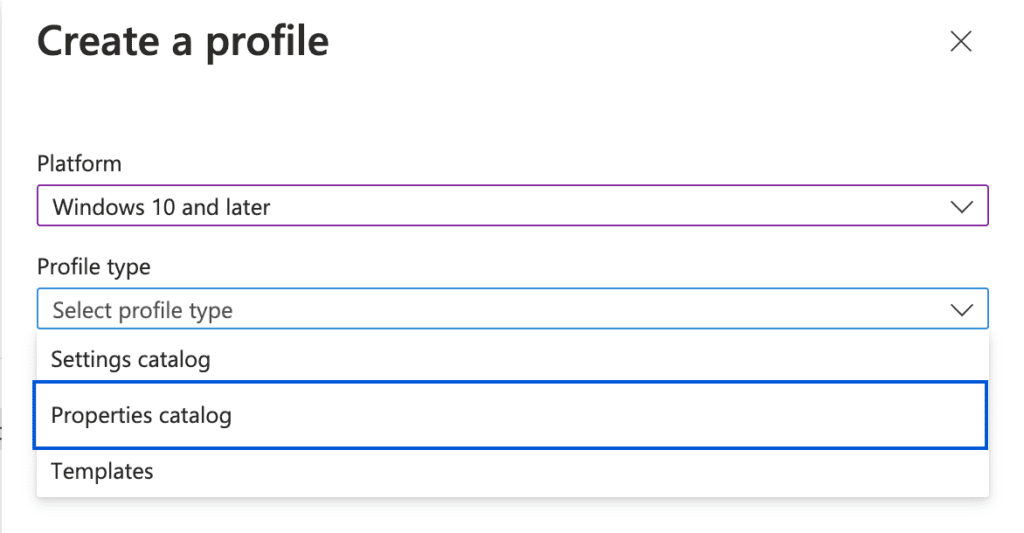
New Properties Catalog in Intune
What is the new “Properties Catalog” option, and what is its purpose? Simply put, the “Properties Catalog” tab enables you to select and specify device properties—such as CPU and memory information—to target for collection. Enabling this feature allows you to gather and display Windows device data within Microsoft Intune, helping you with troubleshooting and decision making. You can view the hardware information in the Resource Explorer tab for each device. Later in this guide, I will show you how to access the Resource Explorer.
Here are some other questions I initially had regarding this feature. First, how is Intune grabbing this data and is it available inside of Intune right away? When you enable the Properties Catalog tab and select the properties for hardware collection, you instruct the Configuration Service Provider (CSP) to install the Microsoft Device Inventory Agent on the device as a Windows service. This agent tracks changes locally on the device and sends the data to Intune every 24 hours. So, the data is not updated in near real-time.
Let’s get at it. Fire up your Intune tenants!
Step-by-Step Setup Guide
Go to Microsoft Intune > Devices > under by platform, select Windows.
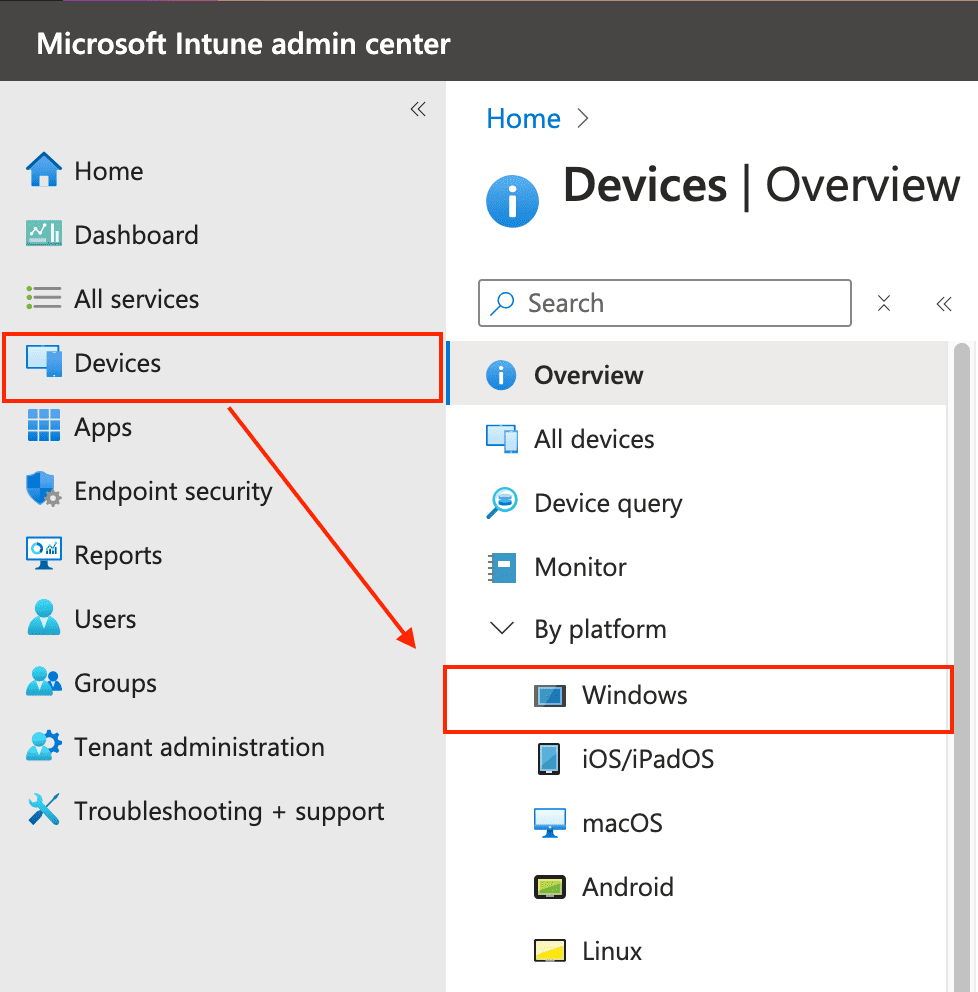
On the following page, under Manage Devices, select Configuration. Then, under Policies, click +Create and choose +New Policy.
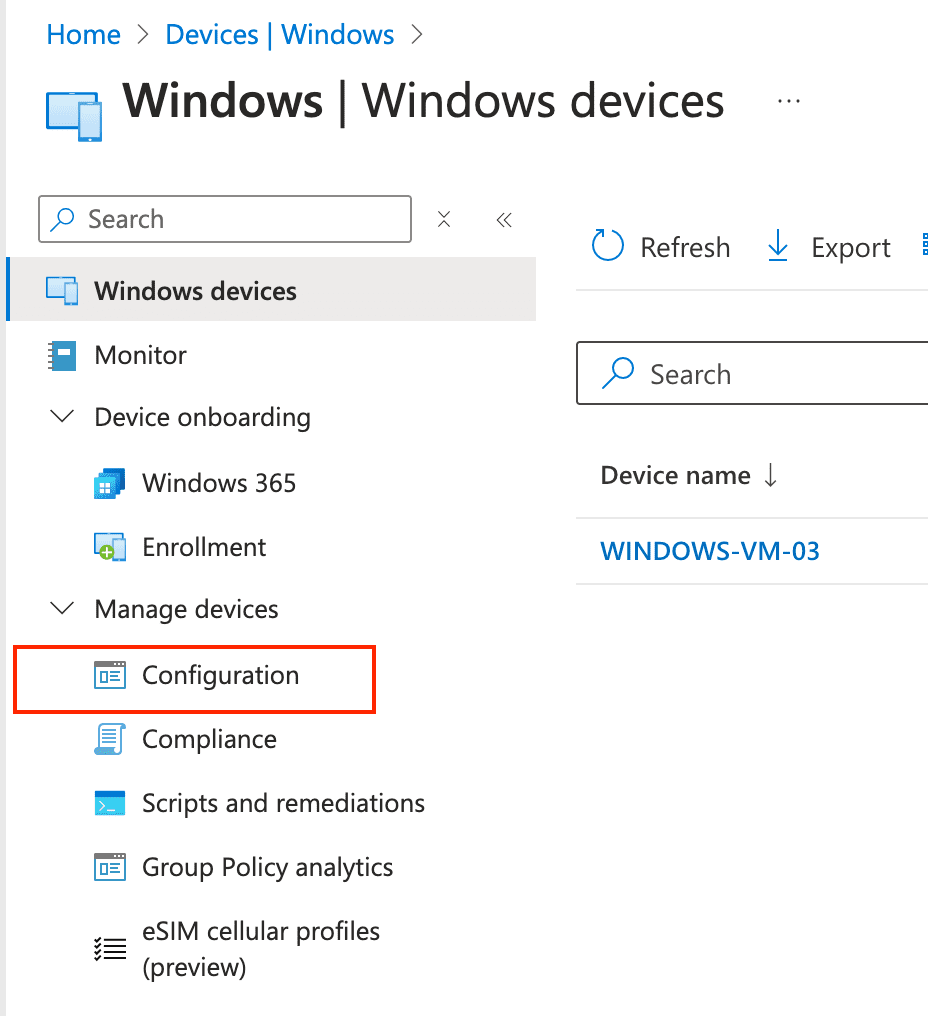
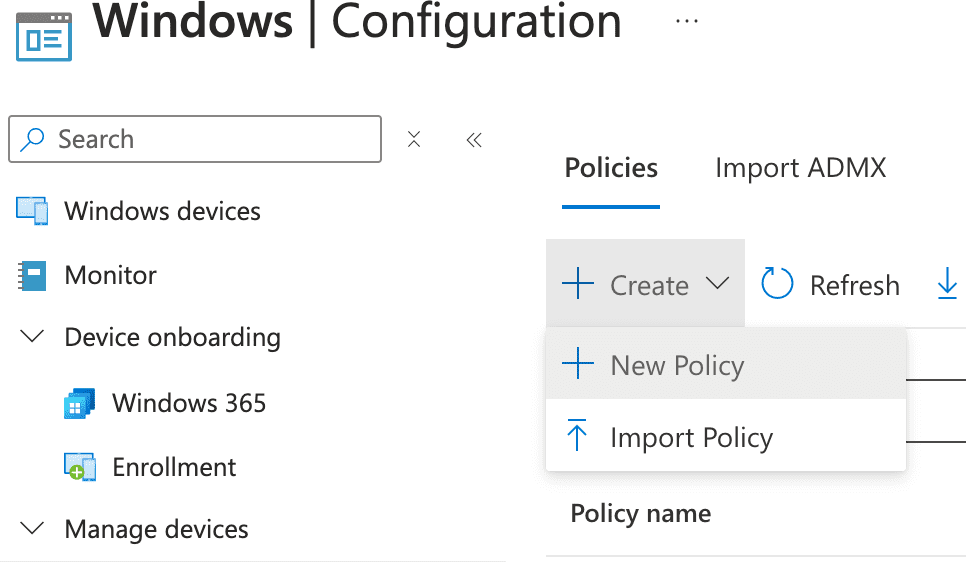
Next, select Windows 10 and later as the platform and Properties Catalog as the profile type > click Create to proceed.
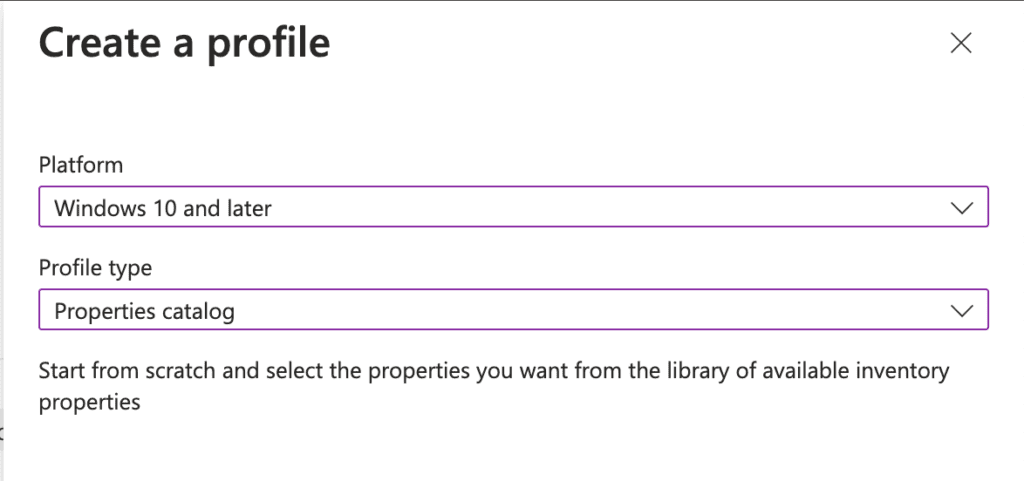
On the Basics page, enter a Name and Description for your policy.
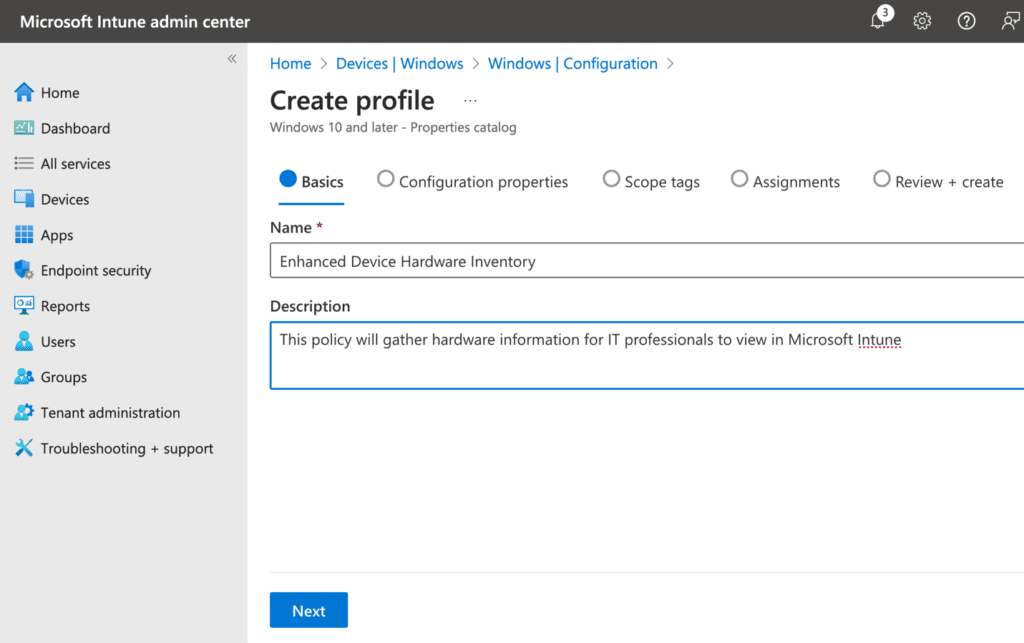
Now, select the device properties to collect for later viewing in the Resource Explorer pane. Click +Add Properties.
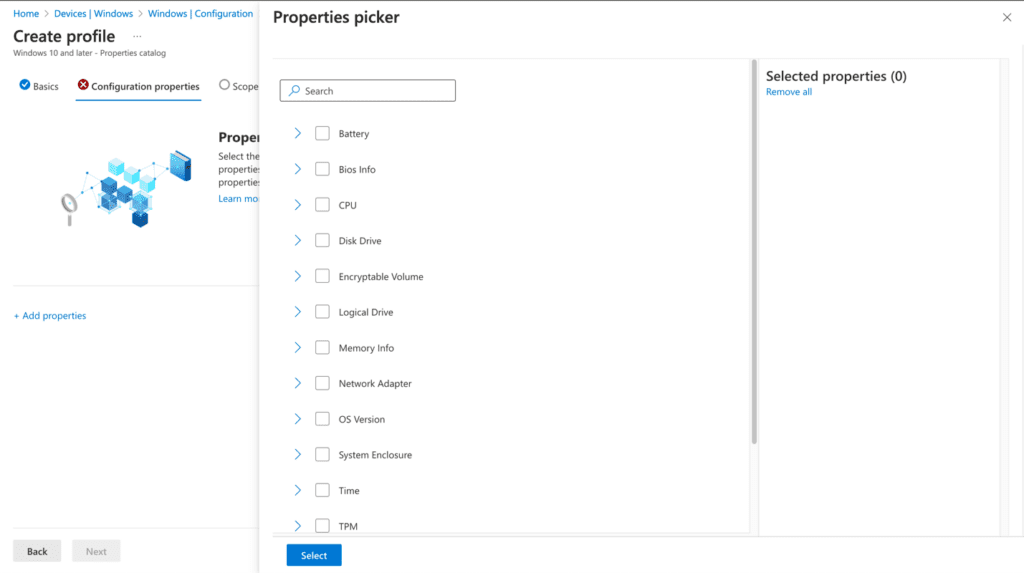
A list of all available properties is shown below.
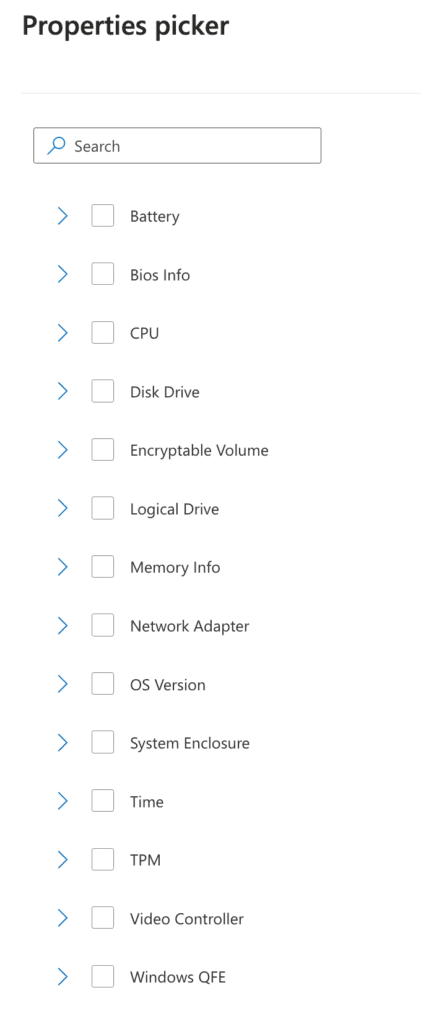
You can opt for detailed information for each property. While it is ideal to select all properties and subcategories, consider starting small if you’re unsure. The screenshot below displays additional options for Battery and BIOS information, such as Designed and Full Charged Capacity, as well as BIOS Name and Manufacturer. Selecting a main property automatically includes all its sub-properties, although you can deselect specific sub-properties as needed.
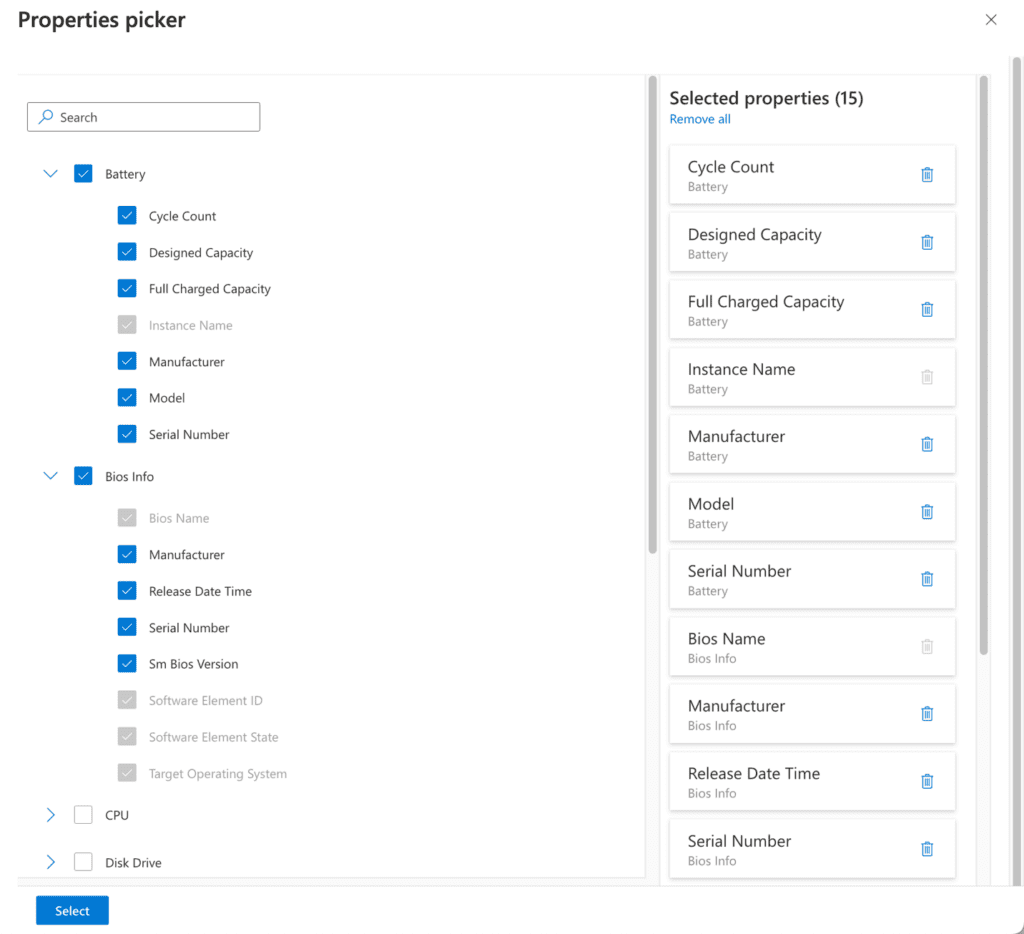
After selecting your desired properties, click Select > then Next. Note that the properties refresh every 24 hours.
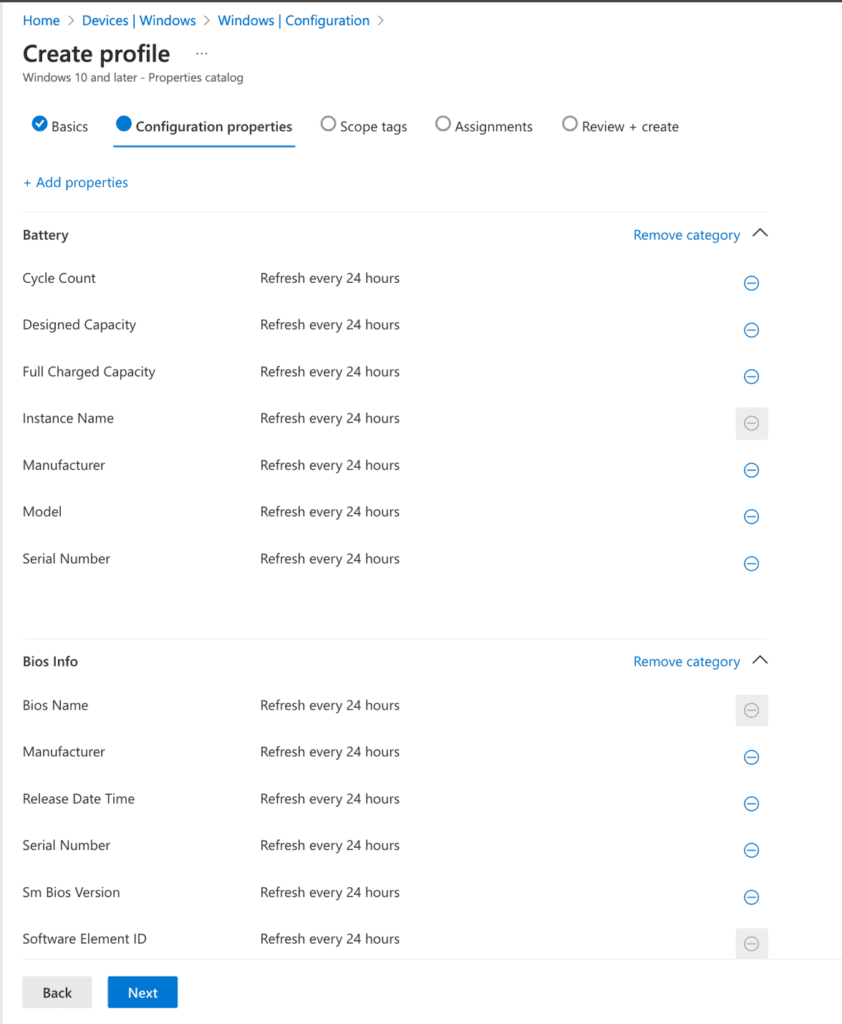
Next, configure the Scope if necessary and assign the policy to the appropriate groups. In this demonstration, the policy is assigned to All devices. Click Next > Create Policy to finalize the setup.
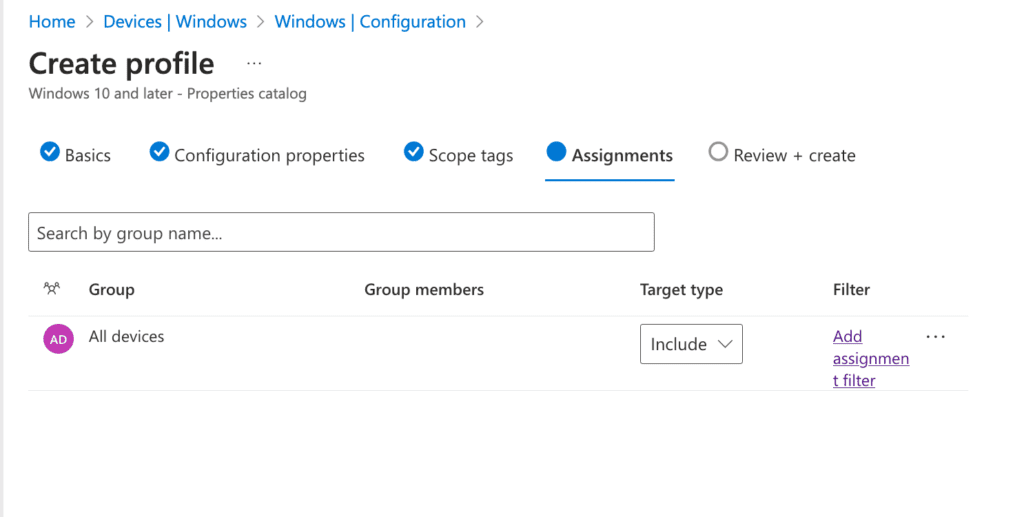
Once the policy is created, it may take up to 24 hours for the hardware information to appear in the Resource Explorer tab.
To view the hardware inventory data, navigate to Microsoft Intune > Devices > Windows devices and select a single device.
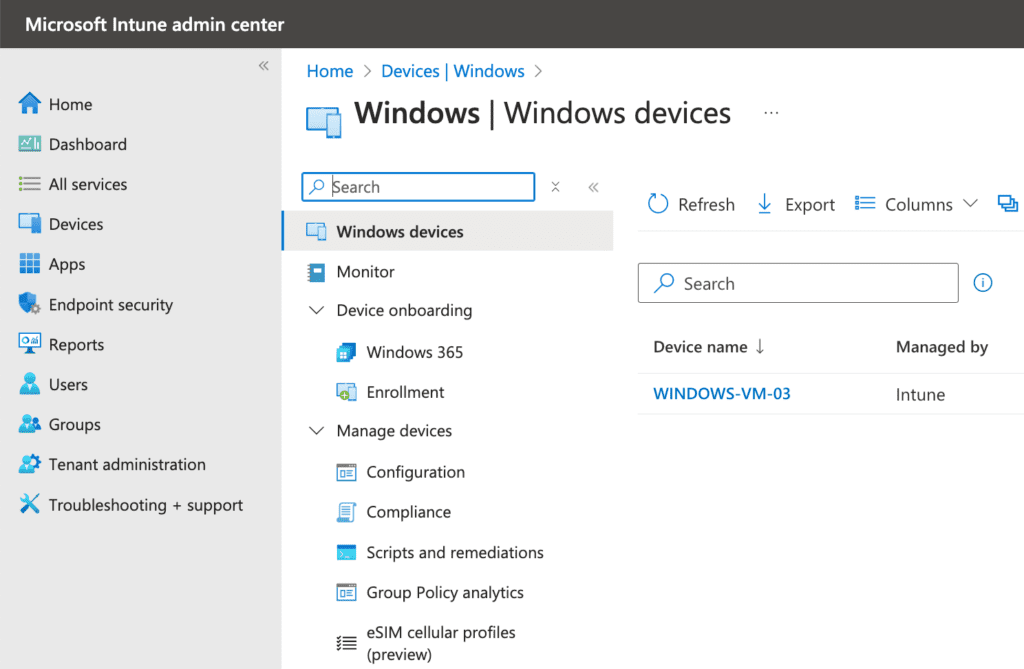
Finally, open the Resource Explorer under Monitor to review the collected data. Although this option has always been available, it now displays detailed hardware information when the feature is enabled.
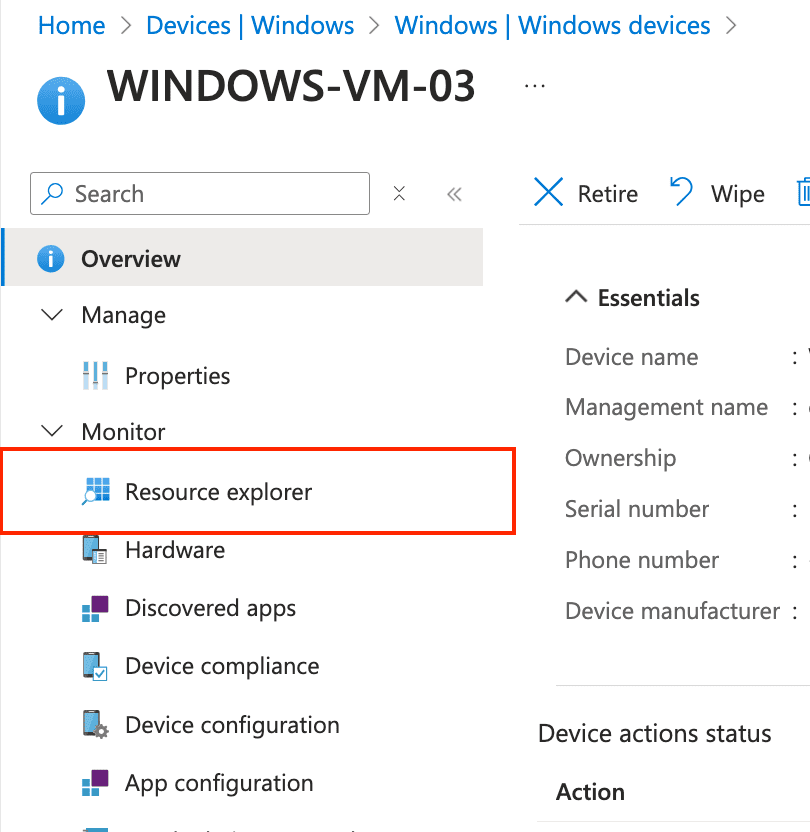
The screenshot displays the Encryption Volume, indicating that BitLocker is not enabled on the device. This information assists in troubleshooting and verifying compliance status. If an auditor inquires about device protection, you can quickly identify that BitLocker is not activated, prompting necessary action.
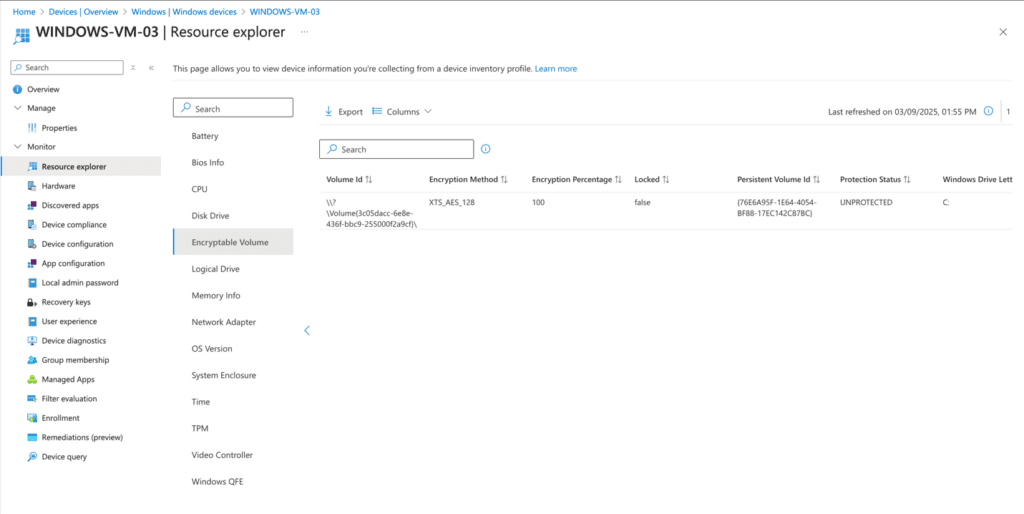
Conclusion: Device Hardware Inventory Enabled with Microsoft Intune
Enabling device hardware inventory with Microsoft Intune streamlines how you monitor and manage your devices. The Properties Catalog lets you gather detailed hardware data to support troubleshooting and informed decision-making. With automated updates every 24 hours, the tool ensures that you have current insights into your environment. Start using this feature to enhance operational efficiency and maintain a more secure environment.