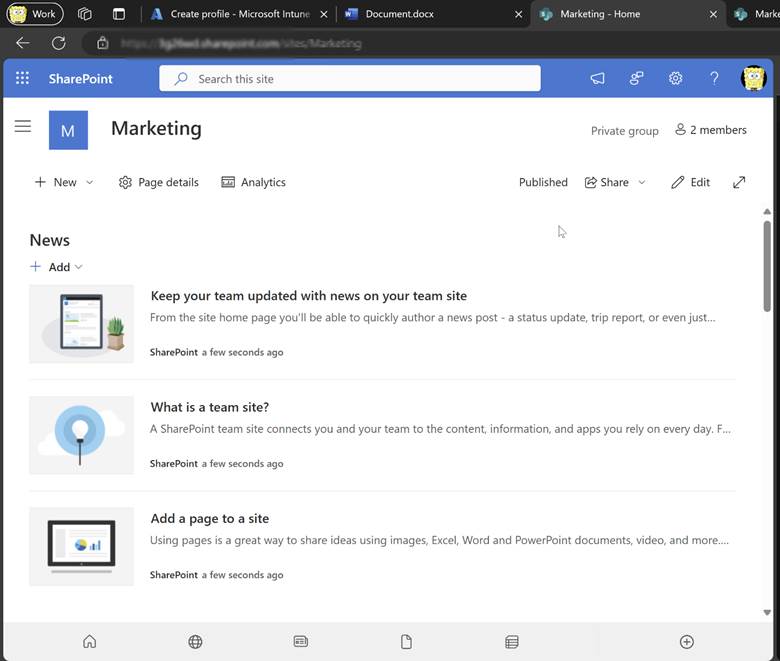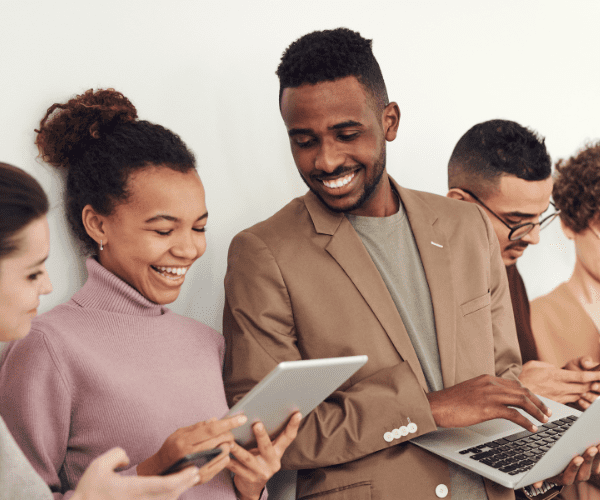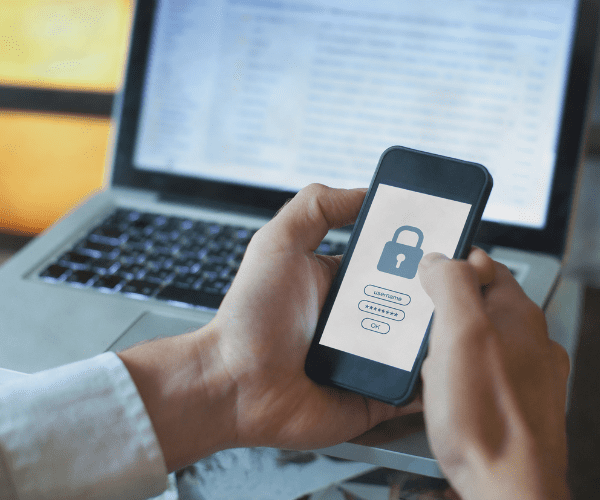Intune
Right Click Tools for Entra ID-Joined, Intune-Only Managed Devices
Topics: Intune
With the addition of the Right Click Tools Browser extension for Intune, Recast has made Right Click Tools available directly within the Intune Admin Center. This is a great way to run actions against devices that are co-managed or managed solely through Intune.
Recast has conducted extensive testing to document which tools are supported when running from the Intune Admin Center, specifically in co-managed and Intune-only environments.
Below, I’ve compiled a list of tools that seem to work well in my Entra ID-joined, Intune-only managed environment. In this environment, even though I am running an on-premises Recast Management Server, the devices I’m targeting are connected to the server only via the Recast Agent. They are not in ConfigMgr, not joined to the domain, and do not have a local admin account that can run Right Click Tools actions.
Note: The list below is not the official list of working tools; it reflects what I’ve found to be working correctly at the time of this writing. I’ll keep this updated, and over time I expect this list and the official list will align.
Prerequisites
Before we get to the list of tools, there are some important prerequisites to note when working with devices managed solely in Entra ID and Intune.
- Recast Management Server – A working Recast Management Server must be installed in the environment.
- Right Click Tools by Recast – The Recast Console Extension must be installed on the computer where you are running the Intune Admin Console, and the console extension must be connected to the Recast Management Server via the Configure Recast Right Click Tools settings.
- Right Click Tools Browser Extension – The Browser Extension must be installed in Edge on the device where the Intune Admin Console is being run. If this is not installed, the action menu will not show up in the Admin Console.
- Recast Agent – A Recast Agent must be installed on the device where you want to run actions, and that device must be connected to the Recast Management Server. Actions are routed from the Browser Extension to the Console Extension, to the Recast Management Server, and then through the Agent on the target device itself.
Right Click Tools Functional with Entra ID-Joined, Intune-Only Devices
Because Intune-only devices do not have a ConfigMgr client and do not communicate with ConfigMgr, the actions that can be run on these devices are different from those that can be run on ConfigMgr-managed devices.
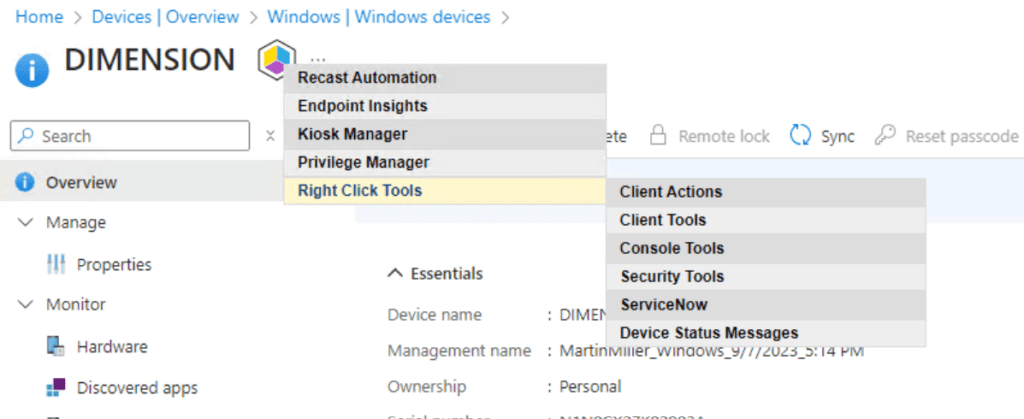
Below are the tools I was able to successfully run with an Intune-only managed device.
Recast Automation
- Recast Builder – Recast Builder is an automation engine that allows you to customize Recast actions.
- Recast Runner – Recast Runner executes actions created with Recast Builder. Builder actions must run through the Recast Agent route in a purely Intune managed device, so some actions may not be available if they are not able to route over Recast Agent.
Kiosk Profile Tools
- Applied Profile Status – Check to see which Kiosk Profile has been applied to the device.
- Apply Profile – Apply a previously created Kiosk Profile to the device.
- Manage Profiles – Create new Kiosk Profiles to use on the device.
- Remove Profiles – Remove a previously applied Kiosk Profile from the device.
Console Tools: Ping System – Check to ensure your device is online and connected to the Recast Management Server. When the target device is connected, you will return results.
Console Tools: Running Processes – Show all the running processes on a remote device. Right click on a process to kill it.
Console Tools: Send Notification – Send notifications to a device. Send Recast Toast Notifications and Send Windows Popup Message will work correctly. Send CM Client Toast notification will not work in an Intune managed system.
Console Tools: System Information – Find information about the device you are working on, including the Operating System, Hardware, Installed Applications (and you can click to uninstall them), installed Windows Updates, Services (with options to start, stop, or configure startup settings), installed Drivers, User Profiles (and delete them), User Sessions (and log sessions off), Local Group Members (and remove them), and Battery Information.

Console Tools: Cancel Pending Restart or Shutdown – If a restart or shutdown is in process, you can stop it from here.
Console Tools: Schedule Restart or Shutdown – Schedule a restart or shutdown for a future time.
Console Tools: Restart System – Restart the system, immediately or with a delay.
Console Tools: Shutdown System – Shutdown the system, immediately or with a delay.
Security Tools: BitLocker Status – Check the BitLocker status of your devices.
Security Tools: Remote Windows Security – Check Defender profiles, Defender Exclusions, Windows Firewall, Firewall Rules, BitLocker Information, TPM Status, Firmware Info, and Virtualization-Based Security settings.
Empower Your Intune Device Management Strategy
By integrating the Right Click Tools Browser Extension with Intune, administrators gain significant capabilities to manage Entra ID-joined, Intune-only devices more effectively. Understanding the prerequisites and the specific tools that function in this environment empowers you to perform essential actions without relying on ConfigMgr or domain-joined systems. As Recast continues to enhance and expand these tools for Intune, staying updated will help you maximize their potential as you manage your cloud environment.
To demo these Intune capabilities, reach out to our team here.