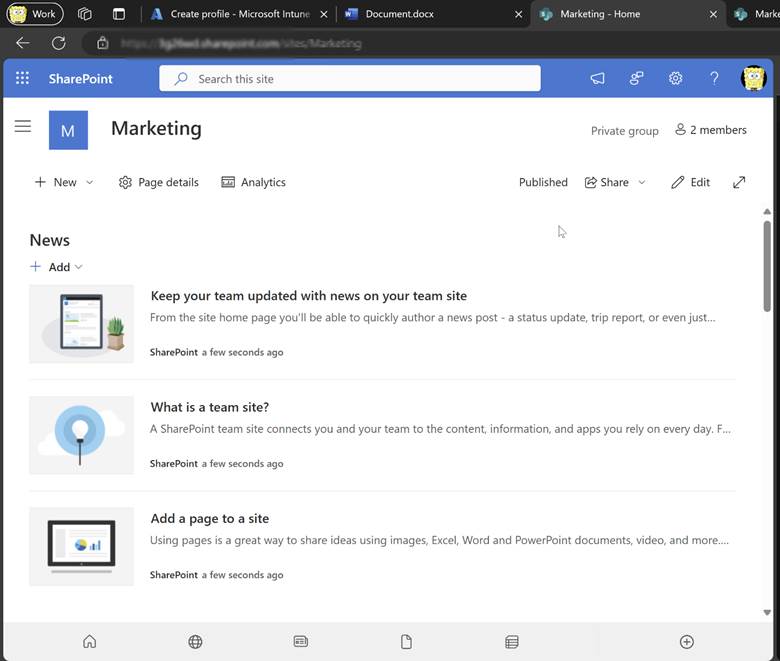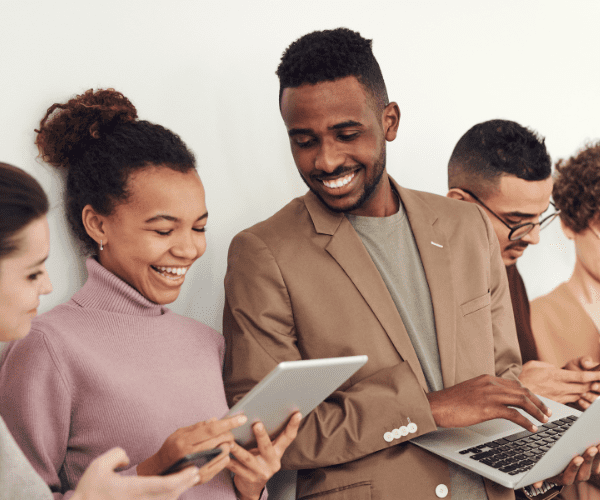Intune
How to Use Right Click Tools in Your Complex Environment: Co-Management and Intune Version
Topics: Intune, What's New
This is part II in the series, How to Use Right Click Tools in Your Complex Environment. Read Part I on complex Configuration Manager environments here.
It’s finally here! You can now run Recast Right Click Tools actions right from the Intune Admin Center and route them to endpoints using the Recast Management Server.
This is the second of a two-part series on how to use Right Click Tools in your complex environment. Last time, we talked about how to connect to devices if you are using ConfigMgr only. This time we’ll discuss how to interact with devices that are also in Intune.
All of the scenarios below require that a Recast Management Server be installed in your environment, and a ConfigMgr console installed on the computer from which you run actions, even if you are using the browser extension.
Co-managed Devices Connected to Your Local Network: Recast Browser Extension
In the previous blog post, I talked about how to connect to computers in complex environments. All of those configurations still apply when you run Right Click Tools from the ConfigMgr console. But there’s a new way to interact with devices that are in Intune.
By the end of 2024, Recast will provide a way to reach co-managed devices on your network directly through the Intune Admin Center. After adding the Recast Browser Extension, you will be able to run the same Right Click Tools actions you are accustomed to directly from your browser. This does require that you also have the ConfigMgr console and the Right Click Tools console extension installed on the computer from which you are connecting to the Intune Admin Center. Your actions will be routed according to your configurations in the Recast Management Server, so all the complex scenarios discussed in the earlier article apply.
Co-managed Devices Without Local Network Connection: Recast Agent, Recast Agent Gateway, and Recast Browser Extension
This scenario is a very common one, where devices are co-managed with ConfigMgr and Intune, but the devices themselves are not always connected to your organization’s local network.
When devices are not connected to your local network, the best way to enable communication is to install a Recast Agent Gateway at the edge of your network and install a Recast Agent on the device. This setup allows the device to communicate with the Recast Management Server, so you can continue to run actions from either the ConfigMgr console or the Intune Admin Center using the Recast Browser Extension.

Intune and Entra ID Only Devices That Aren’t on a Local Network – Recast Agent, Recast Browser Extension
It is also possible to run Right Click Tools actions against devices that are Entra ID-joined, managed in Intune, and are not part of ConfigMgr or on-prem AD at all.
There are some important requirements for this scenario. The Recast Management Server must be installed in your environment, and the endpoint you are managing needs to have a Recast Agent installed on it. The Recast Agent must also be connected to the Recast Management Server. Most often, this is accomplished by running a Recast Agent Gateway at the edge of your network, which facilitates communication between the Recast Agent and the Recast Management Server.
It is also worth noting that currently you need to have the ConfigMgr console installed on the device from which you initiate the action, even if it isn’t connected to ConfigMgr. Additionally, the browser extension will also need to be installed on that management device.
Once you’ve met these requirements, you can run select Right Click Tools actions directly from the Intune Admin Center!
A Closer Look
If you would like a closer look at Right Click Tools running in Intune, please reach out to Recast Software for more information.