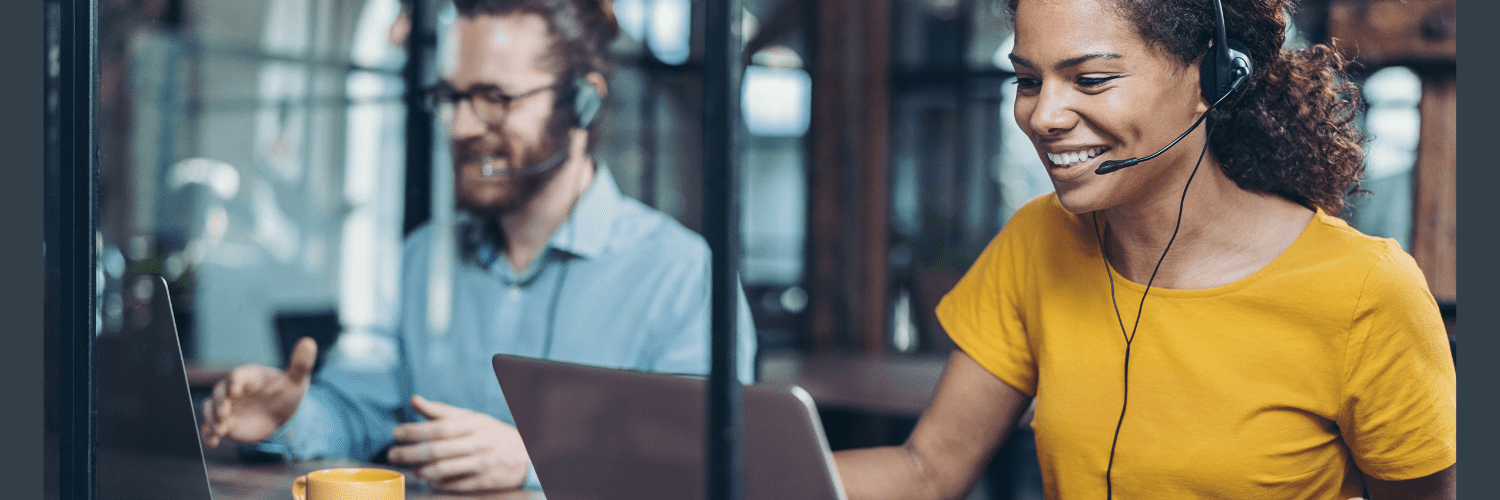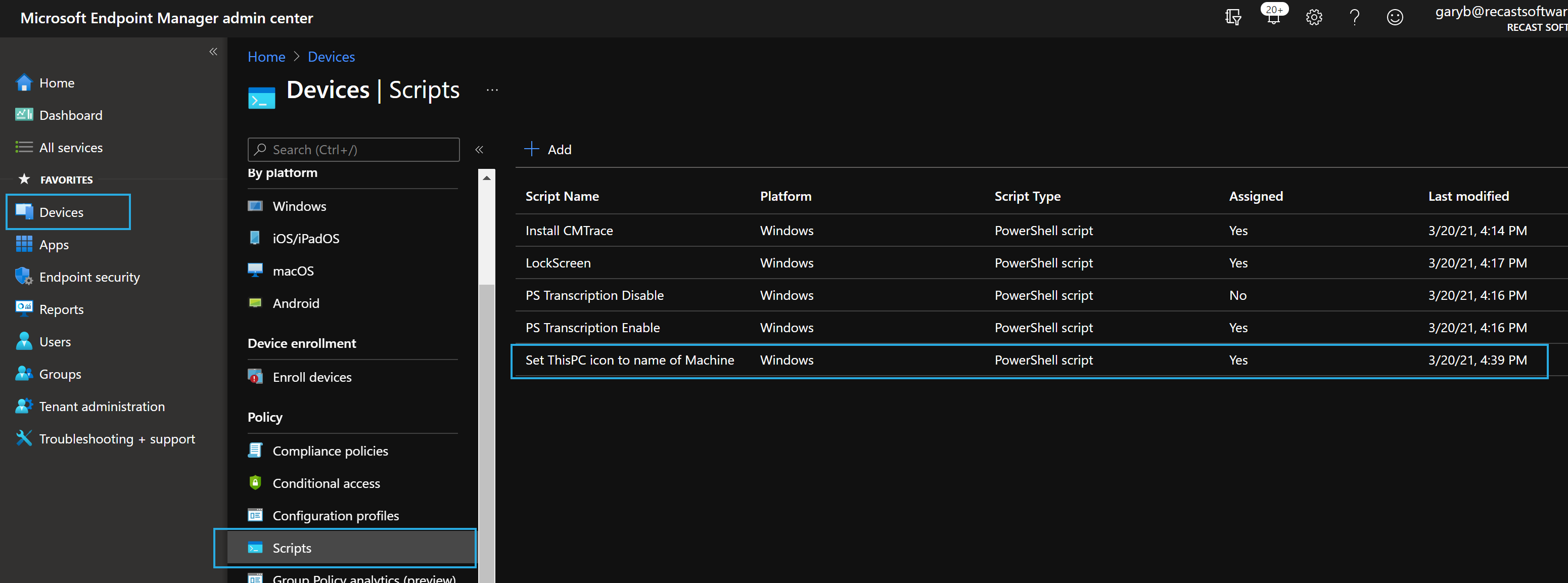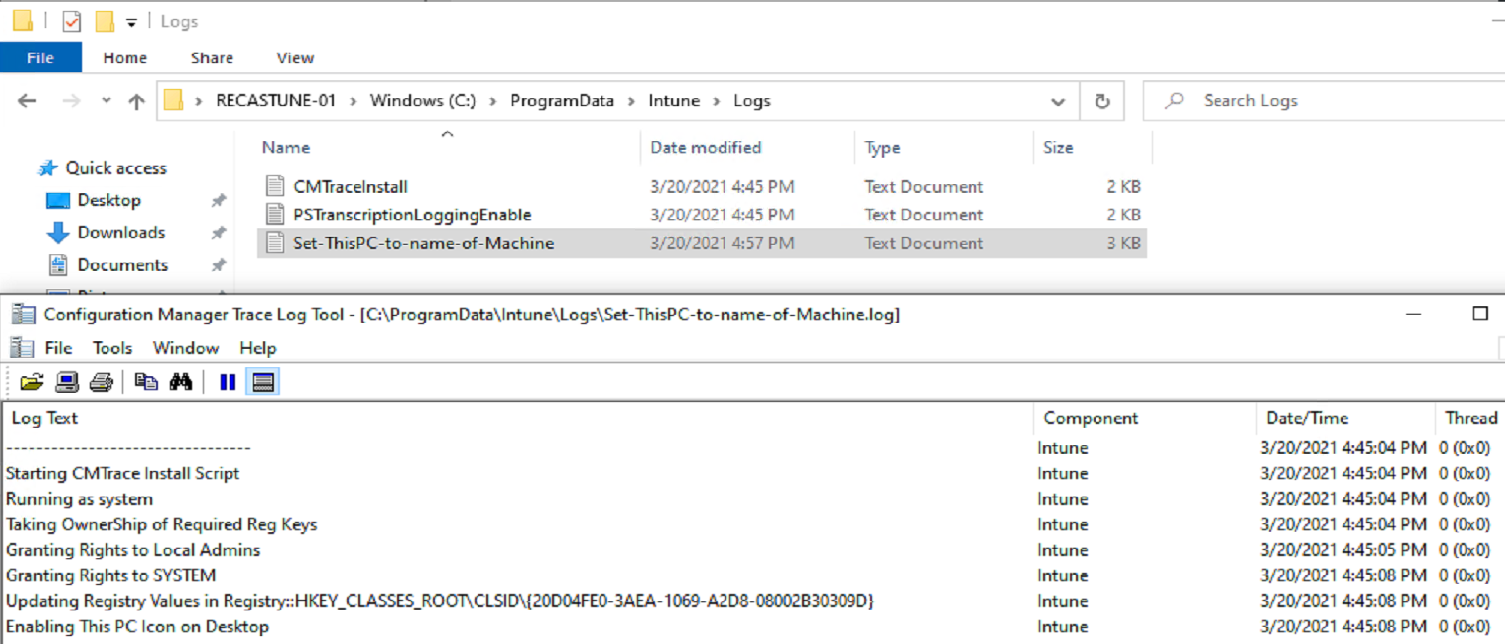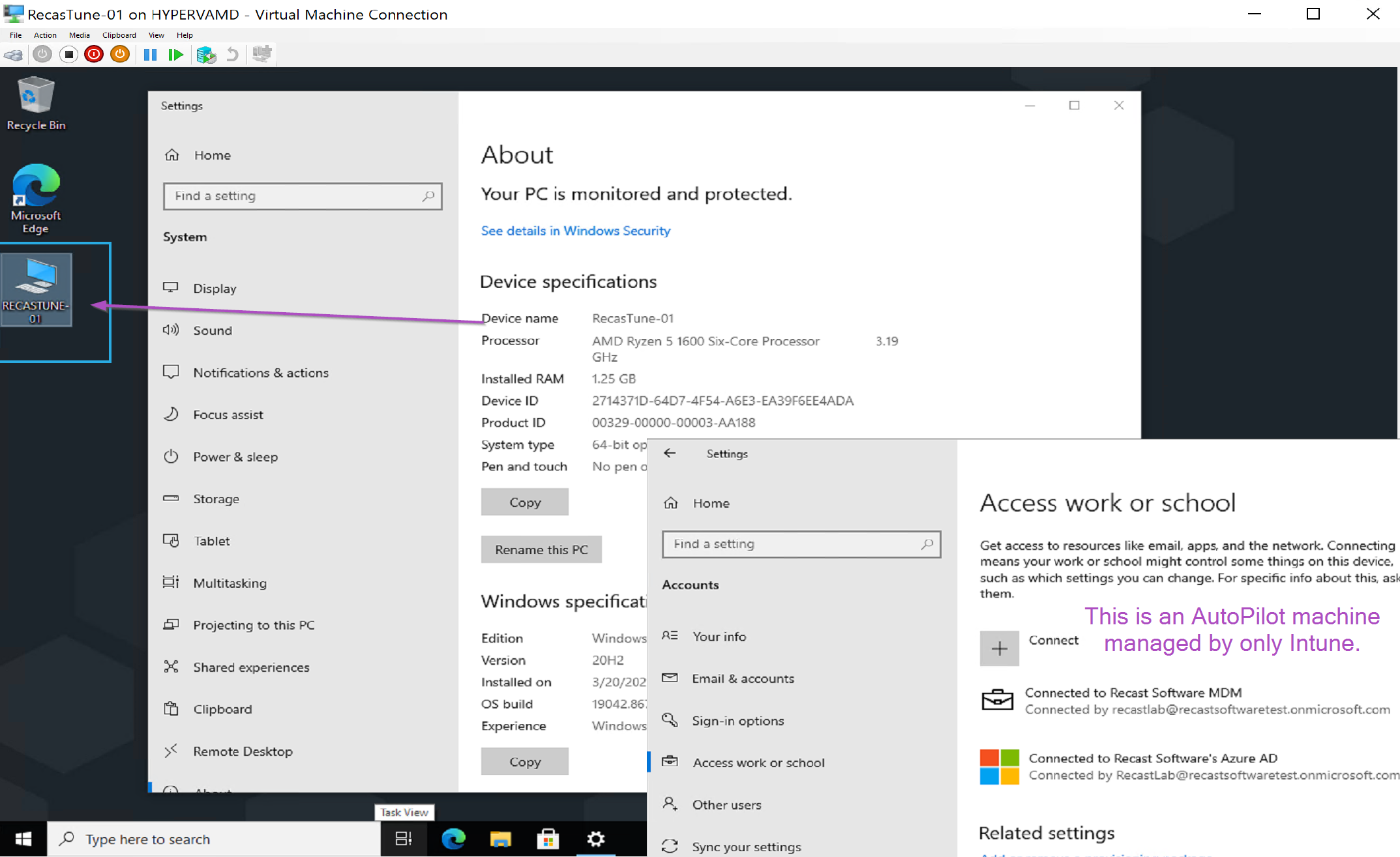ConfigMgr
Set This PC to Machine’s hostname
Topics: ConfigMgr
This post is part of a Windows Customizations series.
This is a very simple idea, but a bit tricky to implement. The concept is to enable the “This PC” icon on the desktop, and then rename it to the actual name of the computer. This is a handy and simple help desk tool, when requesting the computer name.
Demo Image
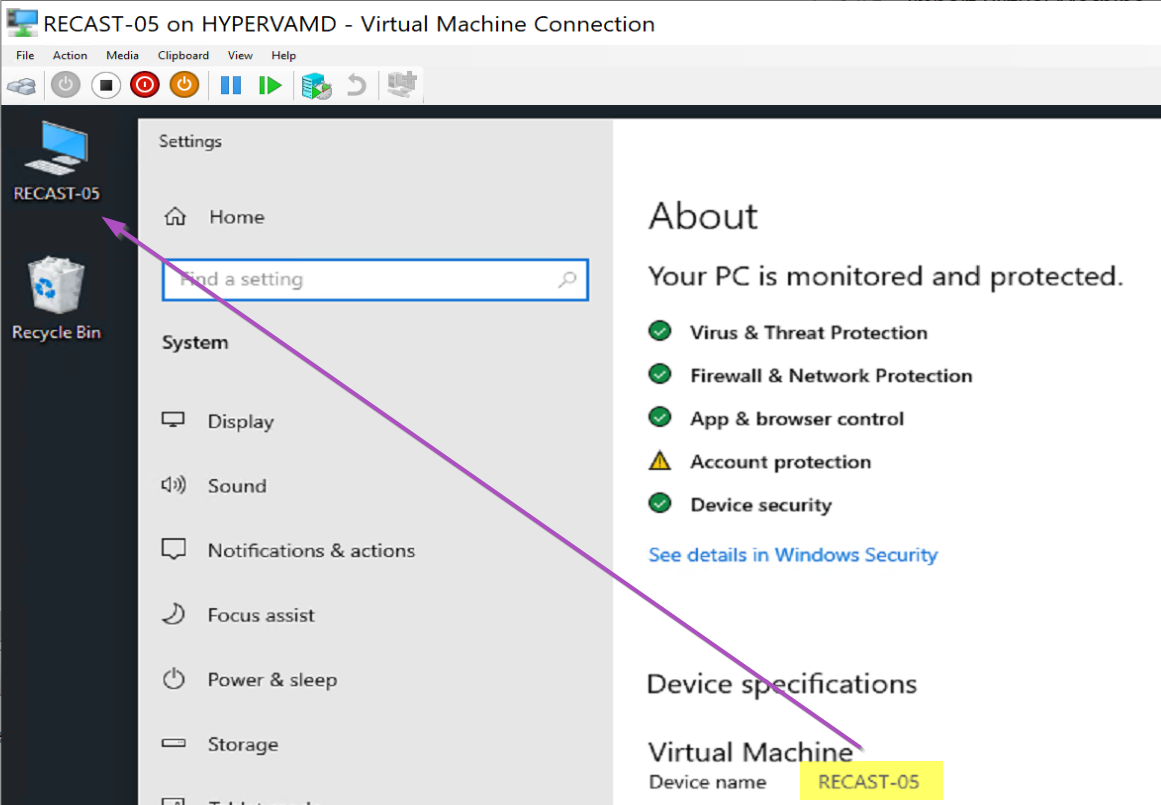
Deployment Methods
- Intune*
- ConfigMgr
- Package
- Baseline
- Task Sequence*
*Methods I’ll cover
I’m going to Cover the Intune method, and the Task Sequence method, basically all other methods are just different ways of running the PowerShell Script.
Intune
In Intune:
Script creates logs:
Finished Product:
Task Sequence Step
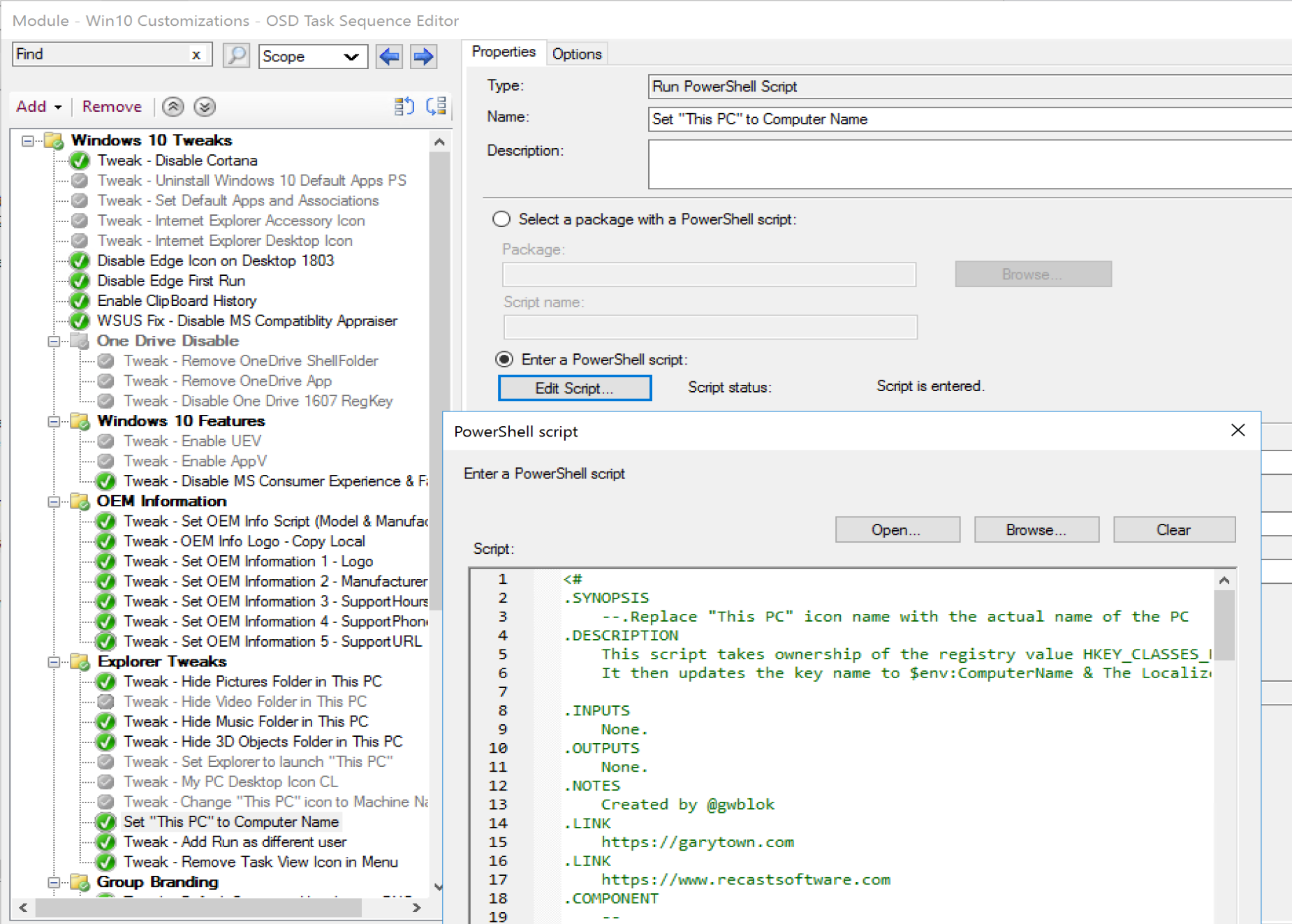
While this example is an embedded script, it’s long enough I recommend creating a powershell file and placing it in a Package and calling it from there, but for development, this was faster.
Code
<#
.SYNOPSIS
--.Replace "This PC" icon name with the actual name of the PC
.DESCRIPTION
This script takes ownership of the registry value HKEY_CLASSES_ROOT\CLSID\{20D04FE0-3AEA-1069-A2D8-08002B30309D}
It then updates the key name to $env:ComputerName & The LocalizedName as well
.INPUTS
None.
.OUTPUTS
None.
.NOTES
Created by @gwblok
.LINK
https://garytown.com
.LINK
Endpoint Management Software 2023
.COMPONENT
--
.FUNCTIONALITY
--
#>
## Set script requirements
#Requires -Version 3.0
##*=============================================
##* VARIABLE DECLARATION
##*=============================================
#region VariableDeclaration
$ScriptVersion = "21.2.7.1"
#endregion
##*=============================================
##* END VARIABLE DECLARATION
##*=============================================
##*=============================================
##* FUNCTION LISTINGS
##*=============================================
#region FunctionListings
function enable-privilege {
param(
## The privilege to adjust. This set is taken from
## http://msdn.microsoft.com/en-us/library/bb530716(VS.85).aspx
[ValidateSet(
"SeAssignPrimaryTokenPrivilege", "SeAuditPrivilege", "SeBackupPrivilege",
"SeChangeNotifyPrivilege", "SeCreateGlobalPrivilege", "SeCreatePagefilePrivilege",
"SeCreatePermanentPrivilege", "SeCreateSymbolicLinkPrivilege", "SeCreateTokenPrivilege",
"SeDebugPrivilege", "SeEnableDelegationPrivilege", "SeImpersonatePrivilege", "SeIncreaseBasePriorityPrivilege",
"SeIncreaseQuotaPrivilege", "SeIncreaseWorkingSetPrivilege", "SeLoadDriverPrivilege",
"SeLockMemoryPrivilege", "SeMachineAccountPrivilege", "SeManageVolumePrivilege",
"SeProfileSingleProcessPrivilege", "SeRelabelPrivilege", "SeRemoteShutdownPrivilege",
"SeRestorePrivilege", "SeSecurityPrivilege", "SeShutdownPrivilege", "SeSyncAgentPrivilege",
"SeSystemEnvironmentPrivilege", "SeSystemProfilePrivilege", "SeSystemtimePrivilege",
"SeTakeOwnershipPrivilege", "SeTcbPrivilege", "SeTimeZonePrivilege", "SeTrustedCredManAccessPrivilege",
"SeUndockPrivilege", "SeUnsolicitedInputPrivilege")]
$Privilege,
## The process on which to adjust the privilege. Defaults to the current process.
$ProcessId = $pid,
## Switch to disable the privilege, rather than enable it.
[Switch] $Disable
)
## Taken from P/Invoke.NET with minor adjustments.
$definition = @'
using System;
using System.Runtime.InteropServices;
public class AdjPriv
{
[DllImport("advapi32.dll", ExactSpelling = true, SetLastError = true)]
internal static extern bool AdjustTokenPrivileges(IntPtr htok, bool disall,
ref TokPriv1Luid newst, int len, IntPtr prev, IntPtr relen);
[DllImport("advapi32.dll", ExactSpelling = true, SetLastError = true)]
internal static extern bool OpenProcessToken(IntPtr h, int acc, ref IntPtr phtok);
[DllImport("advapi32.dll", SetLastError = true)]
internal static extern bool LookupPrivilegeValue(string host, string name, ref long pluid);
[StructLayout(LayoutKind.Sequential, Pack = 1)]
internal struct TokPriv1Luid
{
public int Count;
public long Luid;
public int Attr;
}
internal const int SE_PRIVILEGE_ENABLED = 0x00000002;
internal const int SE_PRIVILEGE_DISABLED = 0x00000000;
internal const int TOKEN_QUERY = 0x00000008;
internal const int TOKEN_ADJUST_PRIVILEGES = 0x00000020;
public static bool EnablePrivilege(long processHandle, string privilege, bool disable)
{
bool retVal;
TokPriv1Luid tp;
IntPtr hproc = new IntPtr(processHandle);
IntPtr htok = IntPtr.Zero;
retVal = OpenProcessToken(hproc, TOKEN_ADJUST_PRIVILEGES | TOKEN_QUERY, ref htok);
tp.Count = 1;
tp.Luid = 0;
if(disable)
{
tp.Attr = SE_PRIVILEGE_DISABLED;
}
else
{
tp.Attr = SE_PRIVILEGE_ENABLED;
}
retVal = LookupPrivilegeValue(null, privilege, ref tp.Luid);
retVal = AdjustTokenPrivileges(htok, false, ref tp, 0, IntPtr.Zero, IntPtr.Zero);
return retVal;
}
}
'@
$processHandle = (Get-Process -id $ProcessId).Handle
$type = Add-Type $definition -PassThru
$type[0]::EnablePrivilege($processHandle, $Privilege, $Disable)
}
#endregion
##*=============================================
##* END FUNCTION LISTINGS
##*=============================================
##*=============================================
##* SCRIPT BODY
##*=============================================
#region ScriptBody
#Take OwnerShip
enable-privilege SeTakeOwnershipPrivilege
$key = [Microsoft.Win32.Registry]::ClassesRoot.OpenSubKey("CLSID\{20D04FE0-3AEA-1069-A2D8-08002B30309D}",[Microsoft.Win32.RegistryKeyPermissionCheck]::ReadWriteSubTree,[System.Security.AccessControl.RegistryRights]::takeownership)
# You must get a blank acl for the key b/c you do not currently have access
$acl = $key.GetAccessControl([System.Security.AccessControl.AccessControlSections]::None)
$identity = "BUILTIN\Administrators"
$me = [System.Security.Principal.NTAccount]$identity
$acl.SetOwner($me)
$key.SetAccessControl($acl)
# After you have set owner you need to get the acl with the perms so you can modify it.
$acl = $key.GetAccessControl()
$rule = New-Object System.Security.AccessControl.RegistryAccessRule ($identity,"FullControl","Allow")
$acl.SetAccessRule($rule)
$key.SetAccessControl($acl)
$key.Close()
#Grant Rights to Admin & System
# Set Adminstrators of Full Control of Registry Item
$RegistryPath = "Registry::HKEY_CLASSES_ROOT\CLSID\{20D04FE0-3AEA-1069-A2D8-08002B30309D}"
$identity = "BUILTIN\Administrators"
$RegistrySystemRights = "FullControl"
$type = "Allow"
# Create new rule
$RegistrySystemAccessRuleArgumentList = $identity, $RegistrySystemRights, $type
$RegistrySystemAccessRule = New-Object -TypeName System.Security.AccessControl.RegistryAccessRule -ArgumentList $RegistrySystemAccessRuleArgumentList
# Apply new rule
$NewAcl.SetAccessRule($RegistrySystemAccessRule)
Set-Acl -Path $RegistryPath -AclObject $NewAcl
# Set SYSTEM to Full Control of Registry Item
$identity = "NT AUTHORITY\SYSTEM"
$RegistrySystemRights = "FullControl"
$type = "Allow"
# Create new rule
$RegistrySystemAccessRuleArgumentList = $identity, $RegistrySystemRights, $type
$RegistrySystemAccessRule = New-Object -TypeName System.Security.AccessControl.RegistryAccessRule -ArgumentList $RegistrySystemAccessRuleArgumentList
# Apply new rule
$NewAcl.SetAccessRule($RegistrySystemAccessRule)
Set-Acl -Path $RegistryPath -AclObject $NewAcl
#Set the Values to actually make this work
Set-Item -Path $RegistryPath -Value $env:COMPUTERNAME -Force
Set-ItemProperty -Path $RegistryPath -Name "LocalizedString" -Value $env:COMPUTERNAME -Force
#Enable the "This PC" Icon to show on Desktop
Set-ItemProperty -Path "HKLM:Software\Microsoft\Windows\CurrentVersion\Explorer\HideDesktopIcons\NewStartPanel" -Name "{20D04FE0-3AEA-1069-A2D8-08002B30309D}" -Value 0 -Force
#Write Out the Value of the Key
Get-Item -Path $RegistryPath
exit $exitcode
#endregion
##*=============================================
##* END SCRIPT BODY
##*=============================================
Summary
That’s it! A simple concept, simple to add to your task sequence, and super handy.
Series Table of Contents
- Changing Default Background Images
- Changing Default Lock Screen Images
- Modifying Quick Access Folders
- Creating Shortcuts with PowerShell
About Recast Software
1 in 3 organizations using Microsoft Configuration Manager rely on Right Click Tools to surface vulnerabilities and remediate quicker than ever before.