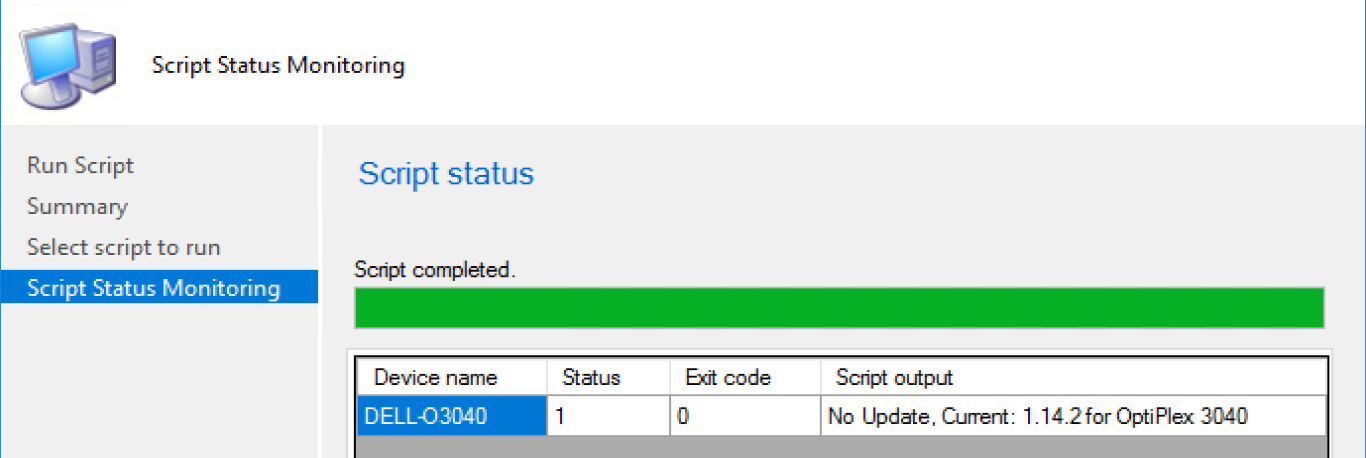ConfigMgr
Optimizing Dell Tools with Configuration Manager
Topics: ConfigMgr
There are several ways you can leverage these tools, and it’s going to be completely different based on your environment and business requirements. Perhaps you want all of the content coming from your distribution points and tightly managed bandwidth, or perhaps you want all of the updates coming from Dell, so you don’t have to manage that. In these posts, we’re going to leverage the ability to go back Dell, and not create packages in CM with all of the content.
Table of Contents
- Using Dell Tools with ConfigMgr (OSD & Baselines & Run Scripts)
- Automating Install of DCM & DCU
- Automating Update of BIOS
- Managing DCU Repository with Dell’s Cloud Repository
- Managing BIOS Settings
Run Scripts
Update BIOS
Troubleshooting devices and Run Scripts are the best. While deploying BIOS is best left to normal deployment processes, sometimes updating the BIOS to the latest BIOS during troubleshooting is nice to do and being able to do it remotely via run scripts, with minimal impact on the end user is nice too.
This script on GitHub will check for the latest BIOS available from Dell, download it, and install it. Based on Exit code (2), it will trigger BitLocker suspend and a controlled restart leveraging ConfigMgr, adhering to the client restart settings, a trick borrowed from sccmf12twice.com
The Script Runs, you can see the progress in the Scripts Node
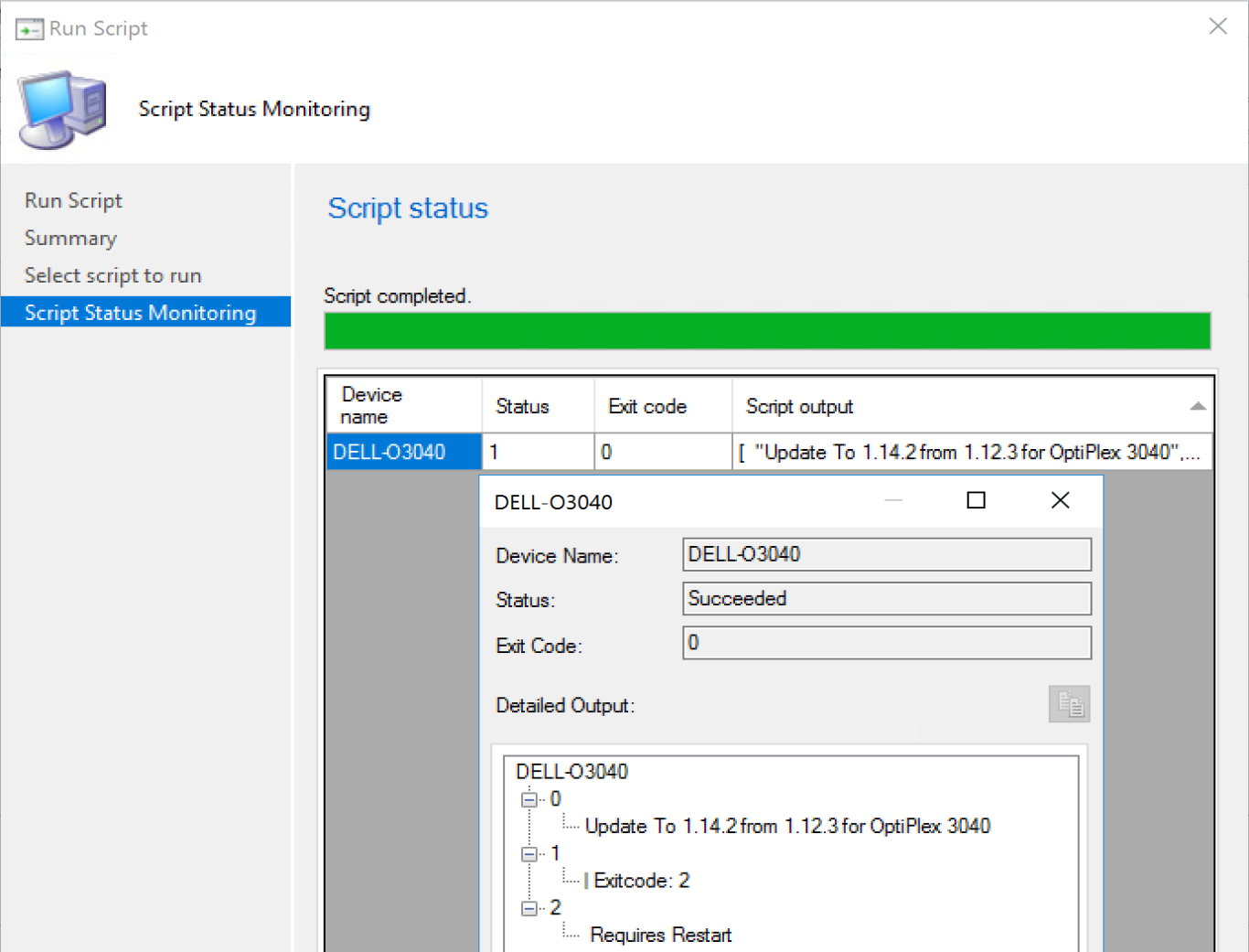
On the endpoint, you can see that it’s pending a restart.
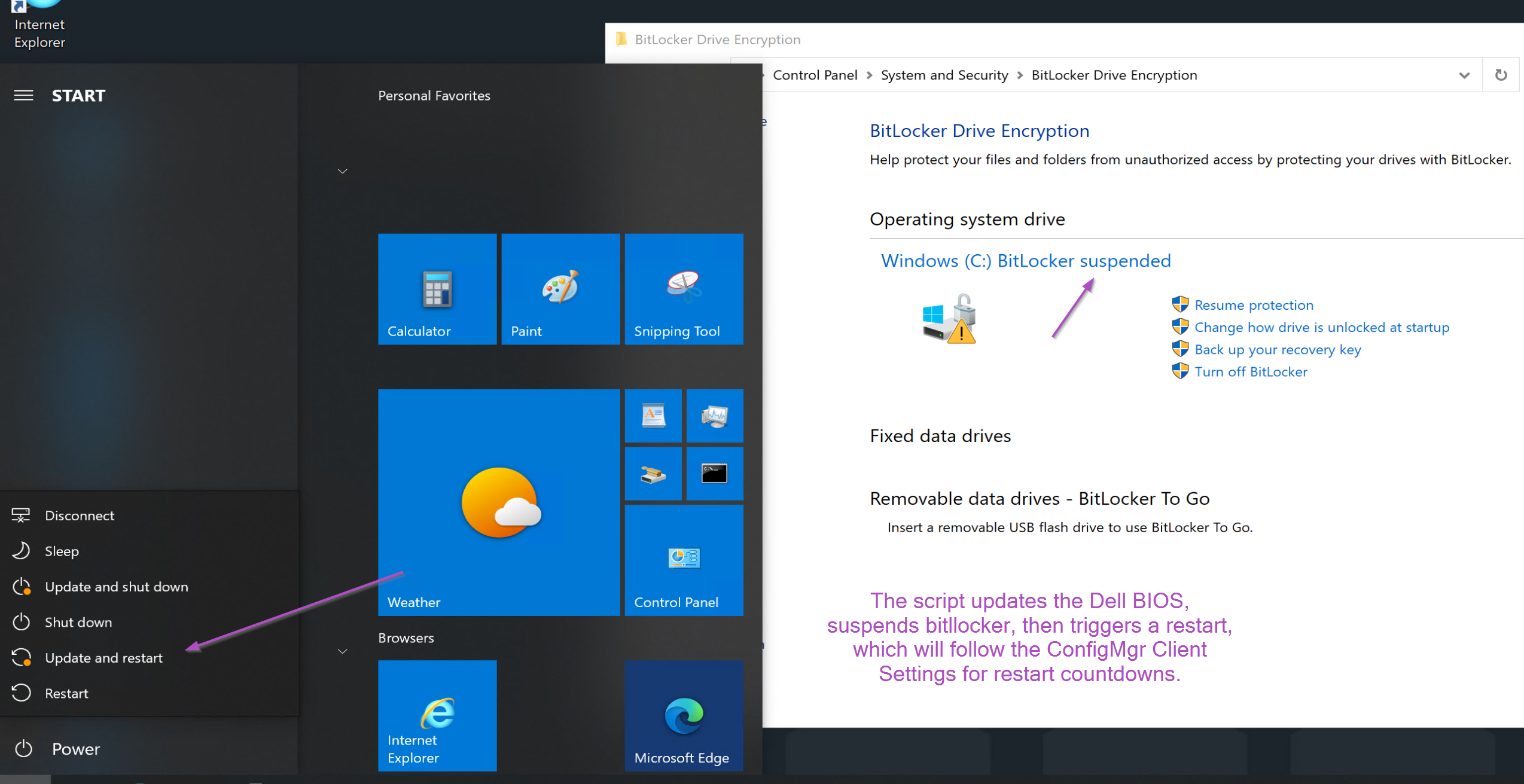
If you re-run the script or run it on a script that has current BIOS, it will exit out letting you know it’s already current.