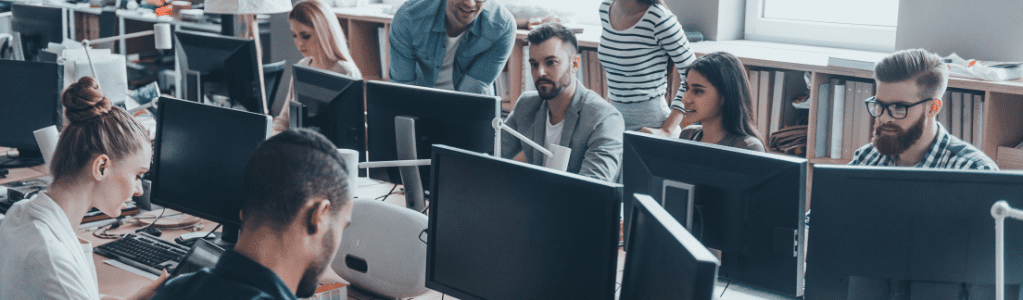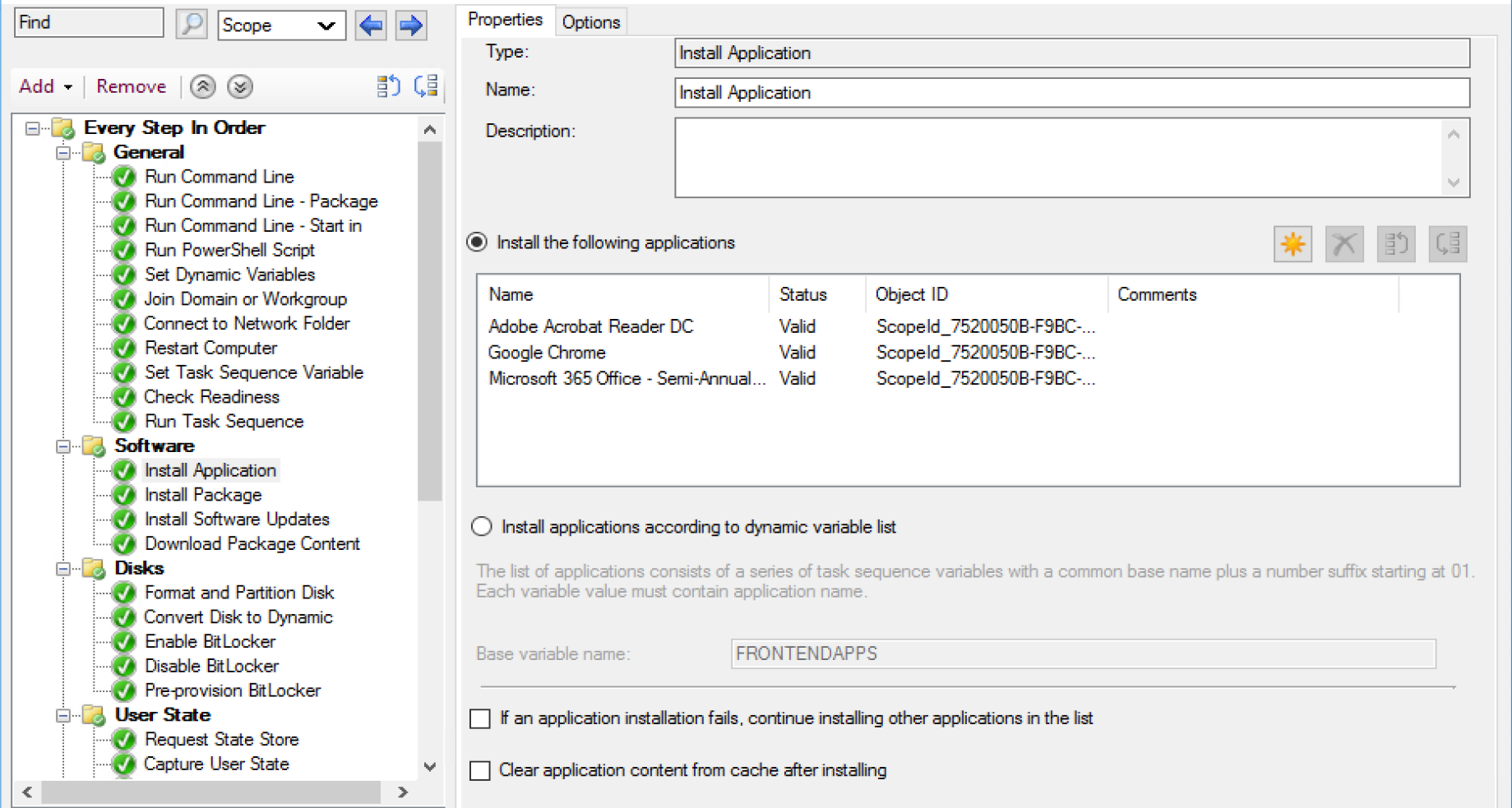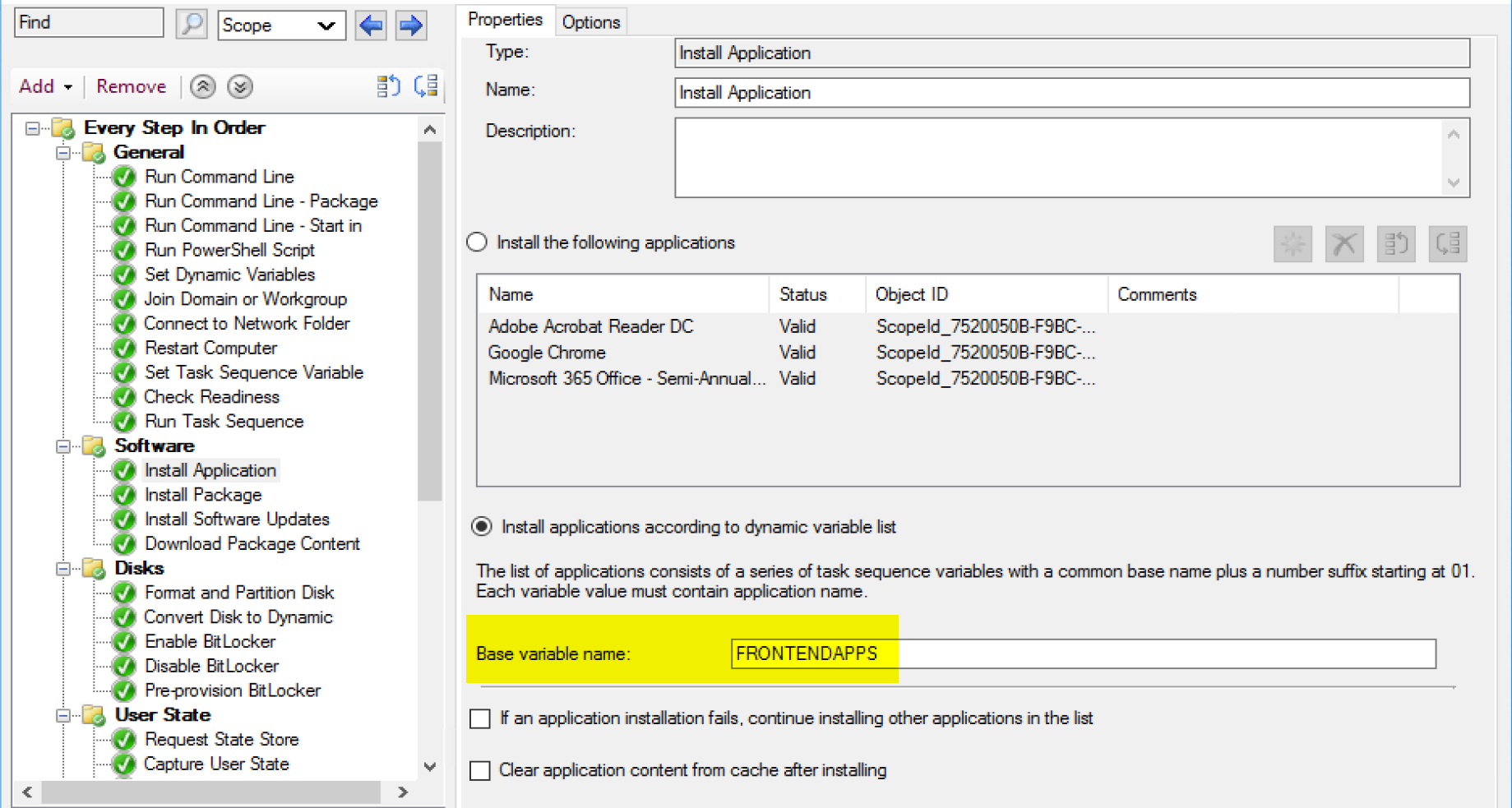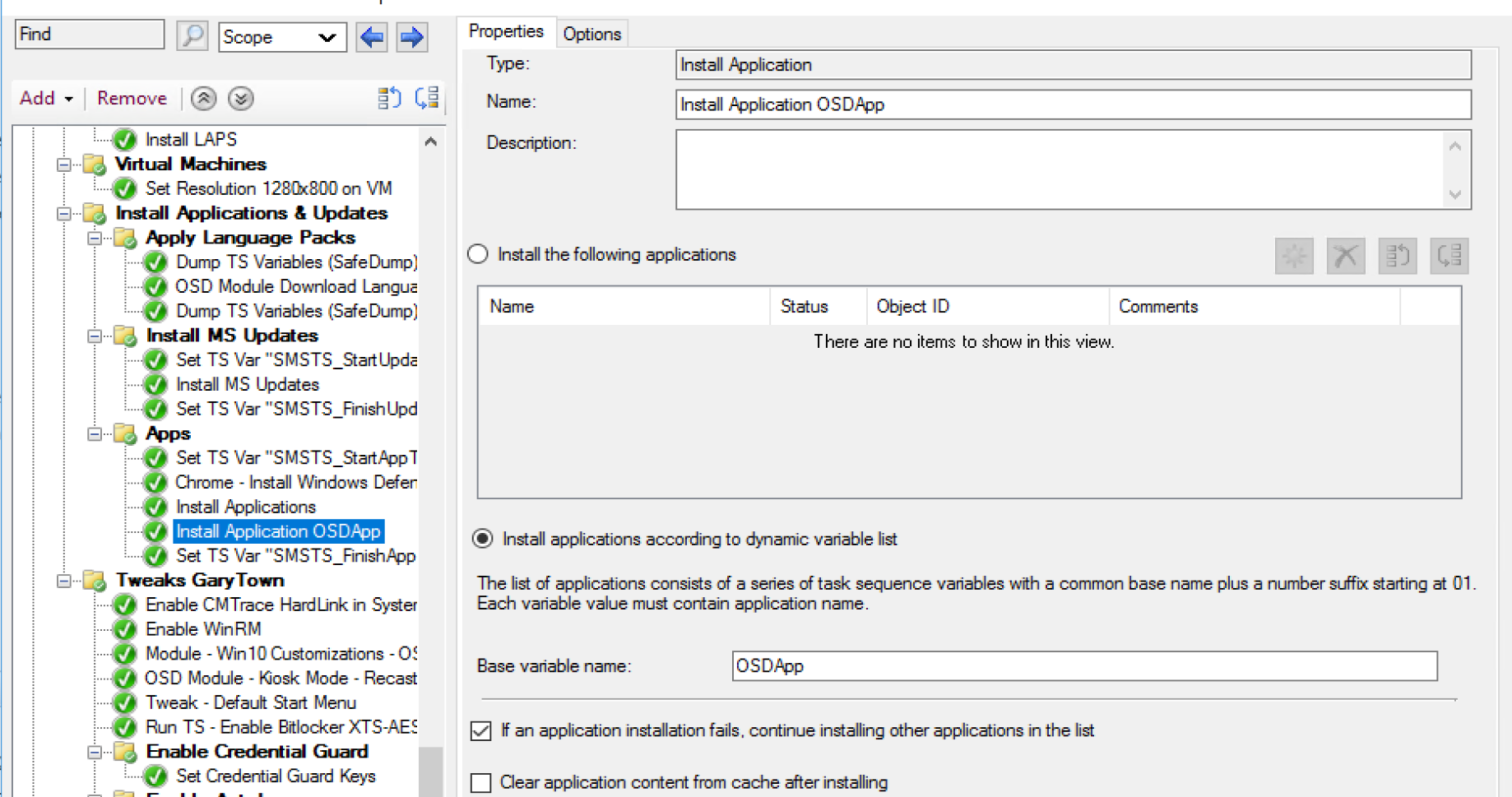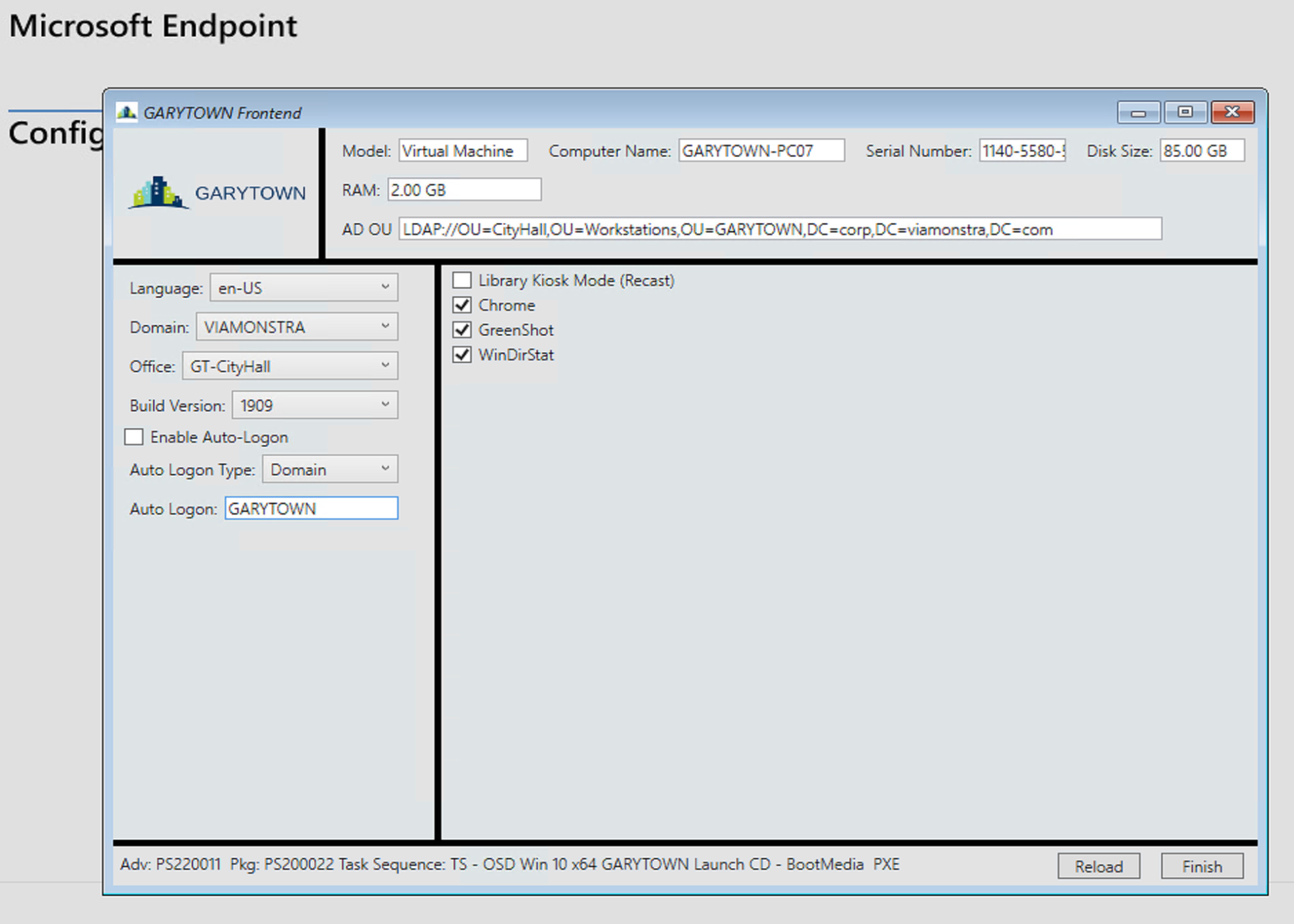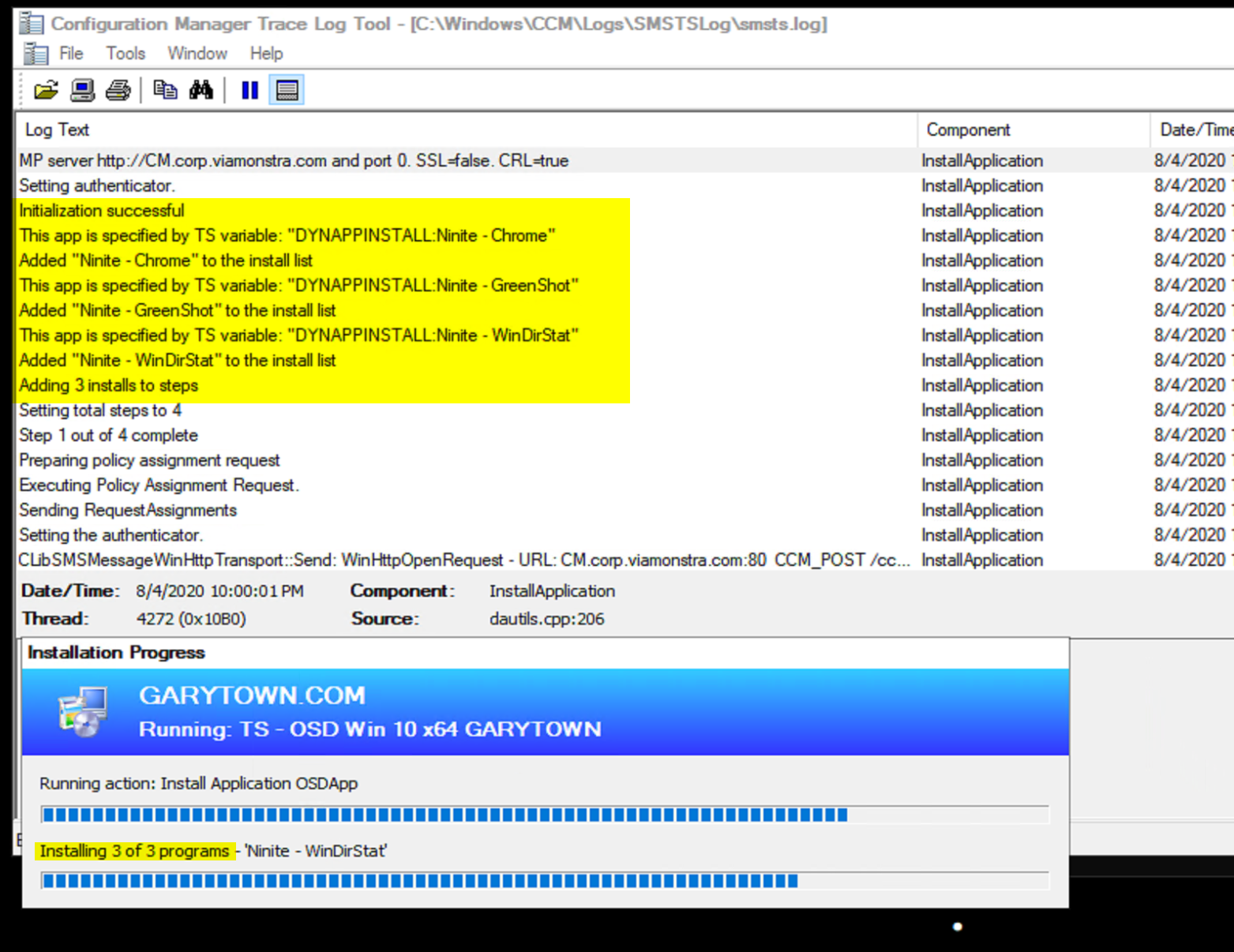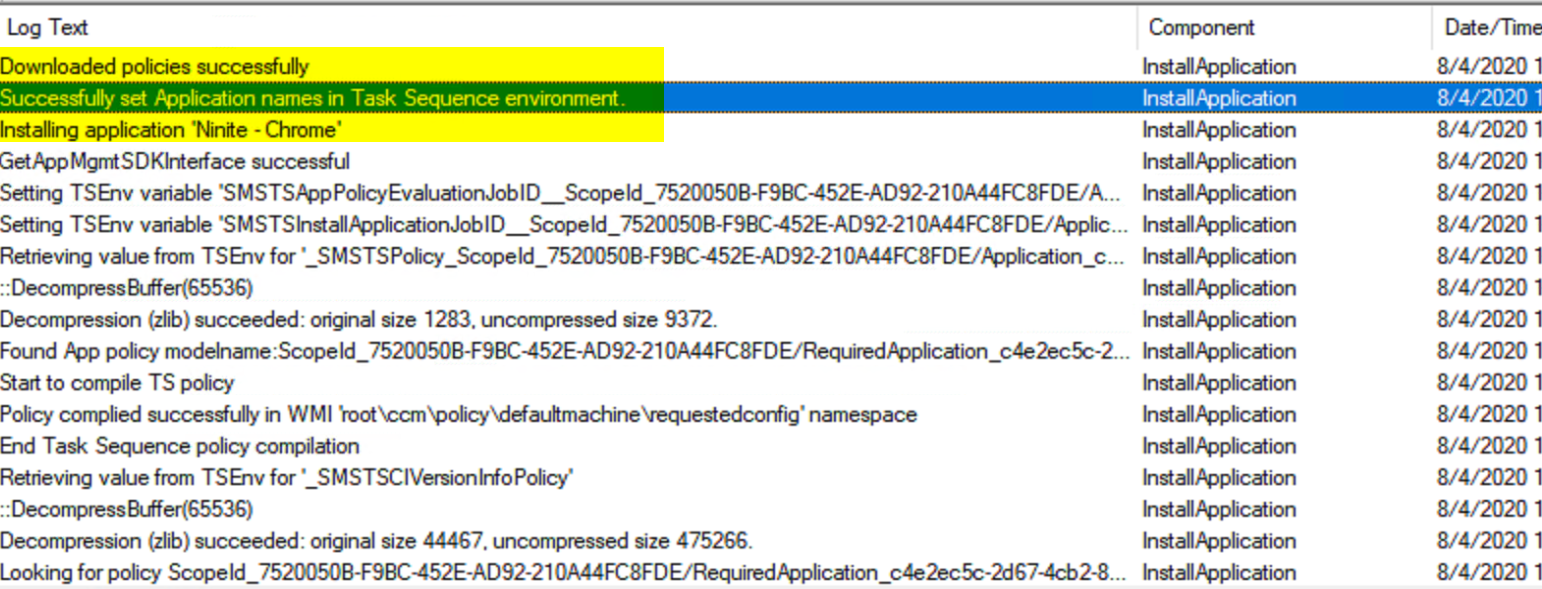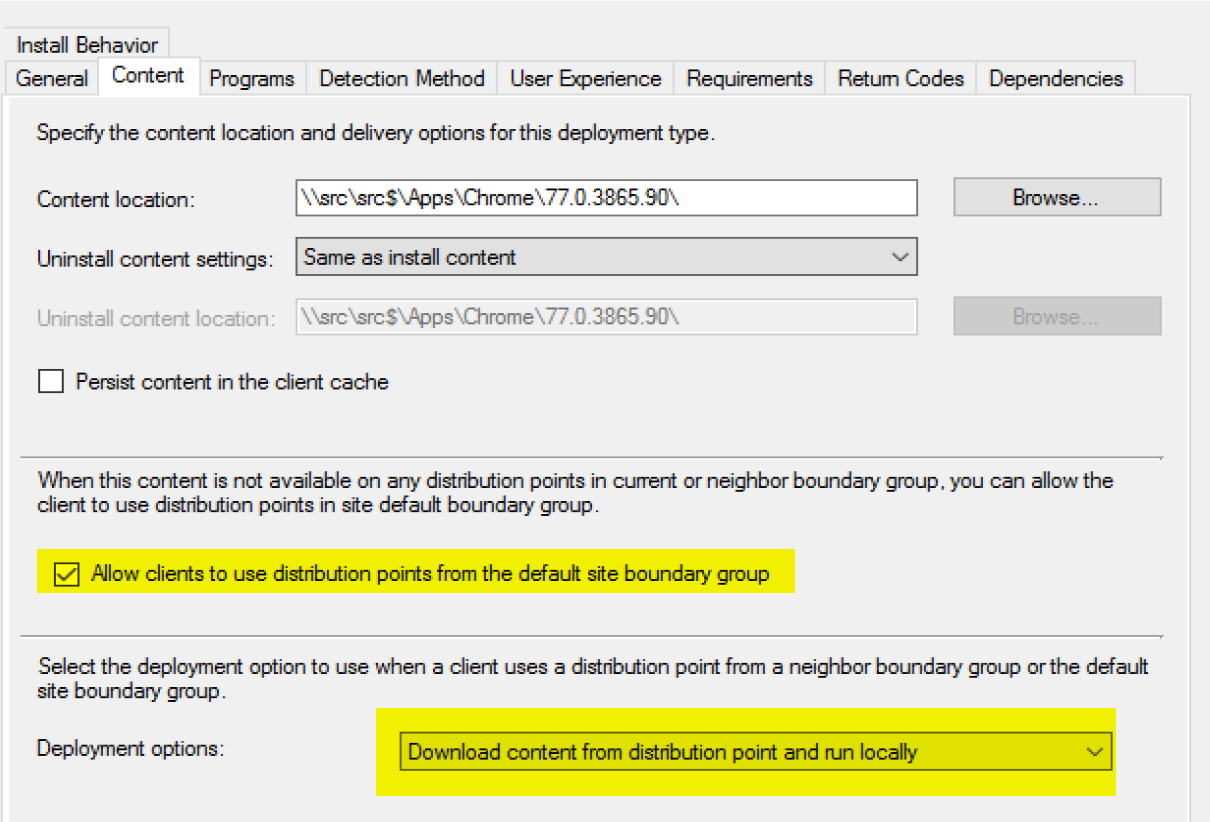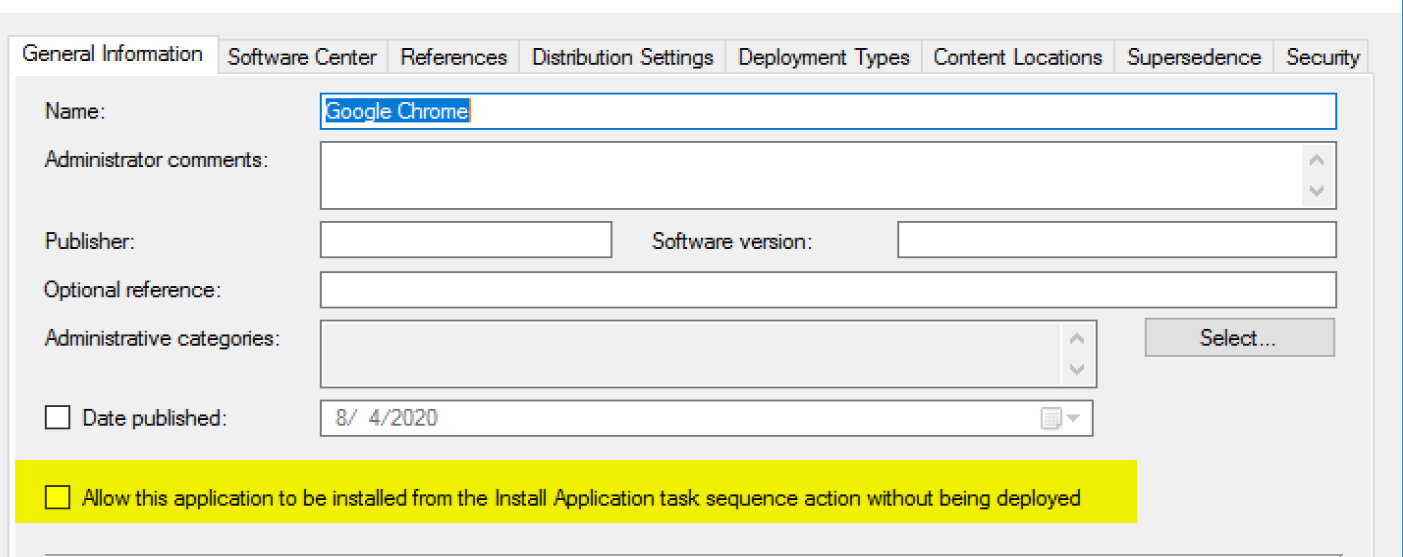ConfigMgr
Install Application
Topics: ConfigMgr
Task Sequence Steps – Install Application
This post is part of our Task Sequence – Beyond the Docs series.
Use this step to install an application or set of applications you’ve created in CM during the task sequence. This has to run in the full OS and requires the CM Client to do the heavy lifting. Just as if you were installing an application outside of the task sequence, you’ll want to monitor other logs to understand what is happening for the Application installs.
MS Docs – Application Step Docs
MS Docs – Application Docs
- App Model Related Log Files
- App Model Deployment Troubleshooting
- MS Blog on App Deployments using Task Sequence
PowerShell
- Get-CMTSStepInstallApplication
- New-CMTSStepInstallApplication
- Remove-CMTSStepInstallApplication
- Set-CMTSStepInstallApplication
Step Image
Static List of Applications
The static list is quite simple, pick from the applications available when you click the “Yellow Star”.
Dynamic List of Applications
Using the base variable to dynamically install applications is a bit trickier. You’ll have to have a way to setup those variables for the task sequence to consume. Typically this is done via Machine or Collection Variables, or using a Front End that you can then select several applications from a list and the front end will create the variables. For example, the community front end project UI++ has documentation for how it needs you to setup the step to work properly with it’s front end.
Demo Dynamic Application Install during OSD
Task Sequence Step
In my OSD TS, I’m using the variable “OSDApp”.
Front End
In my front end, I have a static list of applications that I can pick and choose from. Some Front Ends can have web call back to a database to populate a list of available apps, you can really get as fancy as you want.
Variables Created
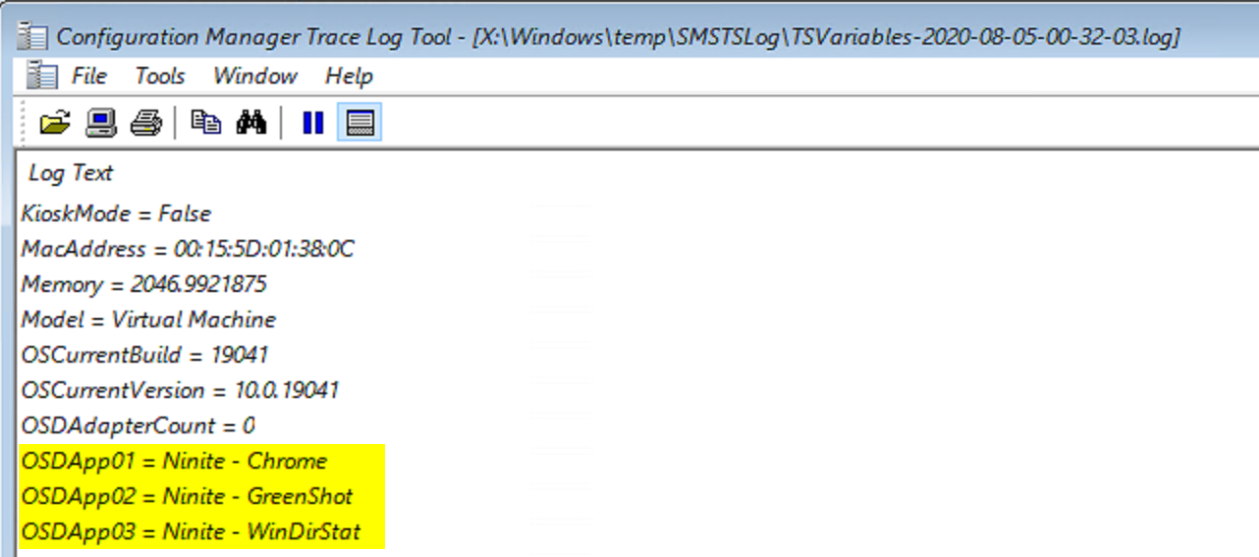
At the close of the front end, it creates the required variables for the task sequence to consume and then install the applications.
How does it know which apps to call? It’s a direct mapping of the variable to the Application Name.
In the running Task Sequence.
Common Issues
- Content not available
- Boundaries or not having the content distributed for the dynamically called applications.
- Check your boundaries, and check the boxes in the App DT

- Missing Check Box on Application to have policy available during Task Sequence

Related Content
- Blog Post – SCCMentor – Dynamic Packages and Applications in TS
- Blog Post – Installing Applications Dynamically in the SCCM Task Sequence
Find all of our Task Sequence – Beyond the Docs series posts here.
About Recast Software
1 in 3 organizations using Microsoft Configuration Manager rely on Right Click Tools to surface vulnerabilities and remediate quicker than ever before.
Download Free Tools
Request Pricing