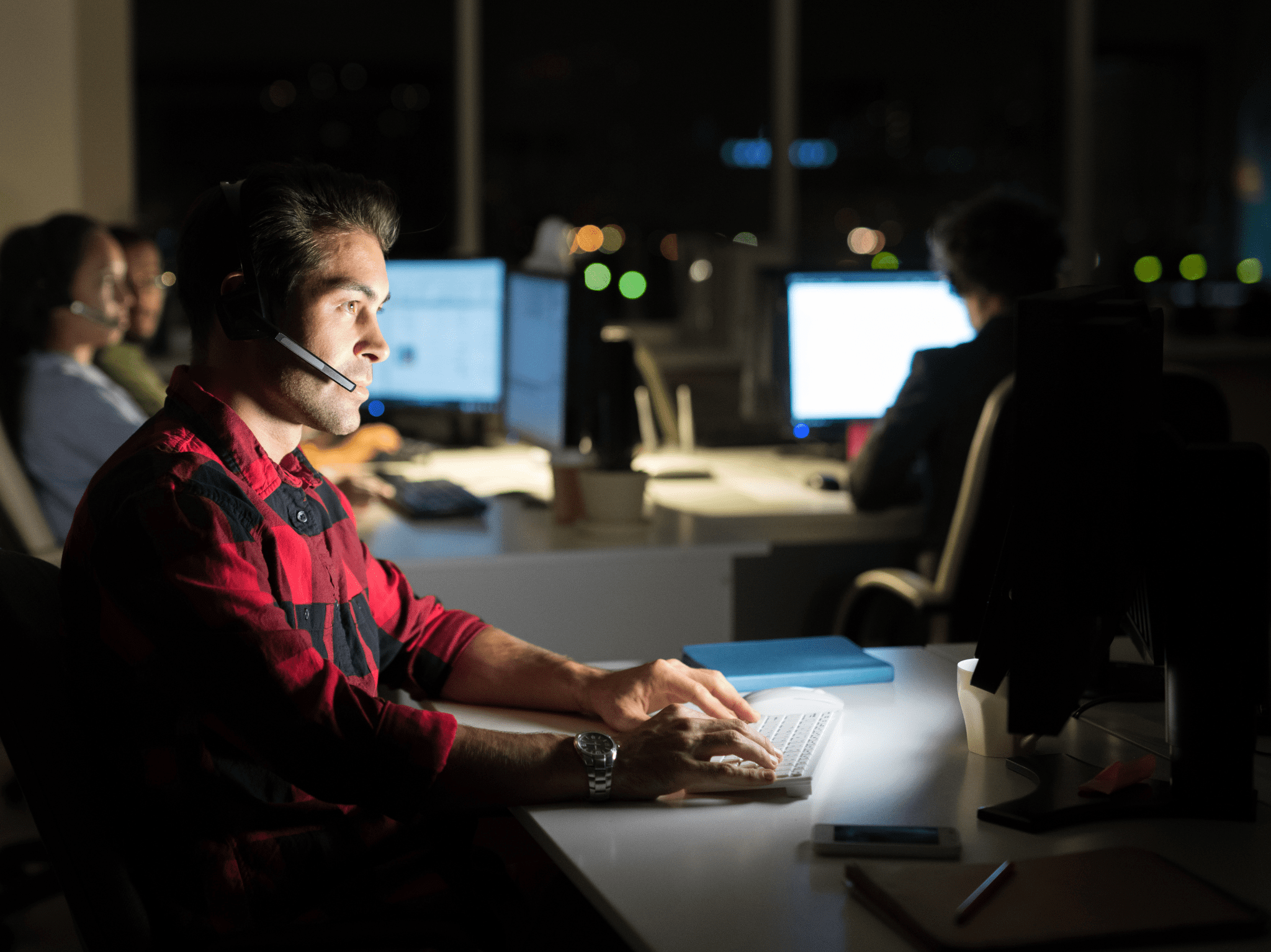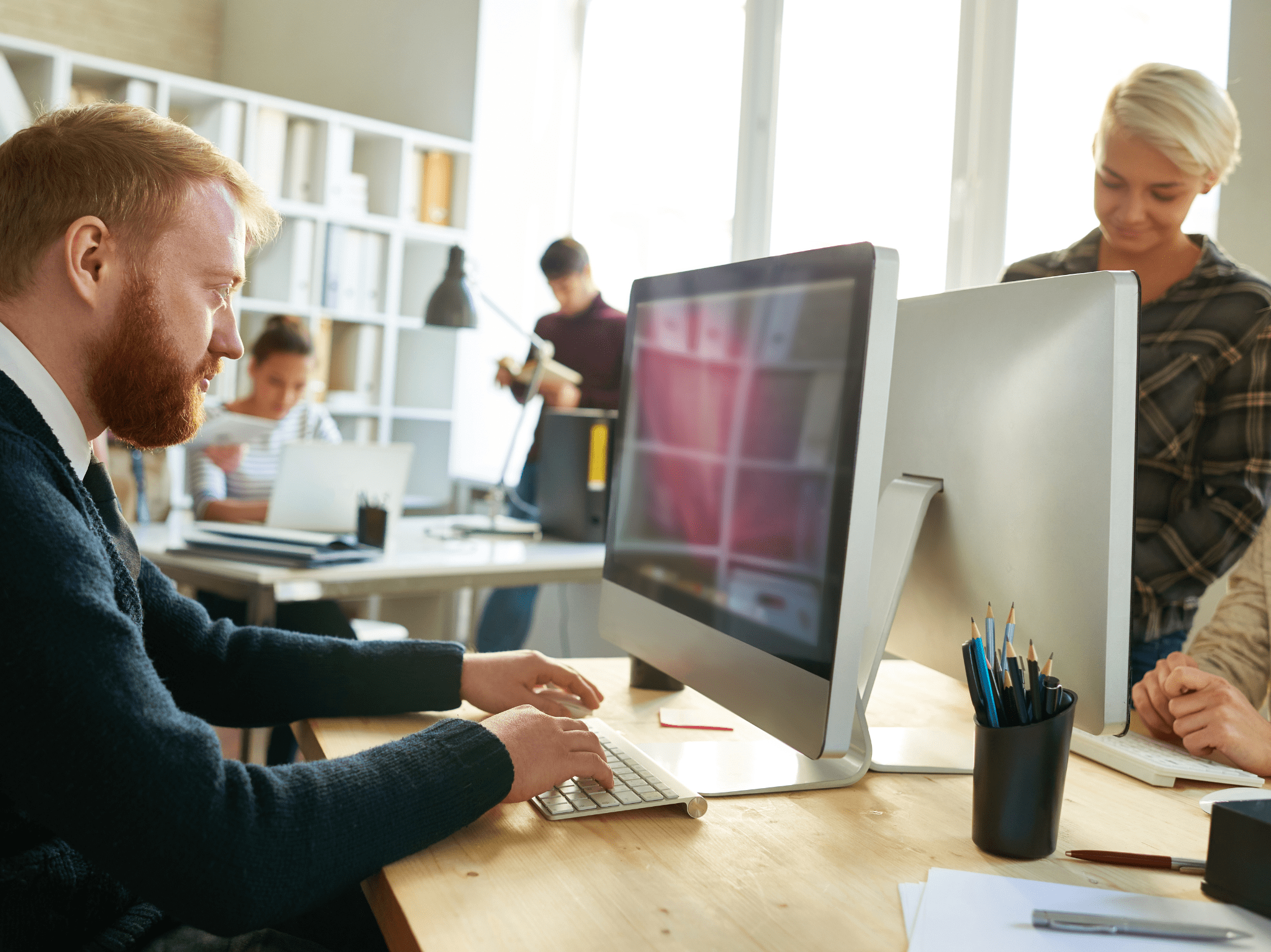ConfigMgr
Building a ConfigMgr Lab from Scratch: Step 12 – SQL Reporting Services (SSRS)
Topics: ConfigMgr
Building a ConfigMgr Lab from Scratch: Step 12
SQL Reporting Services (SSRS)
So you’ve got your CM Server and some clients. Now you want to surface that data via reporting. [MS Docs] Sure Power BI is cool, but who has money for that, SSRS is included and there are some pretty nifty free reports in the community. In this post, we’re going to be installing SSRS 2019, along with getting it configured then installing the Reporting Service Role in ConfigMgr.
If you’re a Right Click Tools Enterprise customer, we have some great dashboards and reporting built in, which makes surfacing the data quite easy, right in the console. Just a quick shameless plug, because I really like our dashboards. [More Info]
Requirement: SQL Service Account setup in AD (CM_SSRS), in SQL_Admin Group (Which has admin rights to SQL, see the SQL Install Post for more info)
First, I launched the SQL Server Setup from the Start menu:
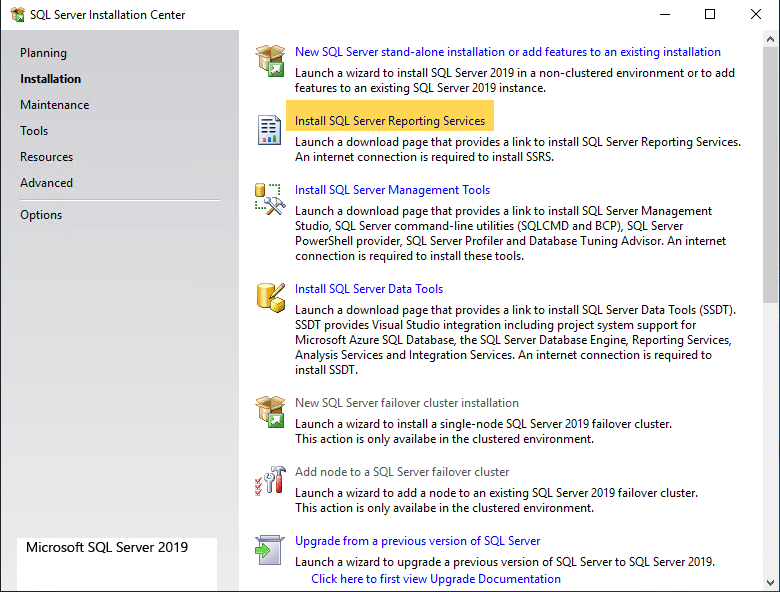
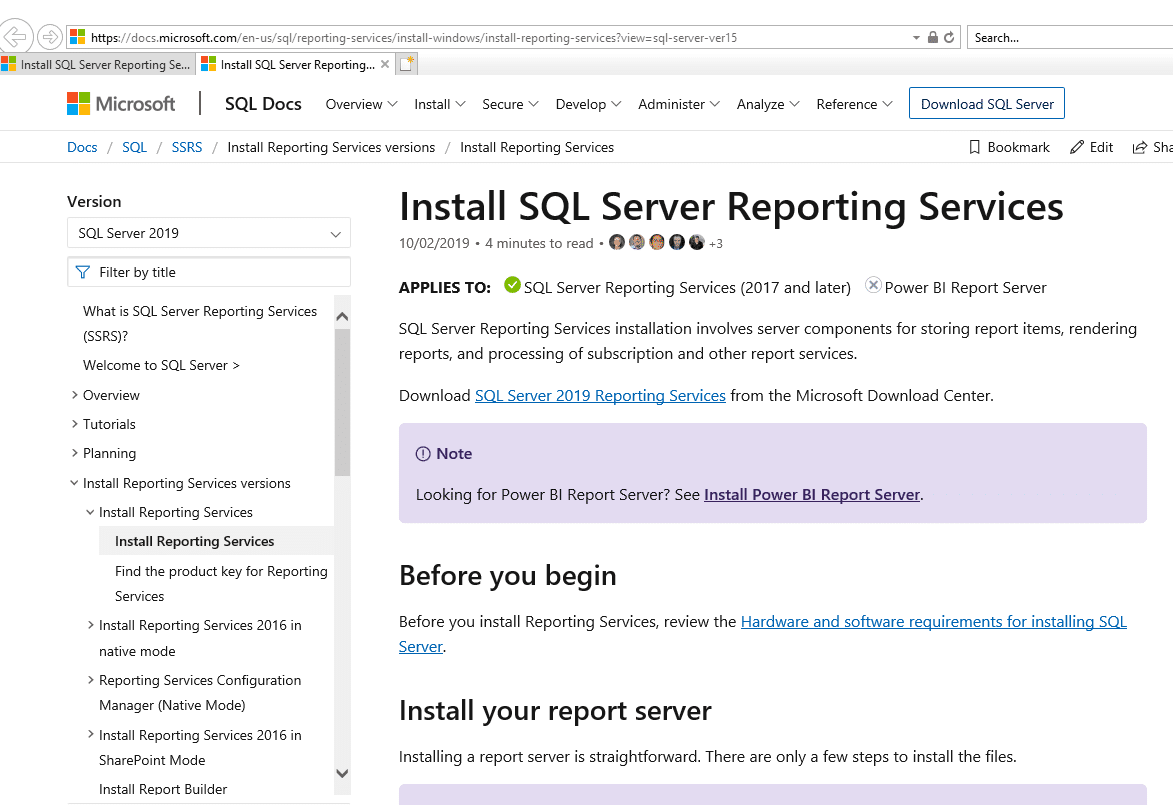
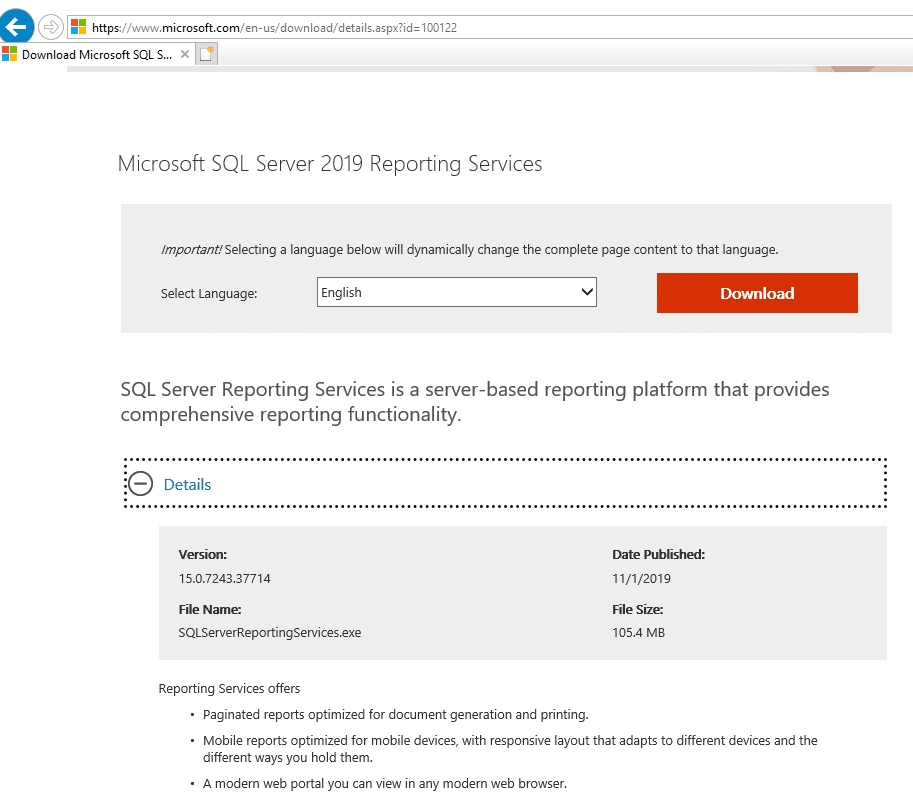
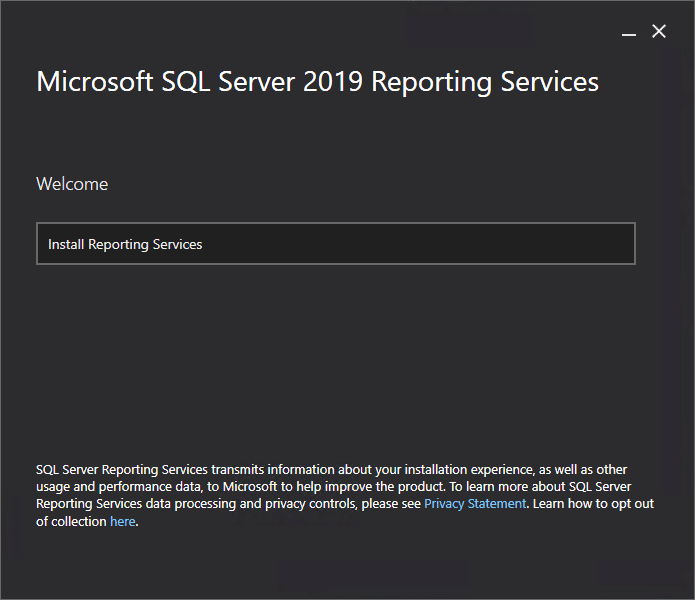
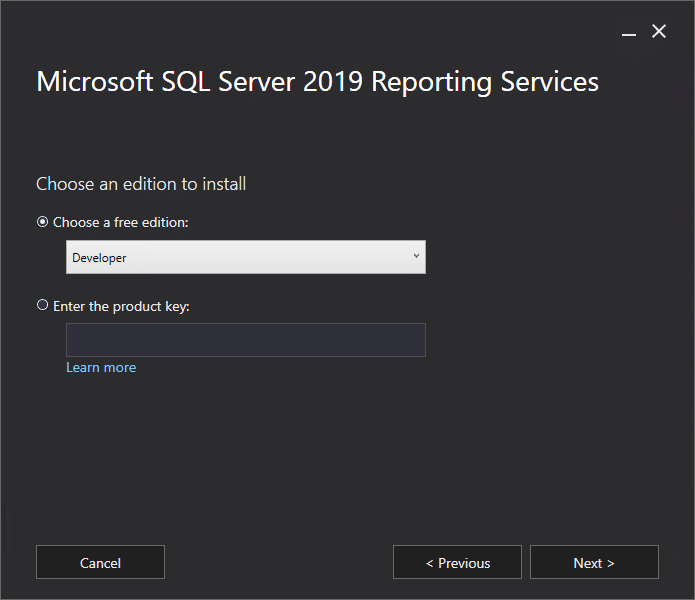
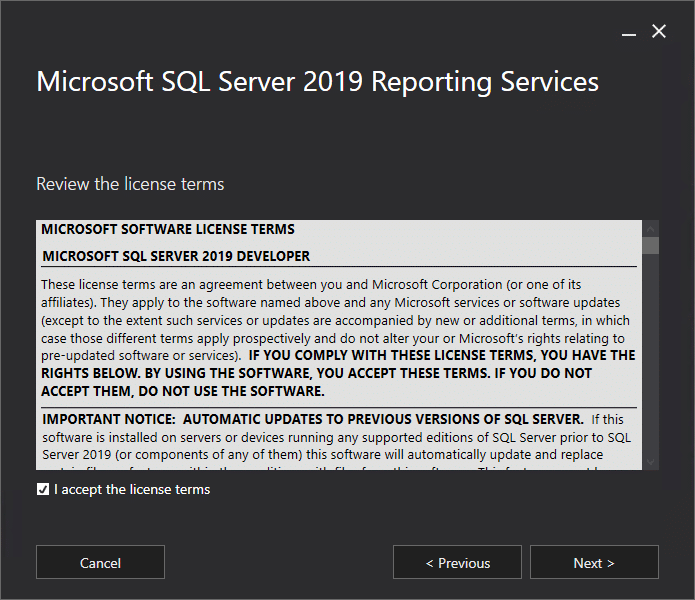
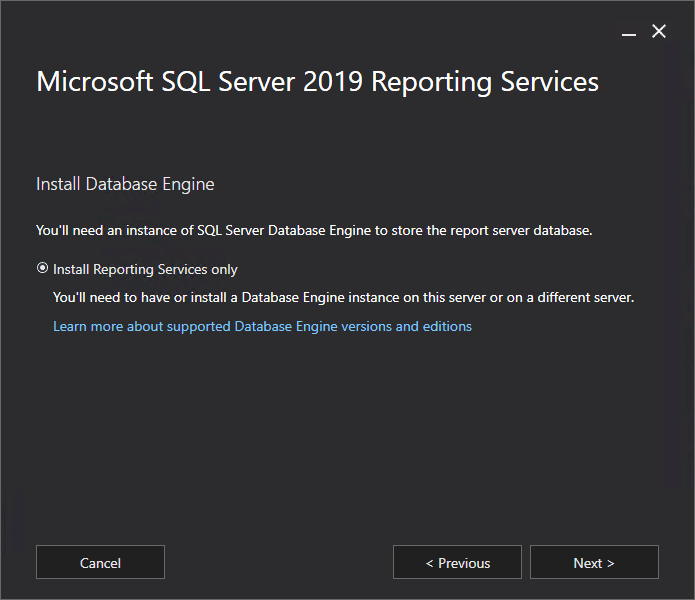
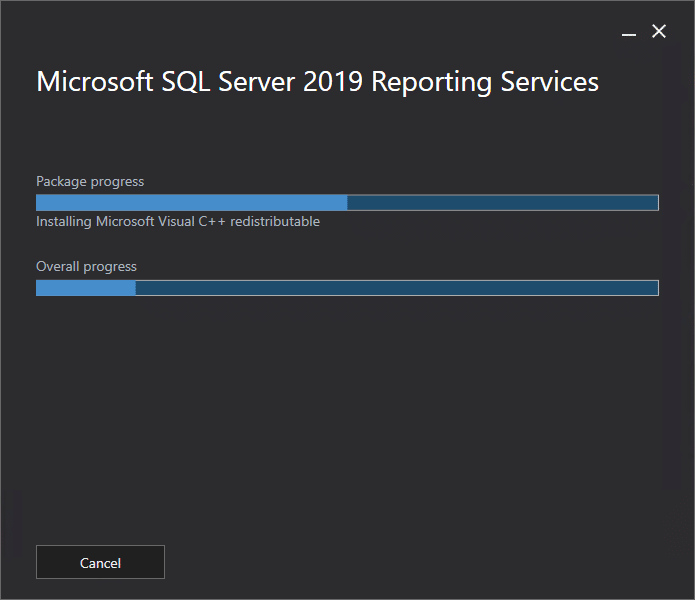
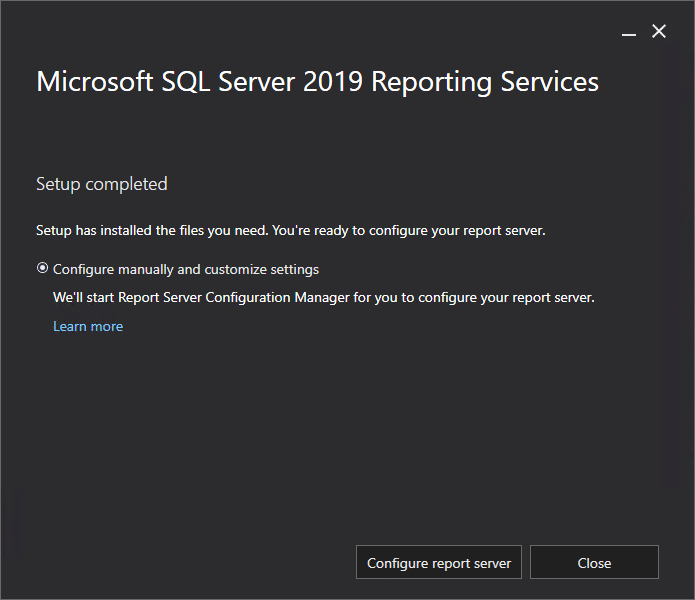
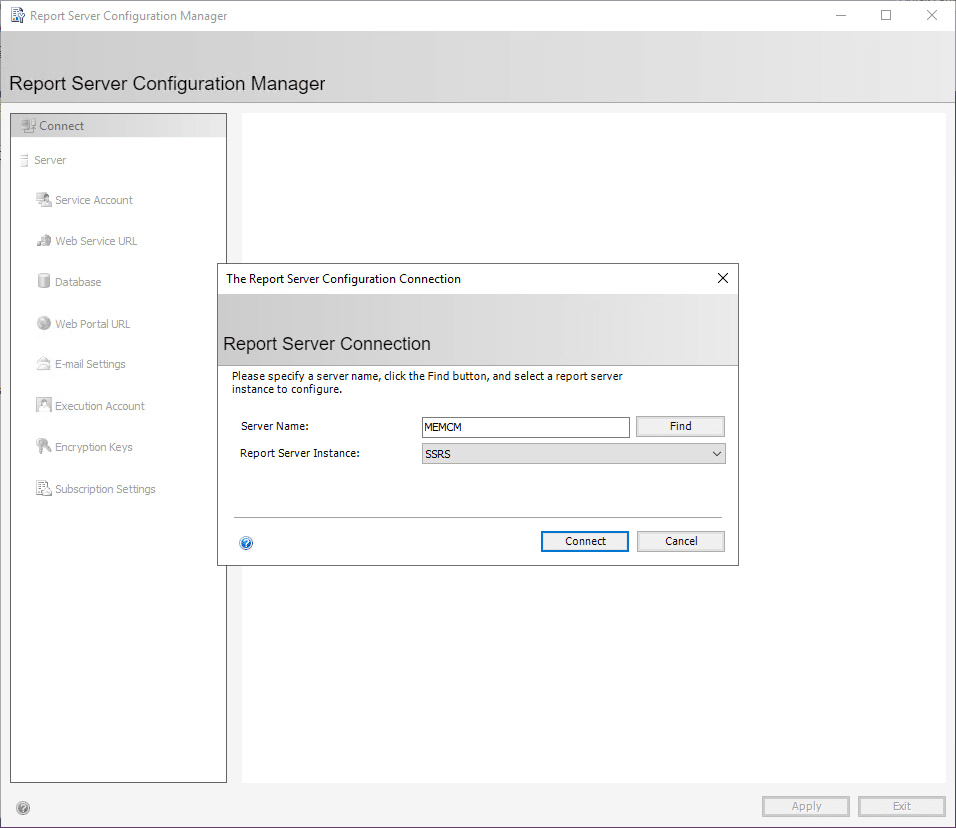
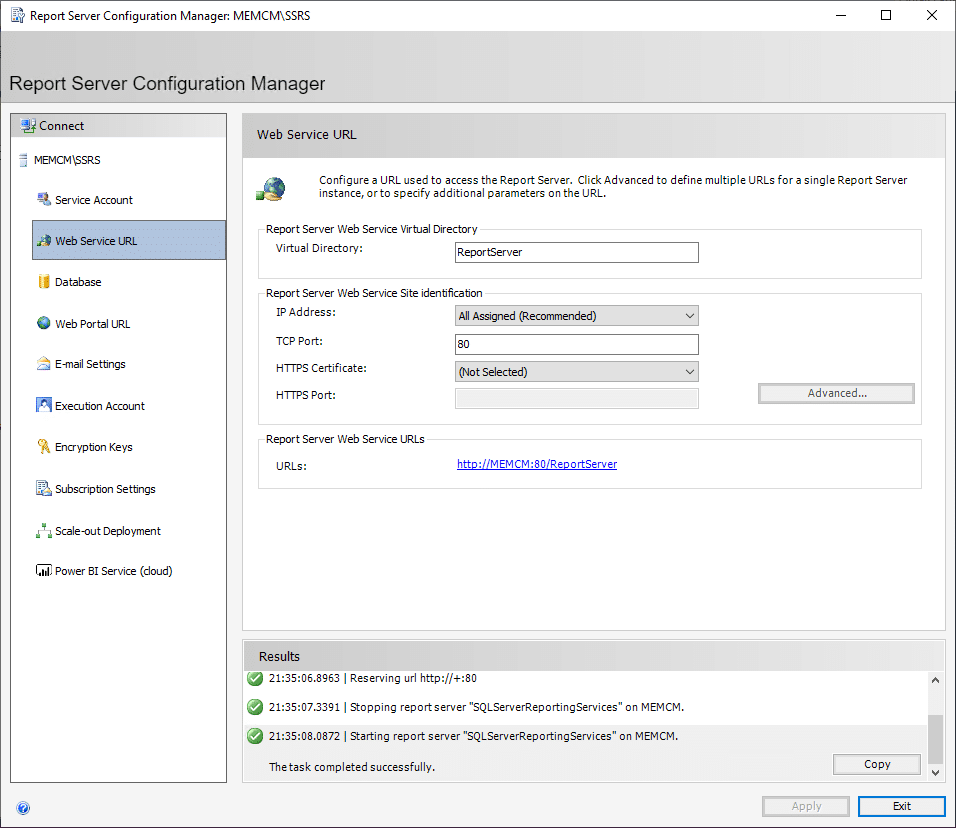
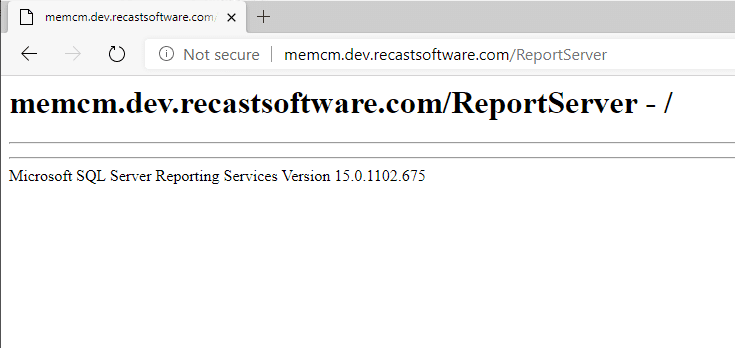

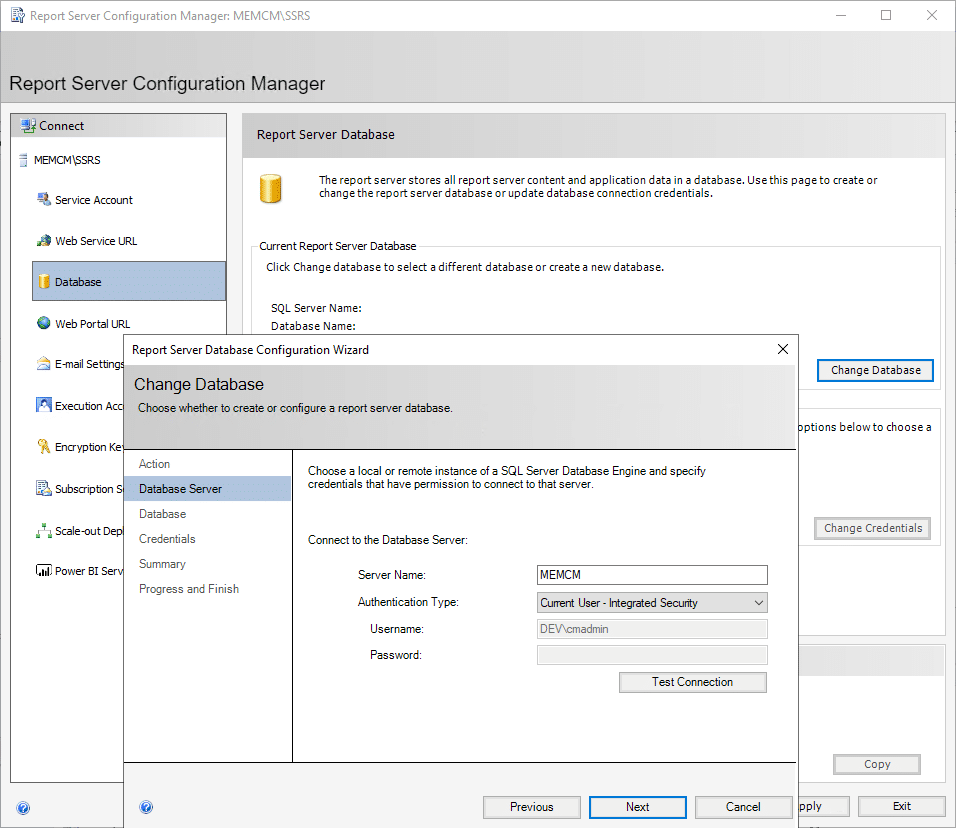
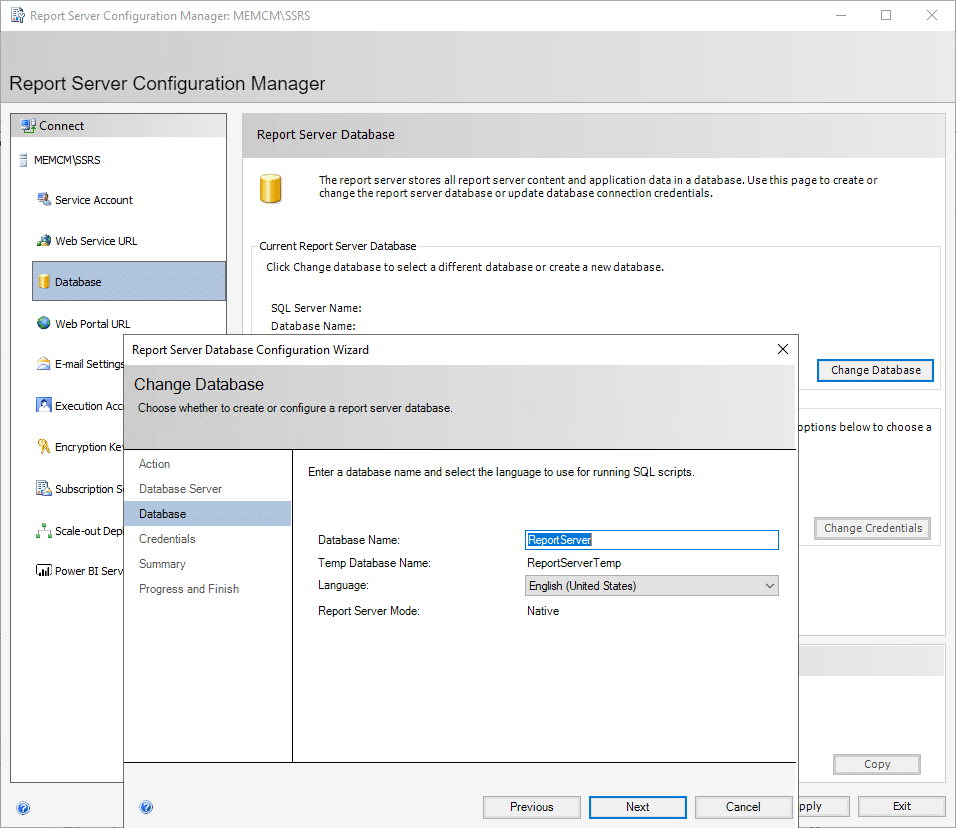
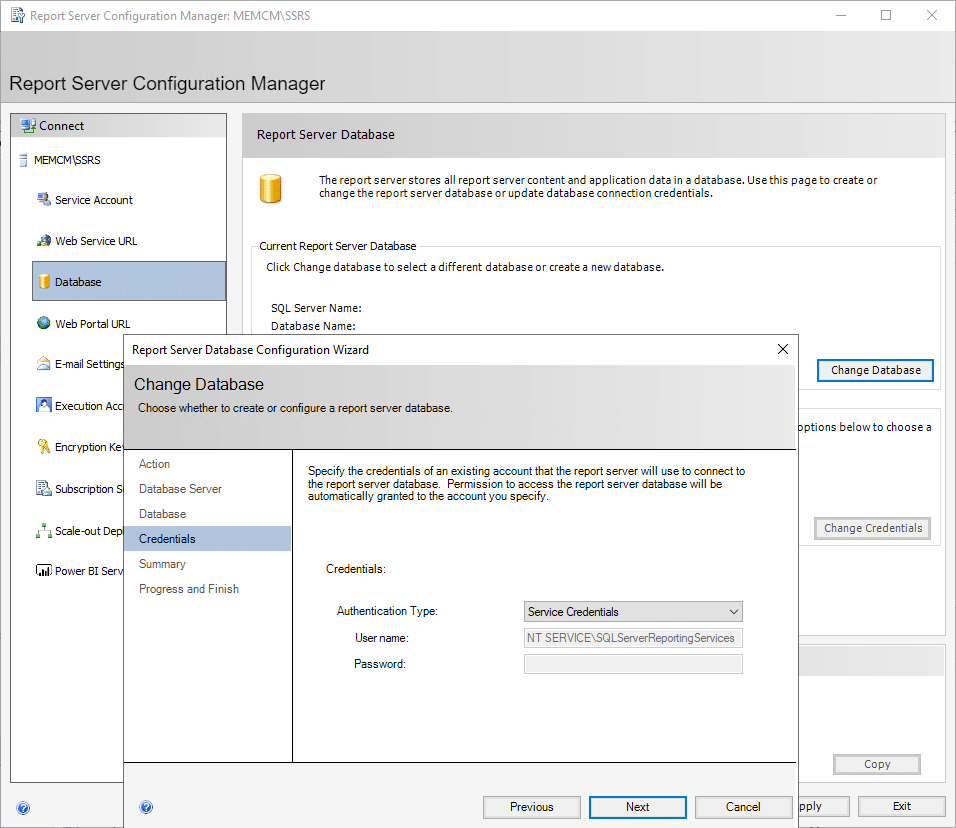
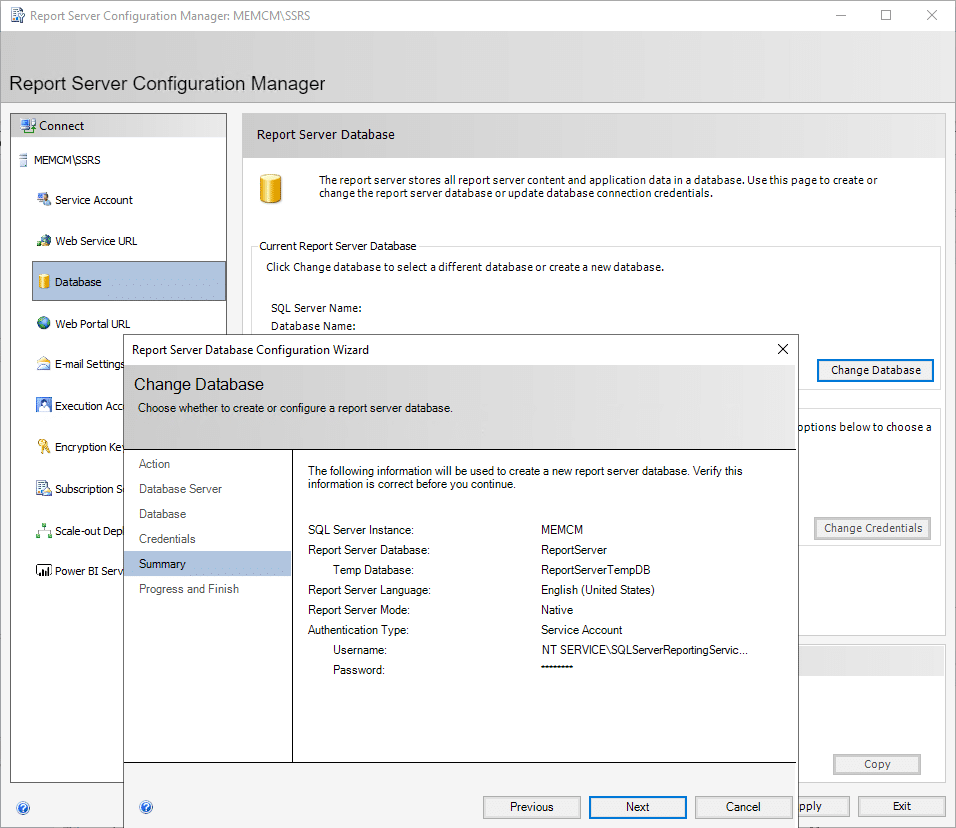
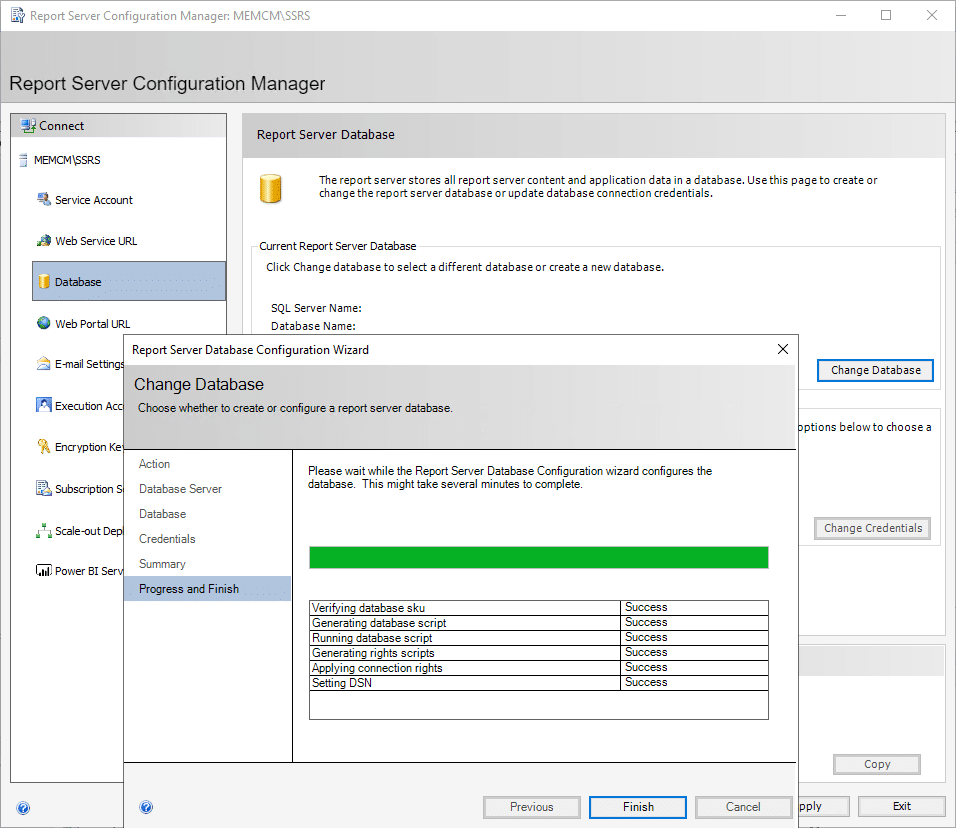
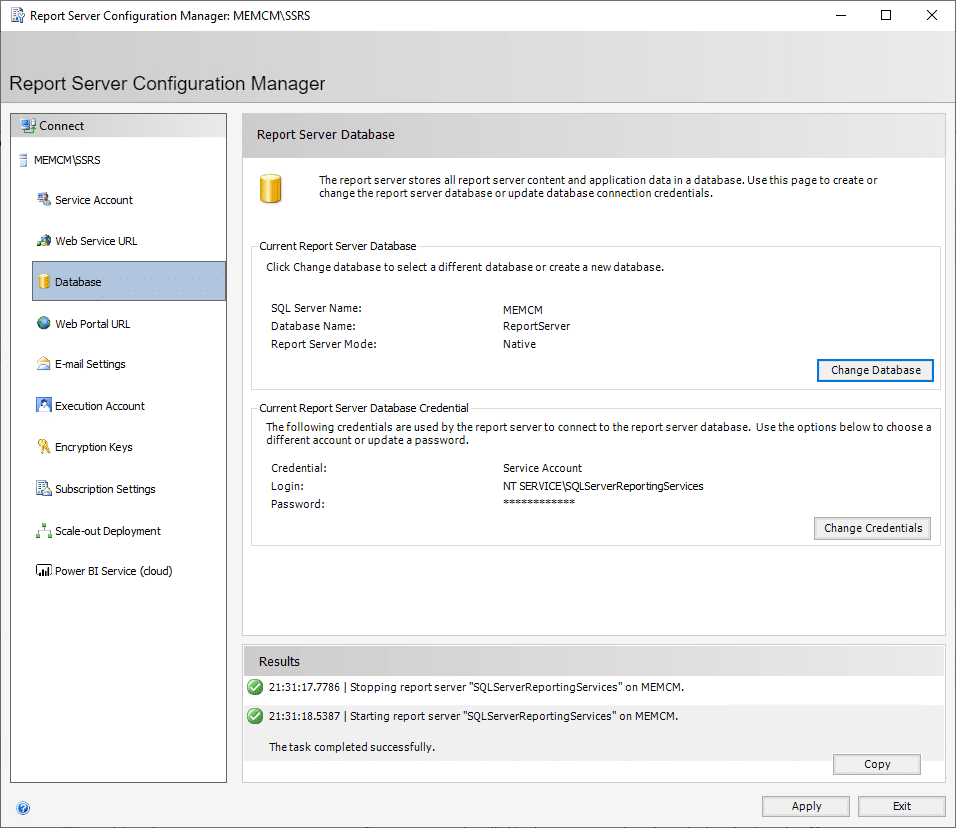
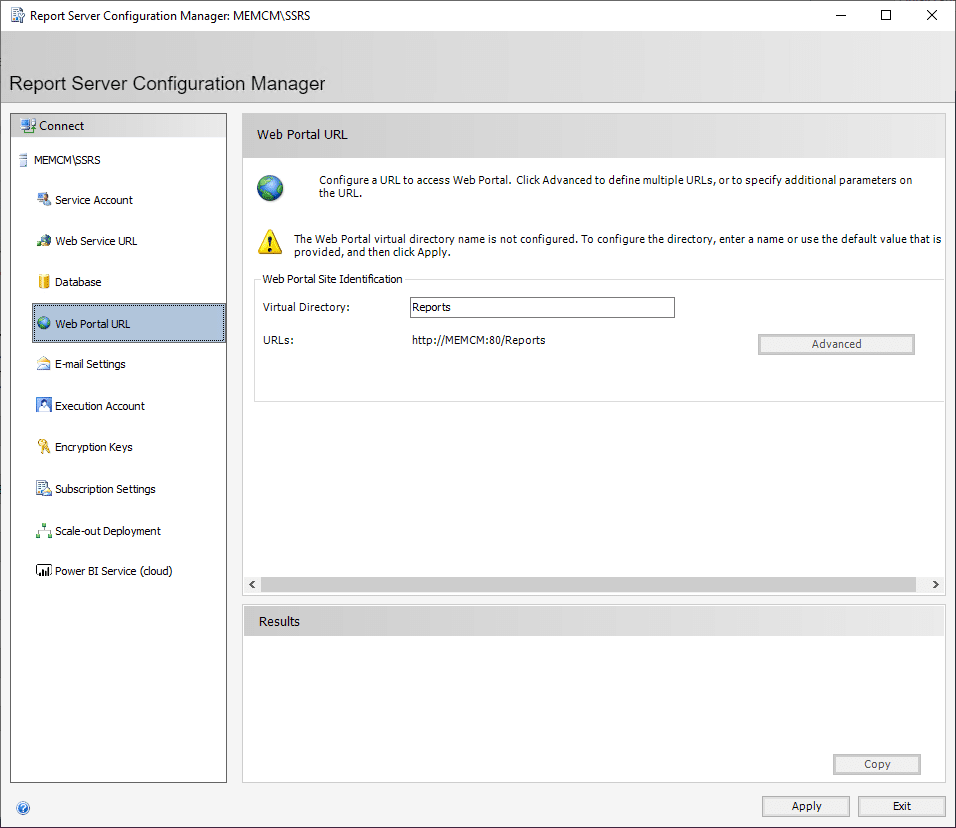
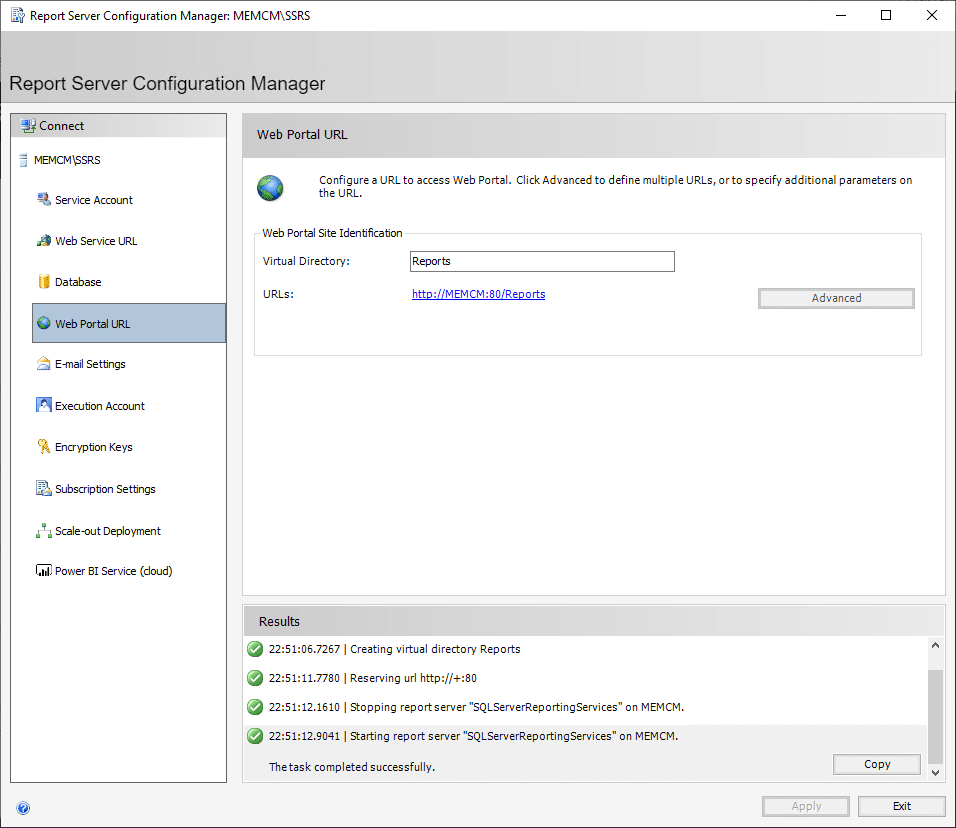
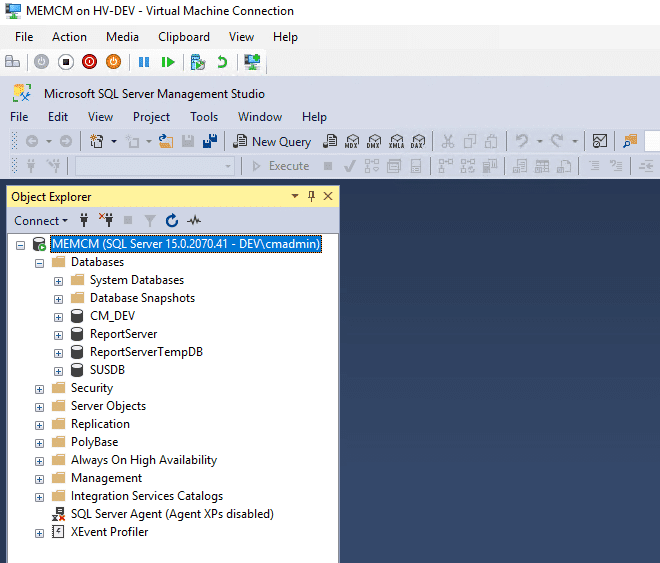
So now that we’ve Installed SSRS and had it configured, we can add the Reporting Role… so in the CM Console, the Administrator Tab [MS Docs]
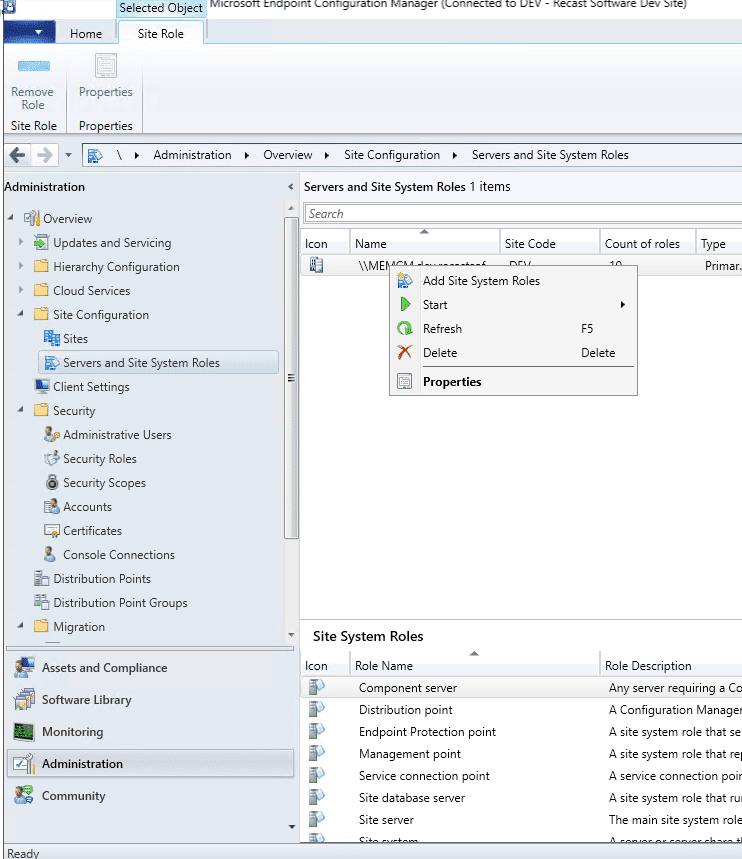
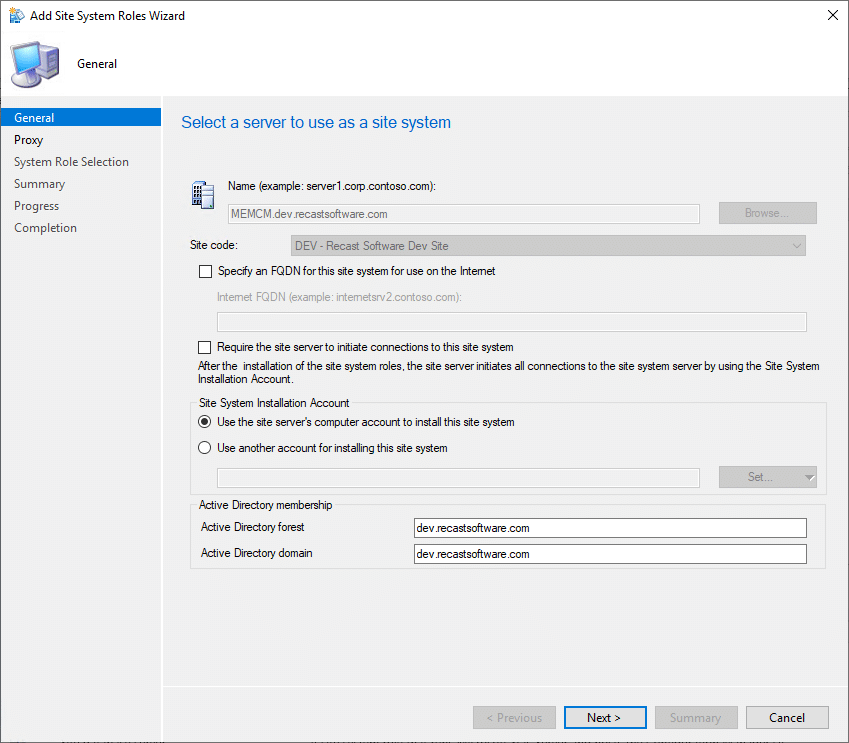
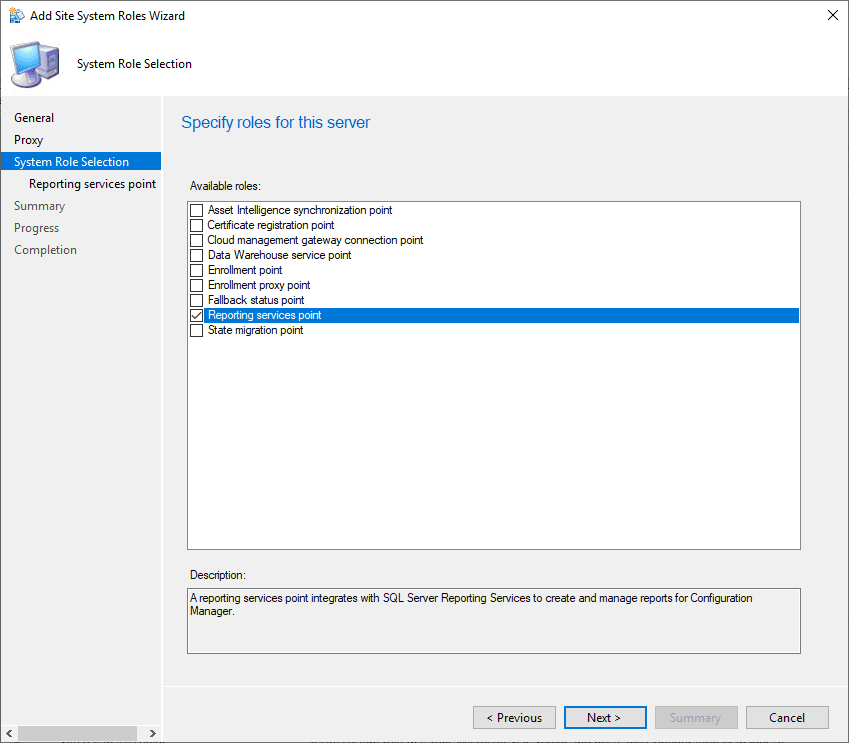
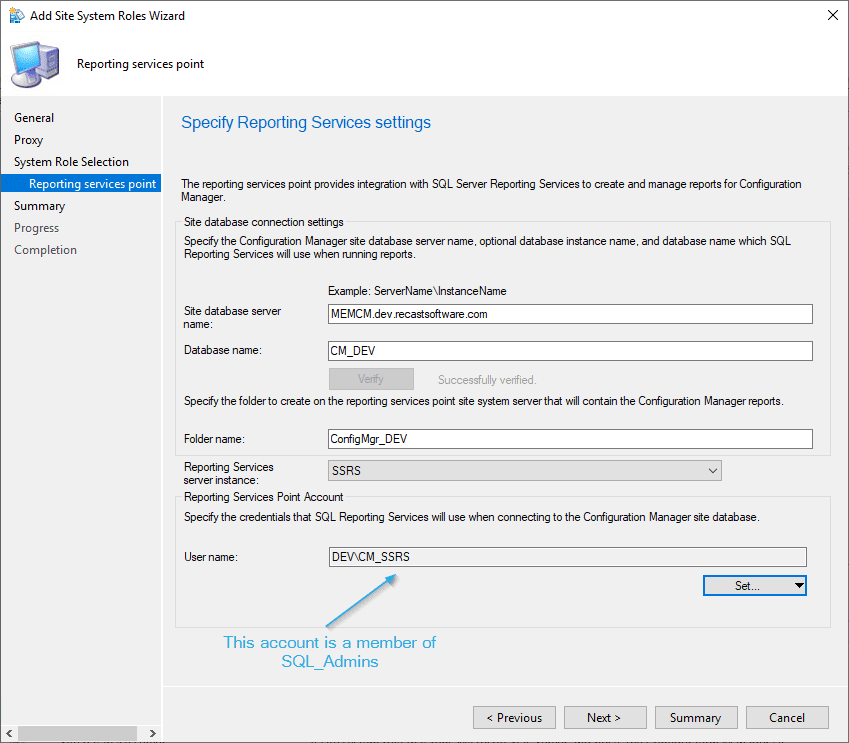
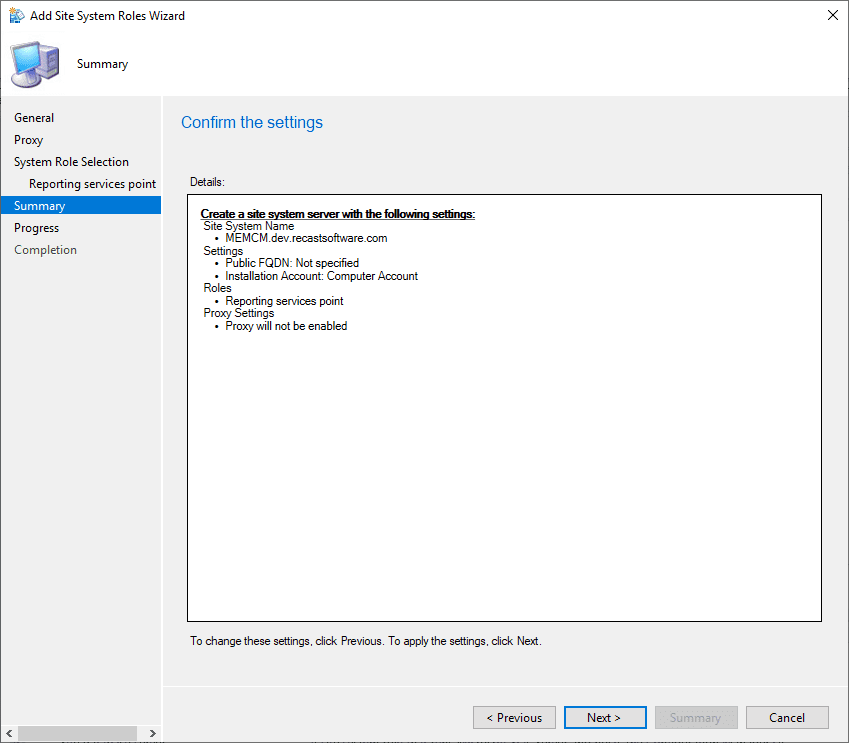
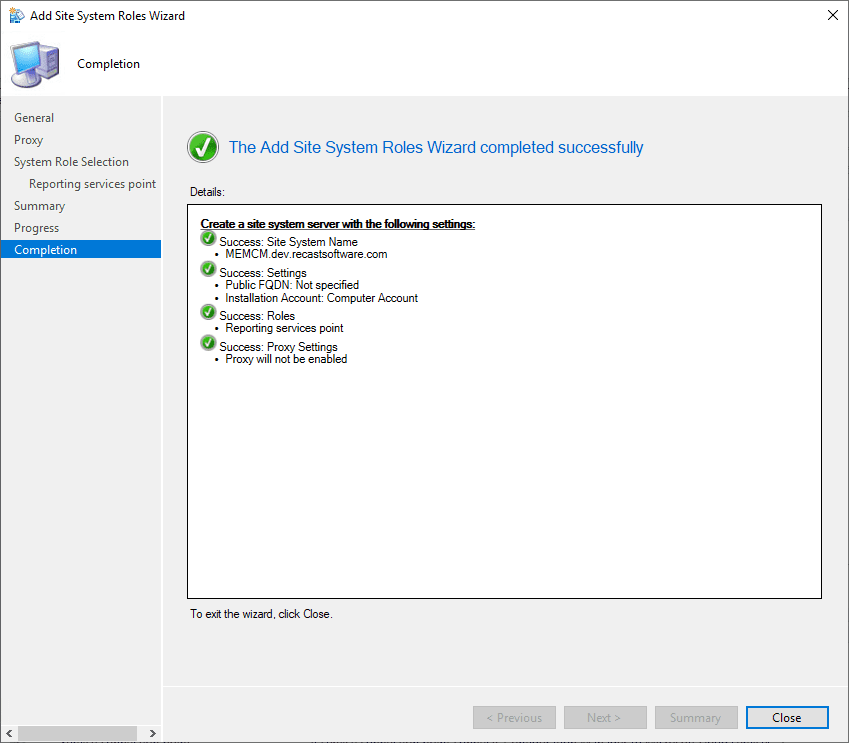
So now I’ve waited a bit, had dinner, and came back to check things out..
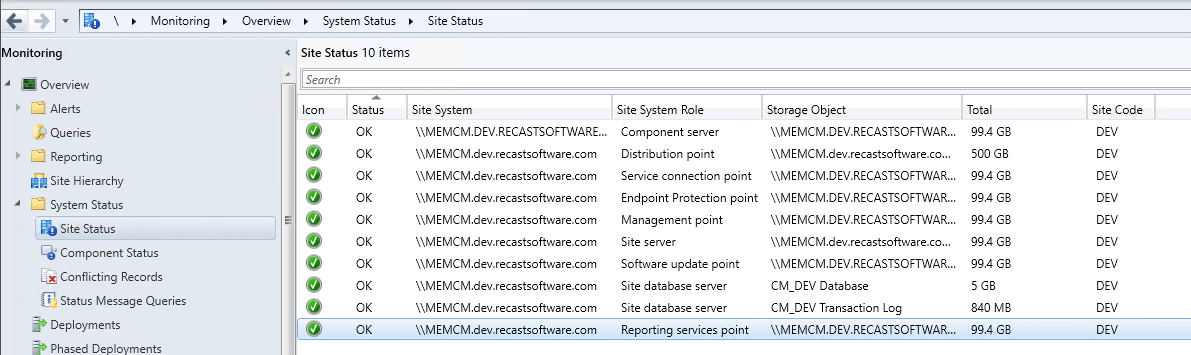
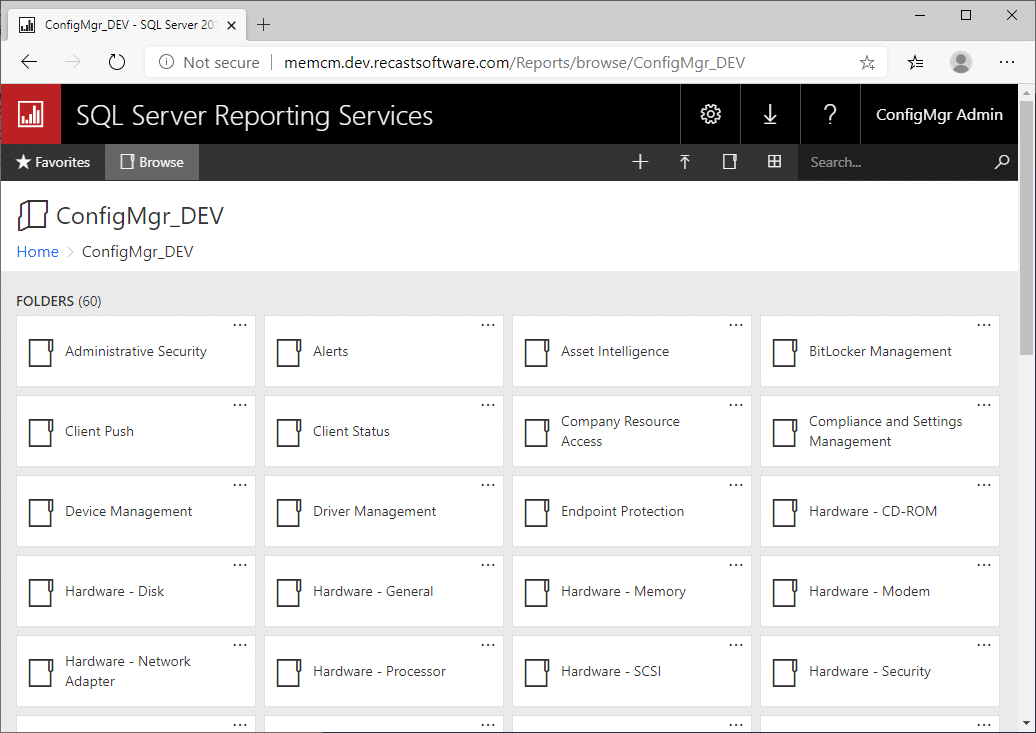
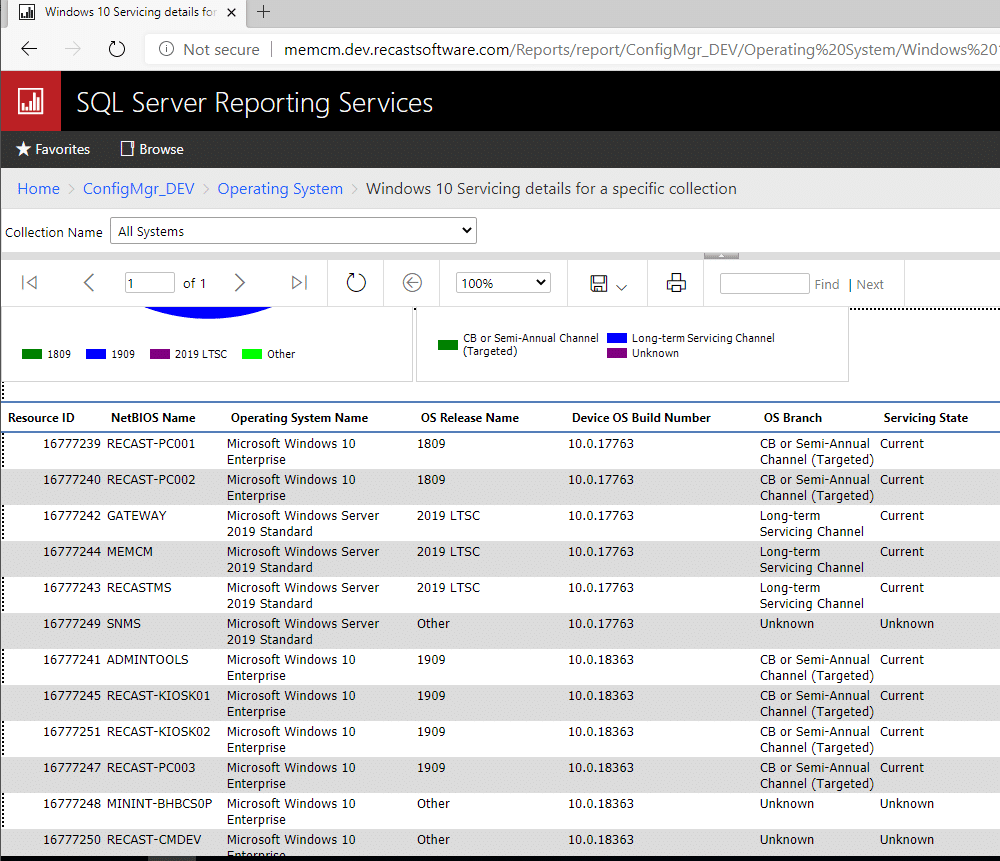
If you set up the Certificate Authority, you can then add a cert and make this HTTPS… if you want.
Building a ConfigMgr Lab from Scratch Series
Series Introduction – Building a CM Lab from Scratch
- Setting up your Domain Controller
- Creating a Router for your Lab using Windows Server
- Certificate Authority – On Domain Controller [Optional]
- ConfigMgr Server Pre-Reqs (Windows Features)
- Configuration Settings (AD & GPOs)
- Source Server (File Share)
- ConfigMgr SQL Install
- ConfigMgr Install
- ConfigMgr Basic Settings
- ConfigMgr Collections & App Deployment
- ConfigMgr OSD
- ConfigMgr Reporting Services – You are Here
- Cloud Management Gateway (CMG) – Certs PreReq
- Cloud Management Gateway (CMG) – Azure Subscription
- Azure Services Connection
- Setting up CMG in the Console
- Cloud Management Gateway (CMG) – Post CMG Config
- Cloud Management Gateway – Client CMG Endpoints