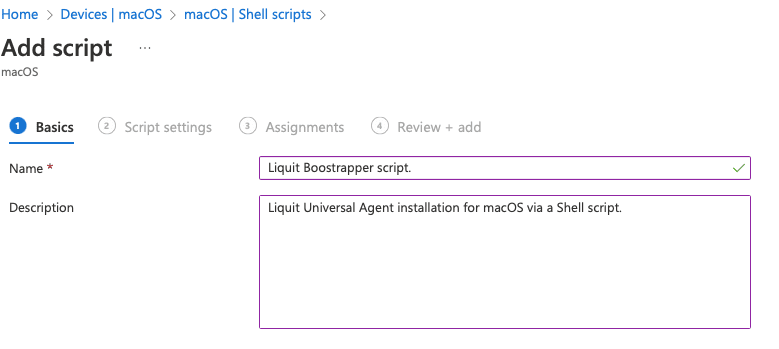Application Management and Patching
Application of the Week – Microsoft Remote Desktop client
Many IT organizations are looking at Azure Virtual Desktop (AVD). Application Workspace accelerates your move to AVD in different ways, based on our AVD connector. In order to connect to Azure Virtual Desktop, you have different options when using Windows 7 or Windows 10:
- Using an HTML5-capable and support browser and the AVD web app
- Remote Desktop Connection (built-in in Windows) aka mstsc
- Microsoft Remote Desktop available in the Microsoft Store
- The Microsoft Remote Desktop client available as an MSI to deploy
The Windows Desktop client is the one which we focus on in this blog since mstsc doesn’t support connecting to a AVD Gateway by default and the Microsoft Remote Desktop Windows app in the Microsoft Store doesn’t support seamless AVD.
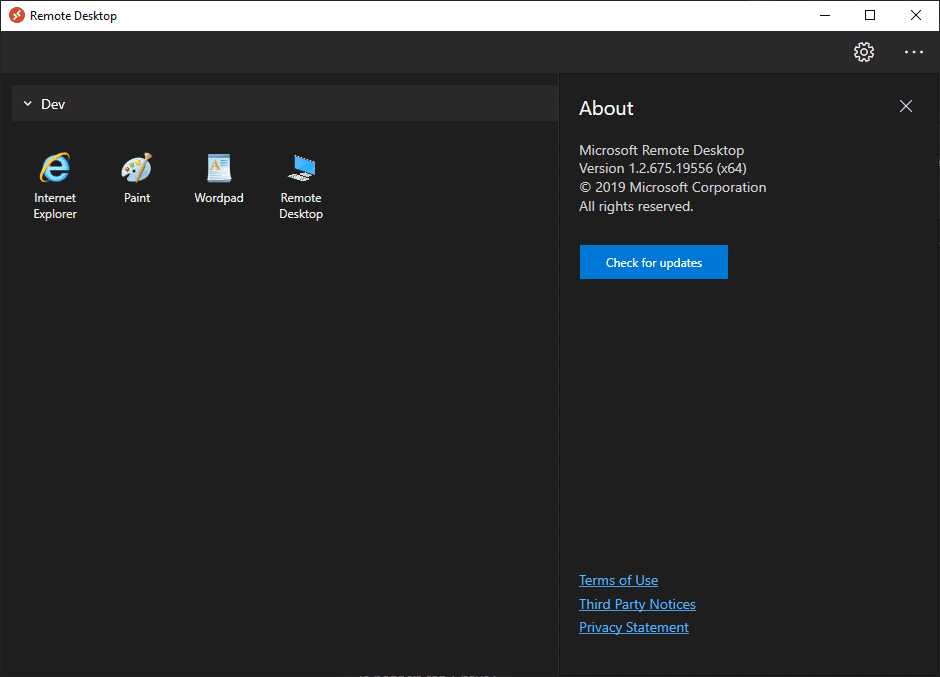
Now the correct name is ‘Microsoft Remote Desktop client,’ although Microsoft seems to call this the Windows Desktop client also.
Let’s create a managed package in Application Workspace for the Windows Desktop client using the Setup Store connector:
- Click Manage, Connector, then select the Setup Store connector
- Click Resources and search for ‘Microsoft Remote Desktop’
- Select either one of the available ‘Microsoft Remote Desktop’ setups, depending on the platform you want to deploy it on
- Click ‘Create Package’
- In the Details screen opt for ‘Package Type = Managed’
- In the Customize screen, click the ‘Configure’ option
- Click the ‘Add or Remove Programs’ tab
- Set AllUsers to 1 for deploying the client ‘per machine’, click ‘Save’
- Click ‘Next’
- In the Entitlements screen add the users you want to assign this package to
- In the Summary screen leave the ‘Modify package after creation’ checkbox checked
- Click ‘Finish’
The Setup Connector now grabs the latest version of ‘Microsoft Remote Desktop’ and creates a ‘Managed Package’.
‘Managed’ means that every time Microsoft releases a new version of Microsoft Remote Desktop, the Setup Store connector updates all ‘managed’ packages with the latest version of that particular application.
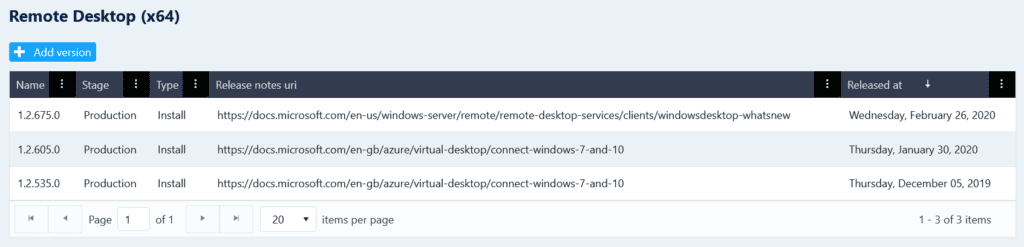
You can do this automatically, using a scheduled task, or semi-automatically using the ‘Updates’ feature of the Setup Store connector.
Recommended reading:
- The Three Components of Application Workspace Release & Patch Management
- Receive e-mail notifications about updated managed packages
- Application Workspace Setup Store
Please contact our sales team to try Application Workspace Release & Patch Management free of charge for 30 days.