Endpoint Insights
Configuration Manager Logs – Where Are My Log Files?
Topics: Endpoint Insights
If you are new to Microsoft Configuration Manager (ConfigMgr), finding Configuration Manager log files can be a bit of a hassle. It can also be confusing depending on whether you are talking about ConfigMgr client workstations or site server computers. With site server computers, you need to look in different places based on when the ConfigMgr client was installed and other locations if it wasn’t installed at all. Not to worry, though, this blog post gives you a brief overview of where to look in order to locate Configuration Manager logs on workstations, site servers and servers. At the end of the day, despite what might seem like endless possibilities, it really just boils down to four places.
Workstations
I am starting with workstations because 99% of the time the log files are found in the same place on all of these types of computers. It is only in extremely rare situations where log files are found someplace else. By the way, a workstation is sometimes referred to as a plain ConfigMgr client.
The log file location, almost always, is found in the same spot: %windir%CCMLogs. In my case it is C:WindowsCCMLogs.
Site Servers
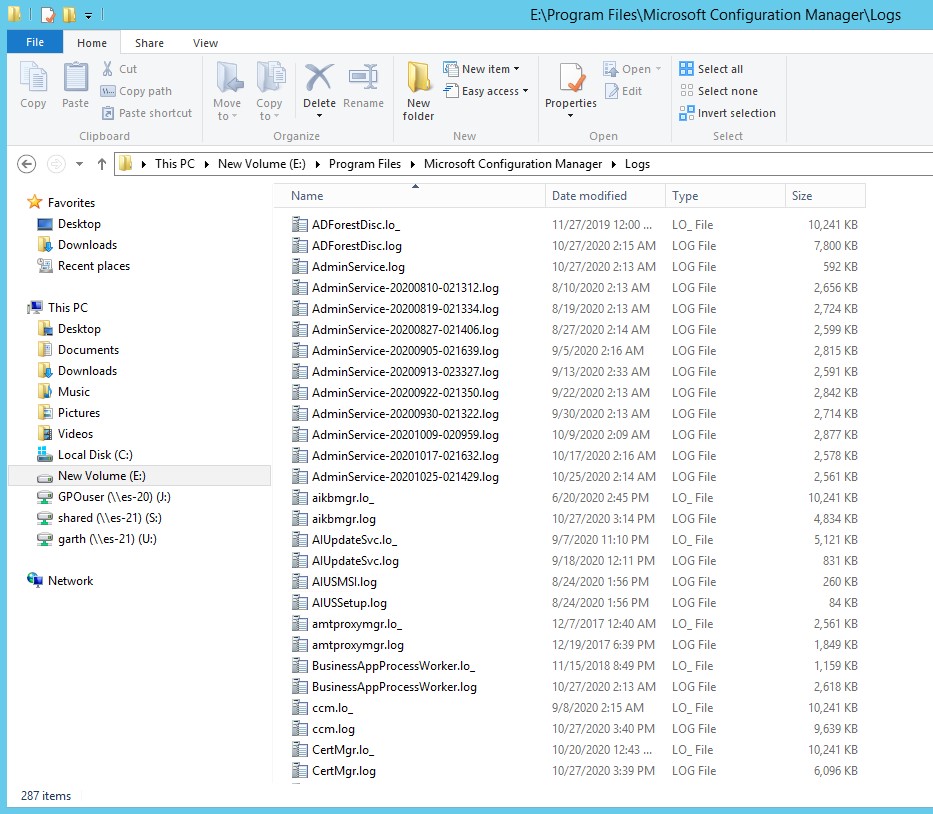
Site server (normally primary site or CAS) log files are generally easy to find and they are found here: <Install location>Logs. In my case it is E:Program FilesMicrosoft Configuration ManagerLogs.
This is where, though, it can get confusing. In general, the preferred location of ConfigMgr client site server log files, which can also be the location of log files for a server with a site server role installed on it (e.g. reporting point, management point, etc.) is here: Drive:Program FilesSMS_CCMLogs. BUT, there are two other places where you could find them. The files could be here: Drive:SMSLogs or, here: %windir%CCMLogs (this is the same as the workstation log file location).
Why are there three possibilities for locating site server client log files? It all depends on if the ConfigMgr client was installed on the server before the server became a site server and also what site server roles were installed first.
Servers
From a ConfigMgr standpoint, if a server is NOT a ConfigMgr site server then as far as it is concerned it is a plain ConfigMgr client. The logs are therefore found within C:WindowsCCMLogs.
Log File Types
There are basically two distinct types of log files for ConfigMgr. There are site server logs that show you things like creating an application, deploying the source files to a distribution point (DP), etc. And, then there are client logs which show which ConfigMgr site the computer belongs to, which DPs to use, the status of installing applications, the status of inventory, etc.
In general, both types of log files have the same format style. This is helpful when it comes to troubleshooting because the details are displayed in a consistent manner that’s supported by log file readers.
Tools for Reading Configuration Manager Logs
There are three major tools for reading ConfigMgr log files.
- CMTrace
- OneTrace
- Support Center log file viewer
I always recommend that ConfigMgr admins and service desk teams use CMTrace. Why? It’s convenient! It is installed on all computers as part of the ConfigMgr client install. Where can you find it on each computer? In the client install folder C:WindowsCCM. If you want to learn more about it, check out my blog post, What is CMTrace?
You can also read more about all three tools on the docs site. https://docs.microsoft.com/en-us/mem/configmgr/core/plan-design/hierarchy/about-log-files
How Many Configuration Manager Log Files Are There?
There are far too many Configuration Manager log files for me to describe each one. Plus, the ConfigMgr team has done a great job of doing this already. You can see the complete list on the docs site. The best part of this list, in my opinion, is that it is kept up-to-date! https://docs.microsoft.com/en-us/mem/configmgr/core/plan-design/hierarchy/log-files
I know it can be confusing when you are just starting out, but with only a few places to look, trust me, it doesn’t take that long to locate the Configuration Manager logs. As I mentioned, they only really hide in four places. Please feel free to contact me at @GarthMJ if you have any additional questions.






































