ConfigMgr
Fixing the ConfigMgr / SCCM Reporting Services Point
Topics: ConfigMgr
Over the years, I have helped troubleshoot far too many Configuration Manager (ConfigMgr / SCCM) reporting services point issues than I can remember. In order to assist in troubleshooting, I made a list of some common items to check which can help pinpoint the underlying problem with the SSRS/SCCM reporting services point. This is my first attempt at creating a guide to help with troubleshooting the ConfigMgr / SCCM reporting services point, so let me know if this works for you and, if not, how I can improve it.
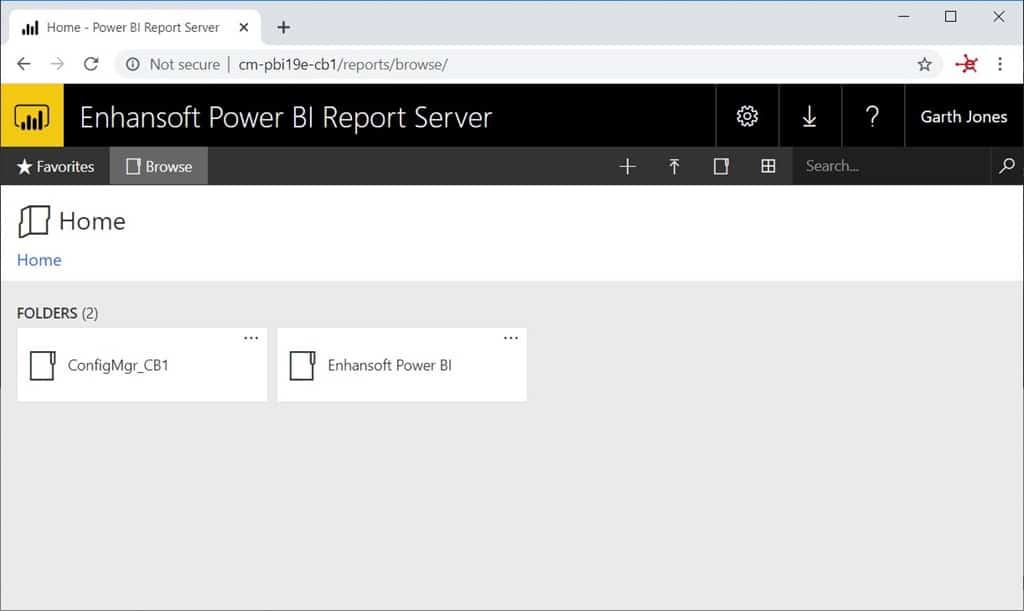
High-Level Steps for Troubleshooting the ConfigMgr / SCCM Reporting Services Point
These high-level steps are designed to point you to the area that is most likely the cause of your problems.
- Can you access the SSRS website on the SSRS server?
- If this is working, you don’t need to worry about SSRS.
- Can you see the SCCM reports on the server?
- If this is working, then you know that SCCM was (at least in the past) able to install the SCCM reporting services point.
- Does the report run on the SSRS server?
- If this is working, you don’t need to worry about SQL Server.
- If this is not working, the real issue should be displayed in an error message. If not, enable report errors and retry the report.
- Can you access the SSRS website remotely?
- The answer tells you whether or not the problem is a network or a firewall issue.
- Did you install the SCCM reporting services point on the SSRS server?
- This might seem like an odd question, but many people try to install the SCCM reporting services point on SCCM itself and not on SSRS. It needs to be installed on the SSRS/SQL Server.
- Did you install the SCCM reporting services point on a SQL Server Cluster?
- This is not supported. Instead, you need to install SSRS on another SQL Server, then install the SCCM reporting services point.
- Did you wait 10-minutes?
- This is likely a non-issue for most, but SCCM takes 10-minutes to update the reporting services point.
- Are the reports displaying in the SCCM console on the site server?
- The answer helps to ensure that the network is setup correctly.
- Are the reports displaying in the SCCM console from a remote SCCM console?
- The answer helps to ensure that the network is setup correctly.
Detailed Steps for Troubleshooting the ConfigMgr / SCCM Reporting Services Point
Many of these steps might seem basic, but the point is to cover as many of the possible missing items that could be causing your issue. Knowing where the problem is coming from is half the battle! Keep in mind that these steps are intended to point you in the right direction and that this is NOT a definitive list.
- On the SSRS server – Phase 1:
- Is SQL Server installed?
- If not, install SQL Server.
- Is SSRS installed?
- If not, install SSRS.
- Is the SSRS service started?
- If not, start the service.
- Does the SSRS ReportServer URL <ServernameReportService> work?
- If not, go to the SSRS configuration utility and complete the setup.
- Does the SSRS reports URL <ServernameReports> work on the SSRS server?
- If not, go to the SSRS configuration utility and complete the setup.
- Are you using a named instance of SQL Server?
- If yes, ensure that you are connecting to the named instance.
- Are you using a static port for SQL Server?
- If yes, enable the static port.
- Are you using named accounts to run the SSRS service?
- If yes, did you configure the SPN?
- If not, configure the SPN record in AD.
- If yes, does the account have the correct rights in SQL Server?
- If not, fix its access rights.
- If yes, does the account have the correct rights in Windows?
- If not, fix its access rights.
- If yes, did you configure the SPN?
- Do you have the latest service packs (SP) and hot fixes installed on Windows?
- If not, install the SP and hot fixes.
- Do you have the latest SP and hot fixes installed on SQL Server?
- If not, install the SP and hot fixes.
- How much RAM did you allocate to SQL Server?
- If not enough, add more RAM to SQL Server.
- Is WSUS installed on the same server?
- If yes, is WSUS using SQL Server or WID?
- How much disk space does the SSRS server have on all drives?
- Add more space if there is less than 10% free.
- Are you backing-up the SSRS database?
- If not, enable backups.
- Have you changed the SSRS database to the simple recovery model?
- If not, change the database to the simple recovery model.
- Are you backing-up the SSRS database?
- If not, enable backups.
- Have you changed the SSRS database to the simple recovery model?
- If not, change the database to the simple recovery model.
- Adjust the database size to ensure it is, “small.”
- Did you install the SQL Server on C:?
- If yes, uninstall it and install it on another drive.
- Is SQL Server installed?
- Does the SSRS reports URL work on the SSRS server?
- If not, is Port 443 open on the SSRS server? Why Can’t I Access My SSRS Site Remotely?
- If not, is Port 80 open on the SSRS server? Why Can’t I Access My SSRS Site Remotely?
- If not, is AV blocking SSRS?
- If yes, temporarily disable AV and then try the SSRS reports URL again.
- If not, are you on the same switch as SSRS?
- If not, are there any firewalls between SSRS and SCCM?
- Does the SSRS reports URL work on your workstations?
- If not, is Port 80 open on the SSRS server? Why Can’t I Access My SSRS Site Remotely?
- If not, is Port 443 open on the SSRS server?
- If not, is AV blocking SSRS?
- If yes, temporarily disable AV and then try the SSRS reports URL again.
- If not, are you on the same switch as SSRS?
- If not, are there any firewalls between SSRS and SCCM? WSUS should be using SQL Server.
- On the SCCM site server:
- Is the SCCM site server computer account an administrator on the SSRS server?
- If not, add the account to the SSRS administrator group.
- Is the SCCM site server computer account an administrator in SQL Server on the SSRS server?
- If not, add the account to SQL Server with the System Administrator (SA) SQL Server role.
- Is the SCCM reporting services point enabled on the SSRS server?
- If not, then install it.
- Is there an issue with the installation of the reporting services point?
- If yes, are Ports 135 (UDP & TCP), 445 (TCP), RPC (TCP), 1433(TCP), 80 (TCP), 443 (TCP) open?
- If not, open the ports listed above. Why Can’t I Access My SSRS Site Remotely?
- If yes, can you see within the sitecomp.log that the SCCM site server is copying the SSRS components to your SSRS server?
- If not, fix the error within the sitecomp.log.
- If yes, is the bootstrap service created within the sitecomp.log? What does the error message say?
- If yes, are Ports 135 (UDP & TCP), 445 (TCP), RPC (TCP), 1433(TCP), 80 (TCP), 443 (TCP) open?
- Within the SCCM console, are any errors listed for the SSRS server?
- If yes, resolve all errors even if they are unrelated to SSRS or to the SCCM reporting services point.
- Is the SCCM site server computer account an administrator on the SSRS server?
- On the SSRS server – Phase 2:
- Does the SMS directory exist?
- If not, reinstall the reporting services point.
- Does the SMS directory have folders and files?
- If not, reinstall the reporting services point.
- Locate the SMSLogs folder and review the logs.
- Fix any issues.
- Review the Event Viewer logs.
- Fix any issues.
- Review the SQL Server logs.
- Fix any issues.
- Does the SMS directory exist?
Troubleshooting the ConfigMgr / SCCM Reporting Services Point – Next Steps
Are you still having problems? Please contact me directly @GarthMJ.
Additional ConfigMgr Resources
Learn more about how to better use ConfigMgr.
Overview
Inventory
Reporting
- How Can I Install Report Builder?
- How to Install a SCCM Reporting Services Point
- Dynamic Images to SSRS Report for SCCM
- Editing SCCM Reports with Report Builder
Scripting
Security/Permissions
Software
External Integration





































