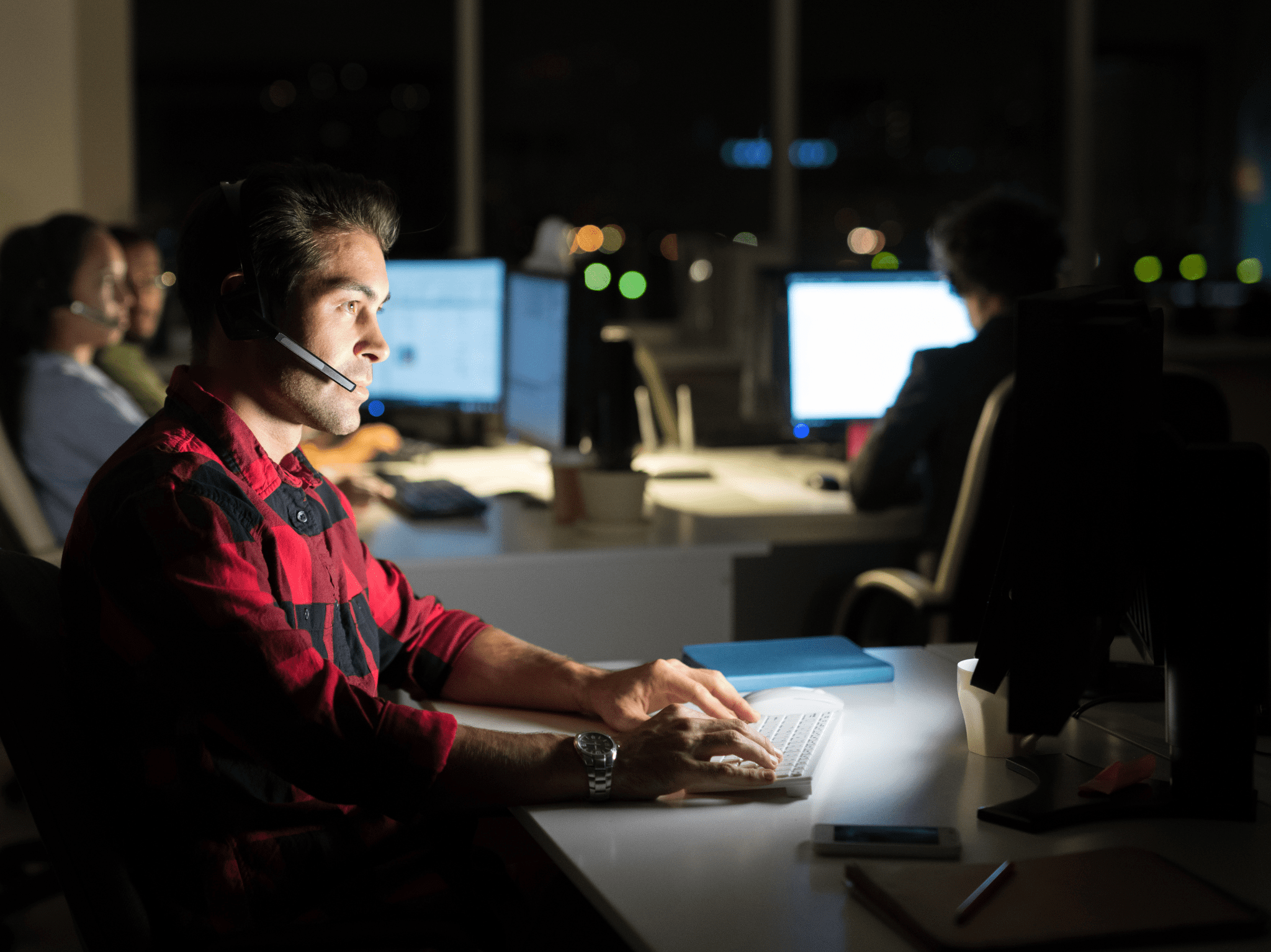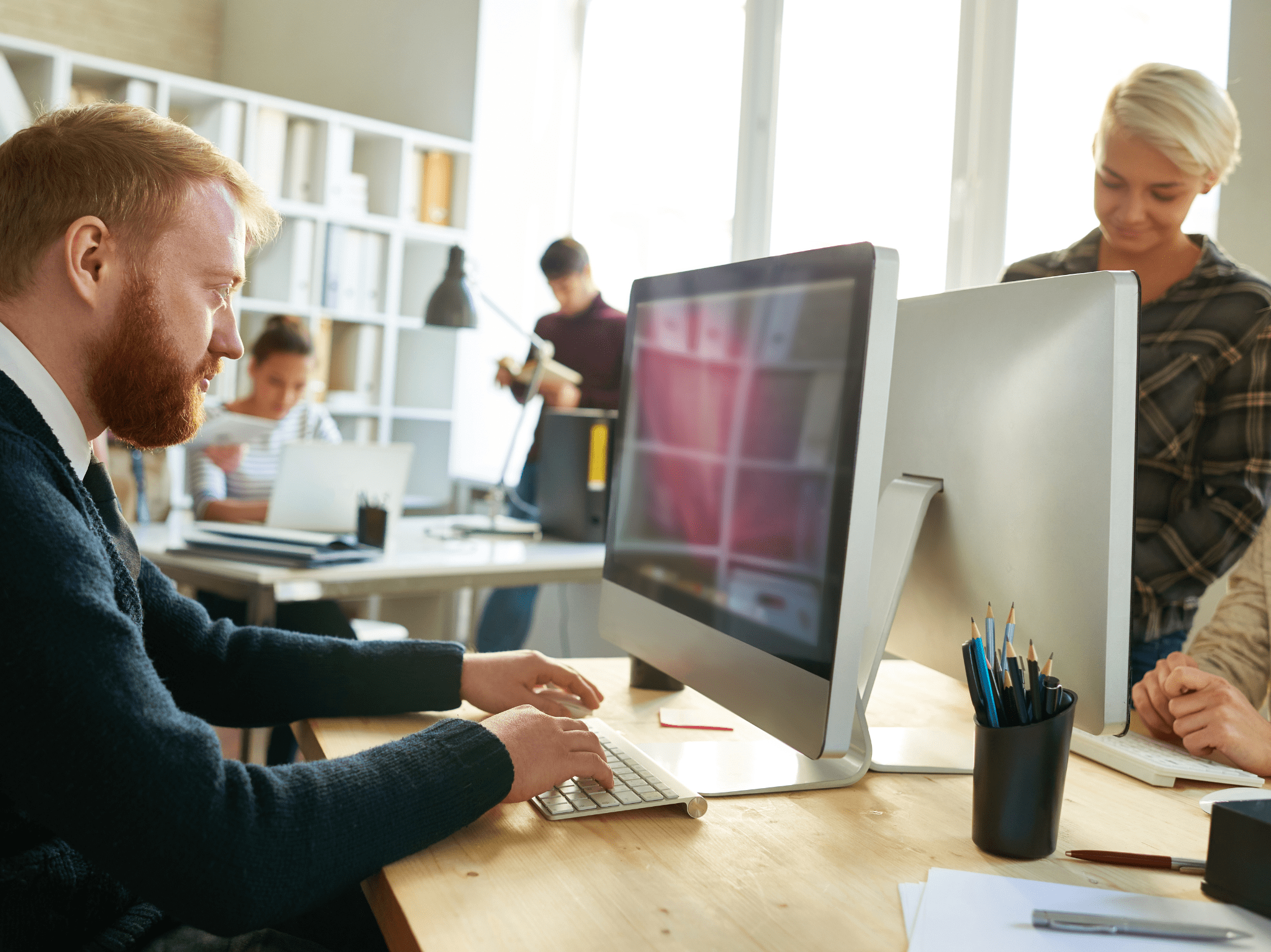ConfigMgr
Building a ConfigMgr Lab from Scratch: Step 6 – ConfigMgr Source Share
Topics: ConfigMgr
Building a ConfigMgr Lab from Scratch: Step 6
ConfigMgr Source Share
We’re still setting up Pre-Reqs, but we’re getting closer.
This short post will explain how I’ve setup the Source Share on the Server. The Source Share is were all content sources for Apps / Packages / Updates / Operating Systems / Drivers, etc will go. It is not the content in the DP, but it’s the content that supplies the DP.
In my Lab, I have the Primary Server host all of the roles, including the Source File Server. I have one large 500GB Drive (Drive E) which will host the DP content and the source share.
The first thing I’m going to do is setup an Alias for my CM Server, so if I ever need to move the source share to another server, I can re-point the alias and all is well. To do this, I use the netdom command, a little handy thing that was blogged about HERE.
So on my server, oddly enough I got access denied, yet it seems to have worked.
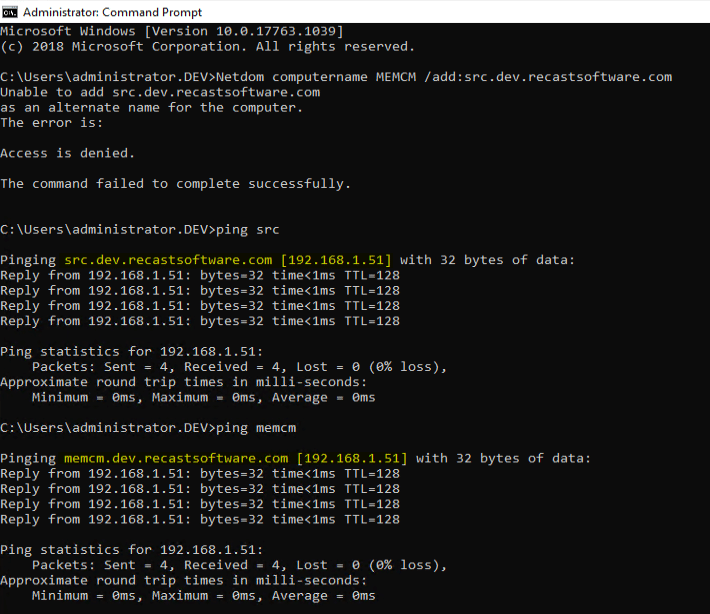
So, I see that it is working with either name, and I also notice that I’m using the wrong IP Address.. so I’ll update that and lets test again that both SRC & MEMCM are the same machine
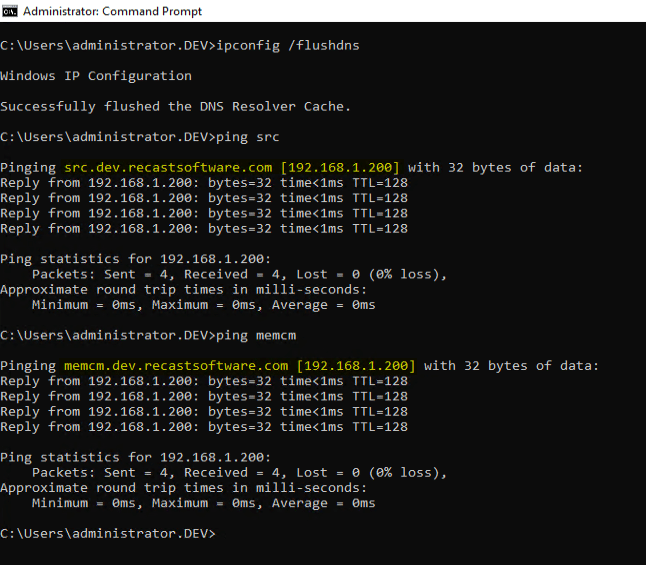
So now that we have our alias, lets setup our Source Share. I created a folder in the root of the E Drive called “SRC”. I then share it with “Advanced Sharing” Since this is my LAB, I open it up to all Domain Users, same with Security. This is something you should be locking down much more in production and working with other teams that will need access to grant only what is needed.
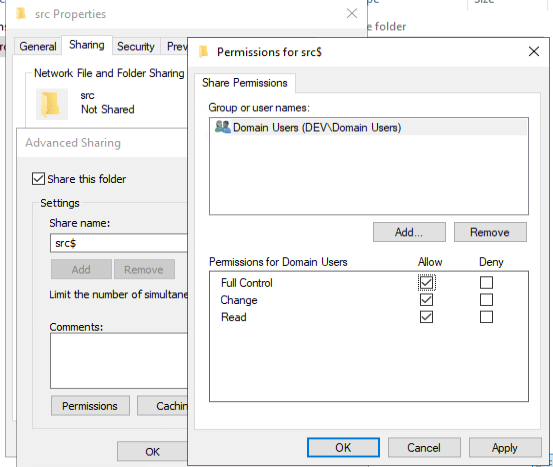
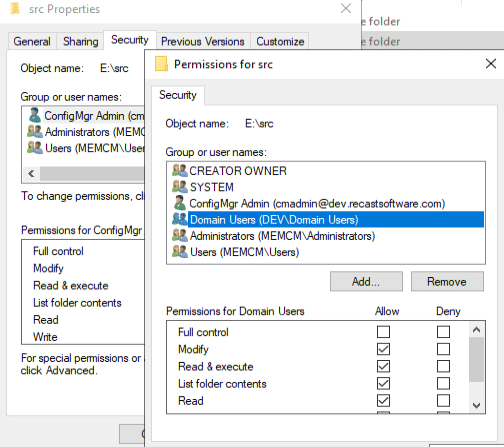
Now that we have the share and “Security” setup on it, we can test from another machine, and confirm the alias is working.
Alright, then I like to start to build out the file structure so I can be organized as I start adding content
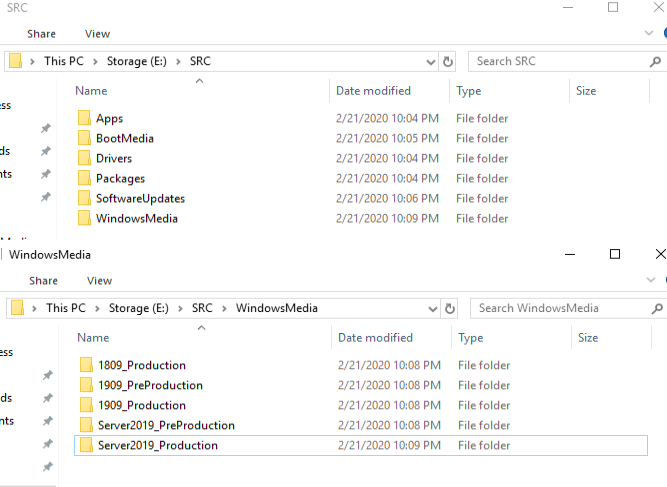
This concludes the Source Share Post, one of many in this series.
Just a quick follow-up, in our Right Click Tools, we have several tools to help manage and keep track of Content. [More Info] I often use the ability to right-click on a package, or application and launch explorer right to the source files.
Building a ConfigMgr Lab from Scratch Series
Series Introduction – Building a CM Lab from Scratch
- Setting up your Domain Controller
- Creating a Router for your Lab using Windows Server
- Certificate Authority – On Domain Controller [Optional]
- ConfigMgr Server Pre-Reqs (Windows Features)
- Configuration Settings (AD & GPOs)
- Source Server (File Share) – You are Here
- ConfigMgr SQL Install
- ConfigMgr Install
- ConfigMgr Basic Settings
- ConfigMgr Collections & App Deployment
- ConfigMgr OSD
- ConfigMgr Reporting Services
- Cloud Management Gateway (CMG) – Certs PreReq
- Cloud Management Gateway (CMG) – Azure Subscription
- Azure Services Connection
- Setting up CMG in the Console
- Cloud Management Gateway (CMG) – Post CMG Config
- Cloud Management Gateway – Client CMG Endpoints