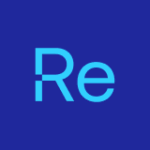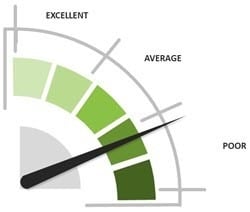Lessons Learned from Microsoft 365 Deployment with ConfigMgr
Part 2: Changing Channels
Please note, that office channel names have changed since I wrote this. I’ll update this post, but I apologize in advance for anything I’ve missed. [MS Docs about Change]
The office has several Channels in which you receive feature updates at different rates. Check out a good Doc here [MS Docs]. I also highly recommend reading the [considerations section] on the [changing channel docs]. When I was researching how the Channels worked, the most useful post I found with information was on the MS Endpoint Mgr blog [Post].
Based on that, I wrote my own script used in a ConfigItem and deployed it as a baseline to set the Channel [GitHub]
We have set up 2 methods for channeling the Office Channel on devices. One that allows self-service via an application in the software center, and one that is forced via a baseline set on a collection.
Baseline (required) Model
Collections:
- Microsoft 365 Set Channel – Semi-Annual Enterprise Channel
- Microsoft 365 Set Channel – Semi-Annual Enterprise Channel (Preview)
- Microsoft 365 Set Channel – Enterprise Monthly

Configuration Items:
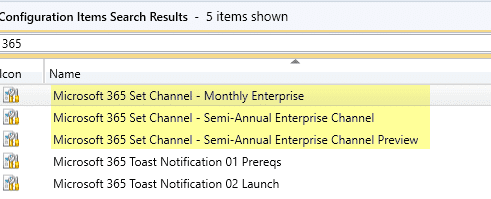
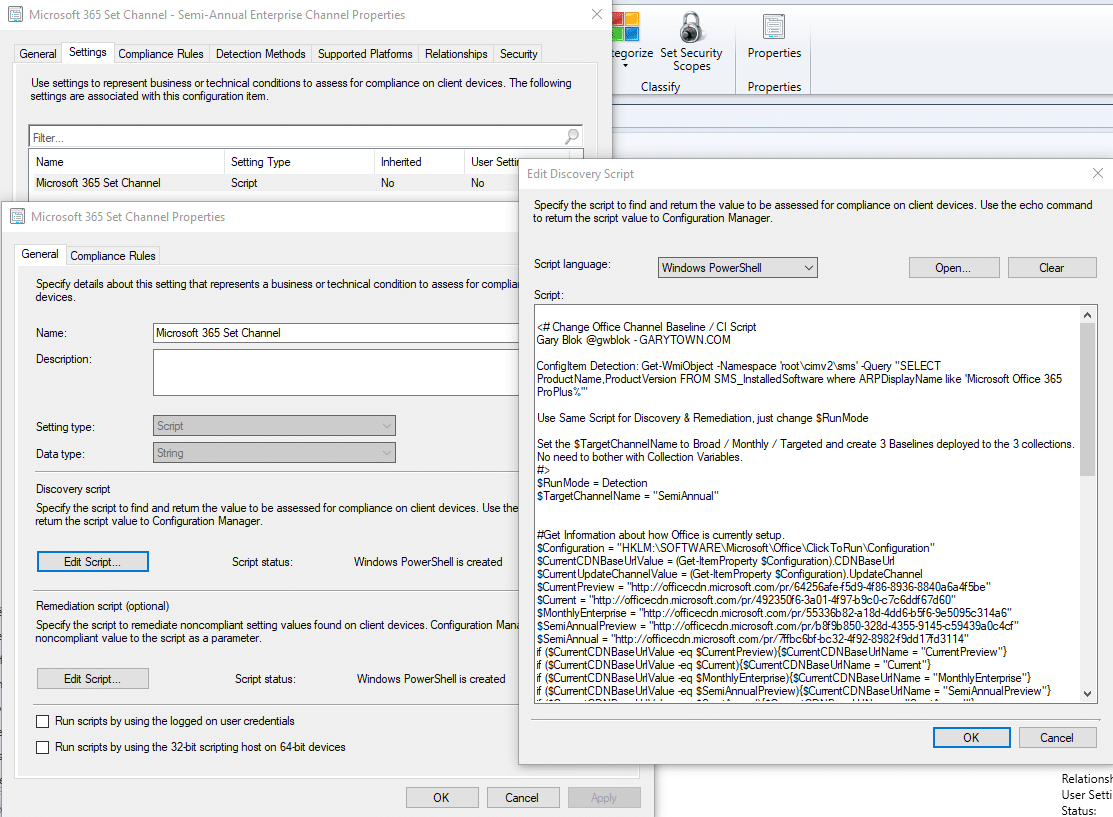
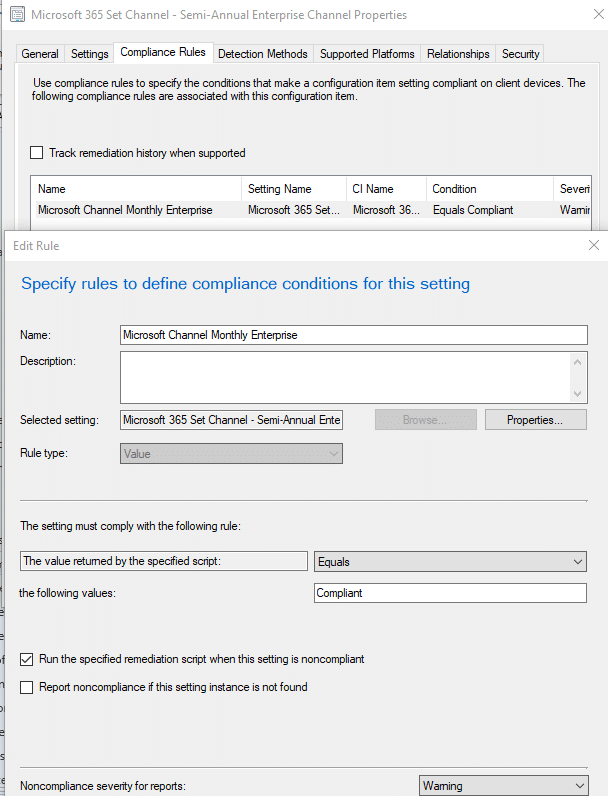
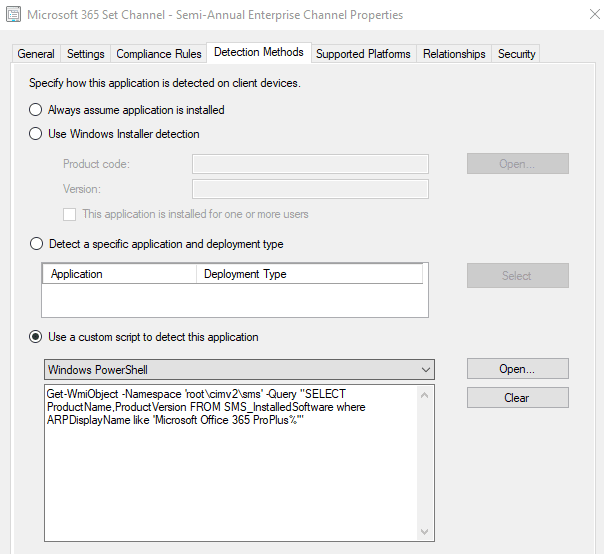
CI’s are all identical except for a variable in the Scripts where it sets the Channel (SemiAnnual / SemiAnnualPreview / EnterpriseMonthly)
Baselines & Deployment Info:

Self-Service Application Model
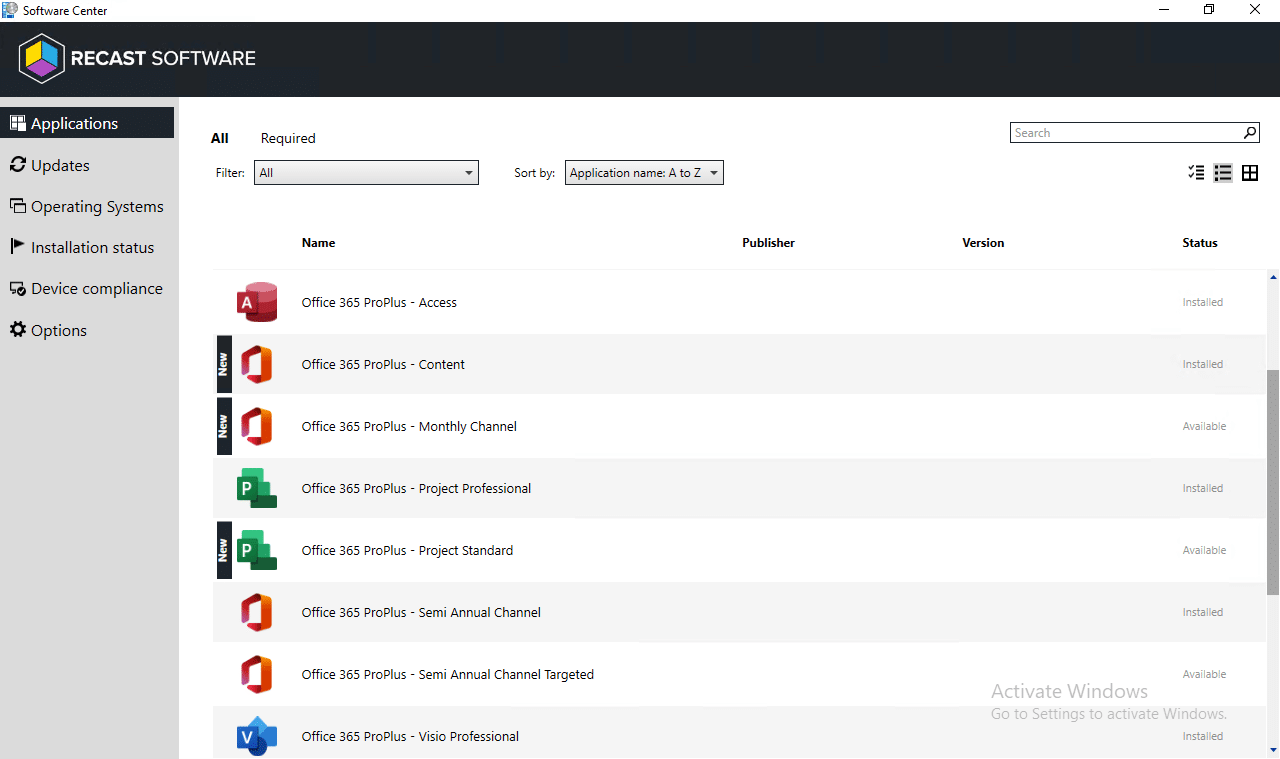
When a user goes to install Monthly or Targeted, the installer script detects that Microsoft 365 is already installed, detects that you’re trying to install a different channel than the one currently installed, and flips the switch to change the channel to the new Channel.
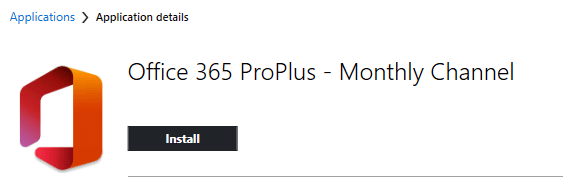
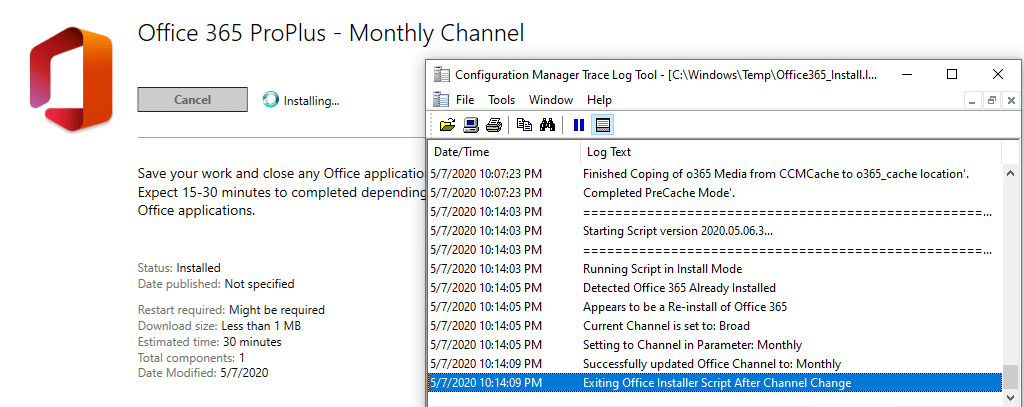
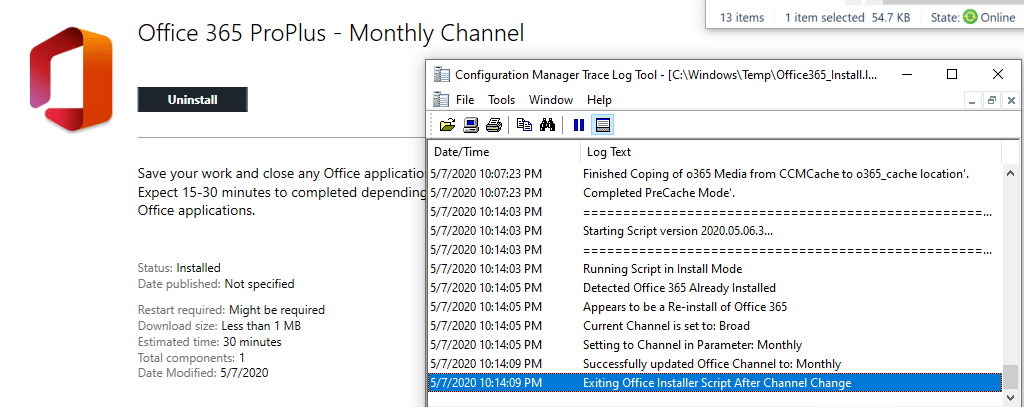
When the user installs the Monthly Channel, the “Install” Process only takes seconds because all it is doing is changing a couple of registry keys and running the Click 2 Run engine telling it to change the channel.
This is the part of the script that runs in this scenario:
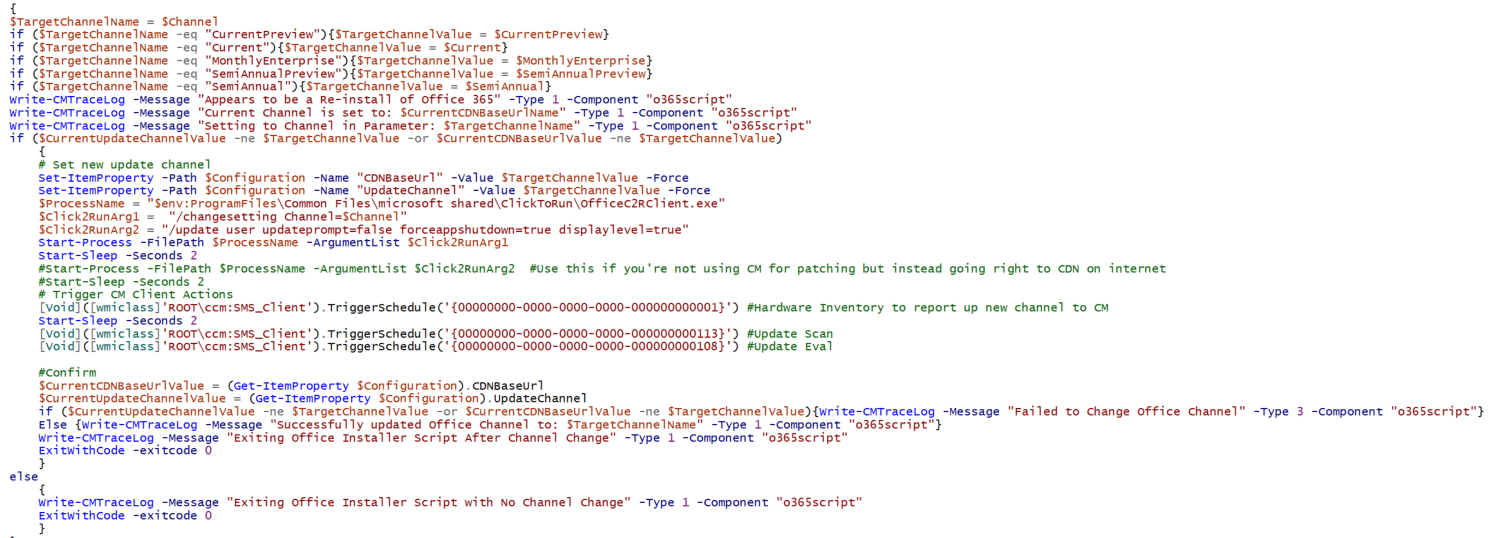
Registry Info
Before the switch, this is Semi-Annual Channel:
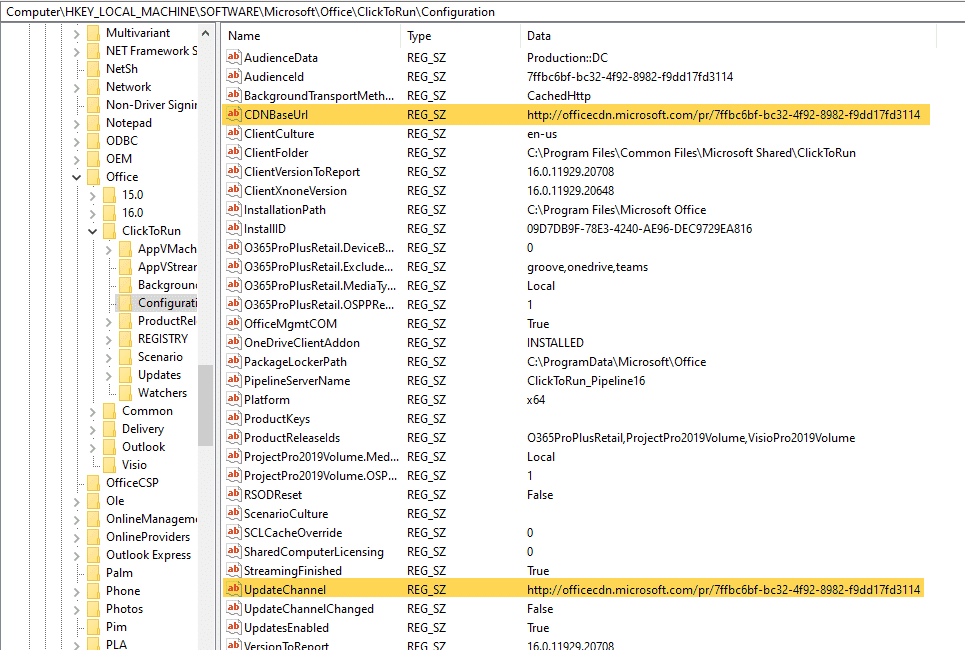
Then after the switch, the keys update to the Current Channel (Formerly Monthly)
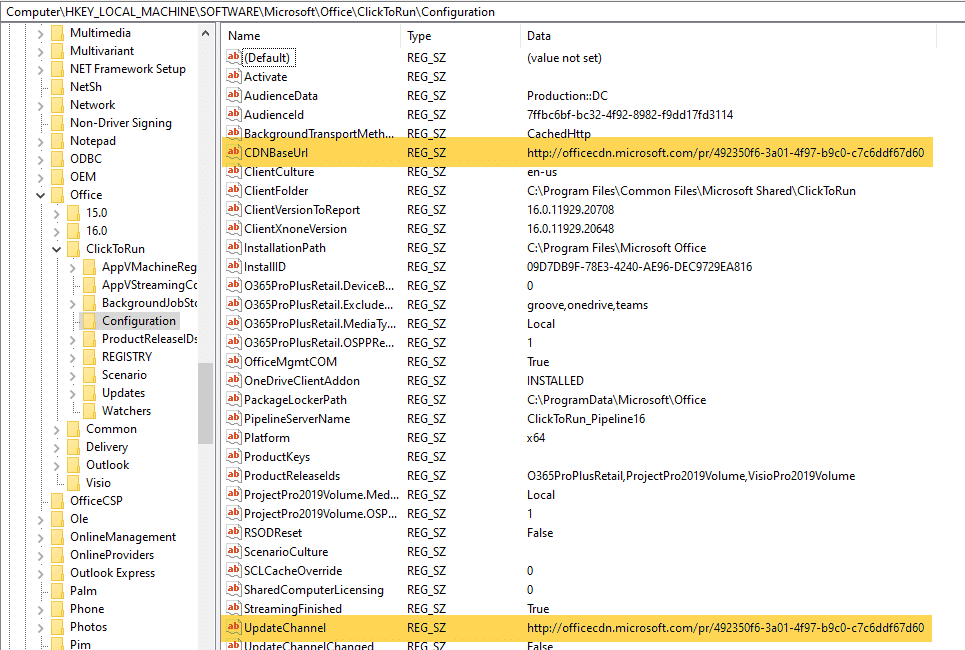
After you flip the channel, during the next software update the machine will see it is on the new channel and pull down the patch.
Once the patch is downloaded, you’ll get the notification:

If you enable them in software center, you’ll also see it there:
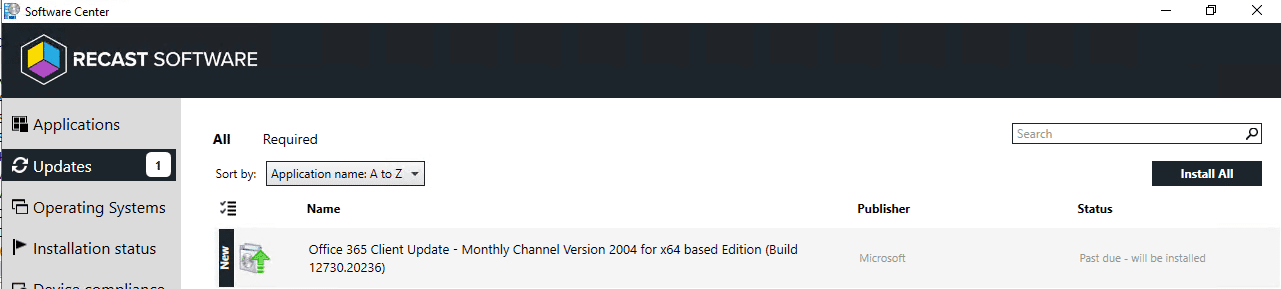
Once the patch has been installed, when you launch the office product, you’ll see it has switched to running the new channel.
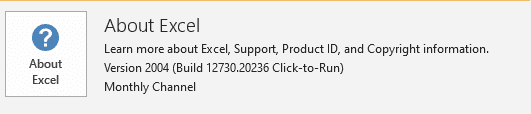
ConfigMgr Console
Confirming from the Console. Software Library Node -> Microsoft 365 Client Management. A nice Dashboard to monitor and assist with the management of Microsoft 365. You can see the different versions of Office installed, along with the different channels.
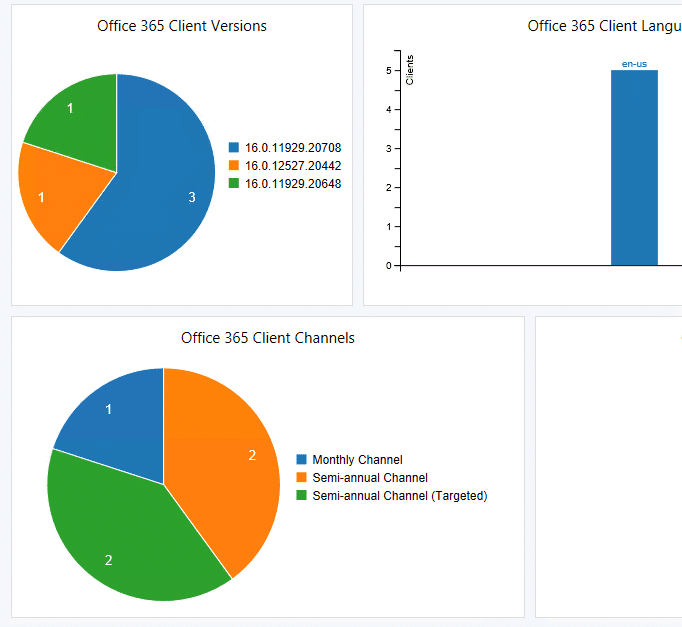
Just a quick plug: the Right Click tools make monitoring status easy too. If you’re trying to do this all remotely to assist a user, you can trigger it via Remote Software Center, then trigger the software update scans, then help poke the updates:
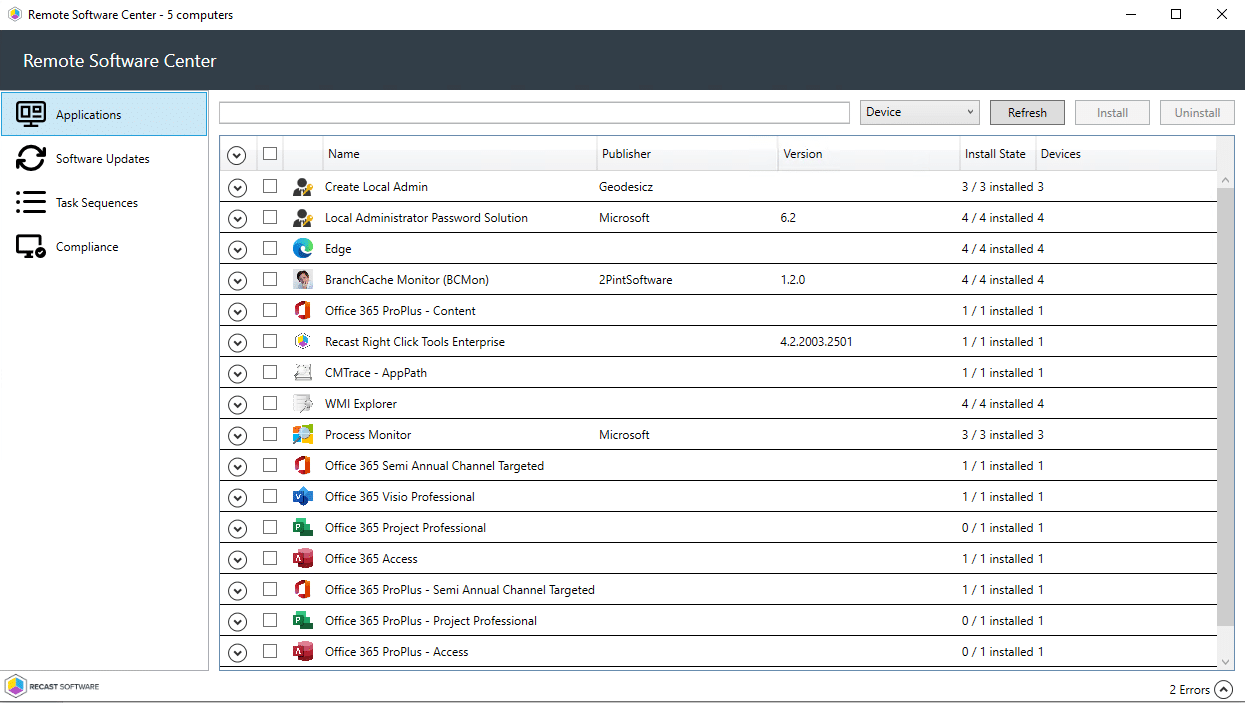
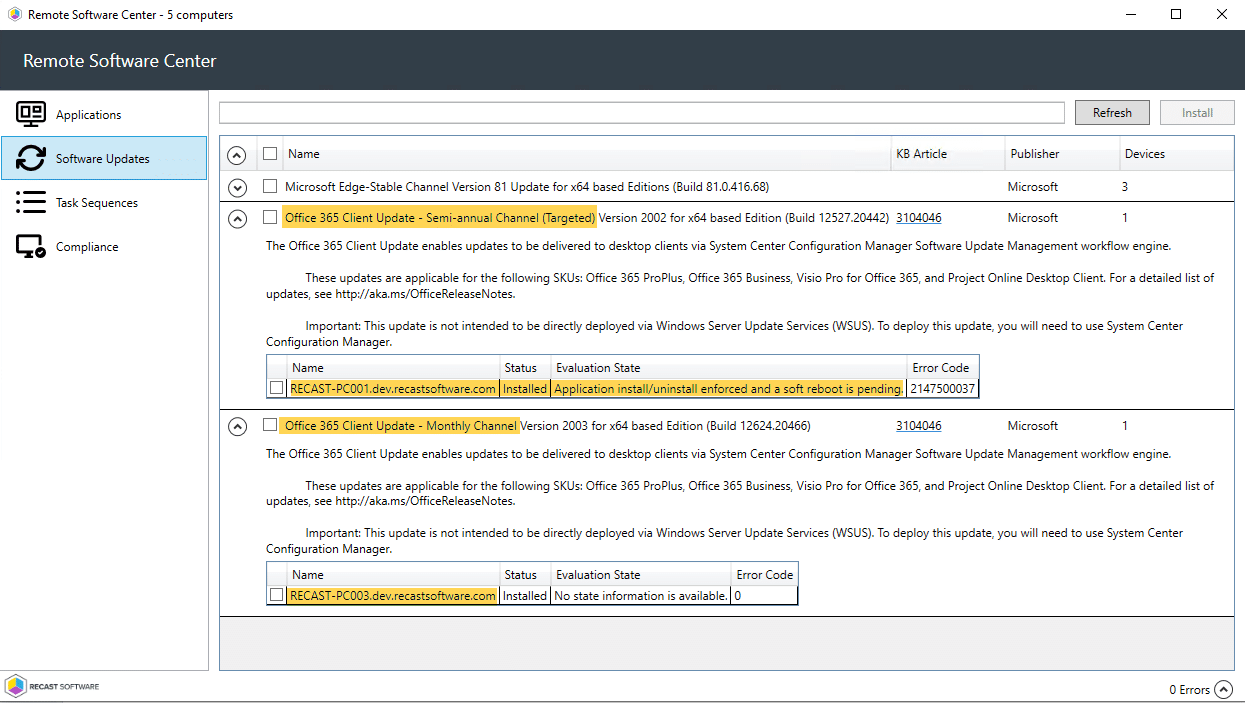
This is nice because I can see the updates have been made available to these machines and even installed. One of the machines is now pending a reboot before the machine changes from SAC to Targeted.
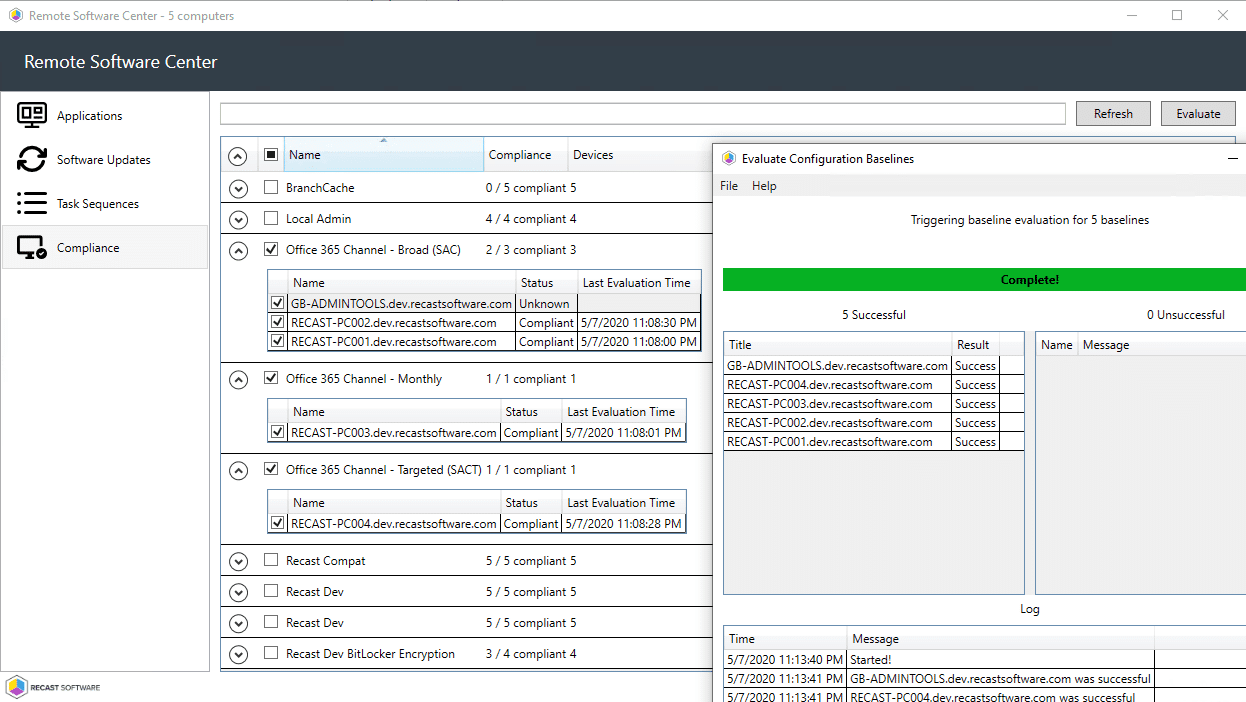
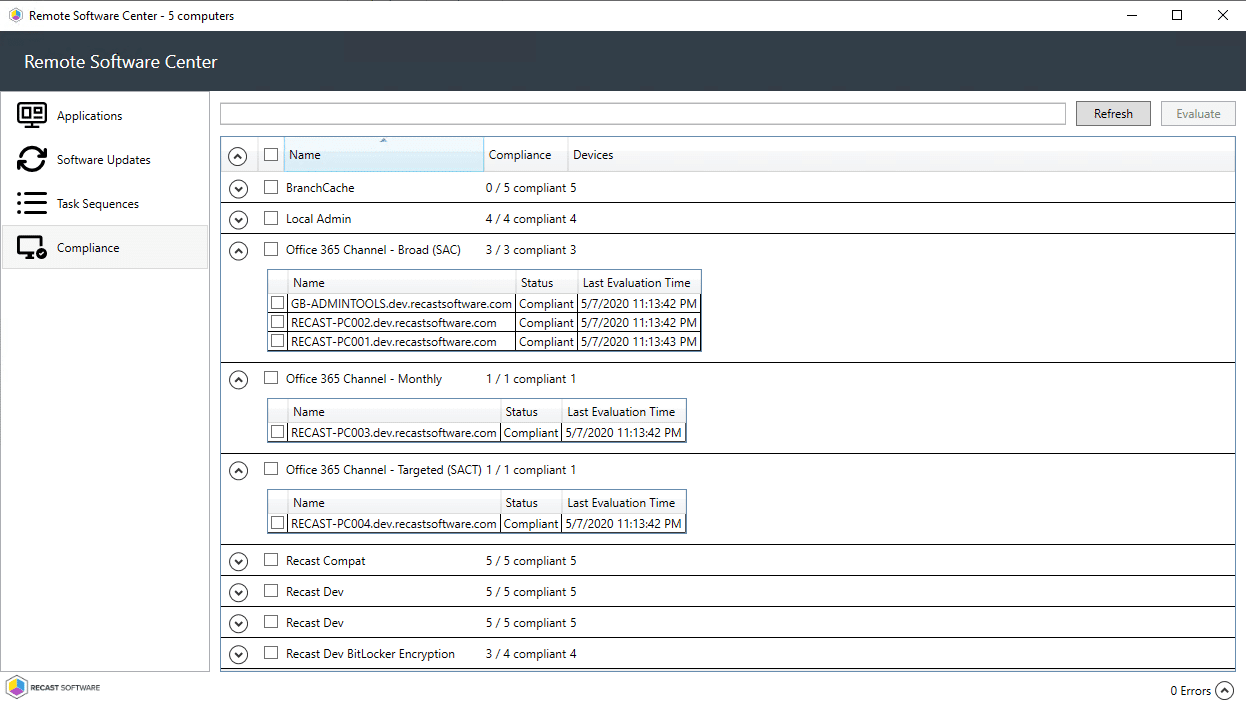
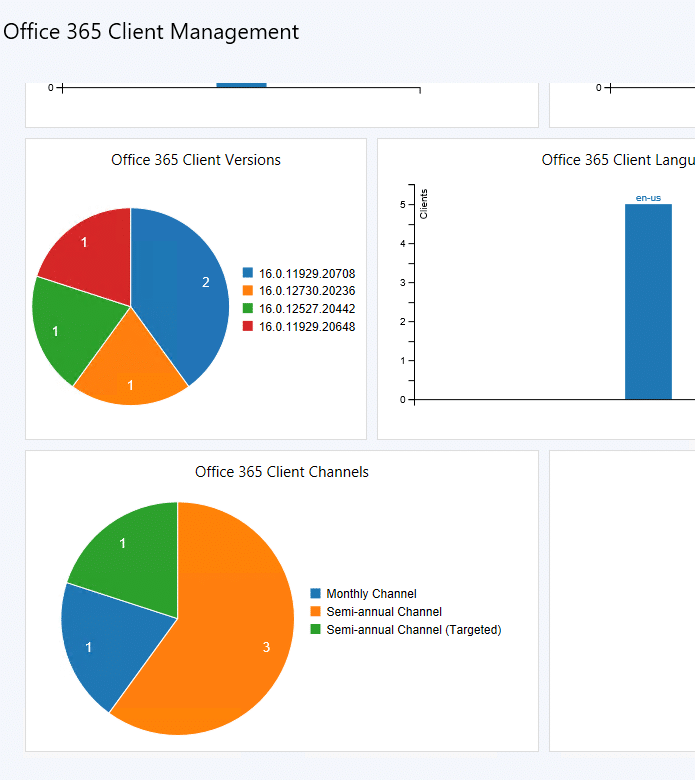
Sorry, since the channel change is so new, many of the tools haven’t yet been updated (ConfigMgr / Office Deployment Toolkit) to reflect the change, so I can’t get image captures at this point.
Thanks for taking a look. I hope this was helpful to you, as always!
Lessons Learned from Microsoft 365 Deployment with ConfigMgr
After sharing my series on deploying Microsoft 365 with ConfigMgr, this follow up series details lessons learned by “someone” during a recent large-scale deployment.