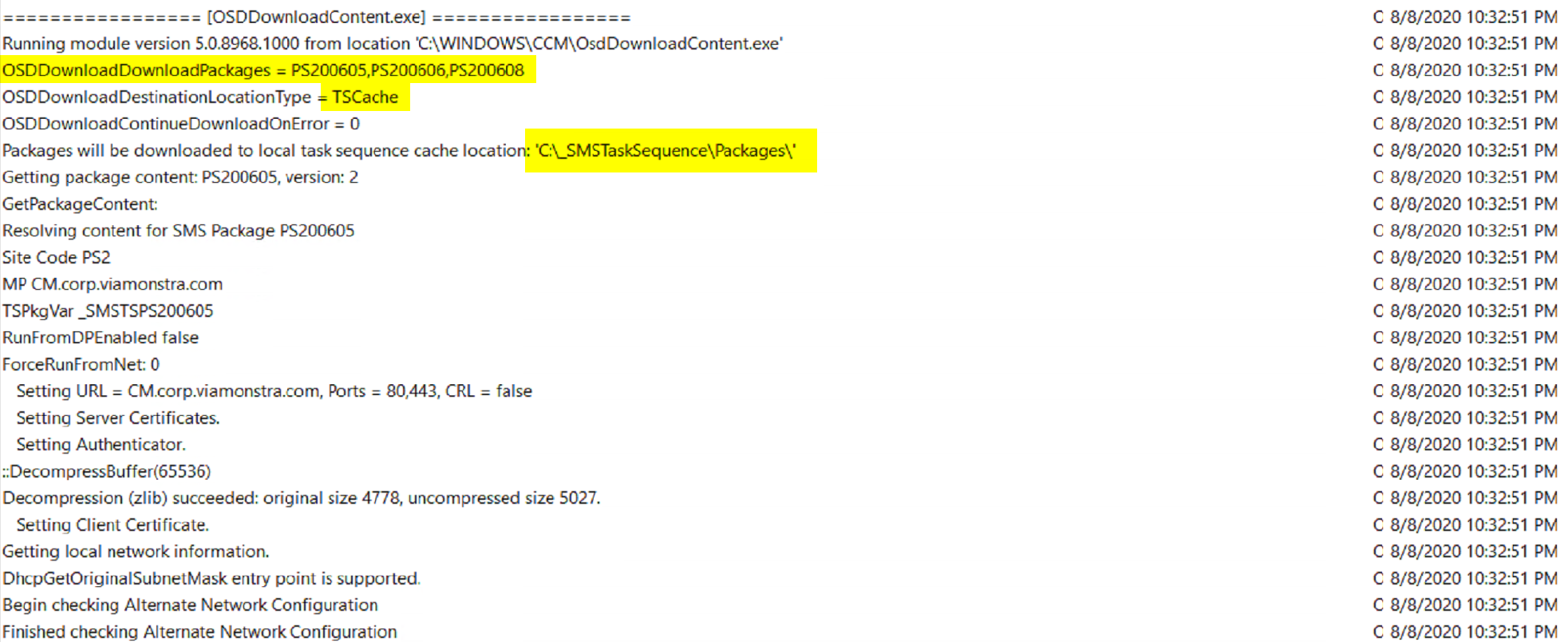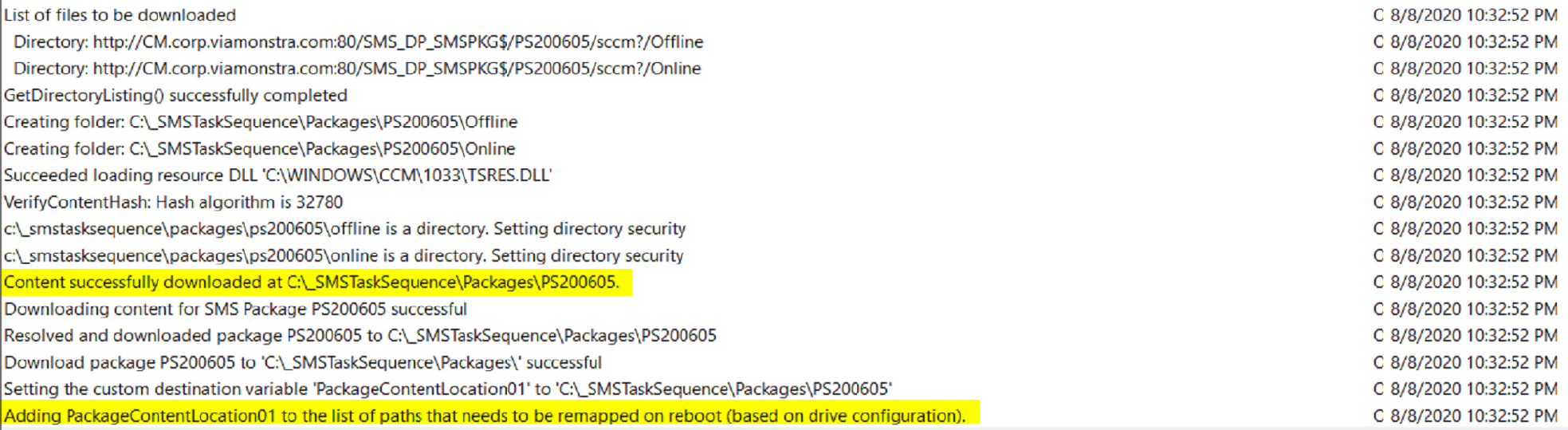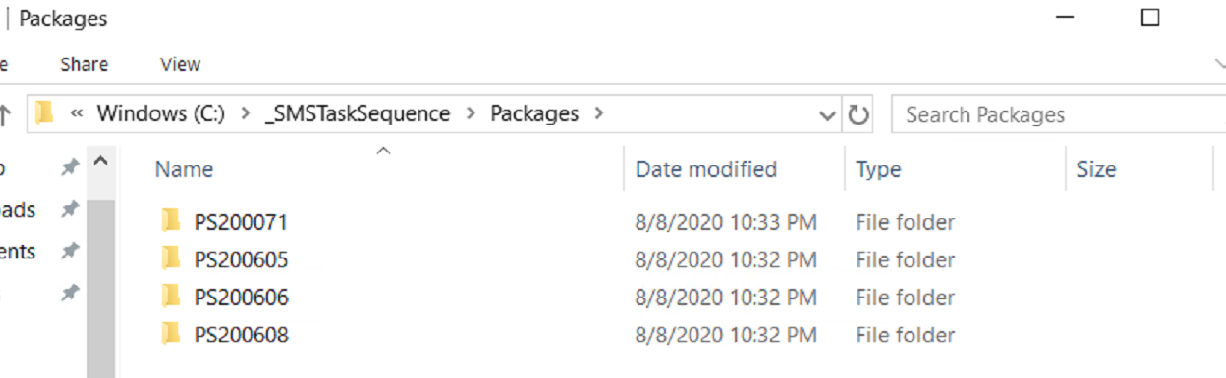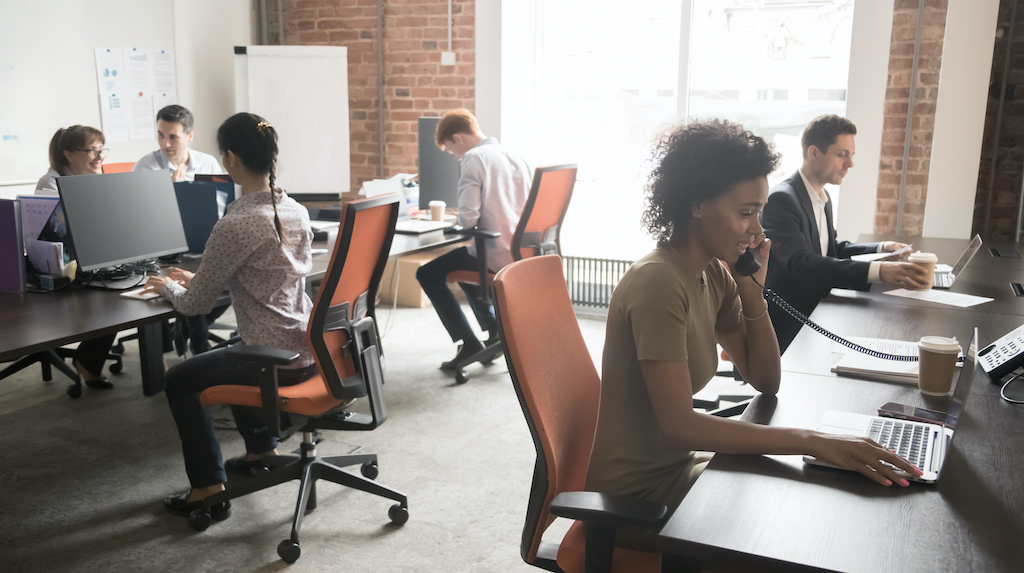ConfigMgr
Download Package Content
Topics: ConfigMgr
Task Sequence Steps – Download Package Content
This post is part of our Task Sequence – Beyond the Docs series.
Another simple concept, copy the contents of a CM Package to a place on the machine. While the step is simple, it’s a valuable step that allows us to think outside the box in creating other solutions.
MS Docs
PowerShell
- Get-CMTSStepDownloadPackageContent
- New-CMTSStepDownloadPackageContent
- Remove-CMTSStepDownloadPackageContent
- Set-CMTSStepDownloadPackageContent
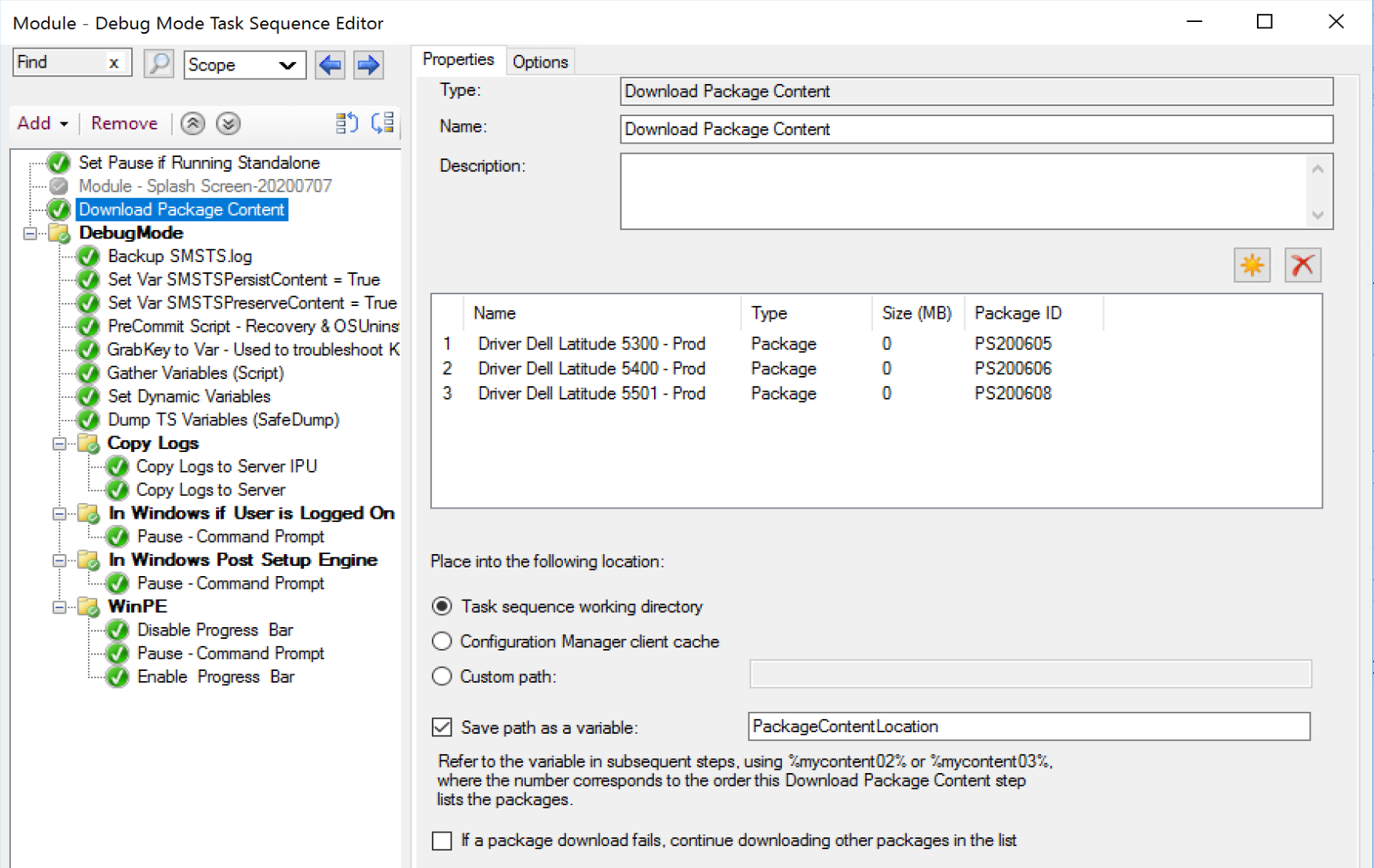
Options
- Choose the package(s) you want to have the content downloaded.
- Choose where the desired location of the download
- TS working Directory
- CM client cache
- Custom Path
- Save path as a variable
Let’s run Demos for those different options so you can see the step in action and see the locations of those options.
Demos
Demo 1 – Task Sequence working directory
You can see the options we picked for the test, the packages, the location it gets downloaded to, and you even see it setting the variable for the package that was downloaded.
Demo 2: CM Client Cache
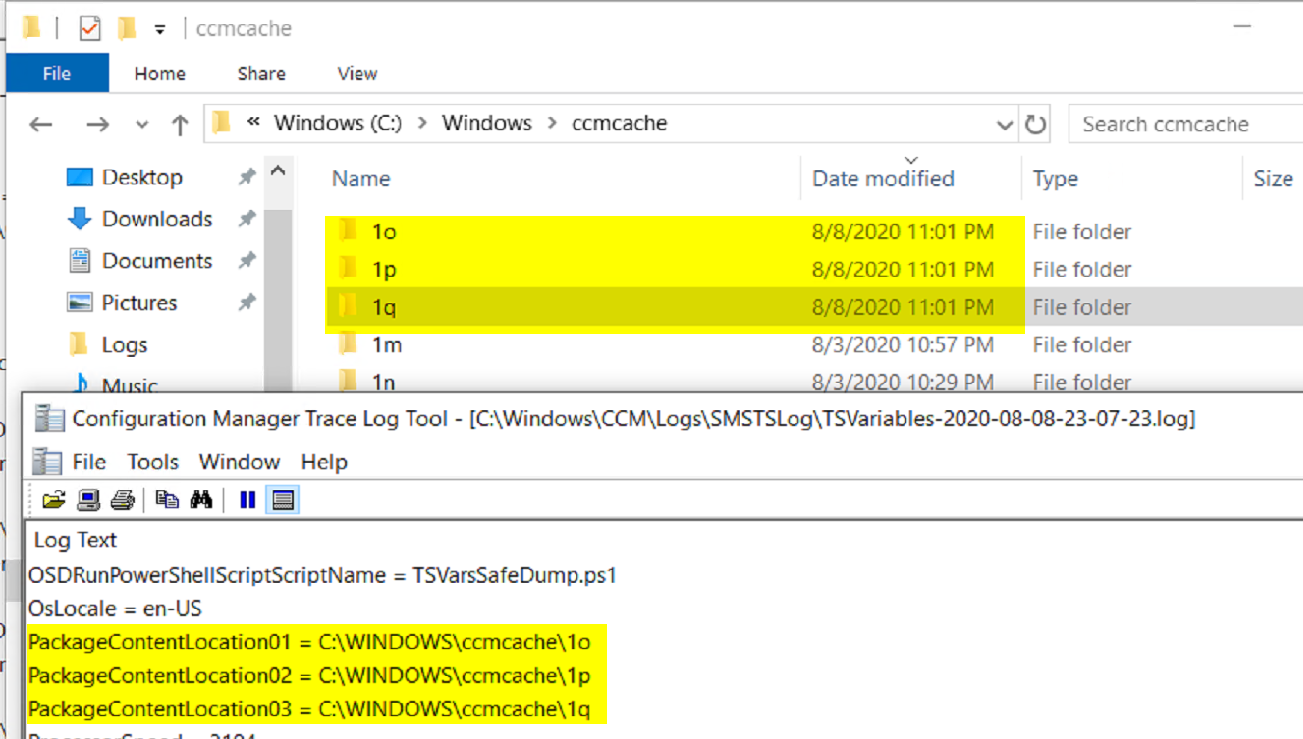
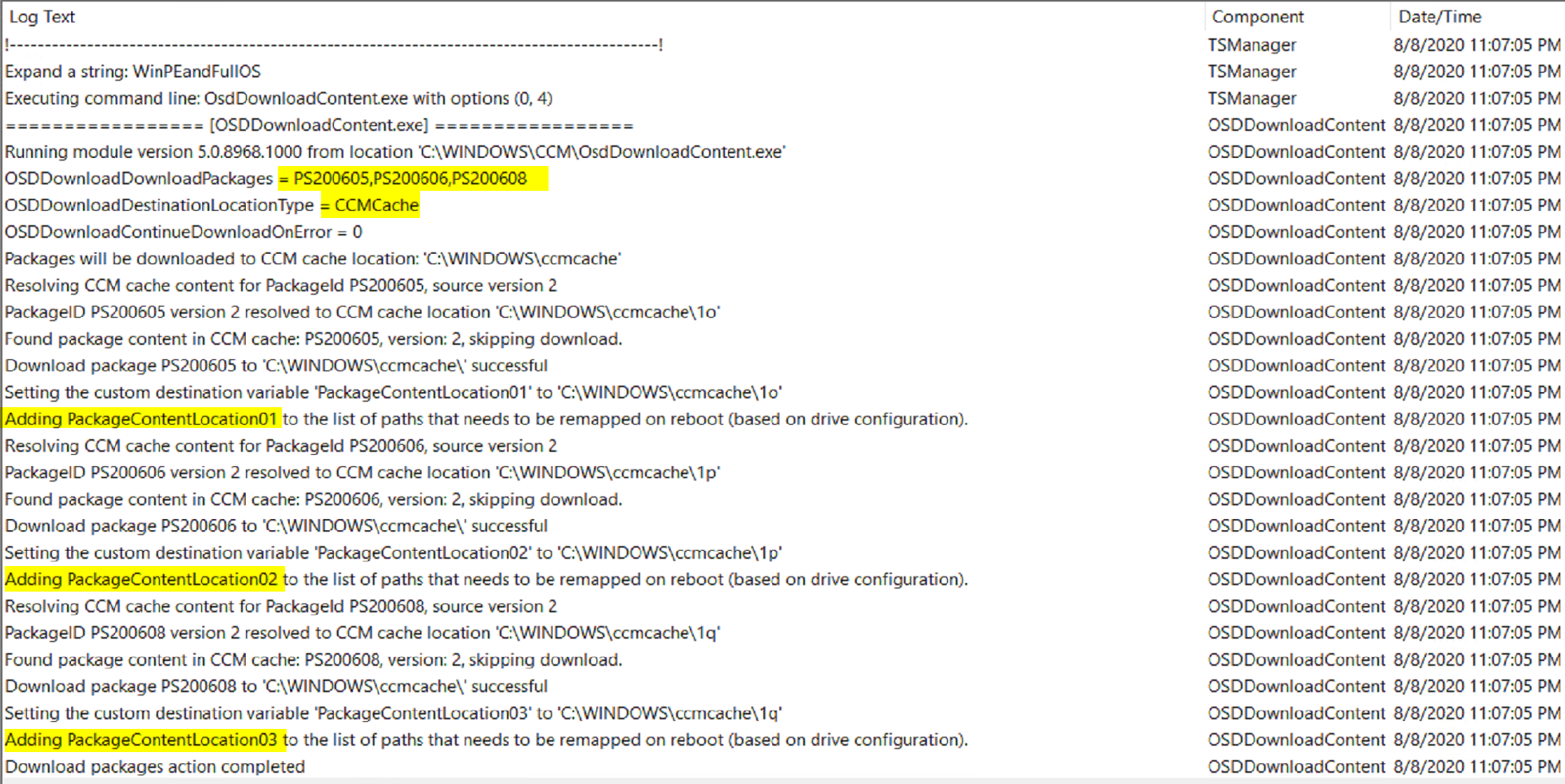
In this demo we see that the packages downloaded into the ccmcache folder, the variables were set to point at those folders.
Demo 3: Custom Location

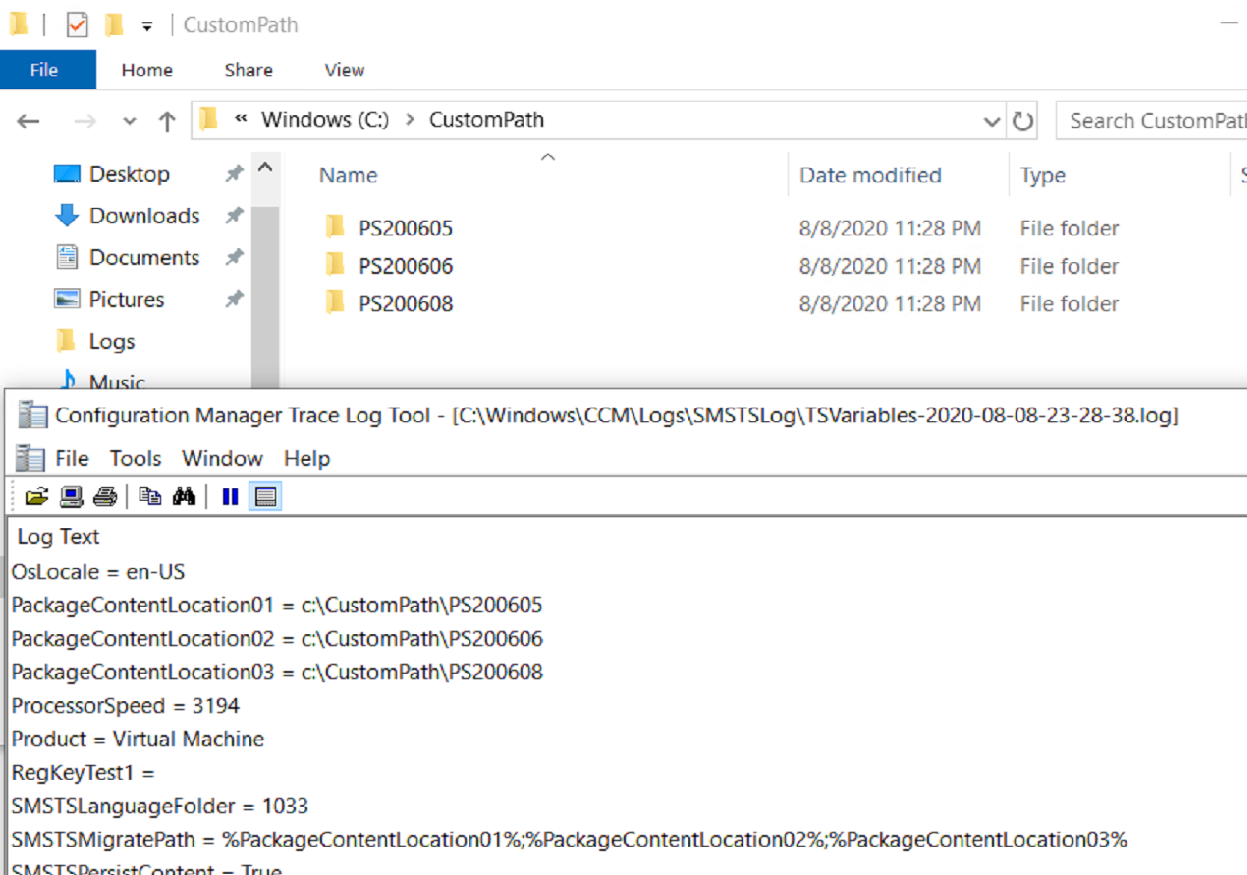

Here we see that it created the folder structure we specified in the step, downloaded the content there and created the variables.
Extra Info
This step leverages the OSDDownloadContent.exe, the exe reads several variables to know what to download.
- OSDDownloadContinueDownloadOnError
- OSDDownloadDownloadPackages
- OSDDownloadDestinationVariable
- OSDDownloadDestinationLocationType
Looking at the log, you can see those being used.
Find all of our Task Sequence – Beyond the Docs series posts here.
About Recast Software
1 in 3 organizations using Microsoft Configuration Manager rely on Right Click Tools to surface vulnerabilities and remediate quicker than ever before.
Download Free Tools
Request Pricing