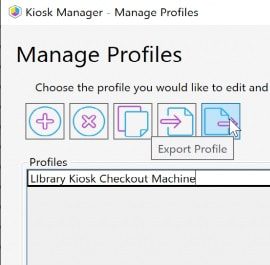ConfigMgr
A Week of Task Sequence Tips: Day 04 – SMSTS Log Stamping
Topics: ConfigMgr
Hump Task Sequence Tip Day! Let’s check out a profoundly simple but helpful tip. You ever open up the SMSTS log file and be like . . . what am I looking at? What deployment was this? Where is the deployment I want to look at? Then you have to dig through the execmgr log to find when the package id and deployment id were triggered so you can then look at the time stamps in the smsts log file to find the deployment in question.
Here are a couple tips to help with this:
- Start a new SMSTS Log
- Stamp the SMSTS Log
Tip 4: SMSTS Log Stamping
When I trigger an upgrade, one of the first steps I do, is rename the current c:windowsccmlogssmsts.log file to smsts[TIMESTAMP].log
![Rename the current c:windowsccmlogssmsts.log file to smsts[TIMESTAMP].log](https://www.recastsoftware.com/wp-content/uploads/2021/03/5dea020b31edea2455b7487e_WTS_17.png)
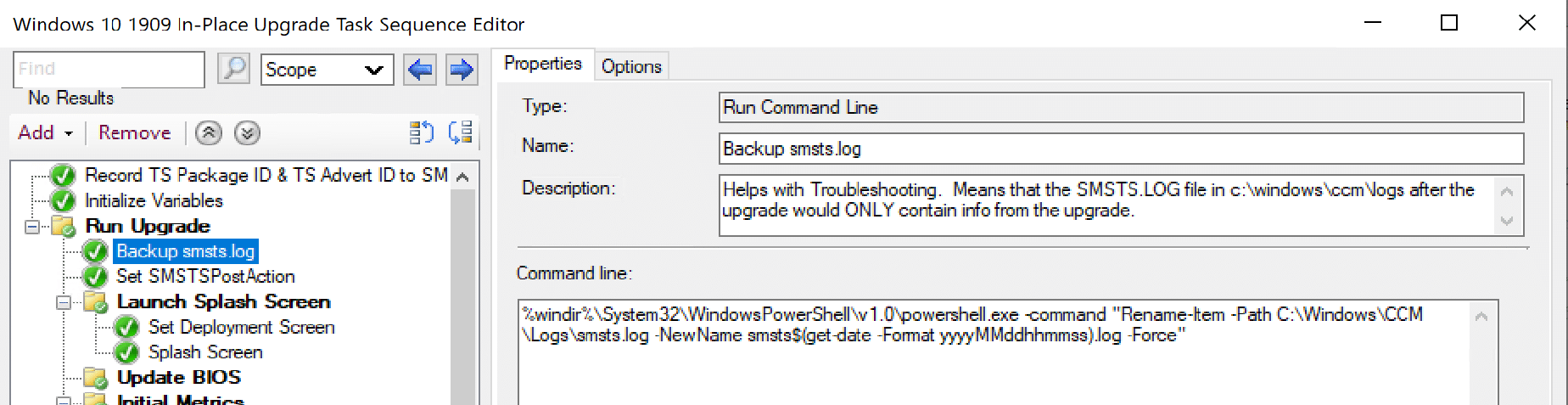
Now I know the smsts.log file will only be from the last upgrade (unless I’ve run additional deployments since), which is when this next tip comes in handy.
The next trick I use is to stamp the SMSTS Log… what does that mean? Well, wouldn’t it be nice to easily find where you started your Task Sequence, and some generic info about the computer and which deployment was running? Yes, yes it would.
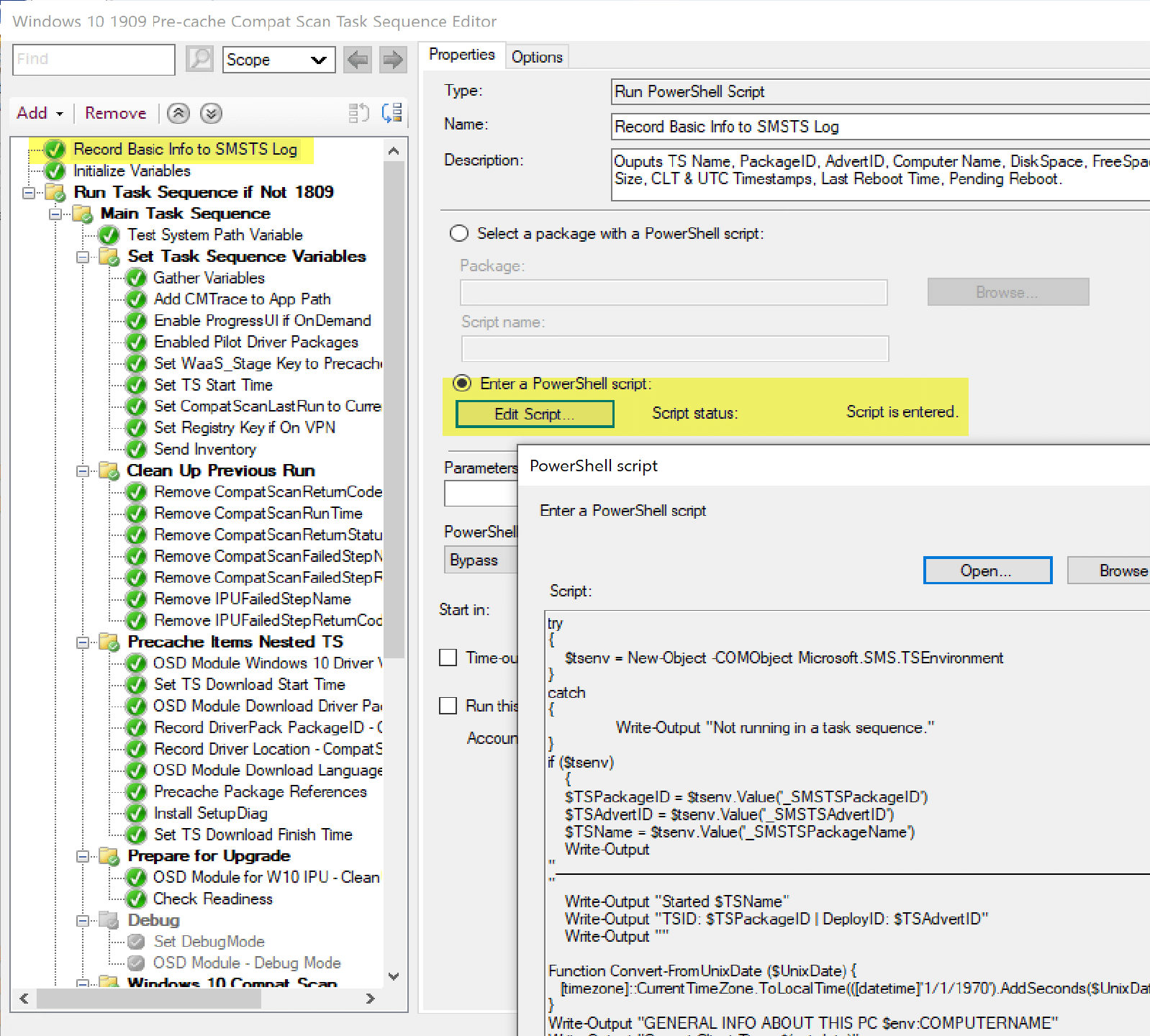
Output in the SMSTS.log looks like:
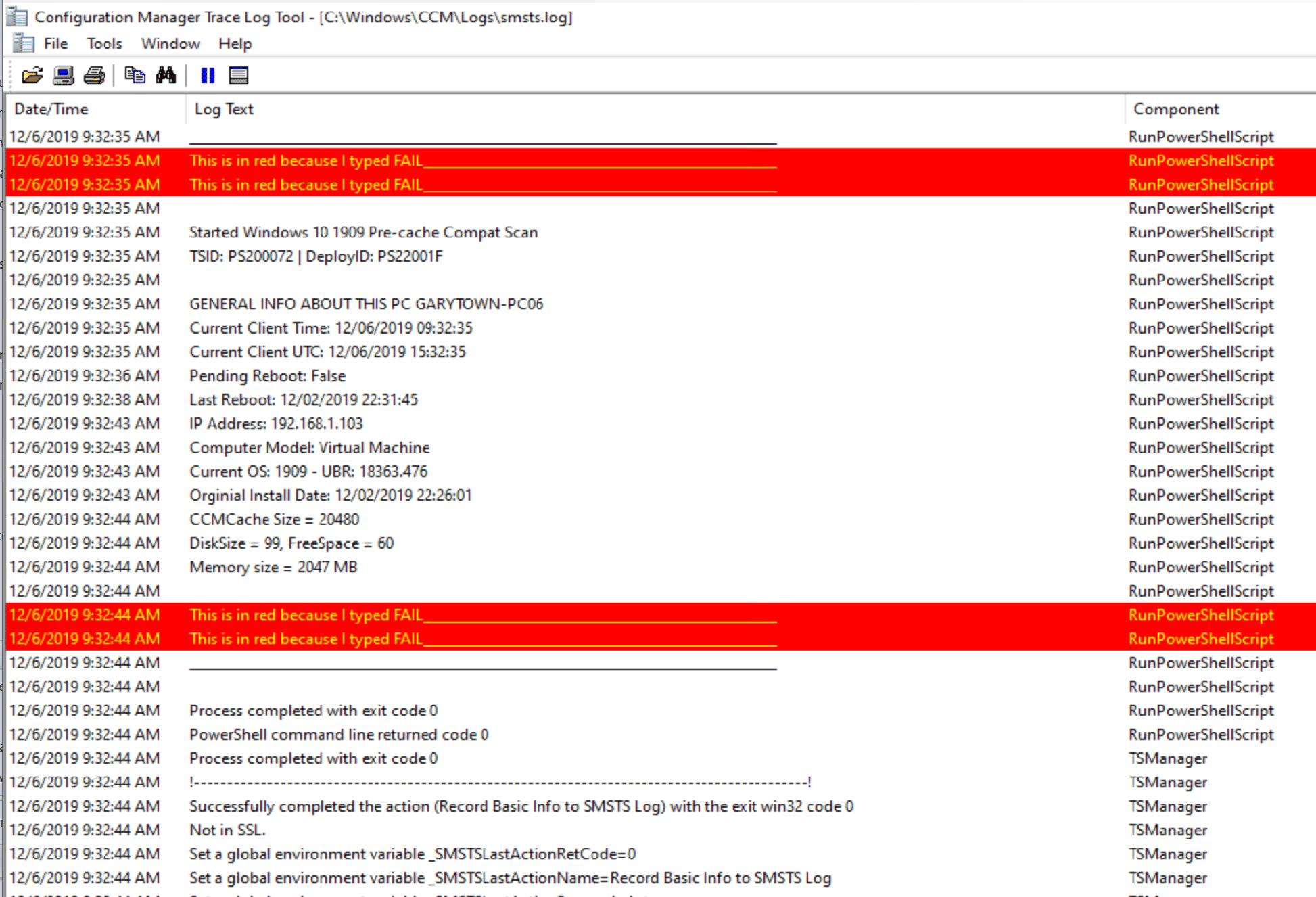
Isn’t that nifty? Info about the TS Name, and Deployment, along with basic computer info at the time you started the TS. Also, don’t you like the use of the word “Fail” to create a nice Red Border to make it easier to find? 🙂
Script: Hosted on GitHub
Let us know Questions or Comments! @RecastSoftware or learn more at Recast Software.